User Categories in Caction help organize staff members based on their roles, departments, or functions within your organization. Creating custom user categories allows you to group employees logically, making it easier to assign appropriate permissions, filter reports, and manage teams efficiently.
Benefits :
- Create a clear hierarchy or grouping system that reflects your company's structure.
- Easily filter and manage users by their functional roles or departments.
- Send notifications or instructions to specific categories of staff.
- Identify which types of staff are assigned to projects, jobs, or tasks.
-
At the desktop site’s navigation bar, go to Company Settings > Staff Settings > Department/Team Settings.
Add New User Category Here: https://system.caction.com/settings/CategoryList?type=usother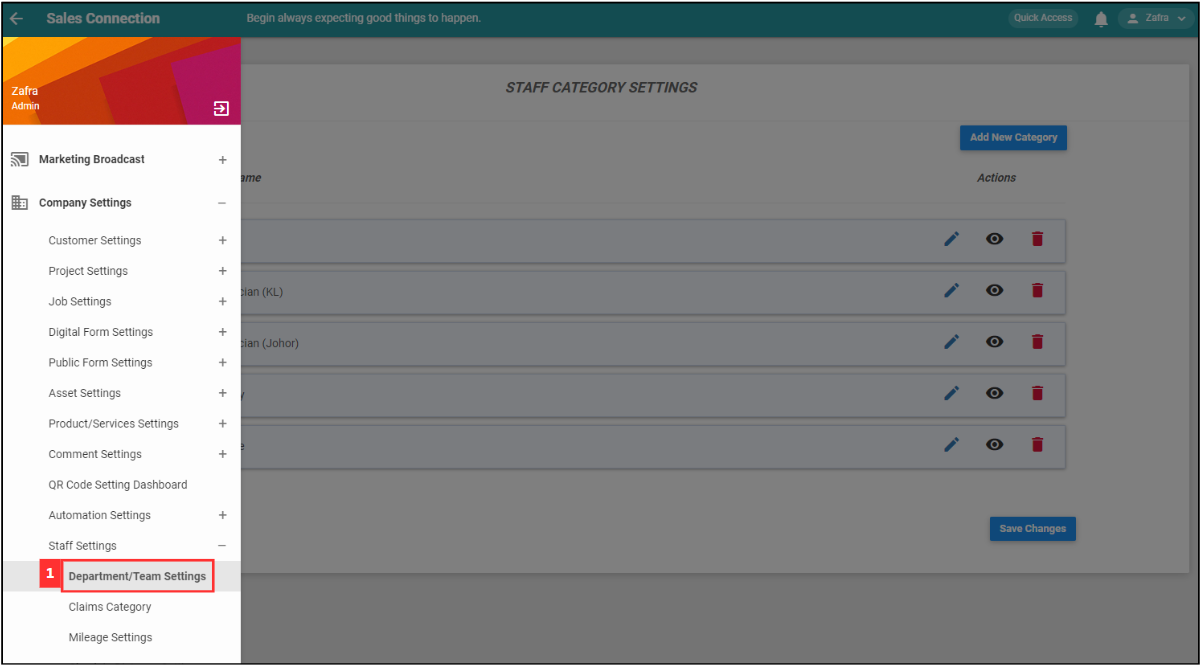
-
Click on the “Add New Category” button.
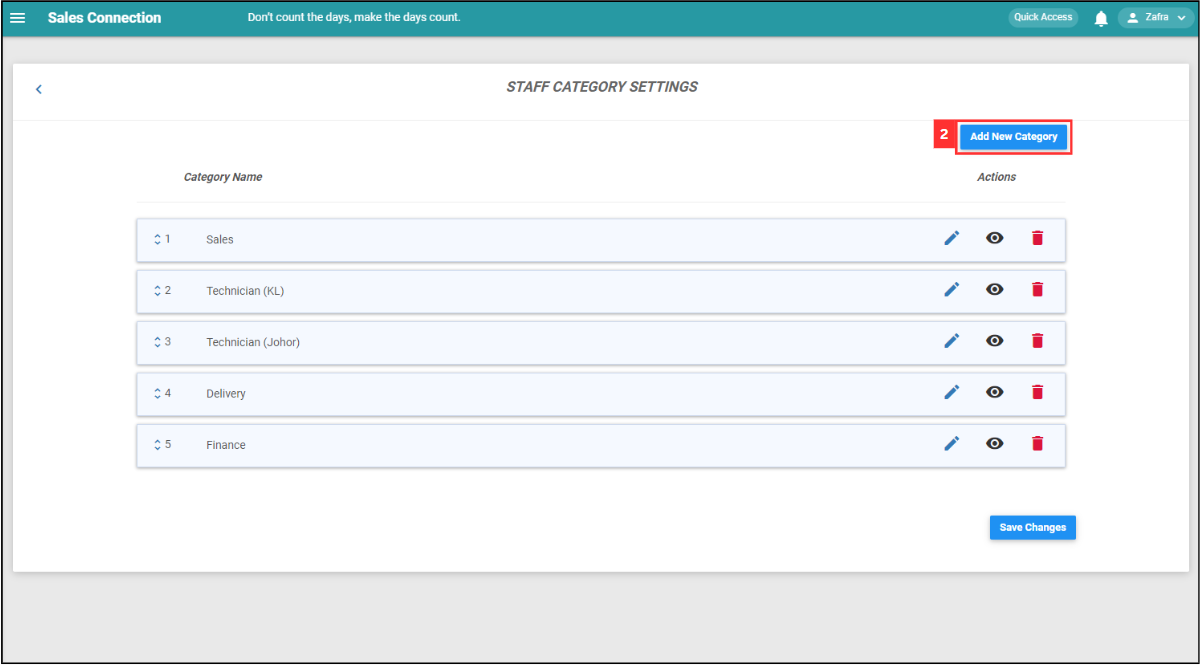
-
Enter the name of the new user category and click “Submit”.
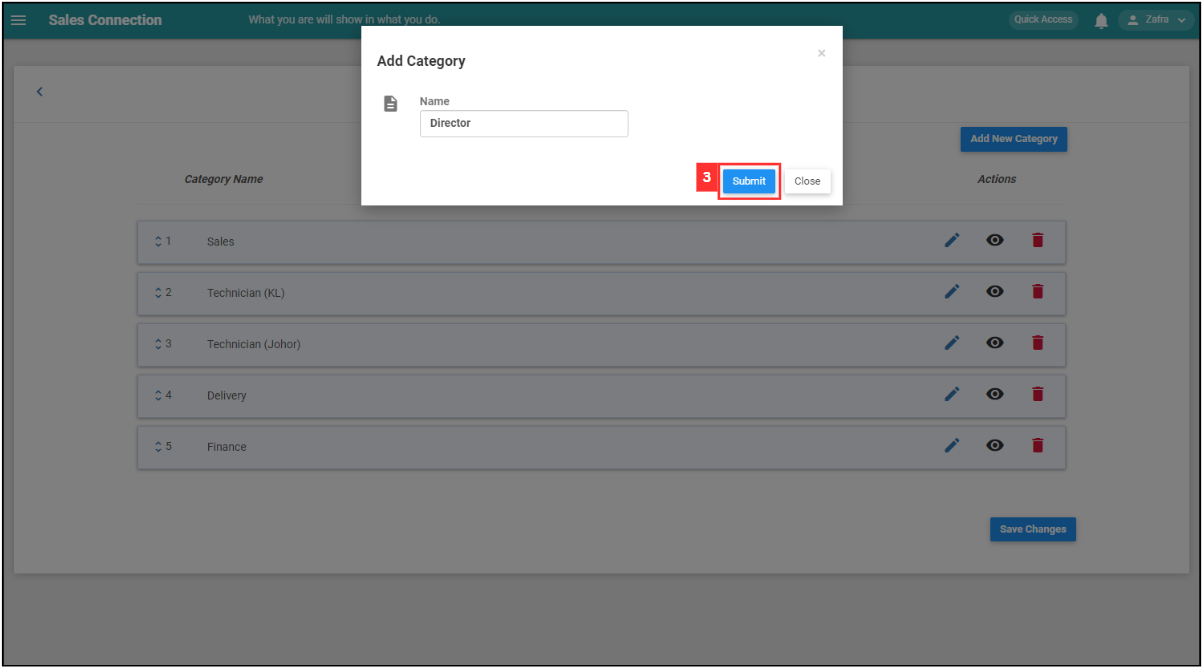
-
Click “Save Changes” to confirm your action.
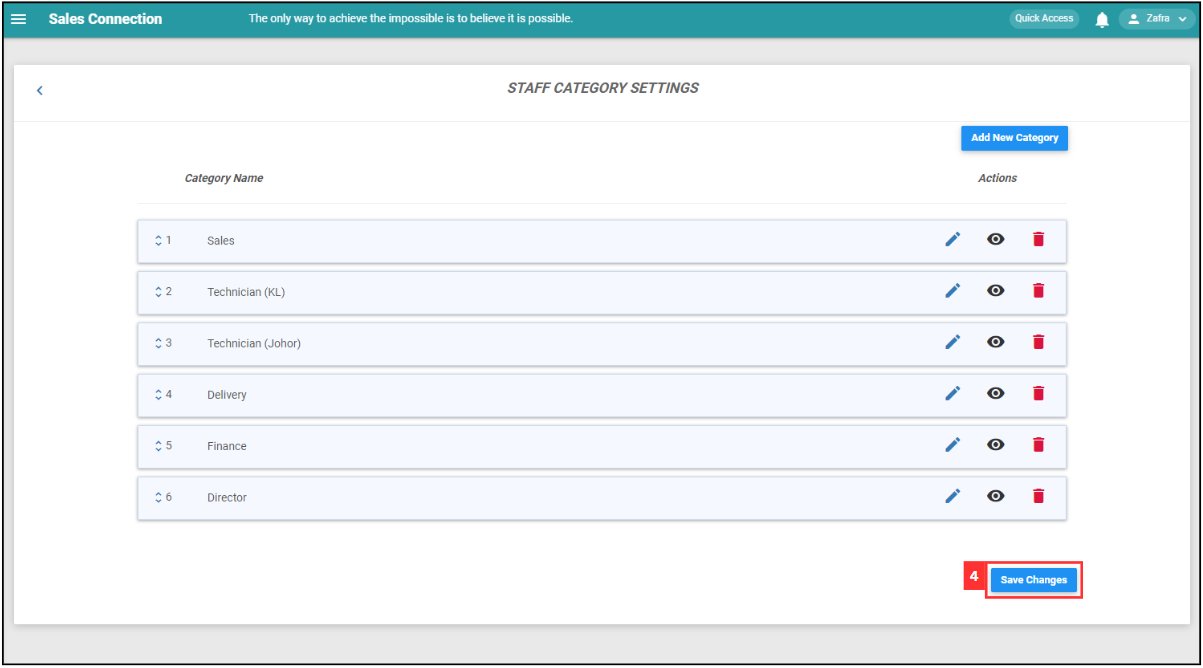
-
The category of user has been added. Now, click “OK”.
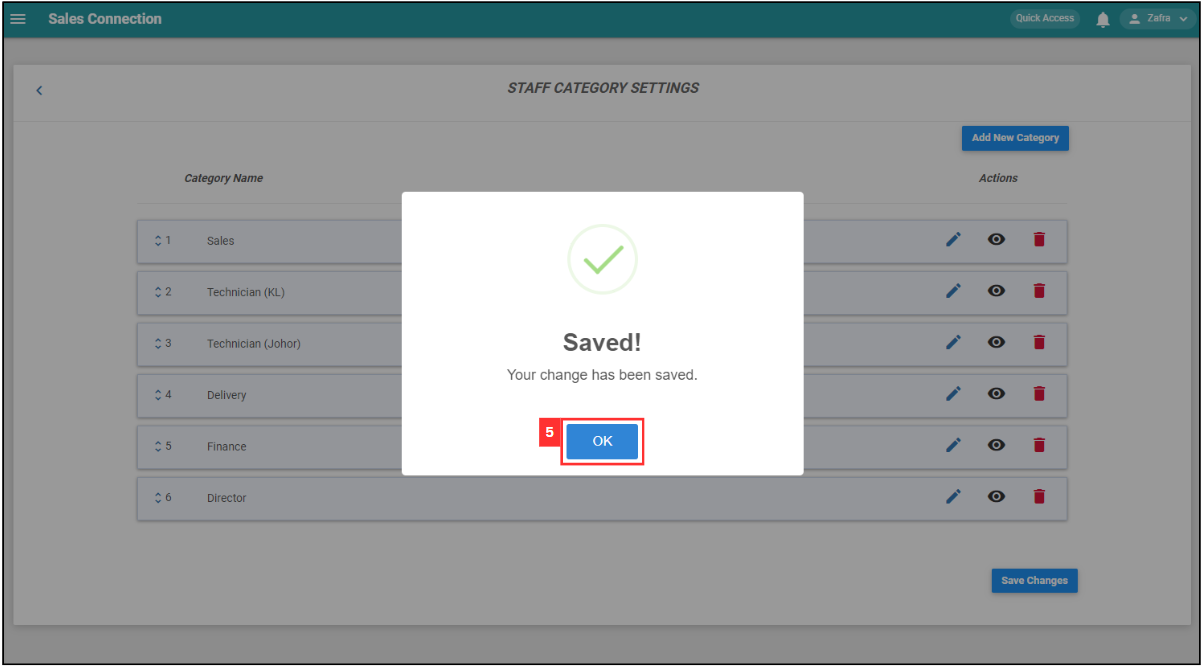
-
The result will be shown below.
Add New User Here: https://system.caction.com/usermanage/adduser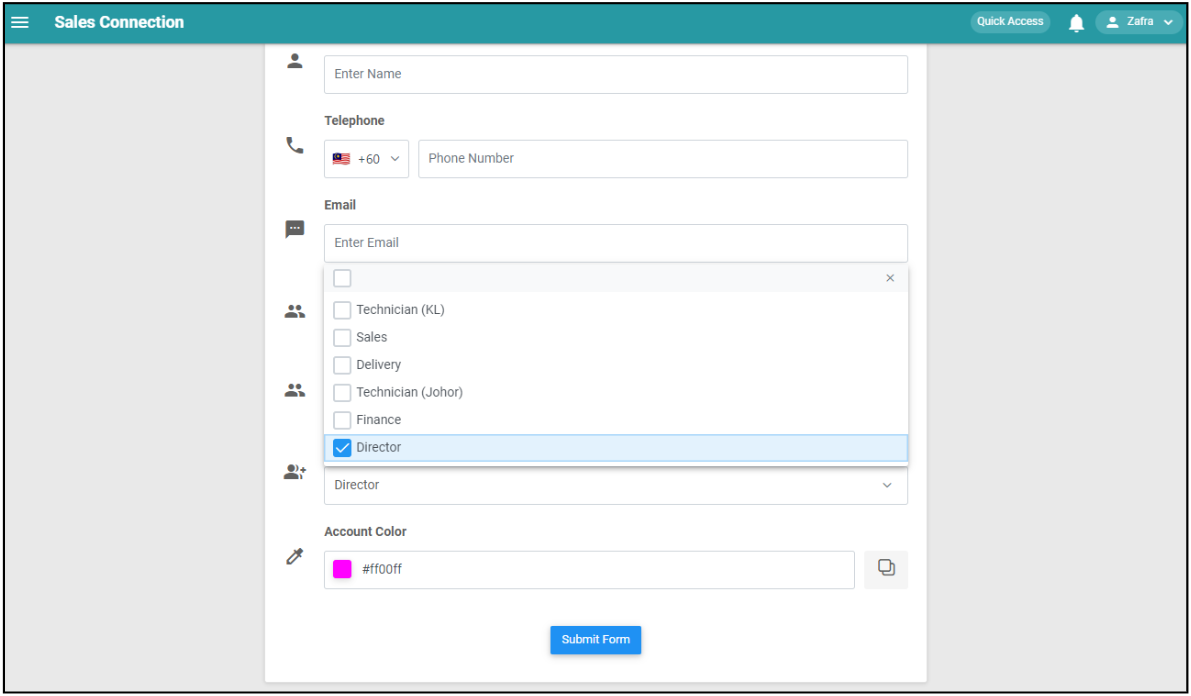
Related Articles
 Help Center
Help Center