Performance Metrics page provides quick access to key job,project and customer statistics.Some of the metrics that can are shown in this page include overdue jobs, total jobs, completed jobs, top 5 customers by month, and total projects won. Each metric has a “View” button for detailed reports.
Benefits
- Access real-time statistics to guide business strategy and resource allocation.
- Get a quick snapshot of your operation's health through intuitive charts and metrics.
- Monitor key indicators to identify trends, strengths, and areas for improvement.
- Track team and individual performance against targets and goals.
-
At the mobile app’s navigation bar, click “Metric”.
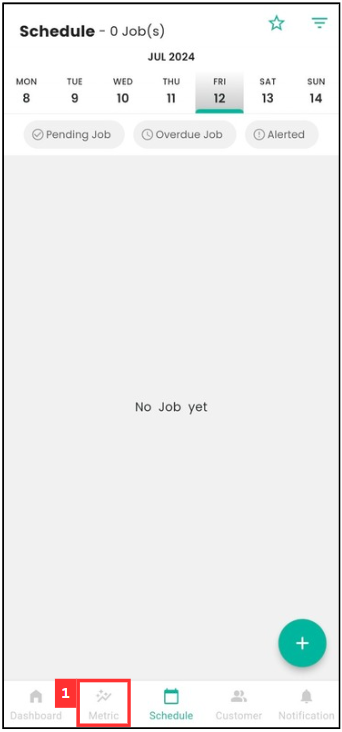
-
Click the “three lines” icon to filter the performance metrics.
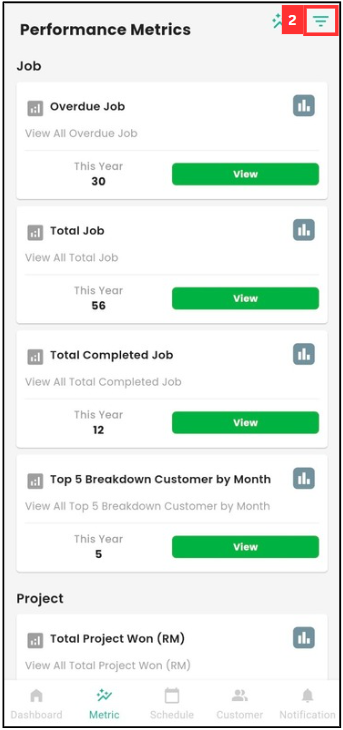
-
Click “Select” to filter the date.
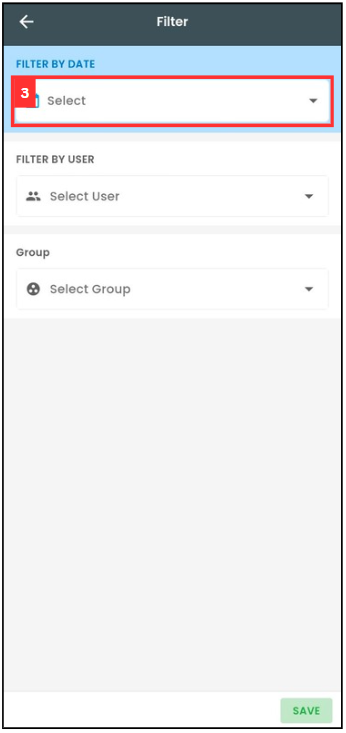
-
Select the date range to filter.
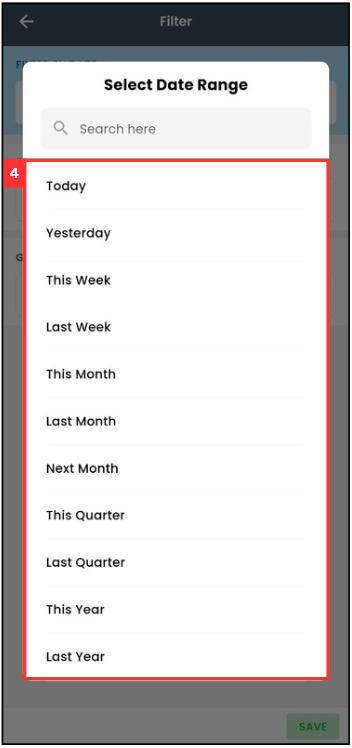
-
Click “Select User” to filter.
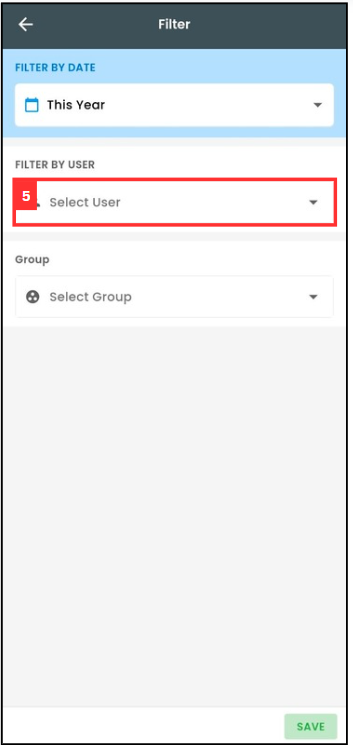
-
Select the user by ticking the box beside the user’s name.
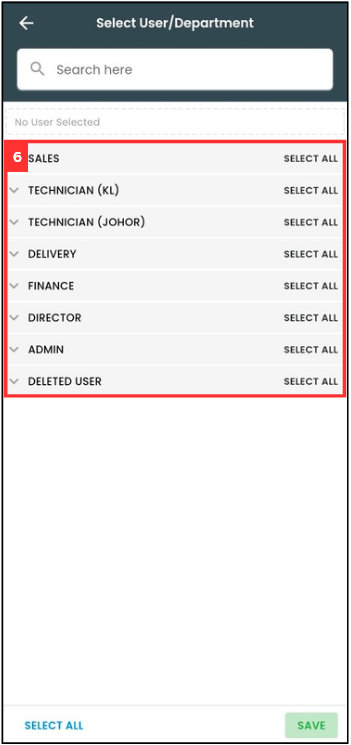
-
Click “SAVE”.
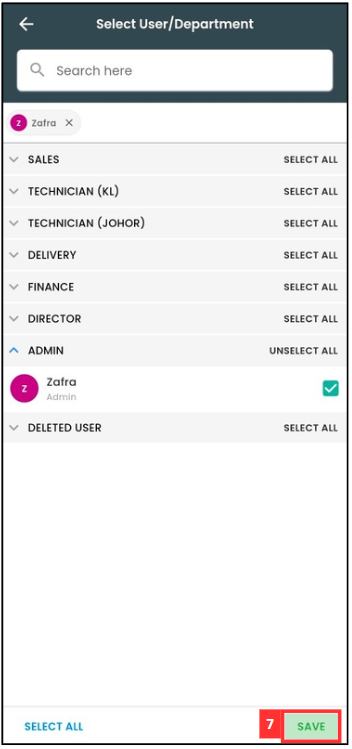
-
Click “Select Group”.
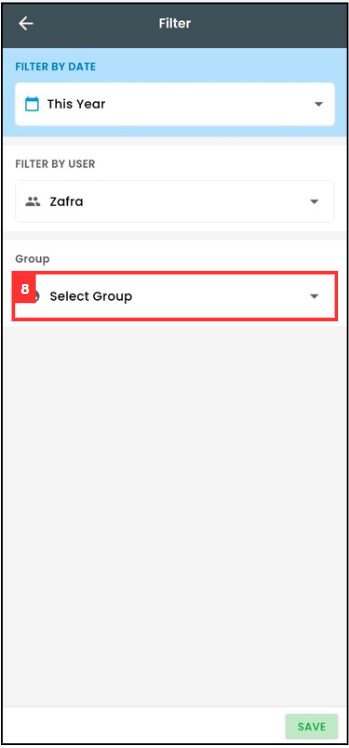
-
Click on the group you want to view.
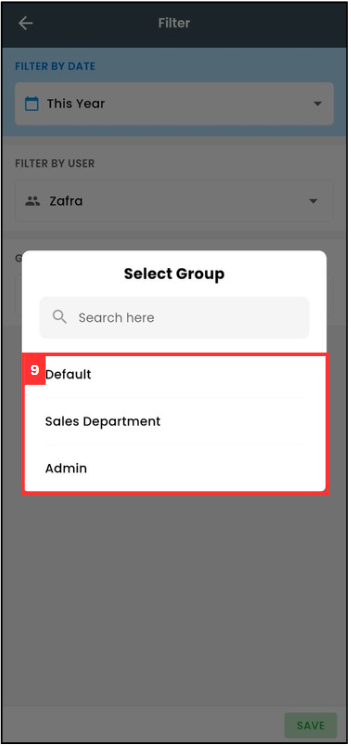
-
Click “SAVE”.
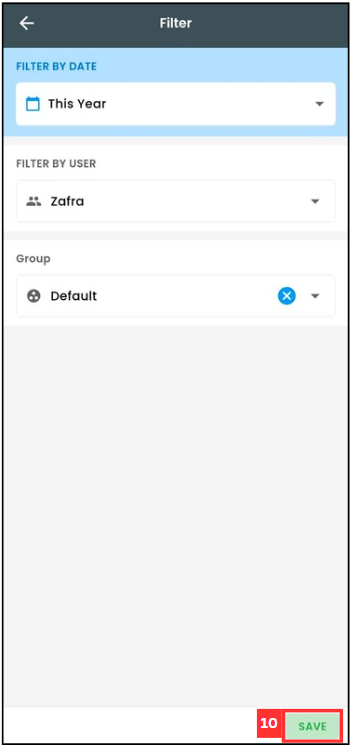
-
The performance metrics have been filtered successfully and shown as below.
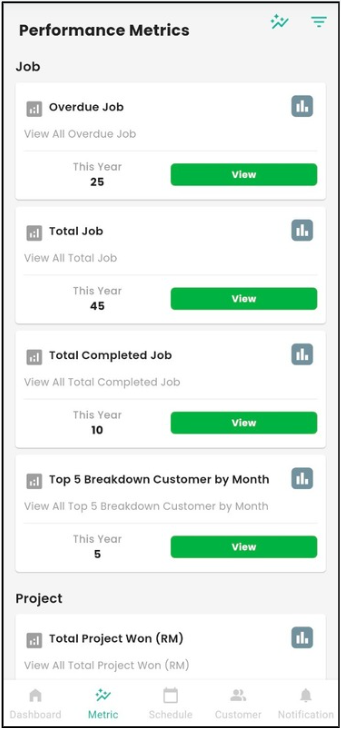
-
Click on the “Chart” icon to view the chart of the specific category.
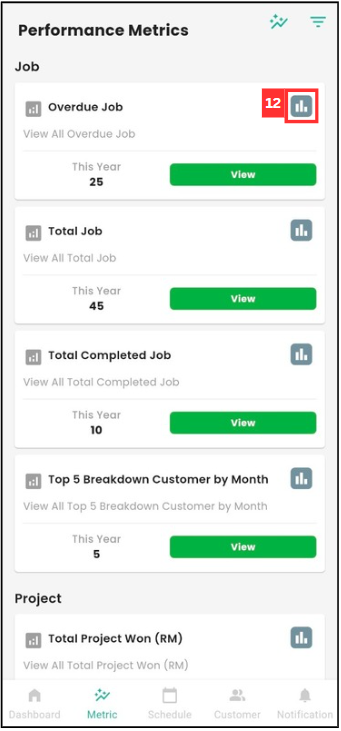
-
For example, the “Total Job” chart has been shown below.
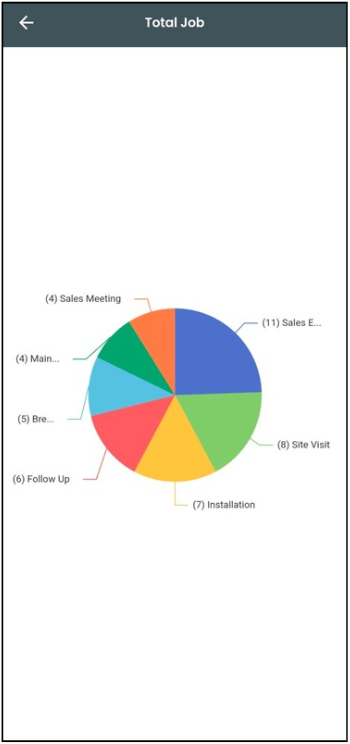
-
Click “View” to view more details of the category.
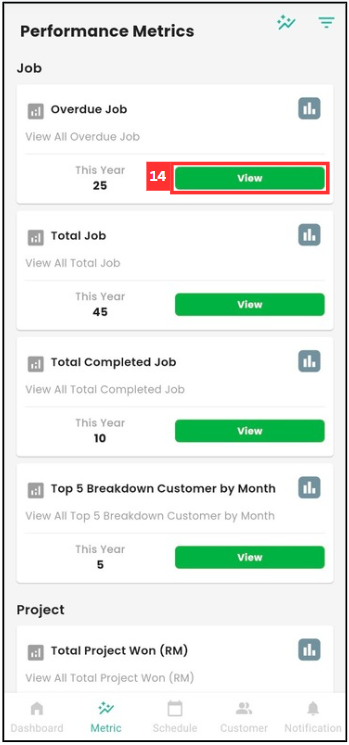
-
Click the “>” button to view other category’s details.
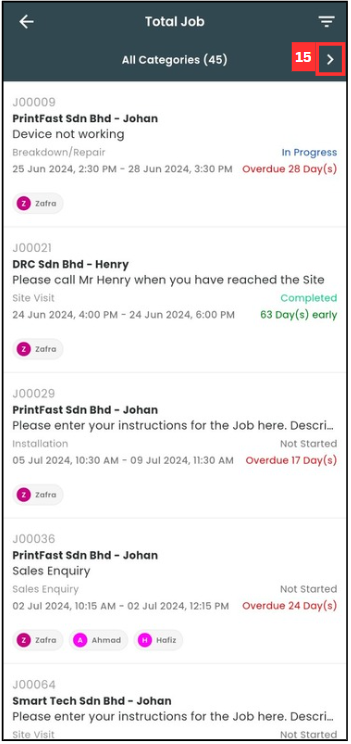
-
Click on “three lines” icon to filter the page.
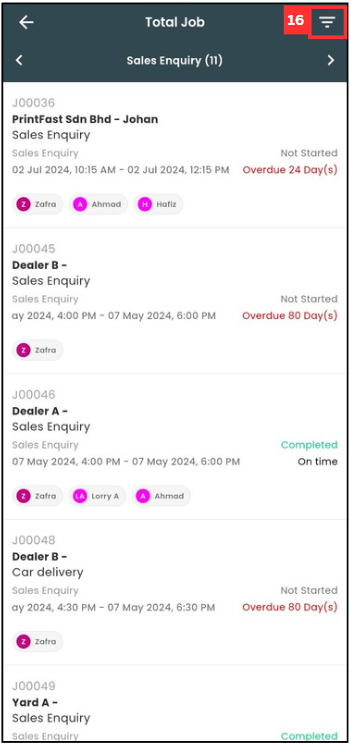
-
Use the filter you want.
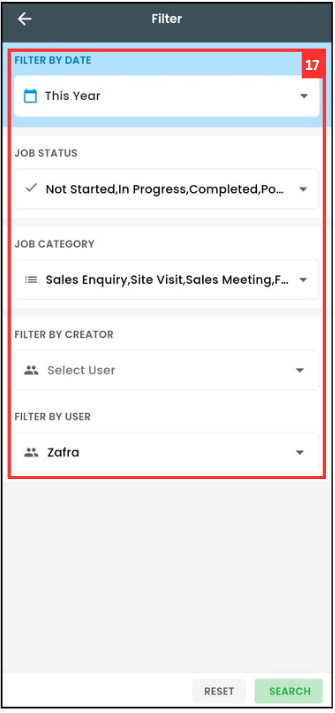
-
Click “SEARCH”.
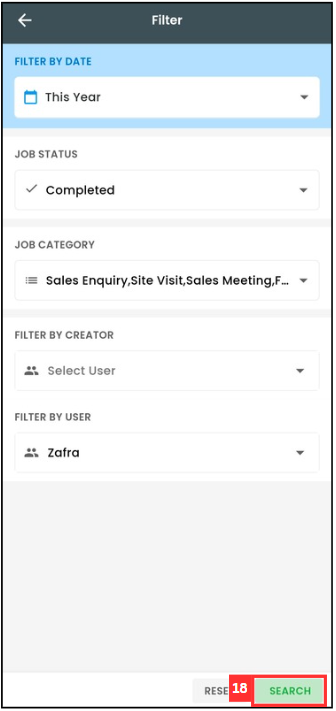
-
For example, the job status’s filter has been changed to “Completed” and below is the filtered page.
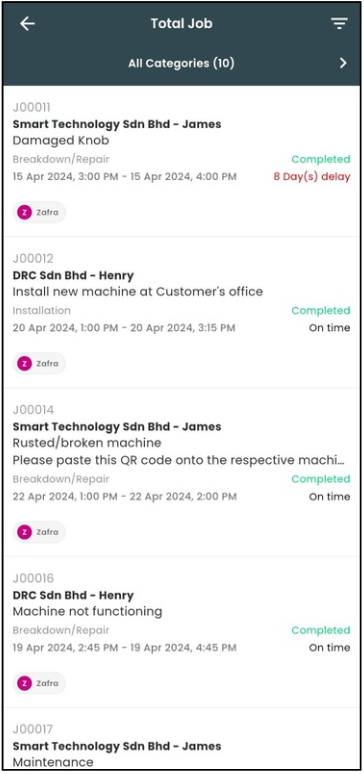
Related Articles
 Help Center
Help Center