Navigate to the section by clicking it.
Desktop Version:
-
At “Caction” login page, click “Forgot your password”?
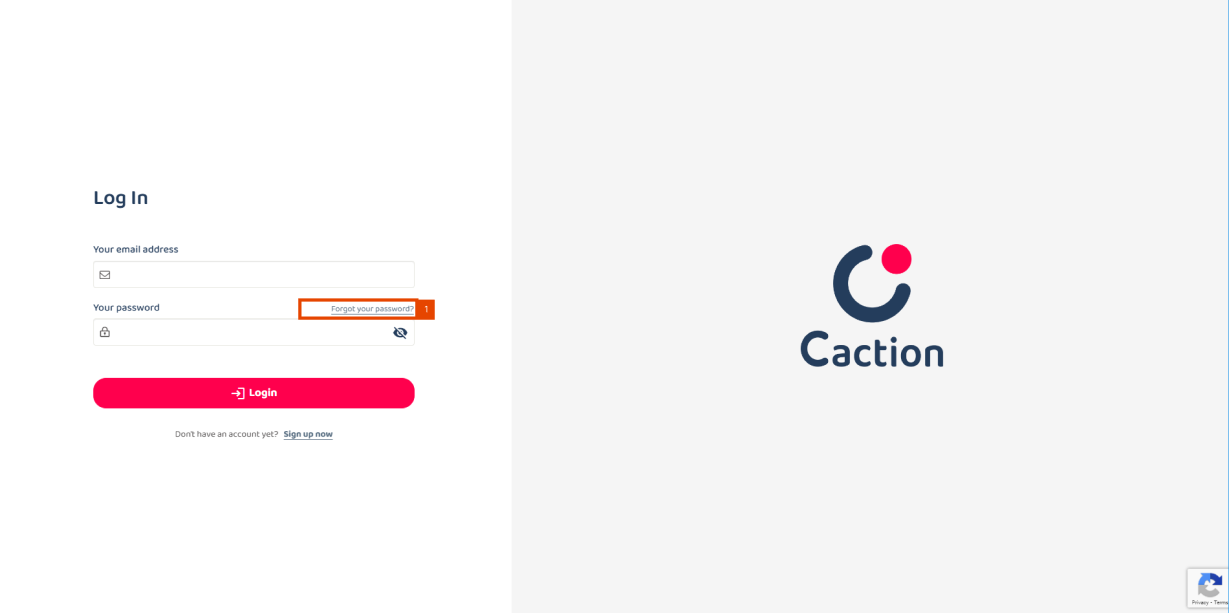
-
Enter your account email.
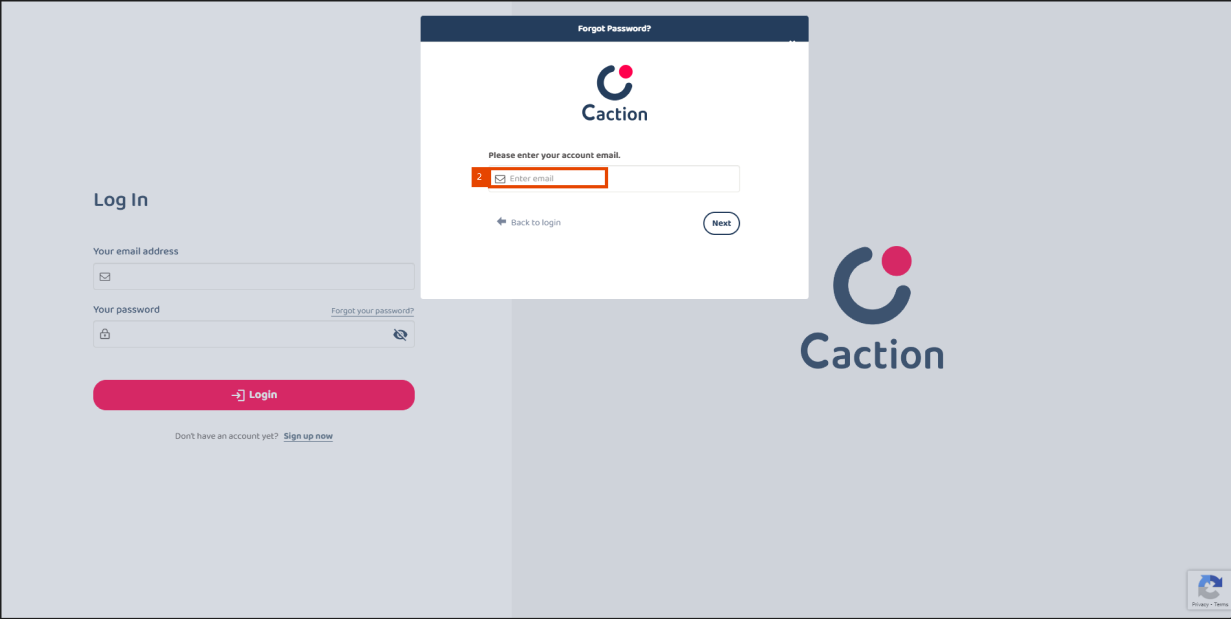
-
Click “Next”.
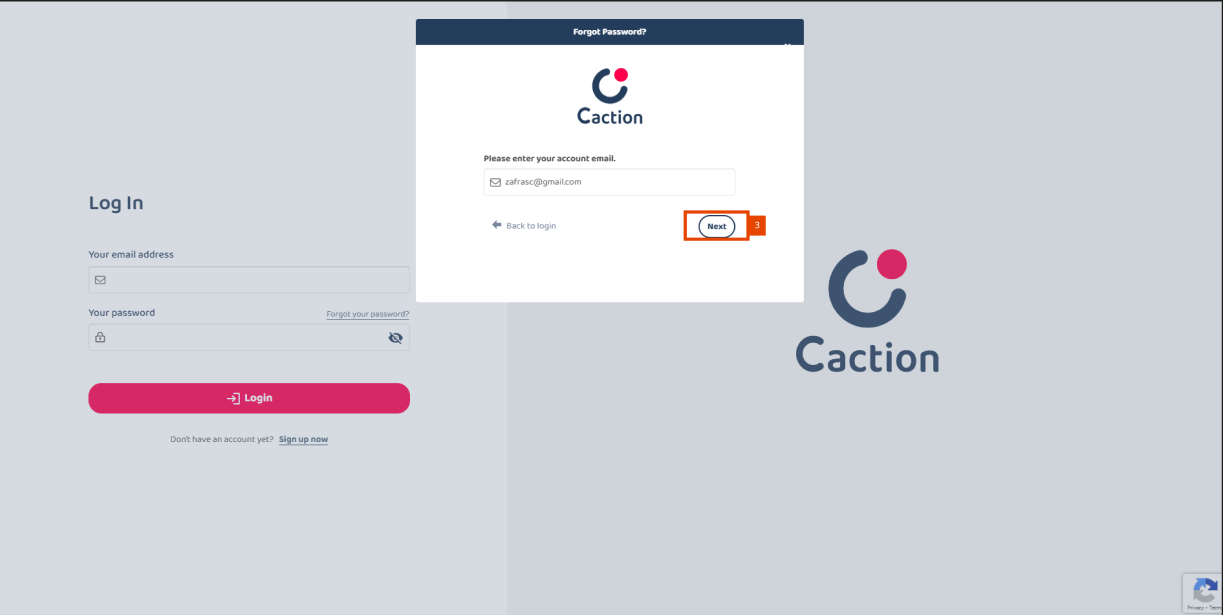
-
Click the hyperlink - “here”.
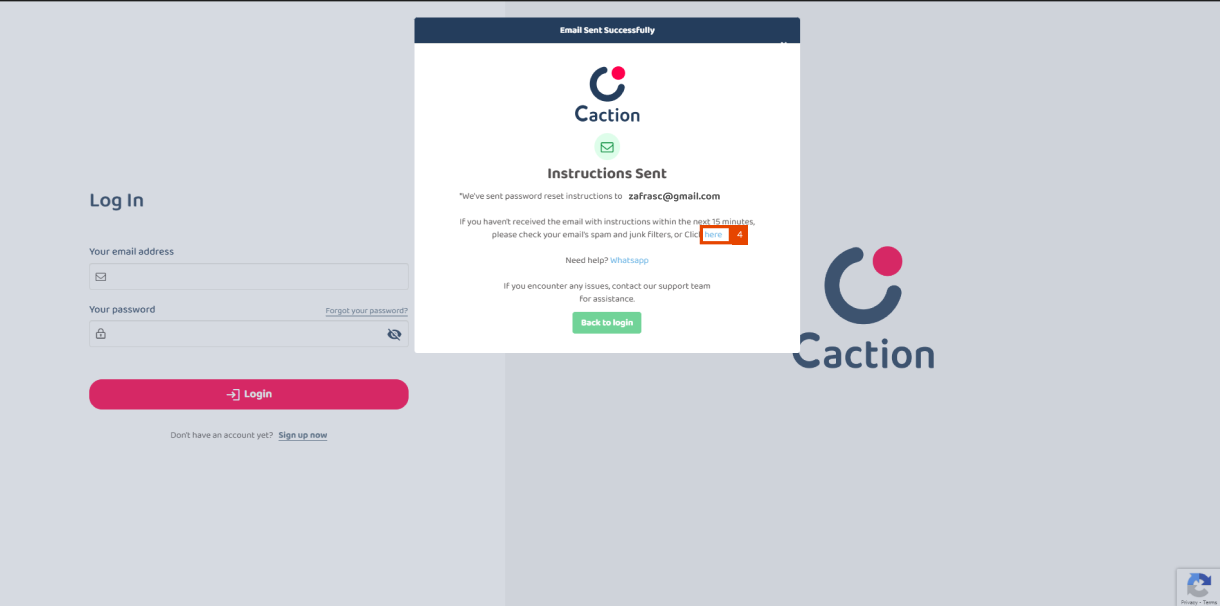
-
You will be redirect to your email. Please find the email sent by admin@system.caction.com . Click on “please click on this link” and you will be able to reset your password.
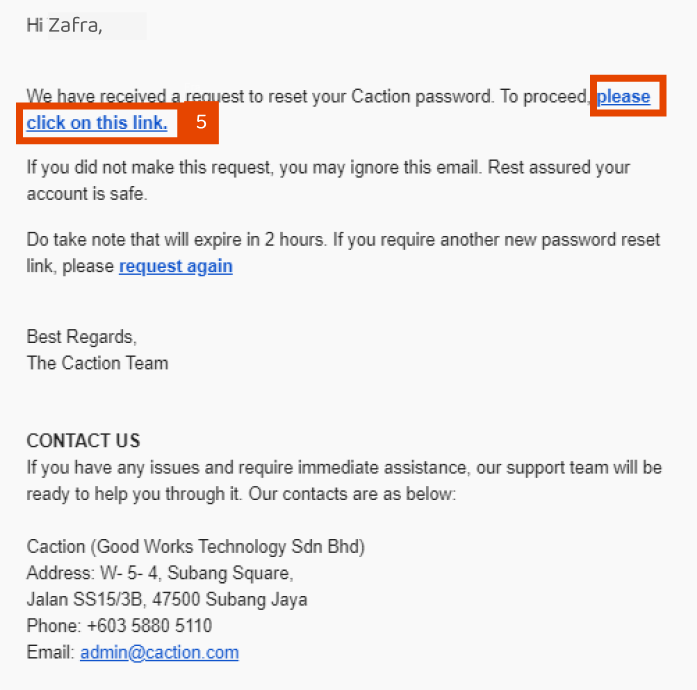
-
Enter your new password.
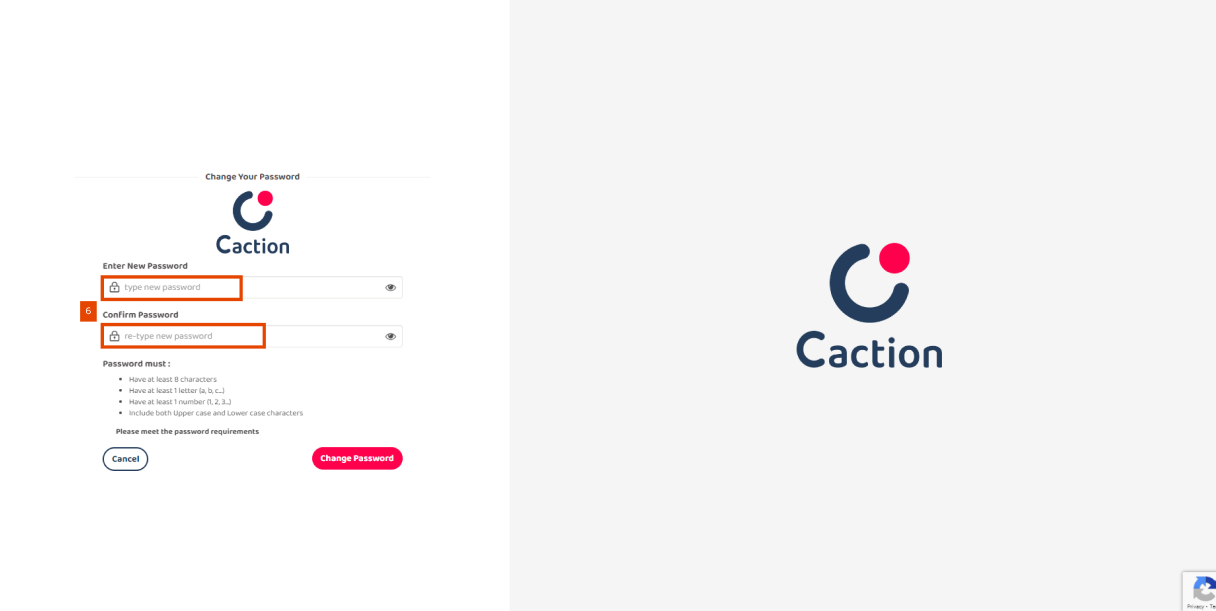
-
Click “Change Password”.
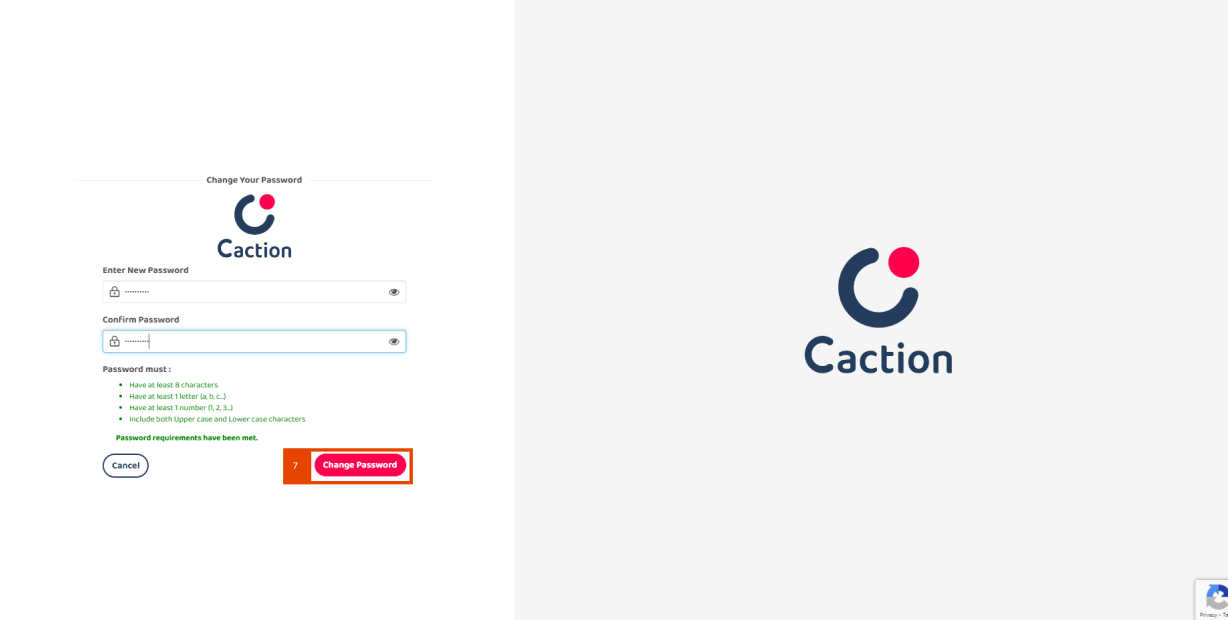
-
Click “Login Now”
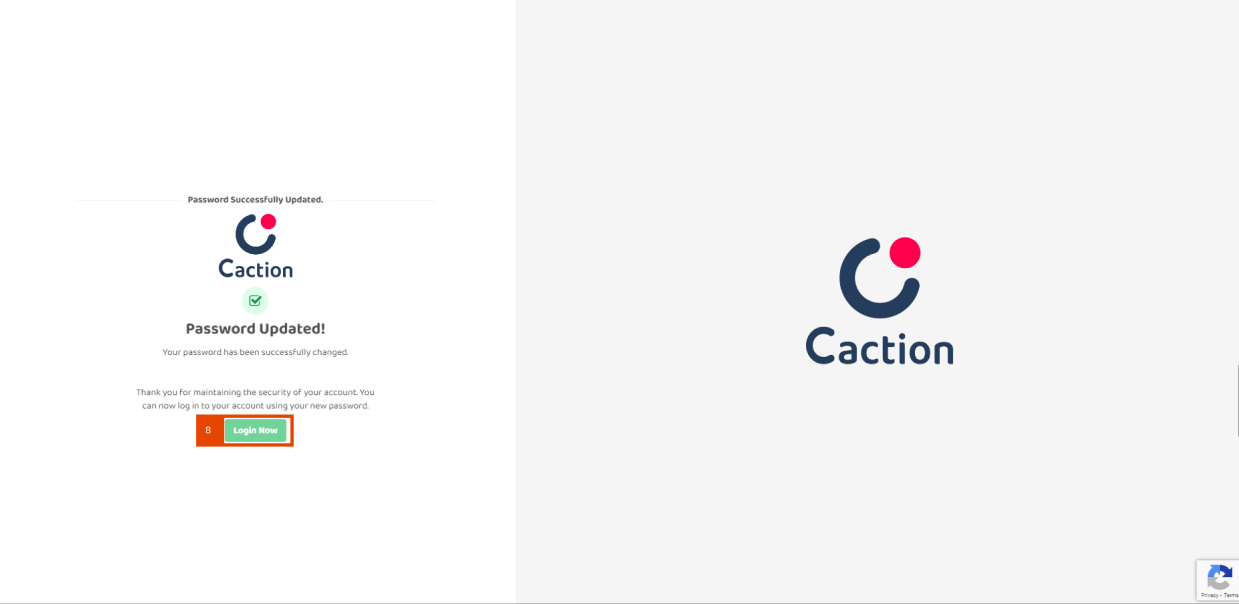
-
Now, you are able to login your account by using your new password.

If you don't know how to login by Using Desktop, please click here: https://help.caction.com/how-to-assist-a-new-user-with-login/
Mobile App (Using Email):
- At the Caction login page, click “Login via Email”.
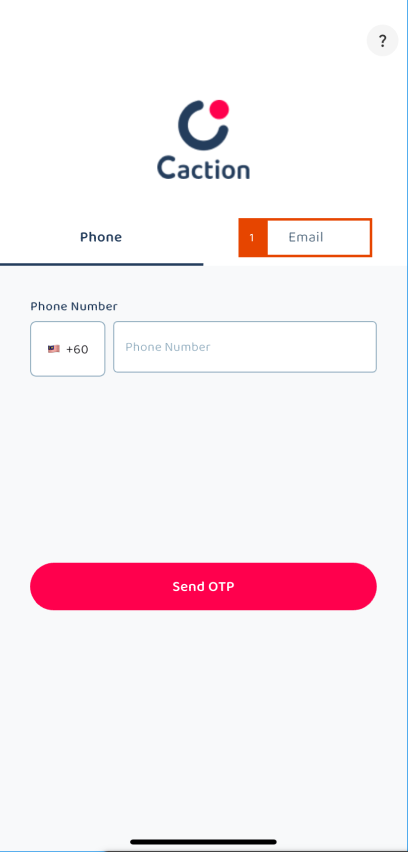
-
Click “Forgot Password?”.
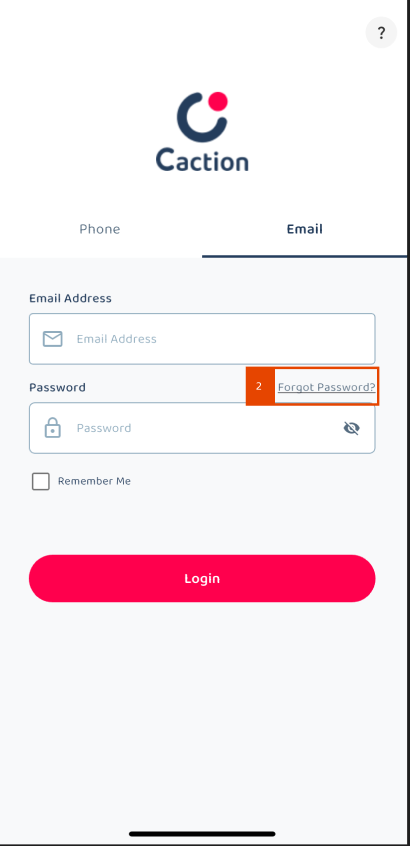
-
Enter your email address.
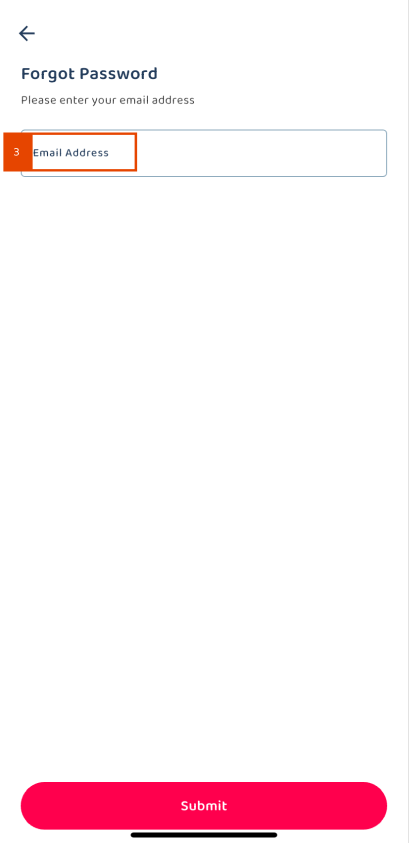
-
Click “SUBMIT”.
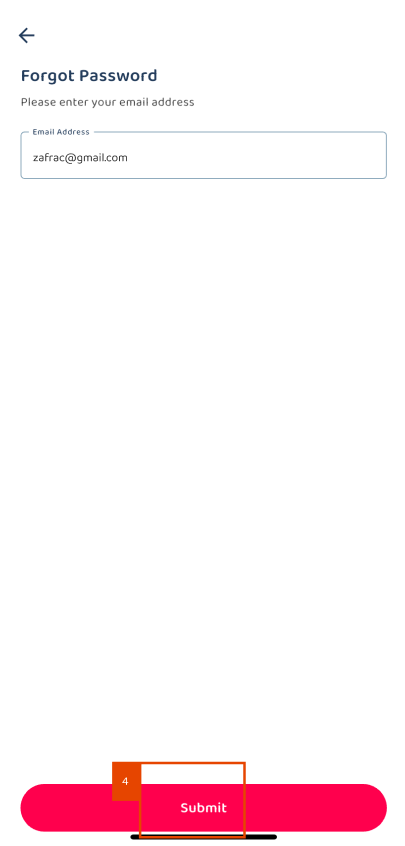
-
Click “YES”.
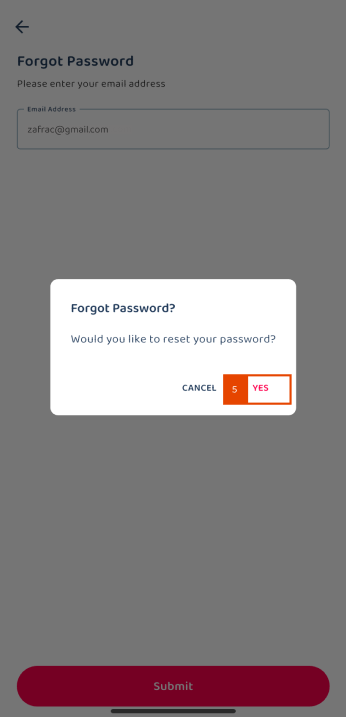
-
You will received an email from admin@system.caction.com with a link to reset your password.
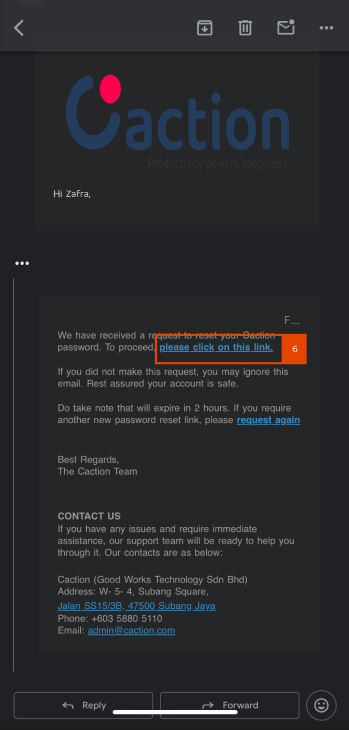
-
Enter your new password.
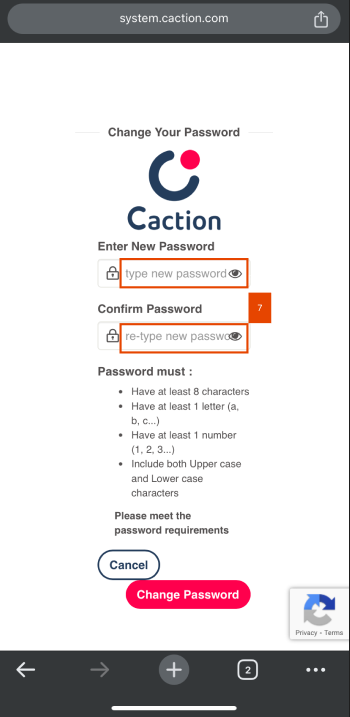
-
Click “Change Password”.
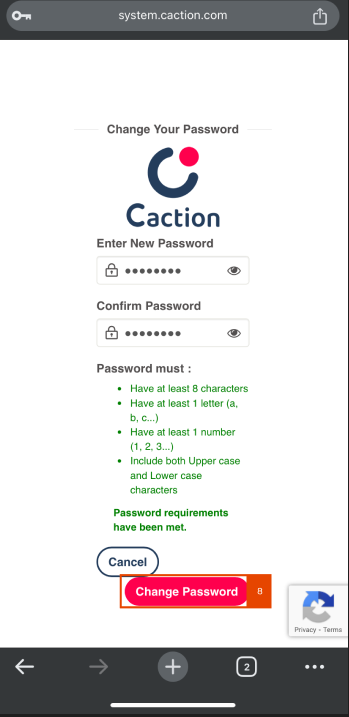
-
When you see this “Password Updated” prompt, it means that your password has been successfully updated.
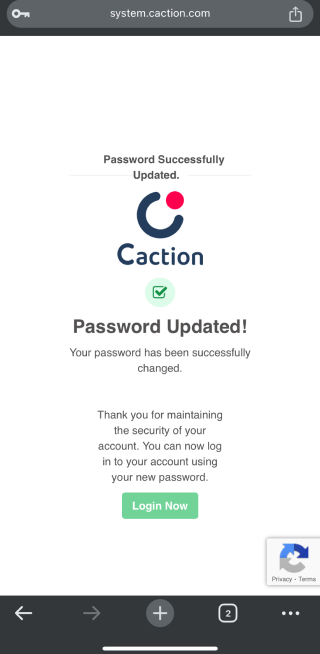
-
Now, you need to go back to Caction app, and use your new password to login.
-
Remember to tick “Remember Me” if the phone is owned by you.
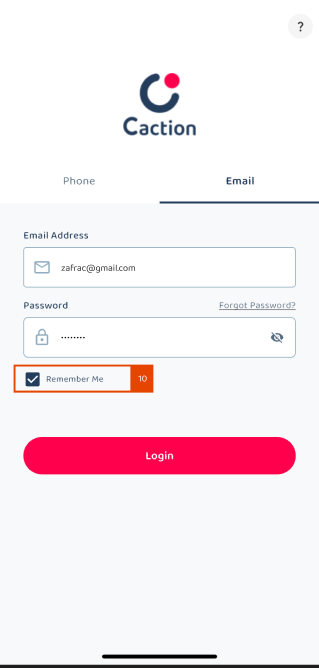
If you dont’ know how to login by Using Email in App, please click here: https://help.caction.com/how-to-assist-a-new-user-with-mobile-app-login/
I tried to click forget password and entered my email/phone number, but I didn’t receive reset password email, how?
-
Ensure that the email address you entered is registered and verified.
-
Check your email spam/junk mail folder for the reset password email.
I still don’t get email /OTP after waiting, how?
- Escalate this issue to your IT team / support to assist. It may be caused by an email bounce or mail server issue.
Related Articles
 Help Center
Help Center