The claim feature allows company staff to easily submit and track claims for expenses such as fuel, meals, parking fees, tools, and more.
-
At the mobile navigation bar, go to Dashboard.
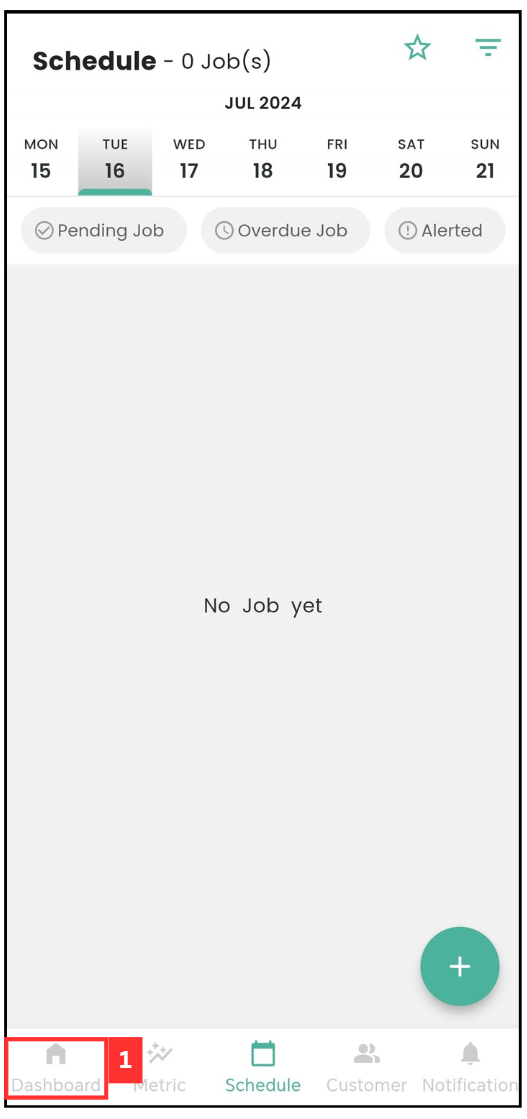
-
Click Business Travel.
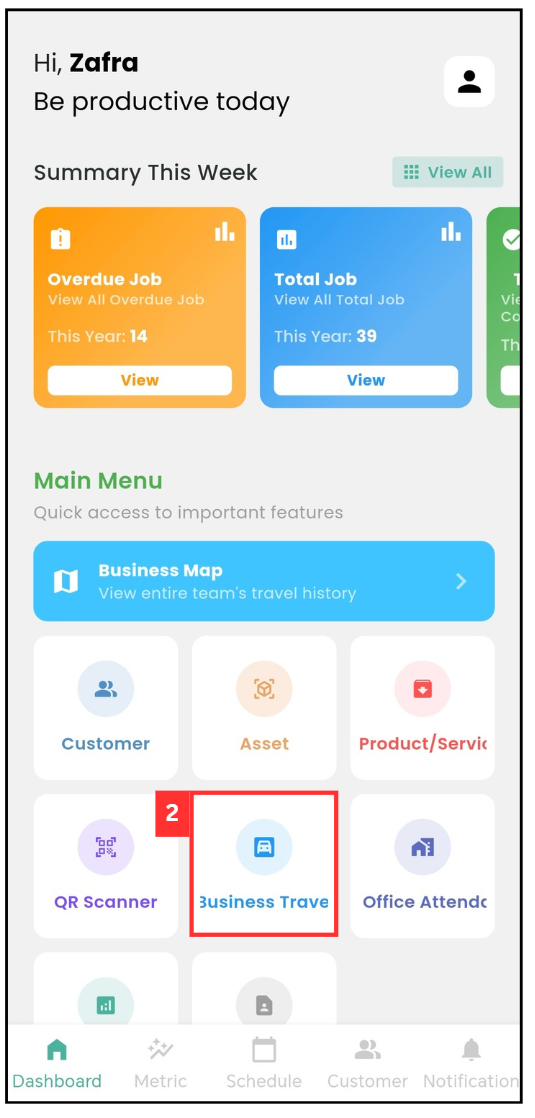
-
Select the date of your business travel.
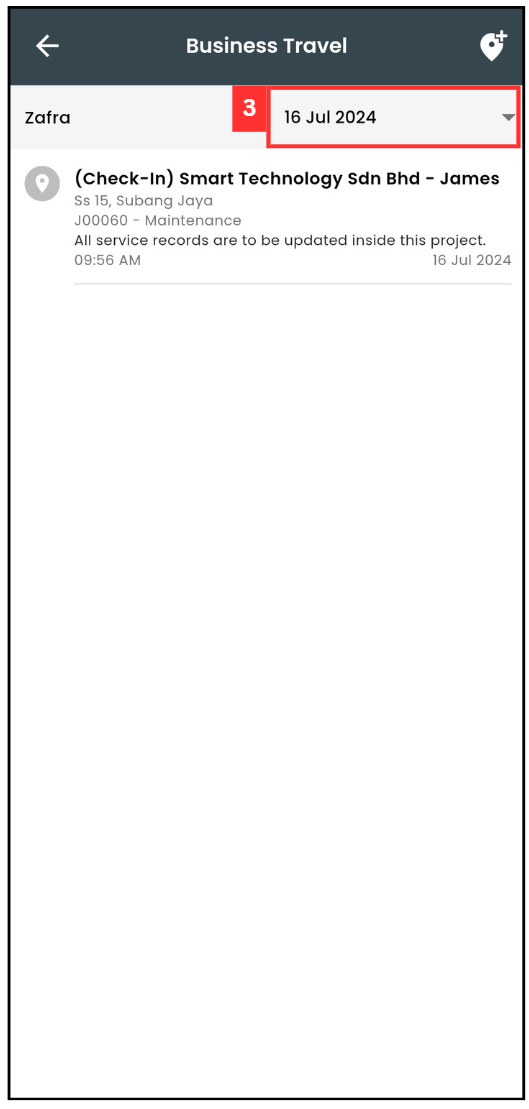
-
You can also select a date range of your travels based on the “Start Date” and “End Date”.
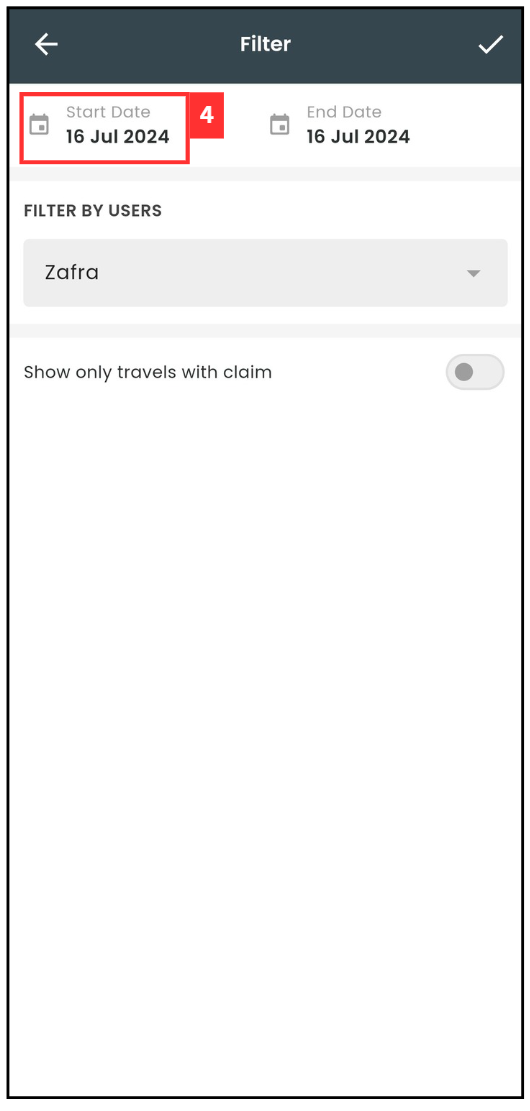
-
Click on the “Save” button.
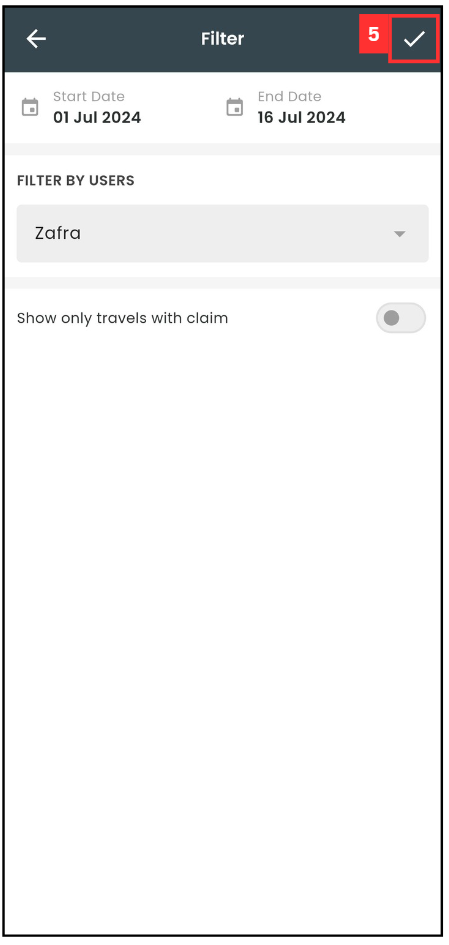
-
Select the Business Travel that you would like to create a claim for.
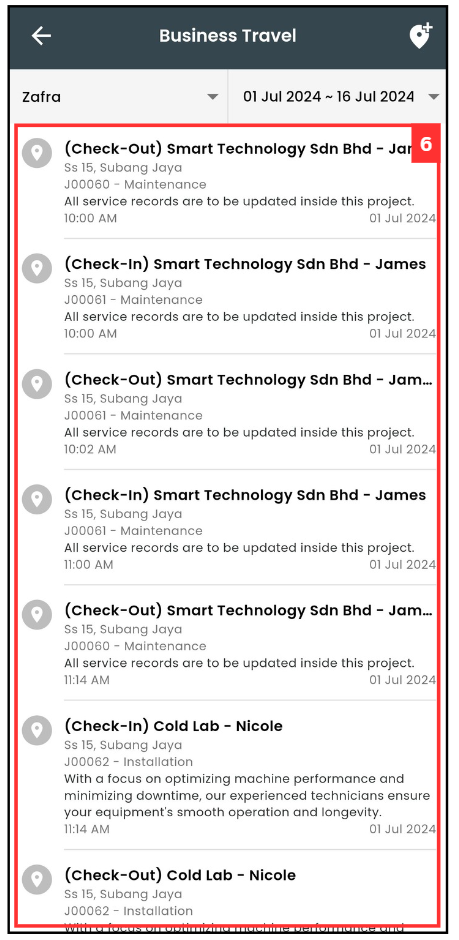
-
Click on “Add New Claim / Attachment”.
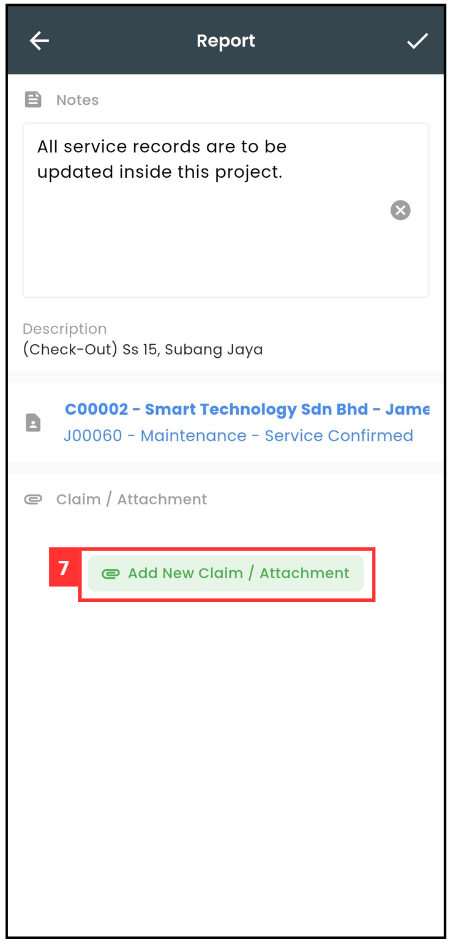
-
Click on “Category”.
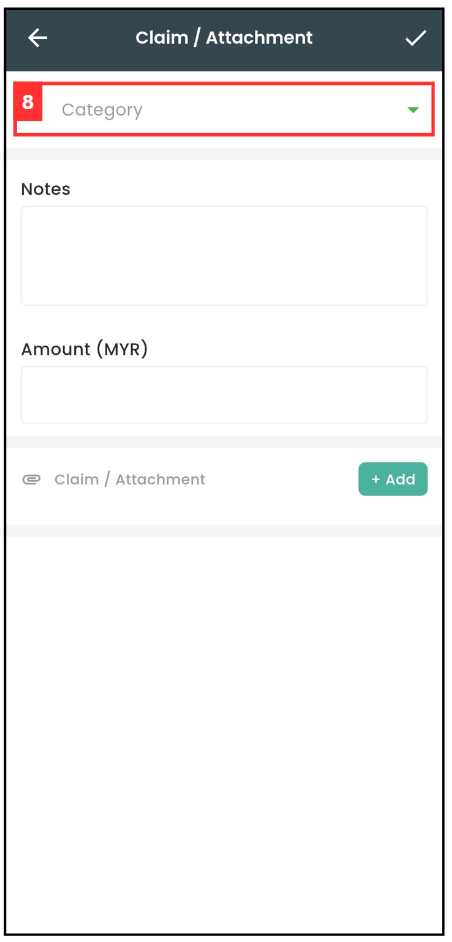
-
Select the category that you want to claim for.
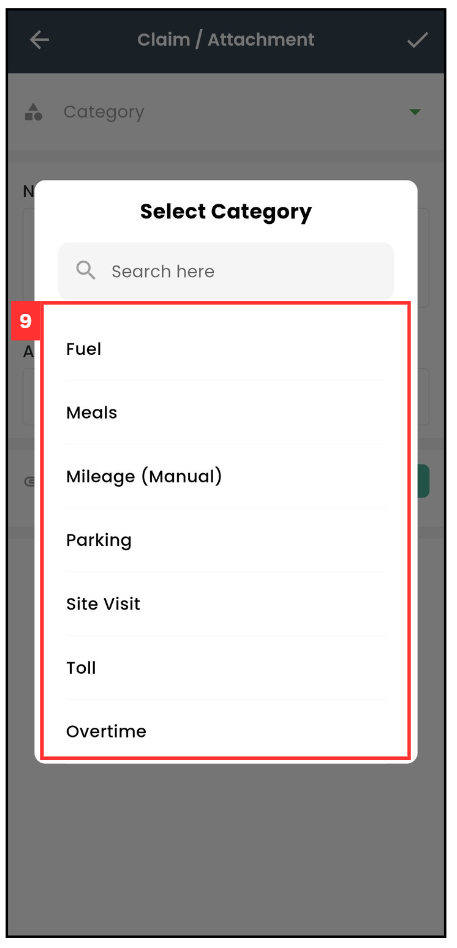
-
Enter the details of the claim.
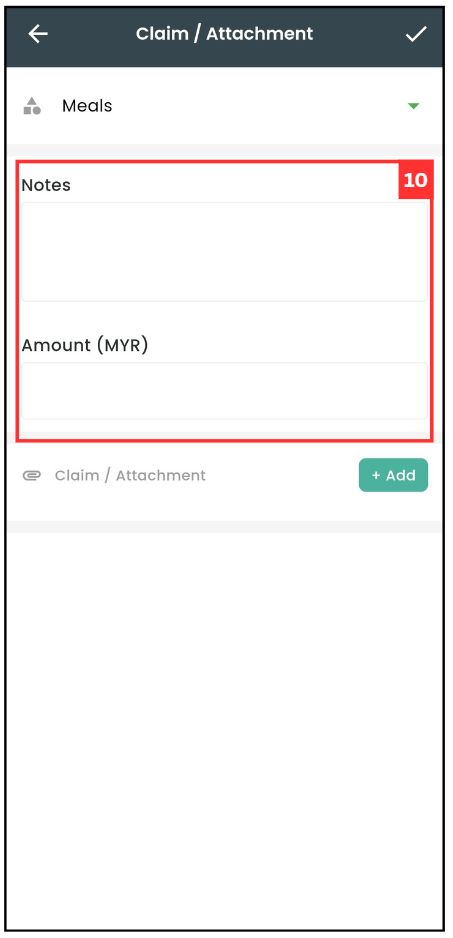
-
Click on “+ Add” if you want to attach any document.
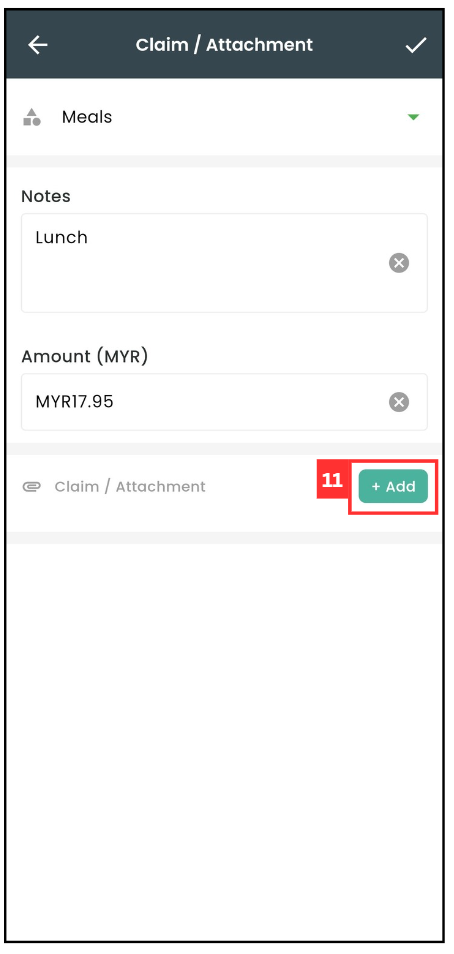
*Note: Only one file (photo/video/document) may be attached to a claim.
-
Select for the attachment’s format.
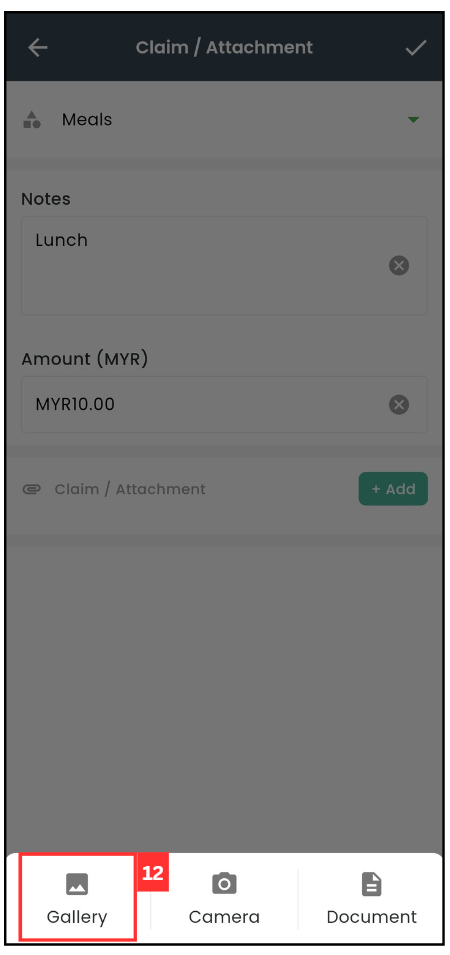
-
Choose the photo that you want to upload as attachment.
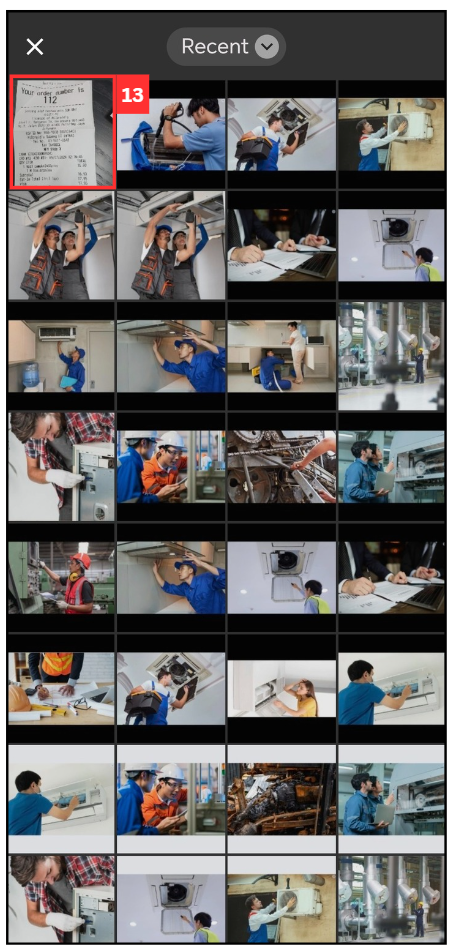
-
Click on the “tick” icon.
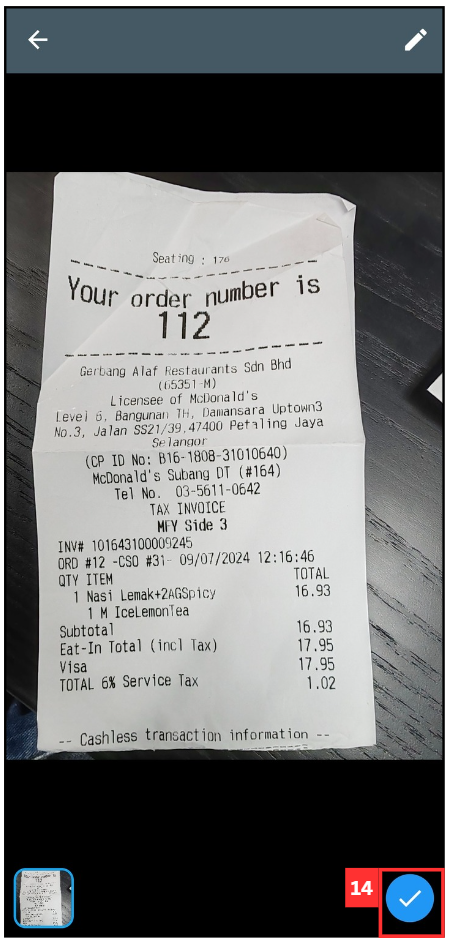
-
Click on the “Save” button to submit your claim.
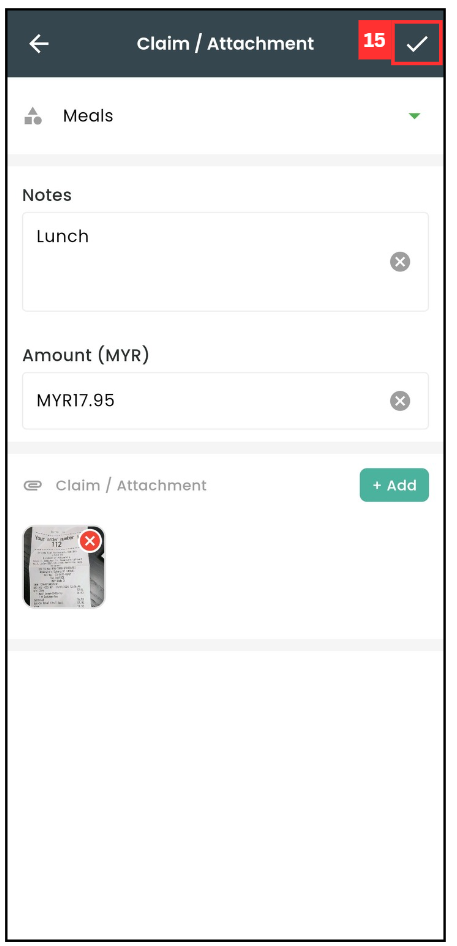
-
Your claim has been saved successfully when this prompt appears.
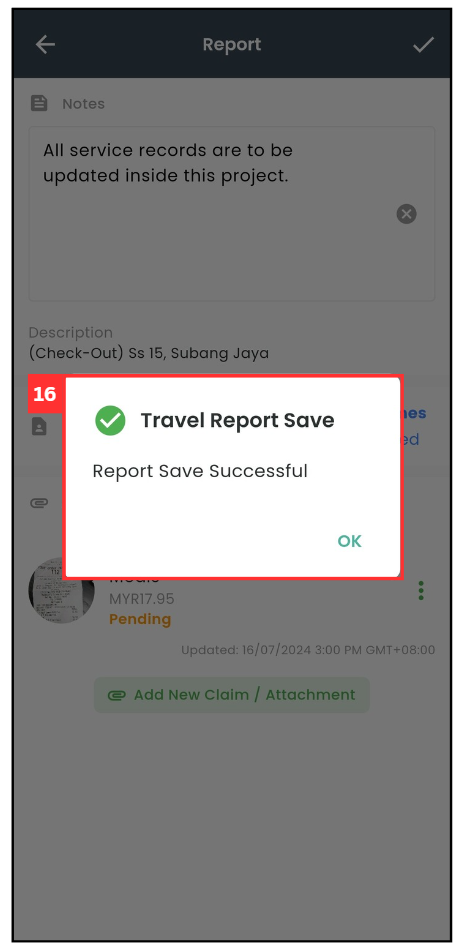
Related Articles
 Help Center
Help Center