Setting up Favourite Filter
The Favourite Filter feature allows users to save frequently used filter configurations and set them as the default view for reports and dashboards. This helps streamline workflows by eliminating the need to manually reapply filters each time a user accesses a report.
Once set, the user can enable selected filter by default, providing a faster and more consistent user experience across sessions.
This guide will show the step-by-step guide on how to use the Favourite Filter in the Mobile Application version of Caction :
-
If you want to set a favourite filter for Job Schedule. Click “Schedule”.
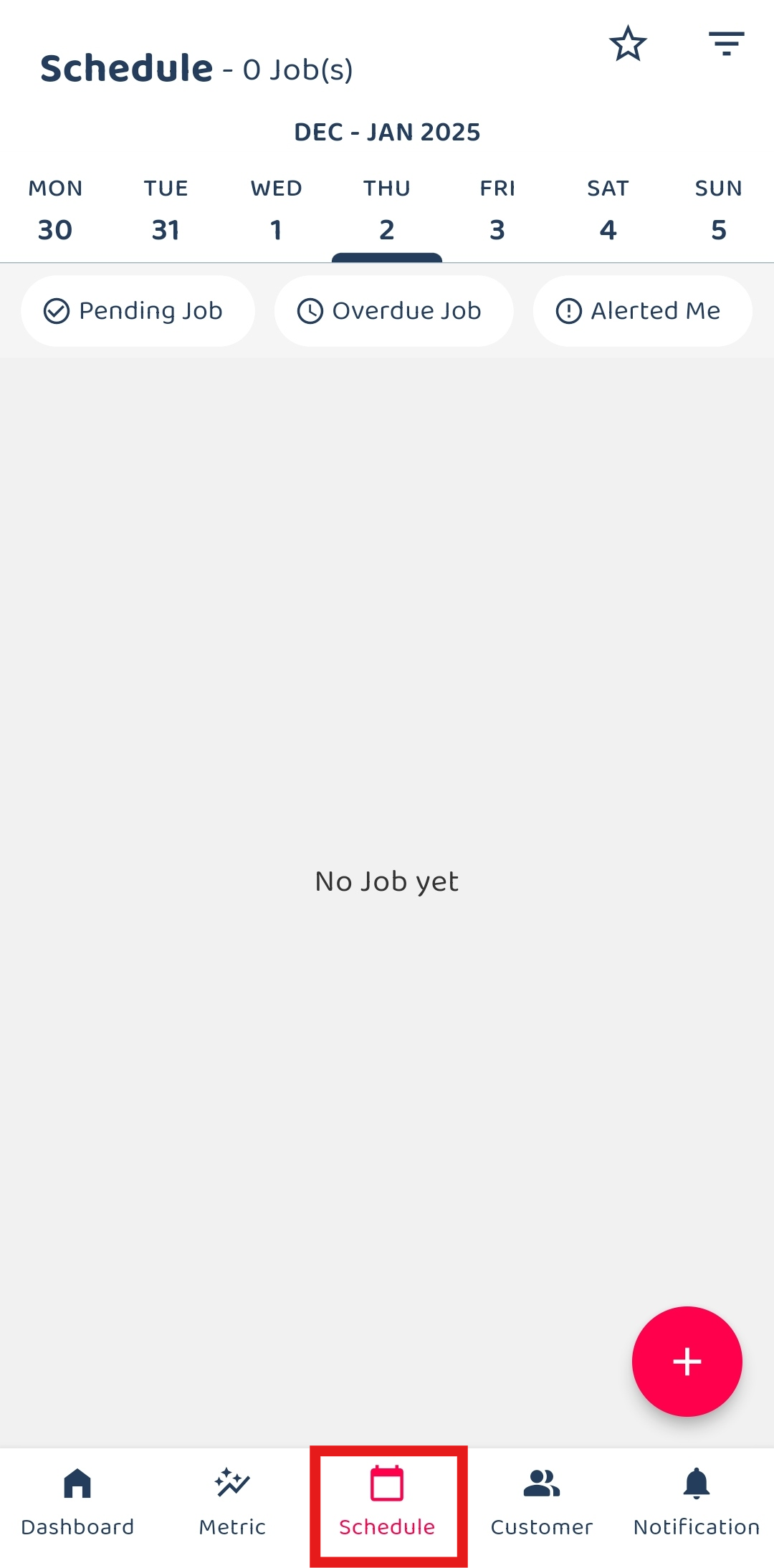
-
Click the star icon.
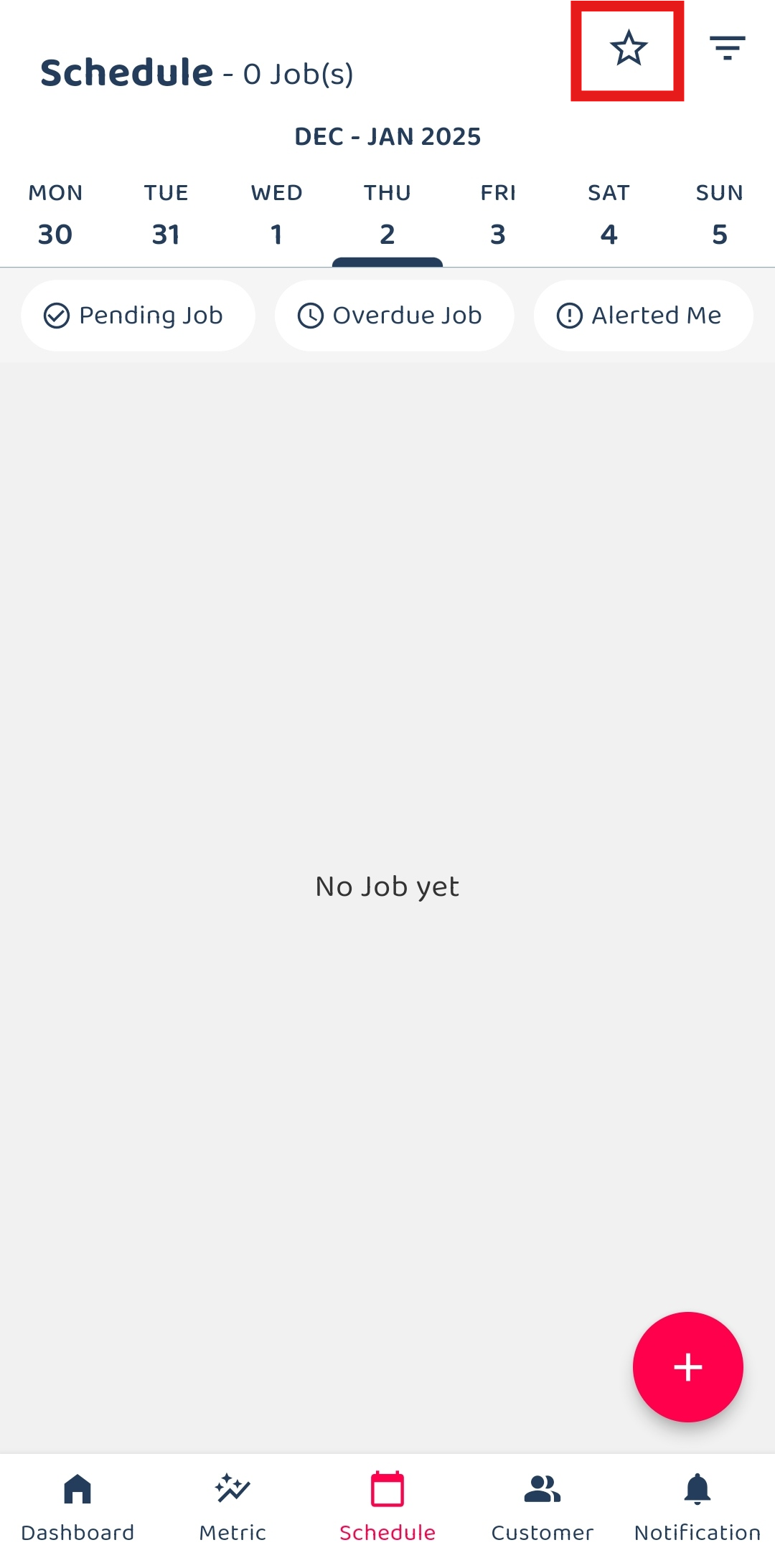
-
Click the manage filter button.
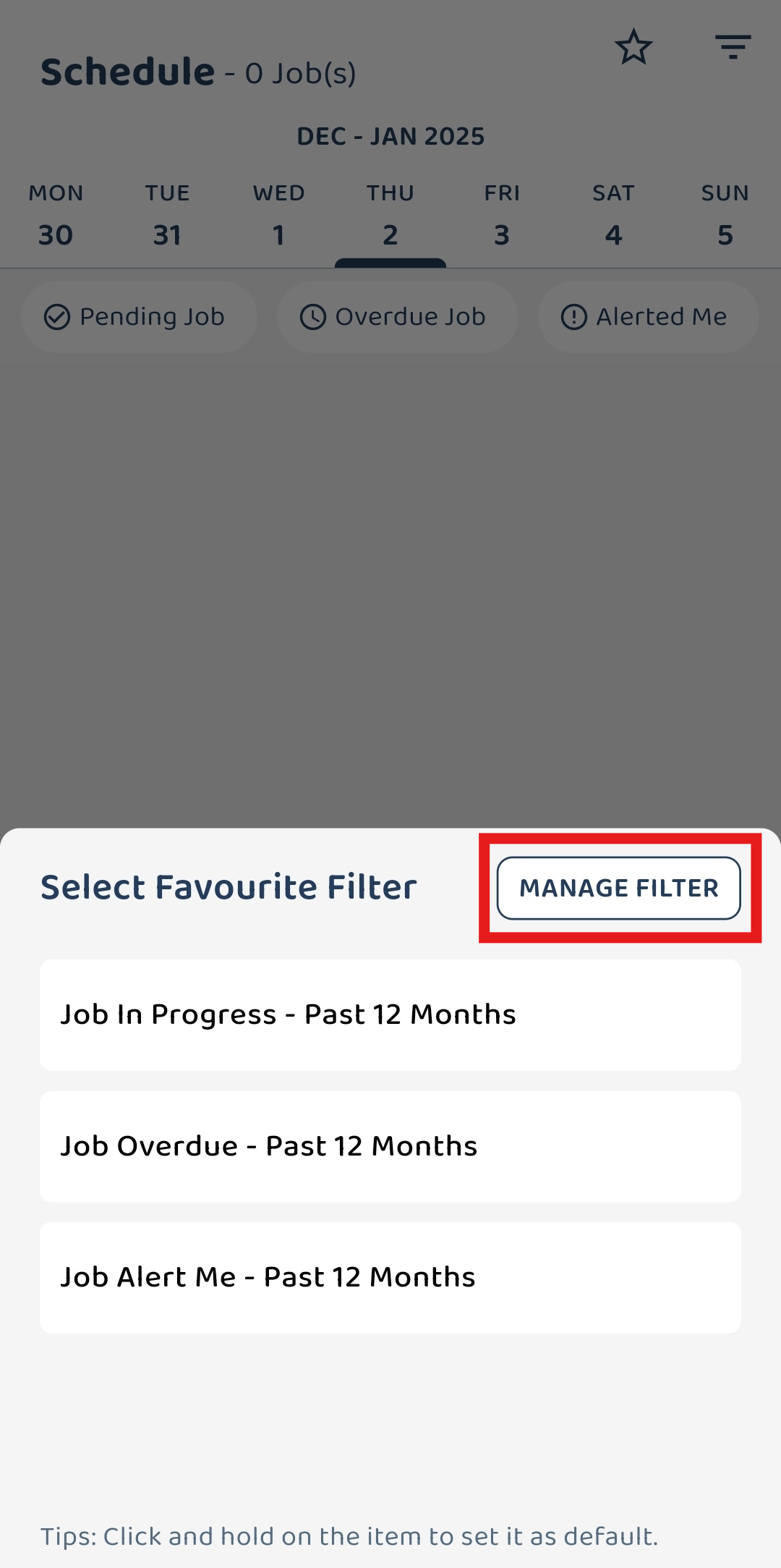
-
Select the filter you want to set as default and click the three dots icon, then click set as default.
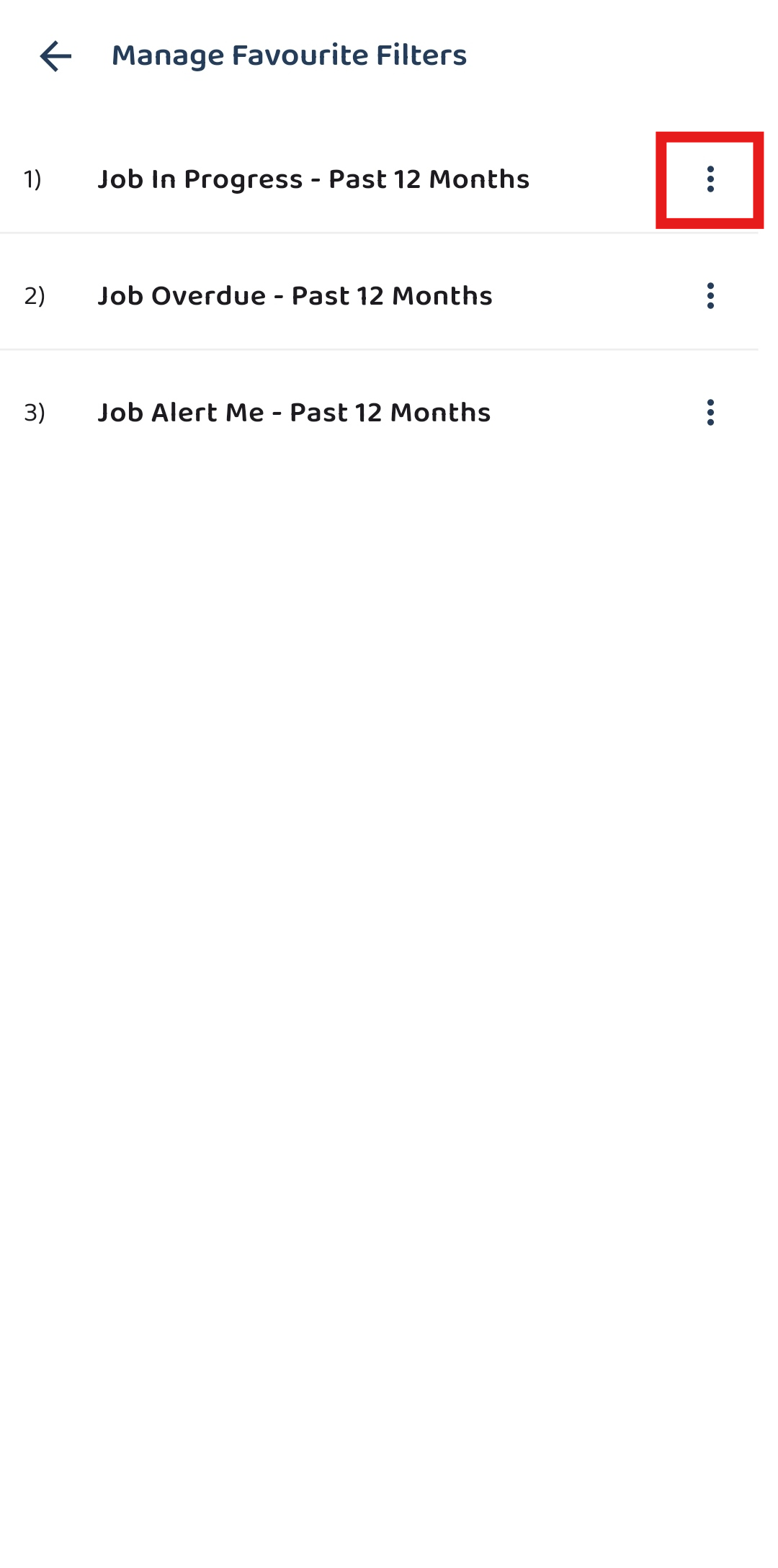
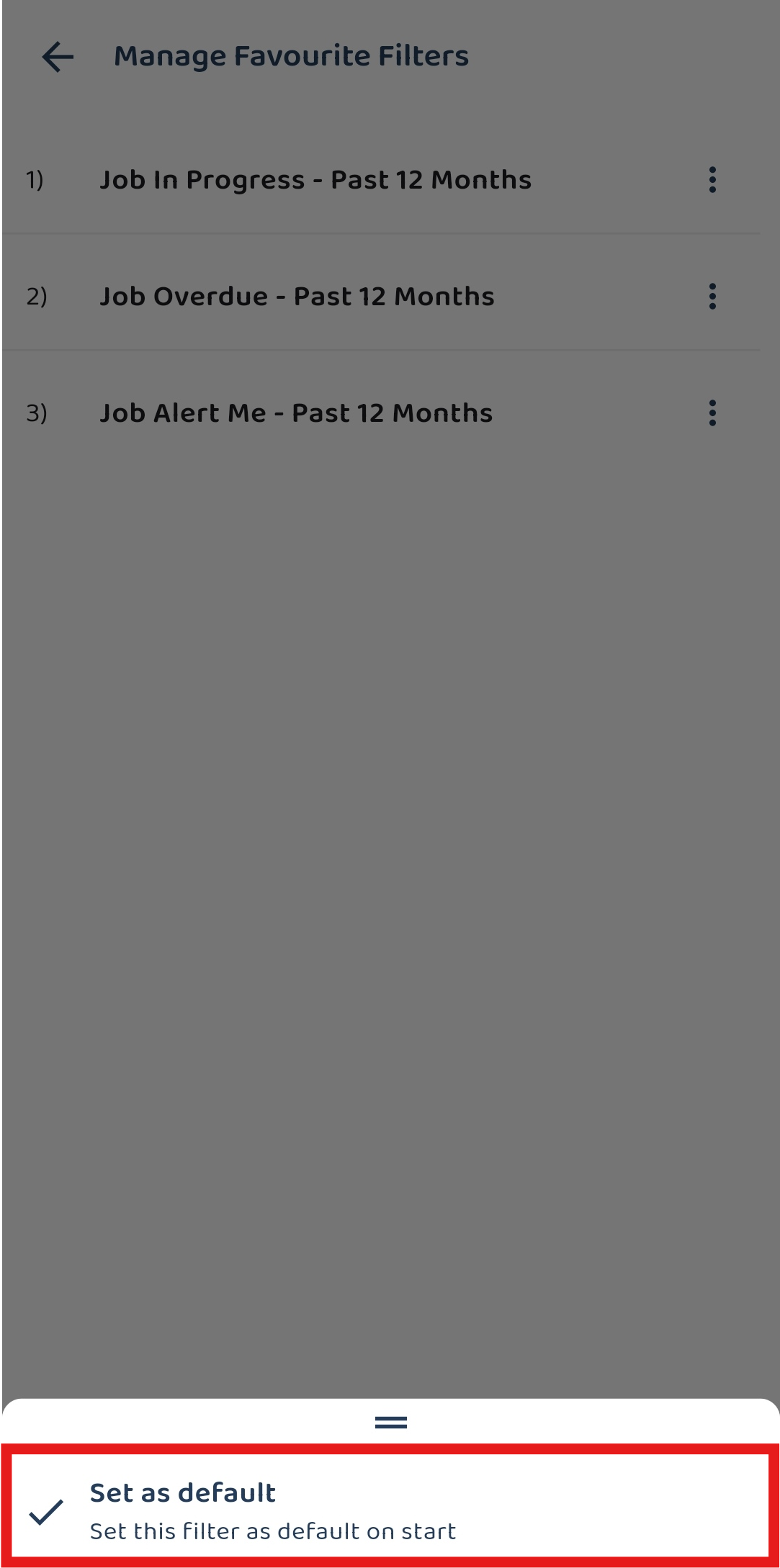
-
The favourite filter has been save as default.
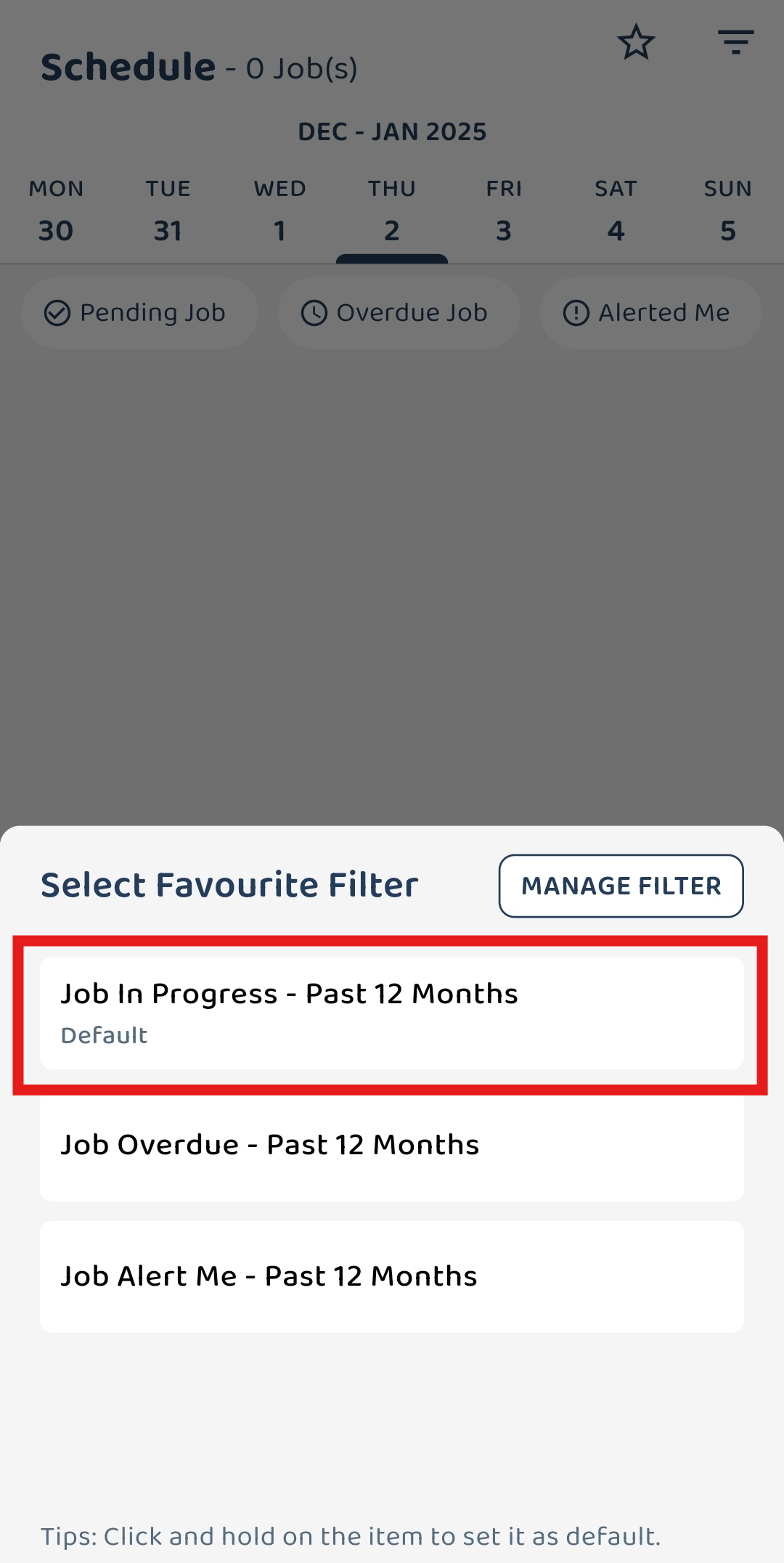
-
Here’s the result.
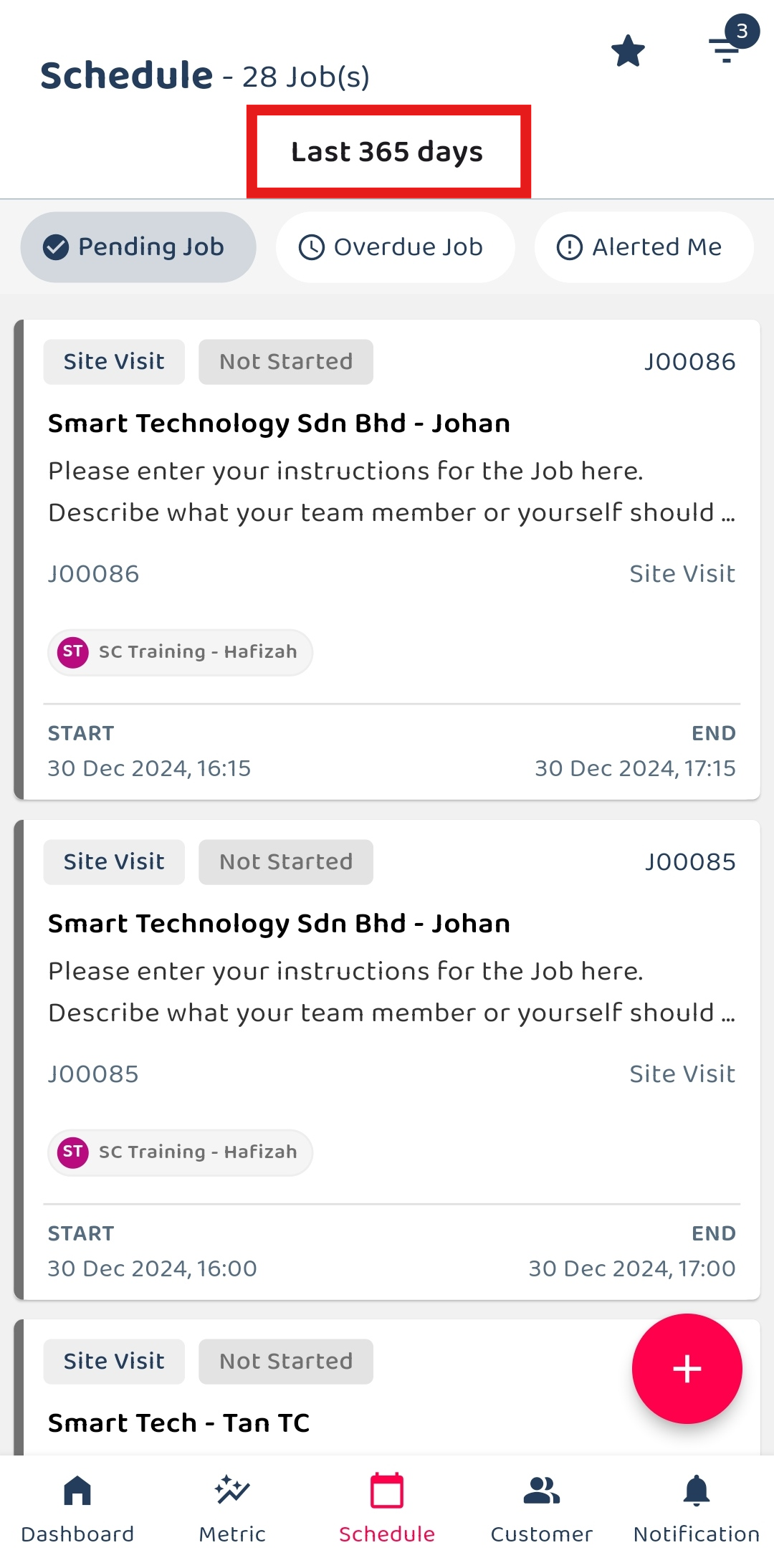
Related Articles
 Help Center
Help Center