Bulk importing products or services ensures consistent item information and saves time compared to manual entry. This feature allows you to upload multiple items at once using an Excel template, making it ideal for large-scale onboarding or updates. Below are the key advantages and a step-by-step guide to walk you through the process.
Benefits
-
Reduces manual entry time for large product or service lists
-
Minimizes data entry errors
-
Ensures consistent product naming and descriptions
-
Allows for easy updates across teams
With these benefits in mind, the following steps will guide you through the import process to ensure your products or services are added accurately and efficiently.
-
At the desktop site’s navigation bar, go to Import > Product/Services Import.
Import Product/Services(s) Here: https://system.caction.com/productupload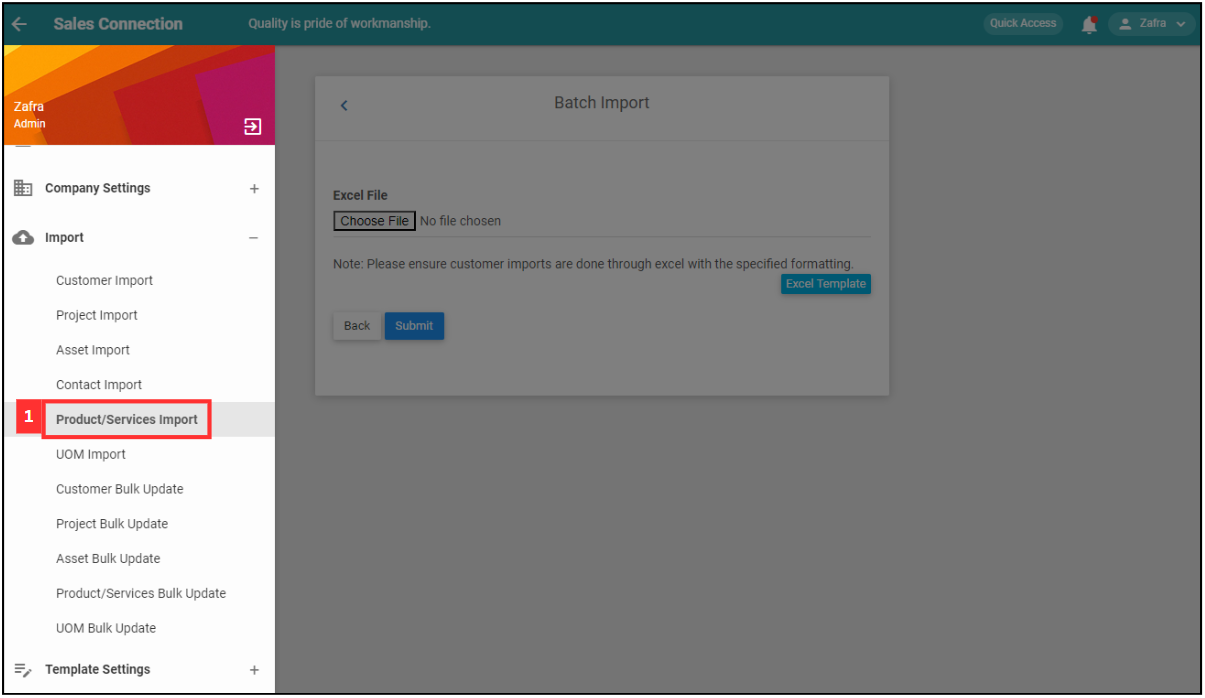
*Note: You must have access to Import menu to perform this action. Please request permission or help from your admin if you do not have access to the menu.
-
Click “Excel Template”.
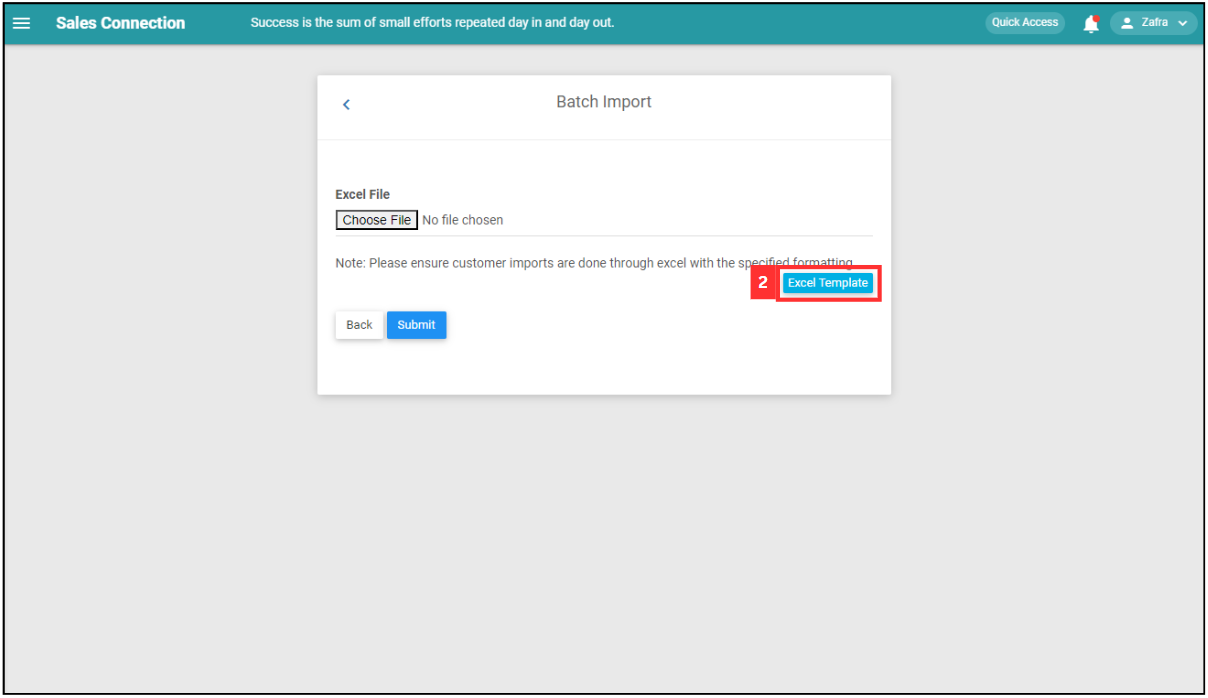
- Fill out the details of the new product/services. Available column fields may differ depending on your company’s system setup.
a. The details include:
- Name
- Product Description
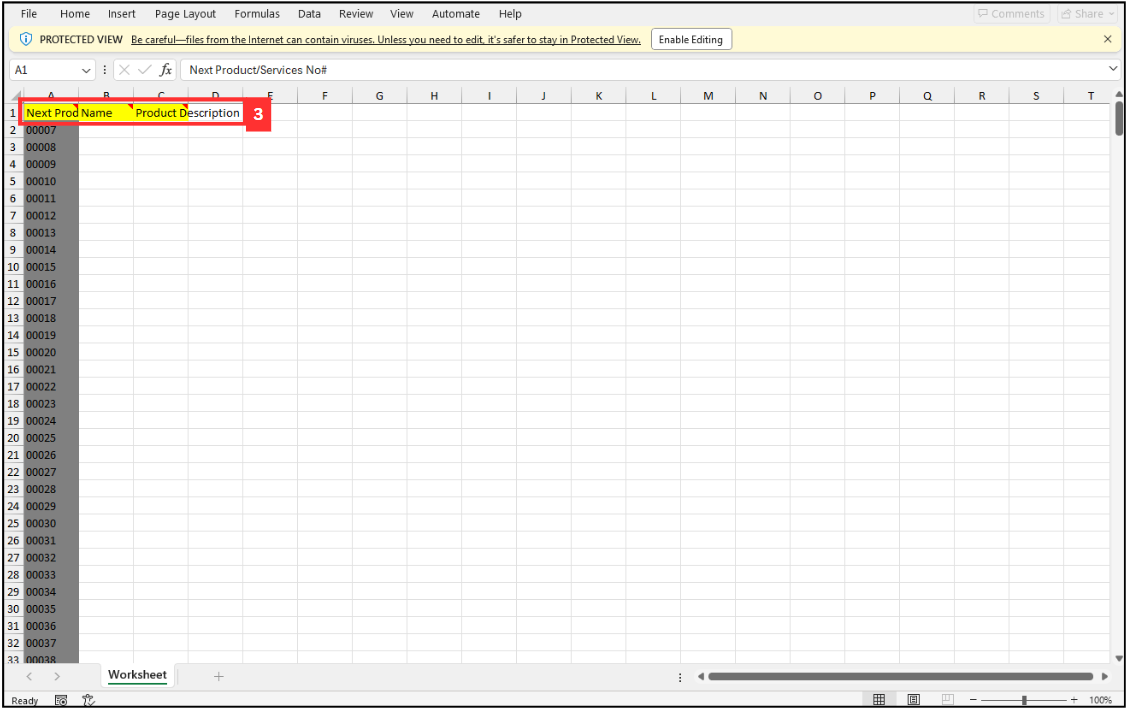
-
Make sure all the information of the product/services is correct and save the file.
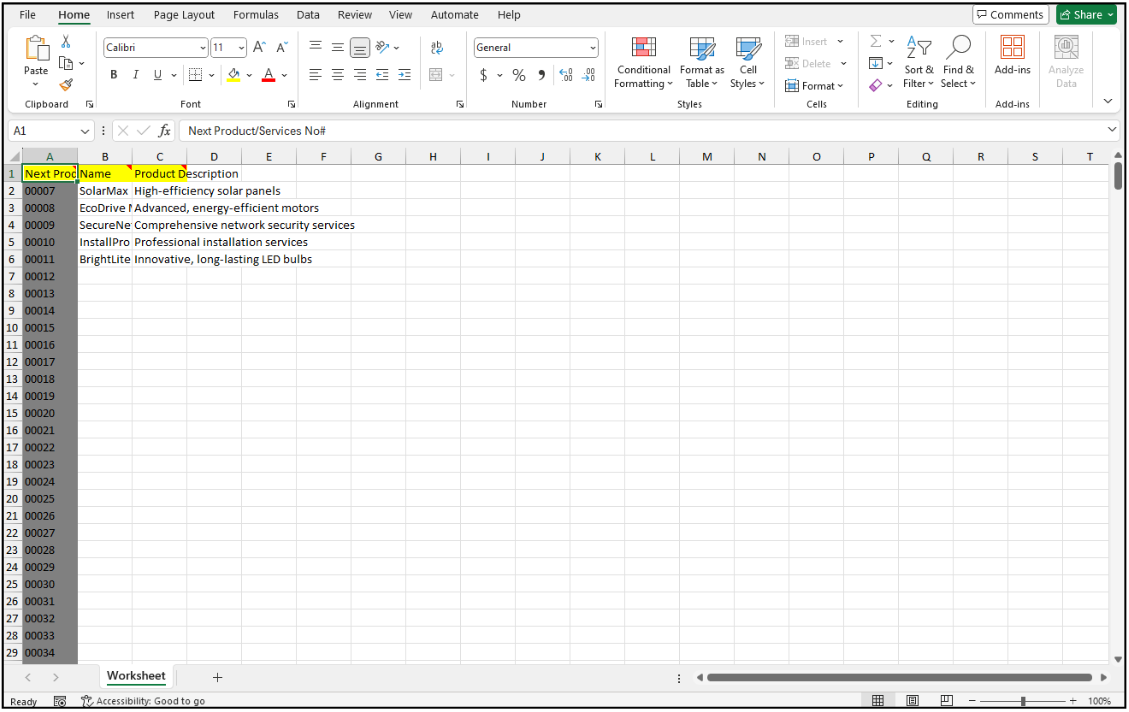
*Note: Make sure that “Name” of the product/services is unique.
-
Go back to the product/services import page and choose the correct file by clicking “Choose File” to import.
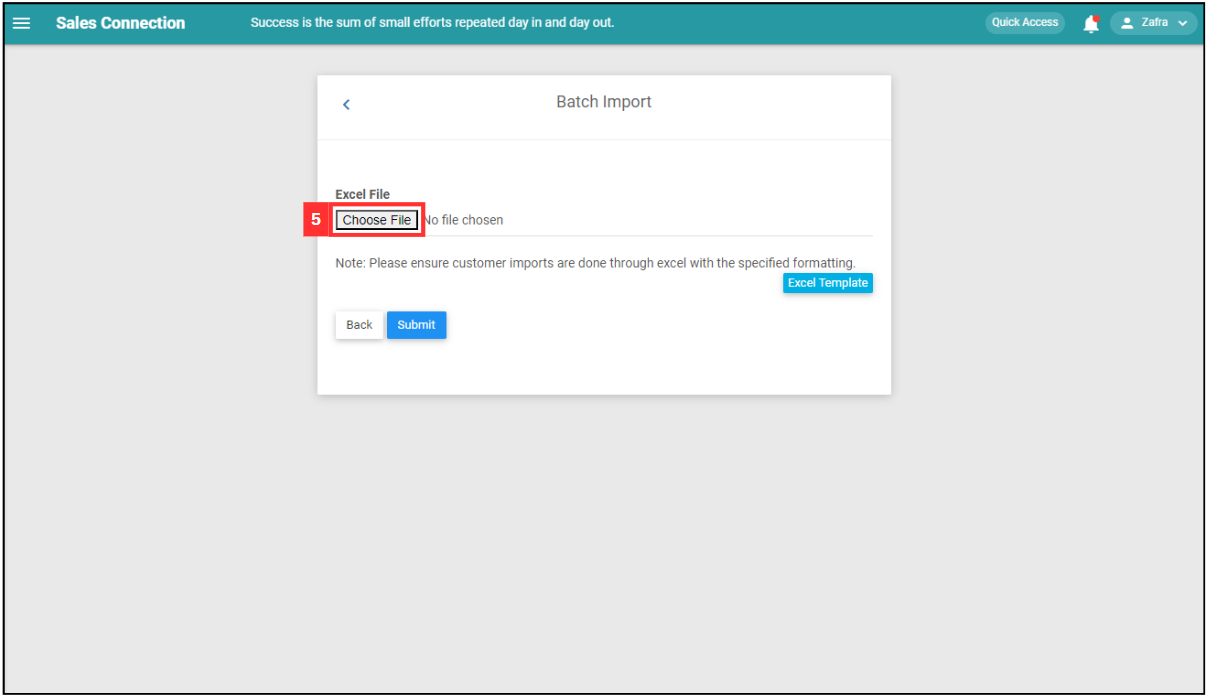
-
Make sure the file uploaded is correct.
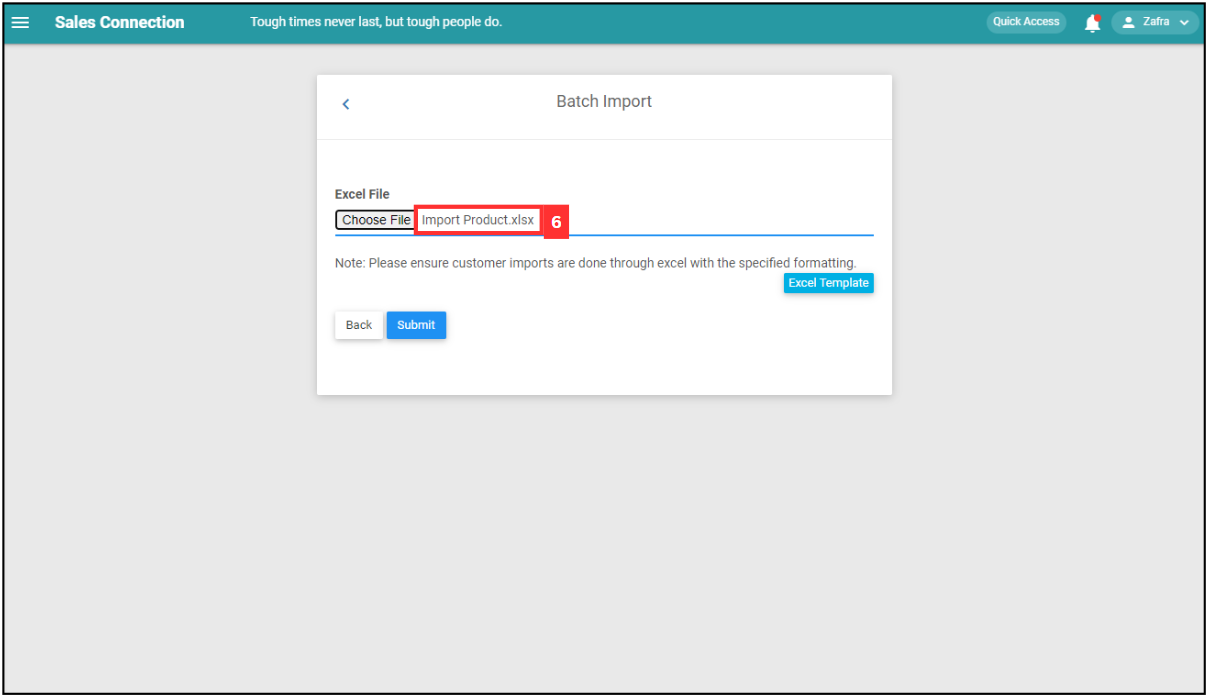
-
Click on the “SUBMIT” button.
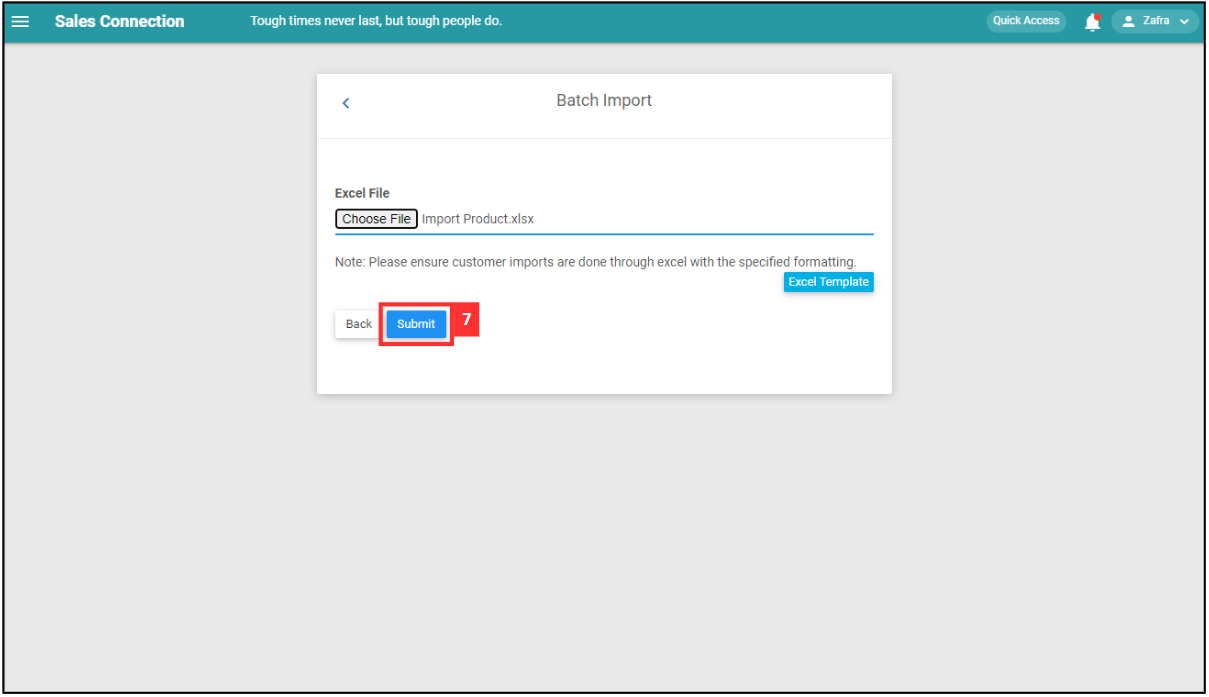
-
Your items are successfully added when the “Uploaded successfully” prompt appears.
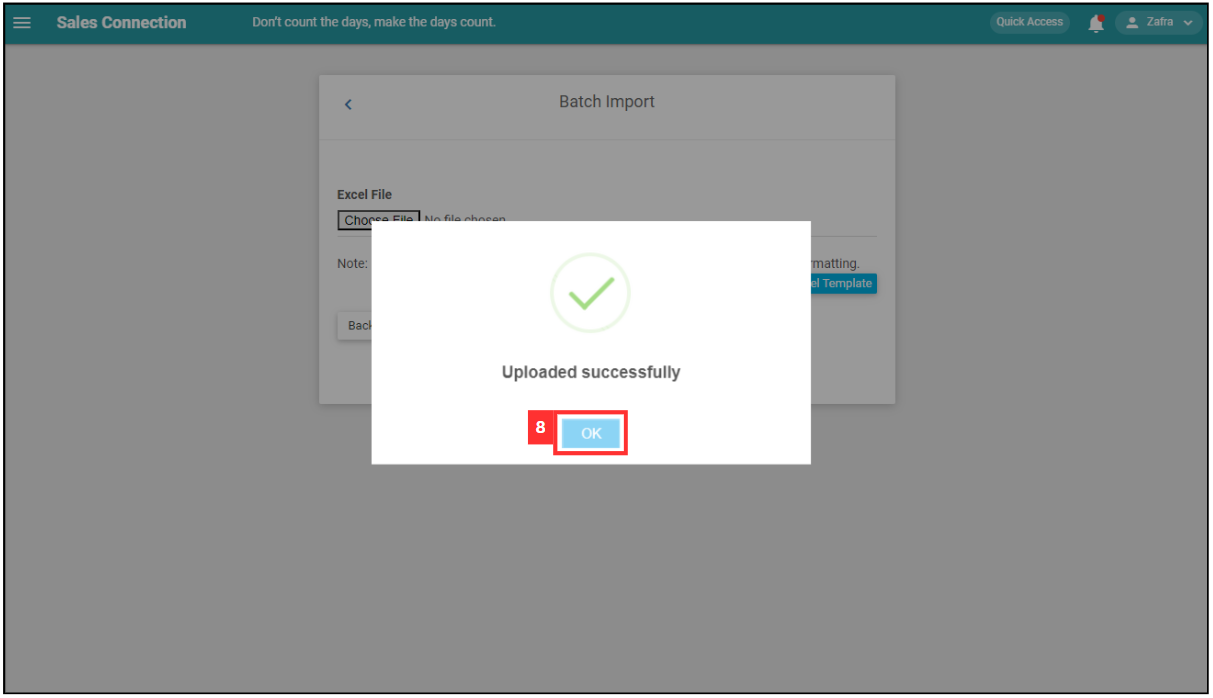
Related Articles
 Help Center
Help Center