The Remote Signature feature allows you to collect customer signatures electronically without requiring in-person meetings. This functionality streamlines the document approval process by enabling signature collection through multiple channels including WhatsApp, Email, in-person digital capture, or via a shareable link.
Benefits
- Remote signature collection eliminates the need for additional site visits, saving travel time and reducing operational costs.
- Electronic signatures create a clear audit trail with timestamps for improved compliance and record-keeping.
- The feature accelerates document completion cycles by removing delays associated with traditional signature collection.
- Customers can sign documents at their convenience, improving their experience and satisfaction.
Navigate to the section by clicking it :
Through WhatsApp
-
For example, if you want to get a remote signature of Service Sheet from customer. At the mobile app’s navigation bar, go to Customer.
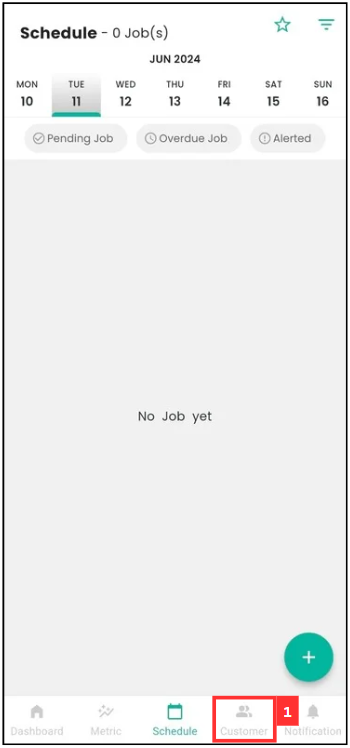
-
Click on the Customer that the Service Sheet is from.
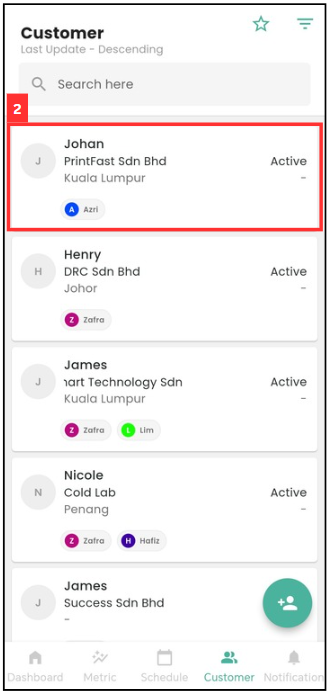
-
Scroll to the right to find the relevant “Digital Form”.
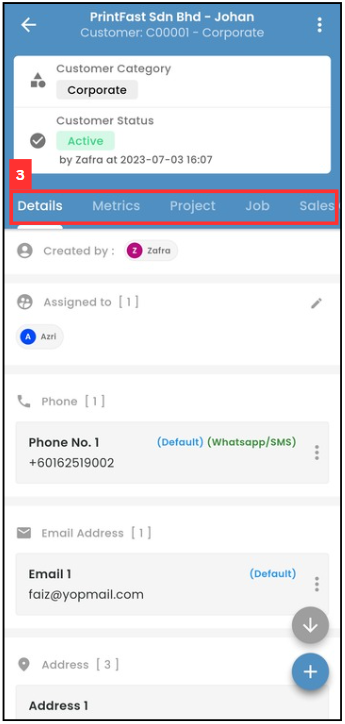
-
Click the relevant “Digital Form”.
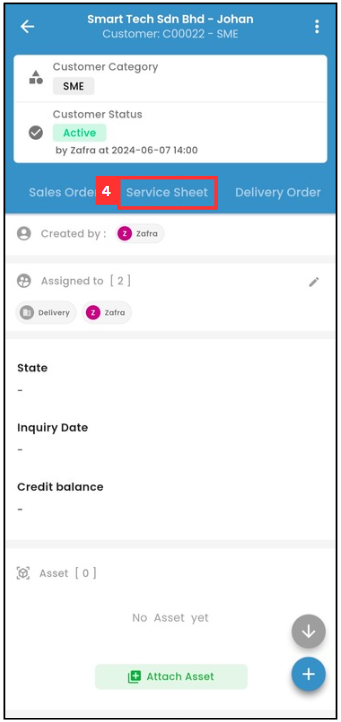
-
Click on the relevant “Digital Form” that needs to request remote signature from the customer.
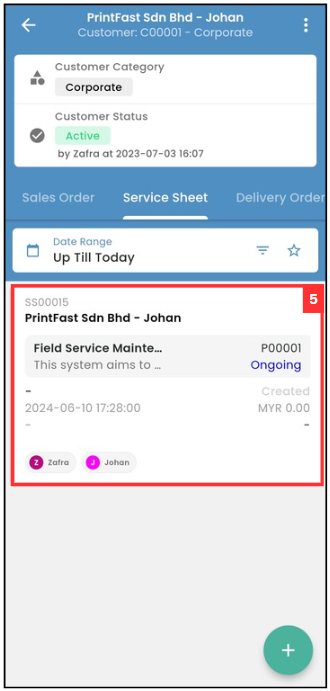
-
Scroll down until you see “Customer Feedback”.
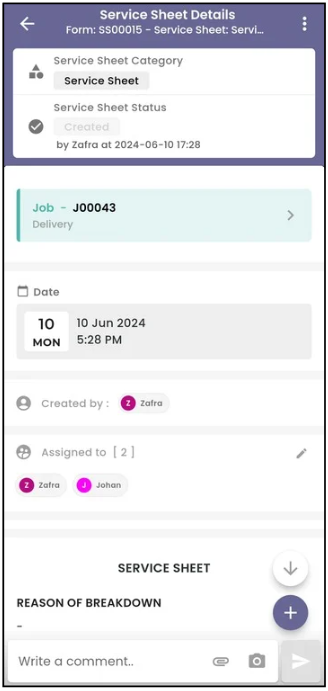
-
Click the WhatsApp icon.
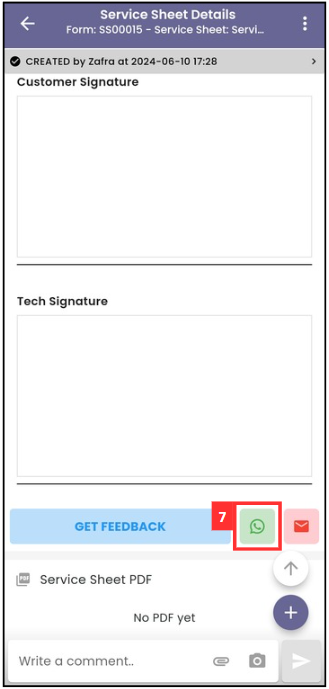
-
Select the customer.
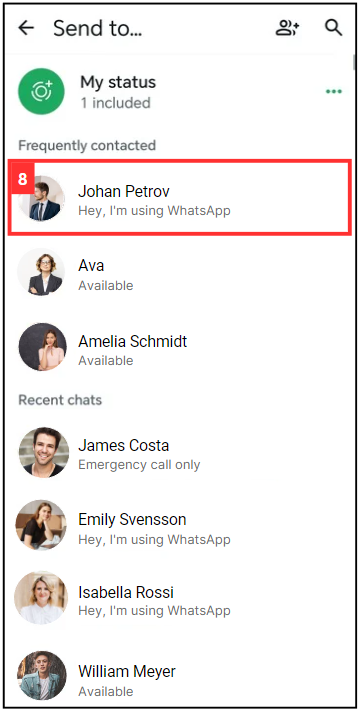
-
Click on the “arrow” icon.
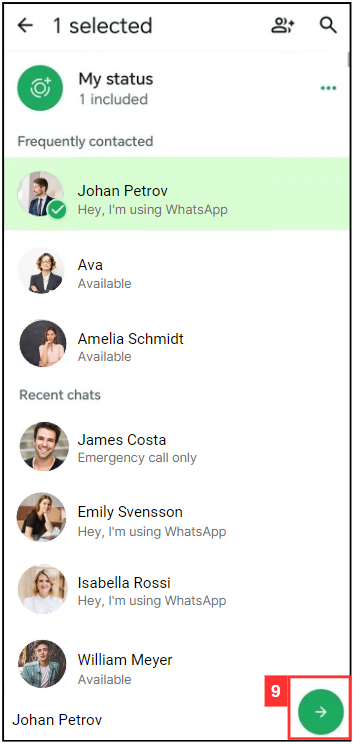
-
Edit the message before sending to the customer.
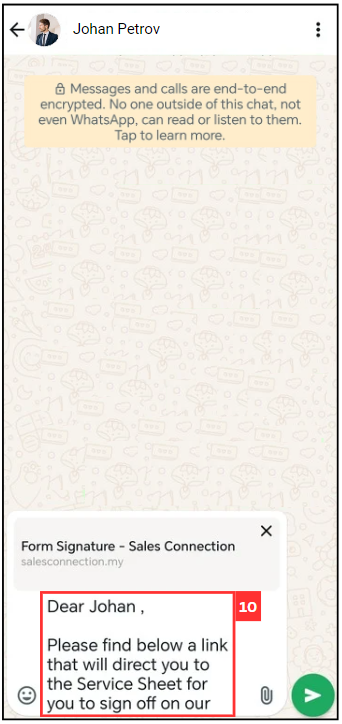
-
Click on the “send” icon.
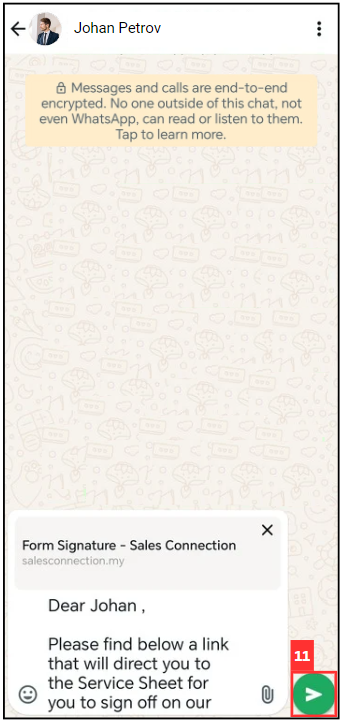
-
The message has been sent successfully as the picture shown below.
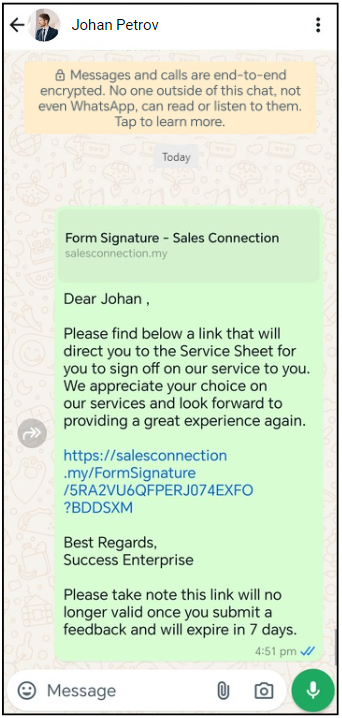
Through Email
-
For example, if you want to get a remote signature of Service Sheet from customer. At the mobile app’s navigation bar, go to Customer.
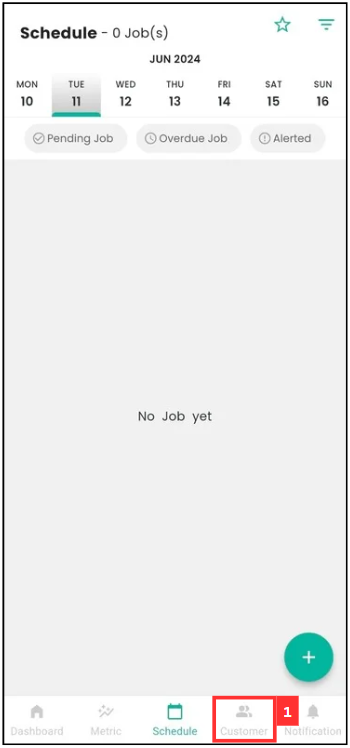
-
Click on the Customer that the Service Sheet is from.
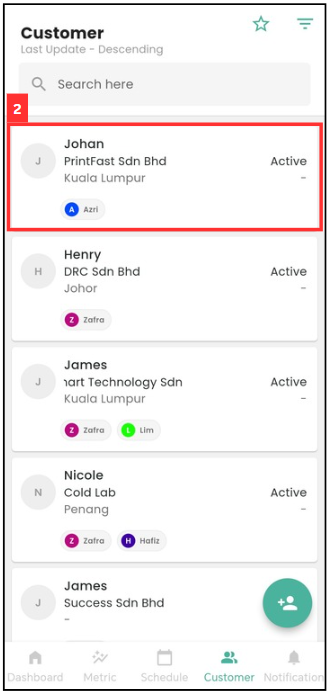
-
Scroll to the right to find the relevant “Digital Form”.
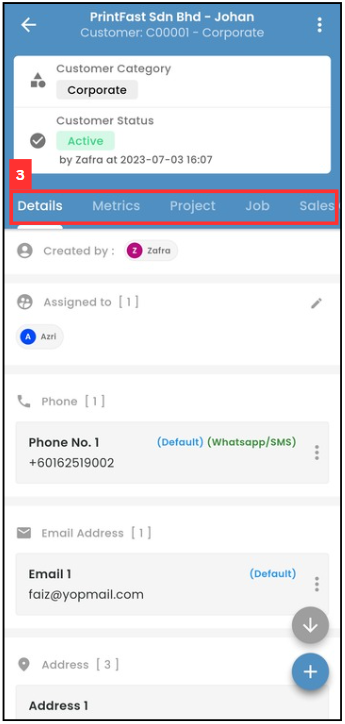
-
Click the relevant “Digital Form”.
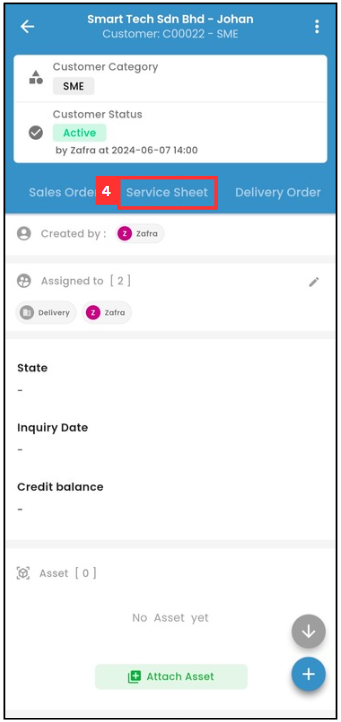
-
Click on the relevant “Digital Form” that needs to request remote signature from the customer.
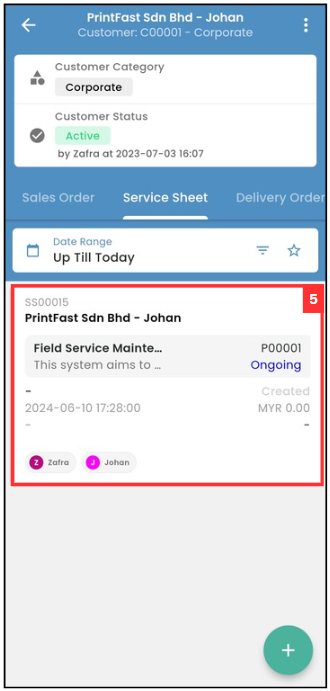
-
Scroll down until you see “Customer Feedback”.
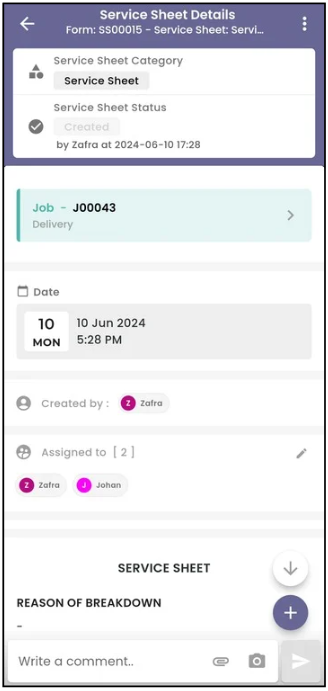
-
Click the Email icon.
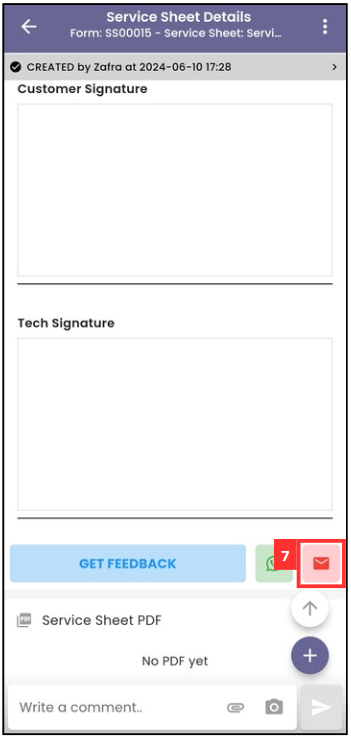
-
Fill in the details and edit the message for the email.
Terms Description To Primary recipients of the email. They are the main audience and are expected to respond or take action. Cc “Carbon Copy.” Recipients who are copied on the email for their information. All recipients in the “To” and “CC” fields can see each other’s email addresses. Bcc “Blind Carbon Copy.” Recipients who receive the email without others knowing. Email addresses in this field are hidden from other recipients. 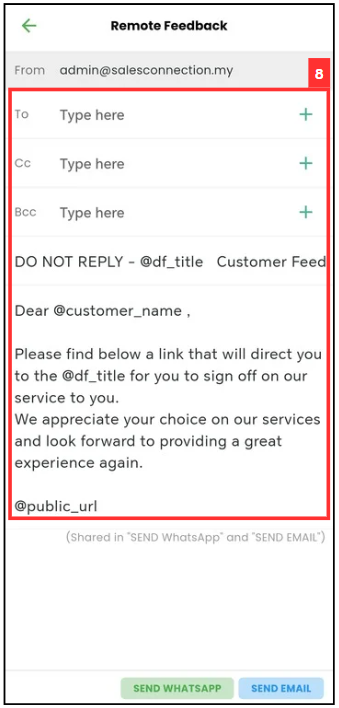
-
Click “SEND EMAIL”
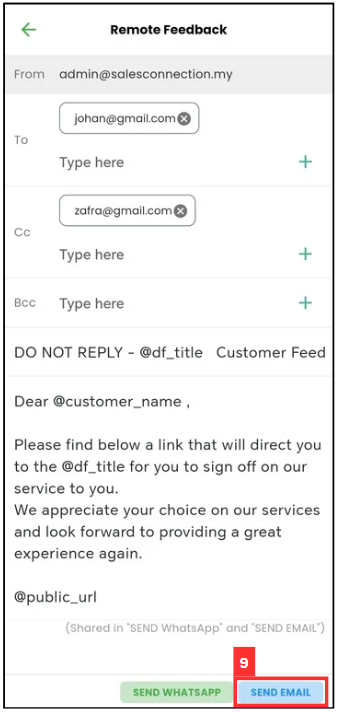
-
The email has been sent successfully when this prompt appears.
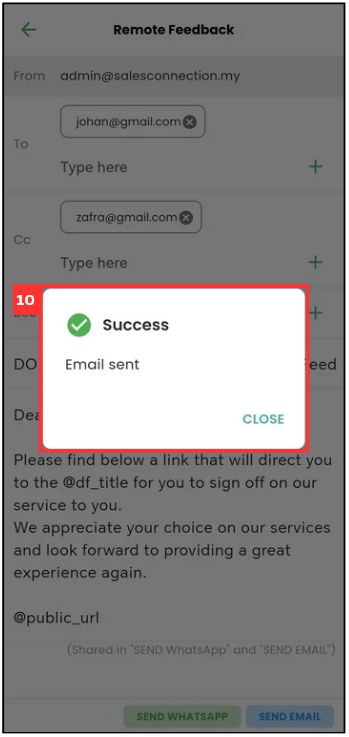
In Person with Customer
-
For example, if you want to get a remote signature of Service Sheet from customer. At the mobile app’s navigation bar, go to Customer.
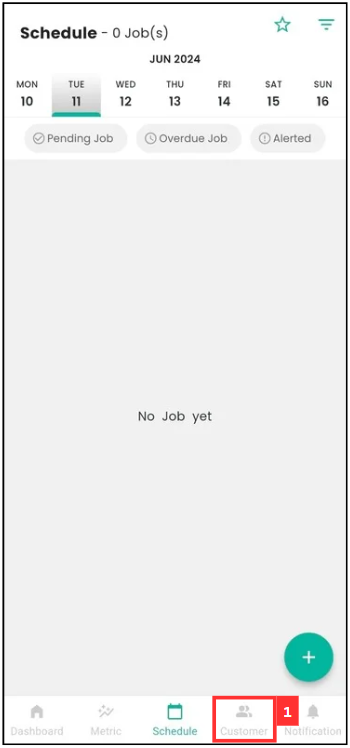
-
Click on the Customer that the Service Sheet is from.
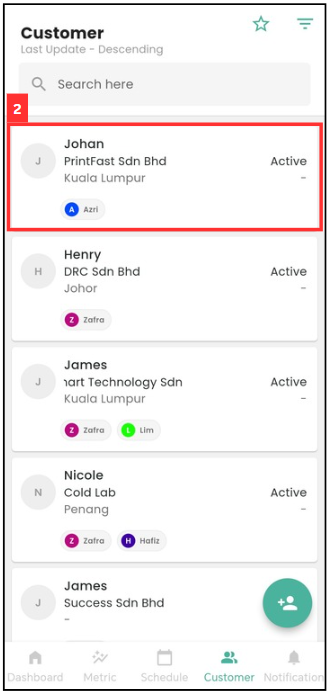
-
Scroll to the right to find the relevant “Digital Form”.
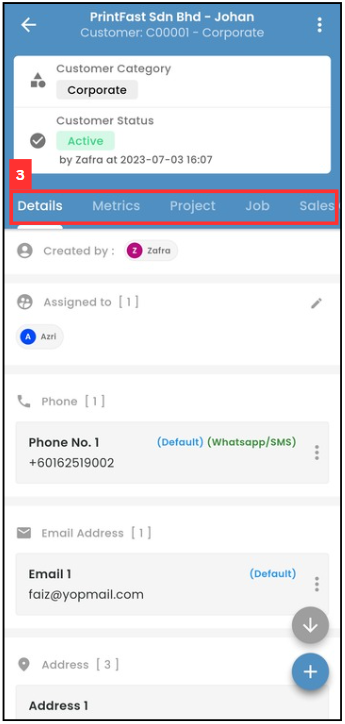
-
Click the relevant “Digital Form”.
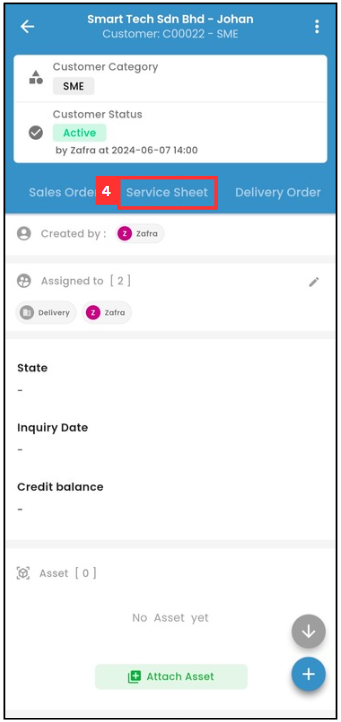
-
Click on the relevant “Digital Form” that needs to request remote signature from the customer.
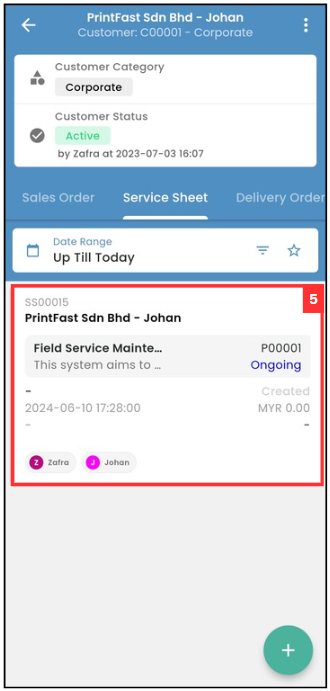
-
Scroll down until you see “Customer Feedback”.
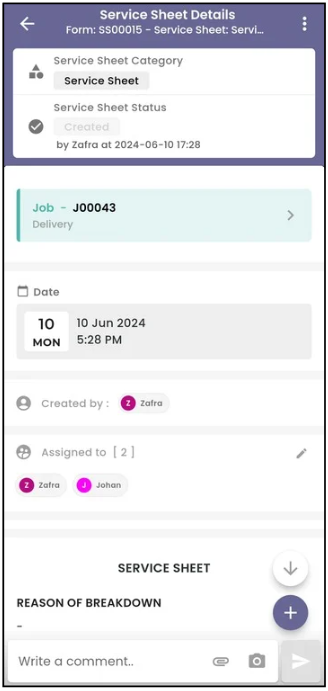
-
Click “Get Feedback”.
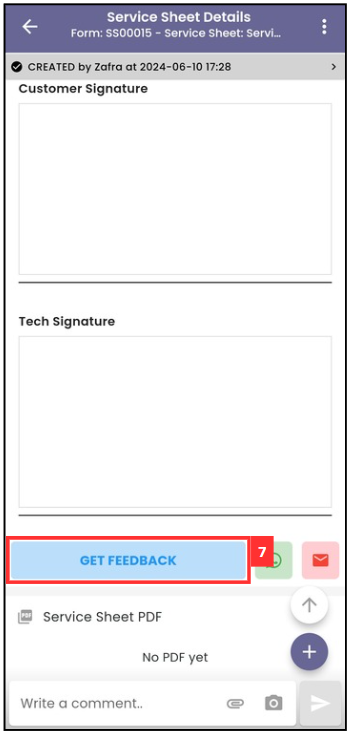
-
Scroll down until you see “Customer Signature” and “Tech Signature”.
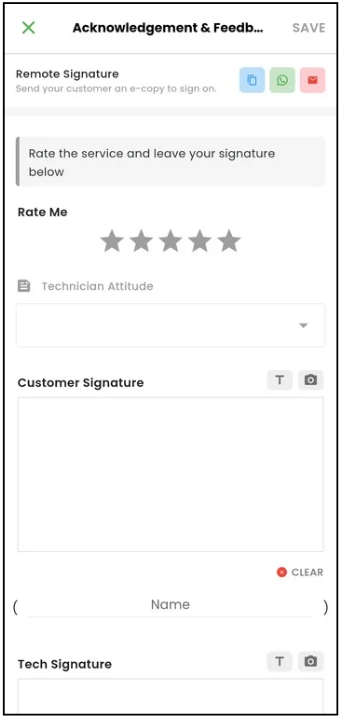
-
Request the signature from customer.
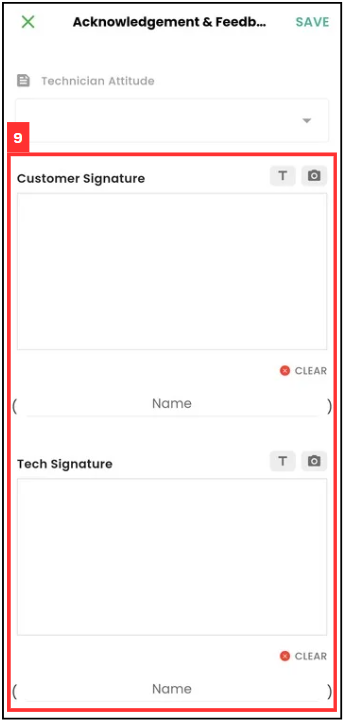
-
After getting the signature from customer and technician, click on “SAVE”.
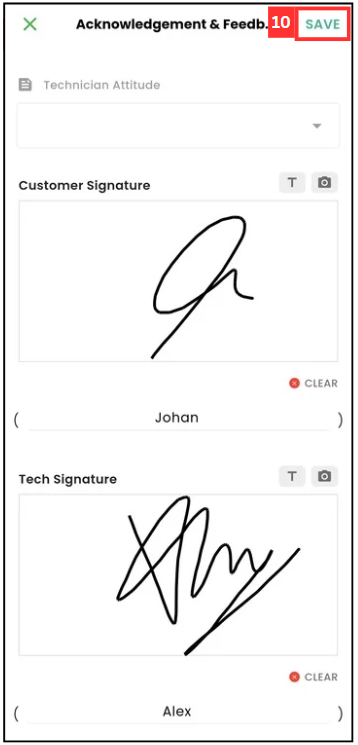
-
The remote signature is saved when this prompt appears.
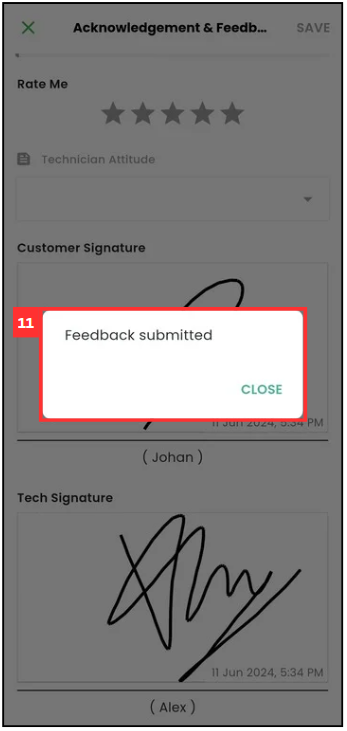
Through Copy Link
-
For example, if you want to get a remote signature of Service Sheet from customer. At the mobile app’s navigation bar, go to Customer.
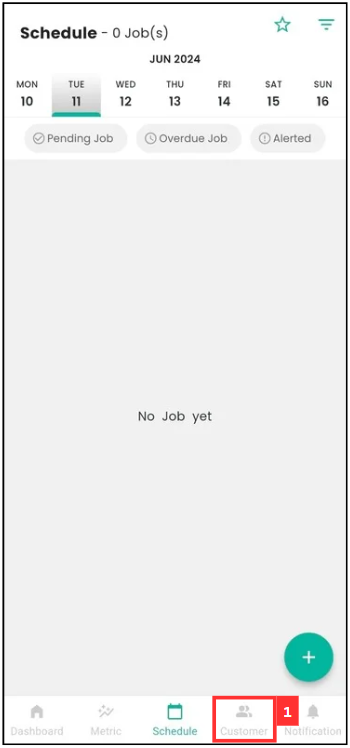
-
Click on the Customer that the Service Sheet is from.
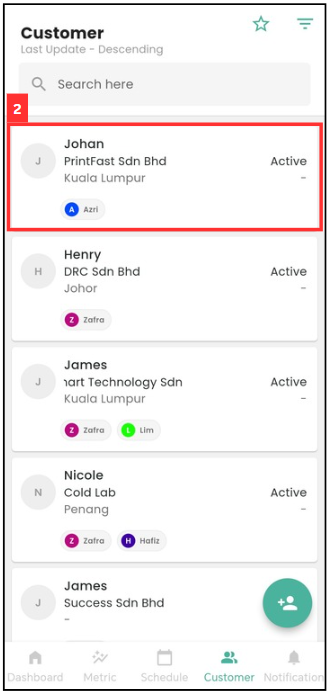
-
Scroll to the right to find the relevant “Digital Form”.
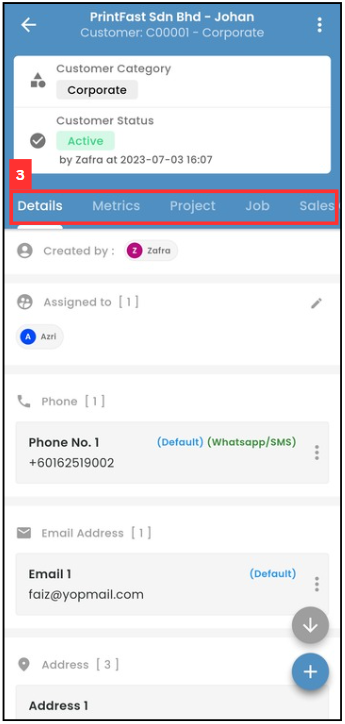
-
Click the relevant “Digital Form”.
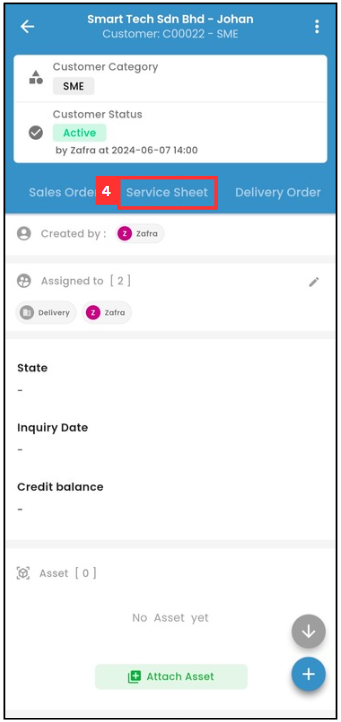
-
Click on the relevant “Digital Form” that needs to request remote signature from the customer.
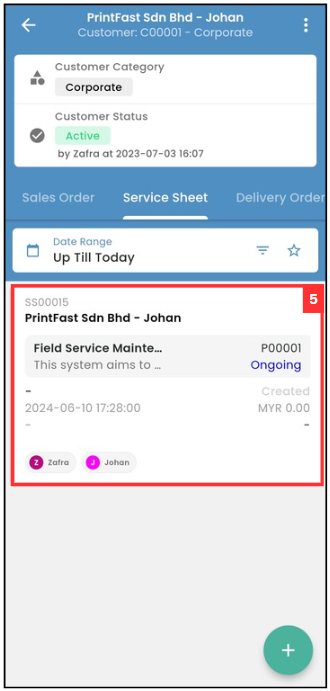
-
Scroll down until you see “Customer Feedback”.
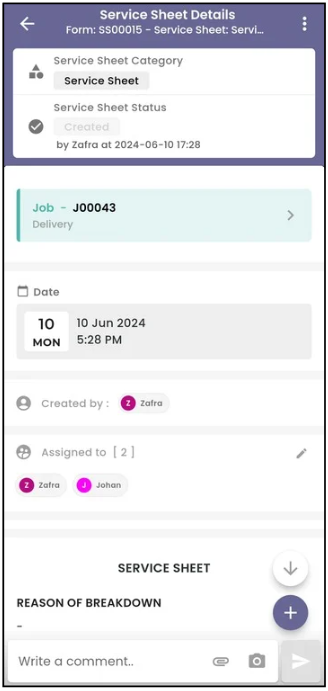
-
Click “Get Feedback”.
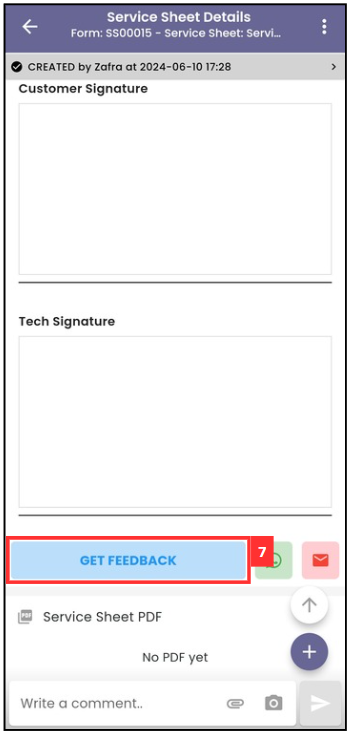
-
Click on the “Copy” icon.
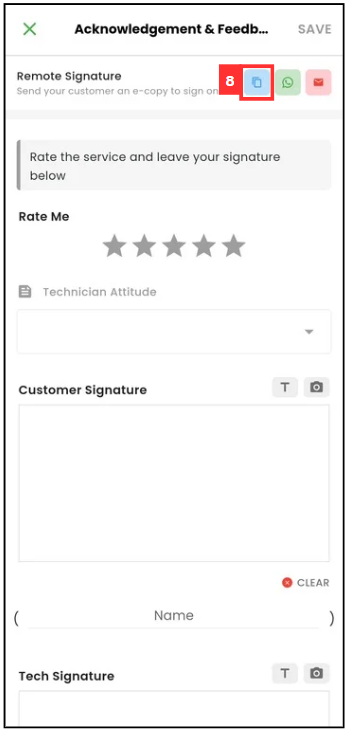
-
Click either “Copy URL” and “Copy URL & message” and send it by pasting the link on the chatbox.
Terms Description Copy URL Only the link of the remote signature will be copied. Copy URL & message Link and the template message of the remote signature will be copied. 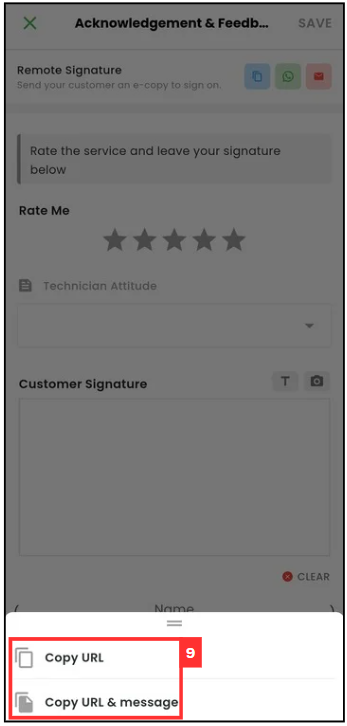
Related Articles
 Help Center
Help Center