The Export Report feature in Caction allows users to download reports in different formats, such as Excel or PDF. This feature supports the export of filtered or custom views, making it easier to share and analyze data offline. It enhances flexibility by allowing users to choose the most suitable format for their needs, whether for sharing with external stakeholders, archiving, or further analysis.
Benefits:
- Supports multiple export formats for flexibility
- Enables offline access to filtered or full datasets
- Quick export of filtered or custom reports for analysis or sharing.
Difference Between CSV, Excel and PDF
| Feature | CSV | Excel | |
|---|---|---|---|
| Type | Plain text file | Spreadsheet file | Fixed-format document |
| Use | Data backup | Data analysis and reporting | Final reports and sharing |
| Best For | - Simple data storage | - Complex analysis | - Formal presentations |
| - Data backup | - Detailed reports | - Sharing finalize report |
Navigate to the section by clicking it.
Export as CSV
-
At the desktop site’s navigation bar, go to Business Reports > Job Report.
Open Job Report Here: https://system.caction.com/reports/activity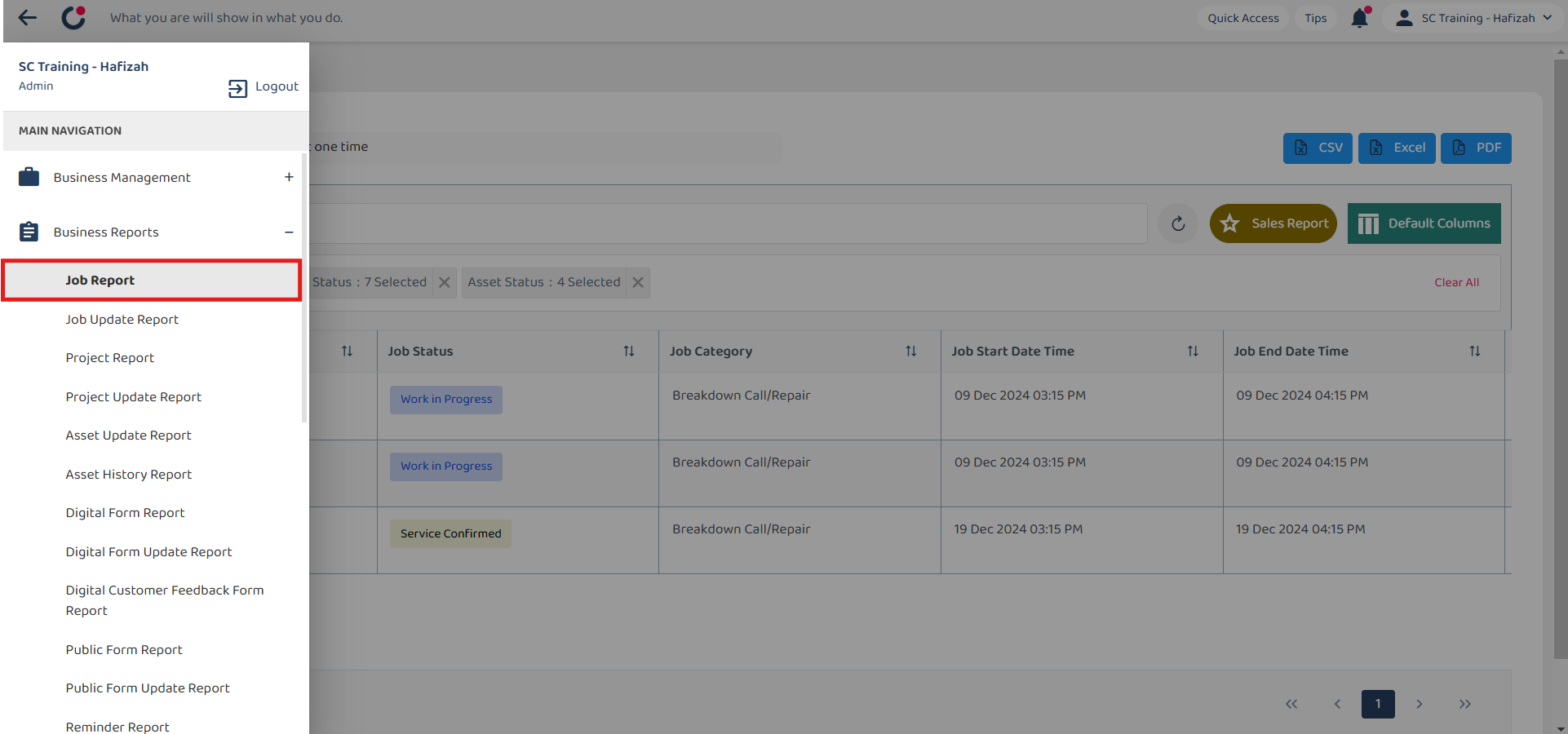
-
Click “CSV” to export the report.
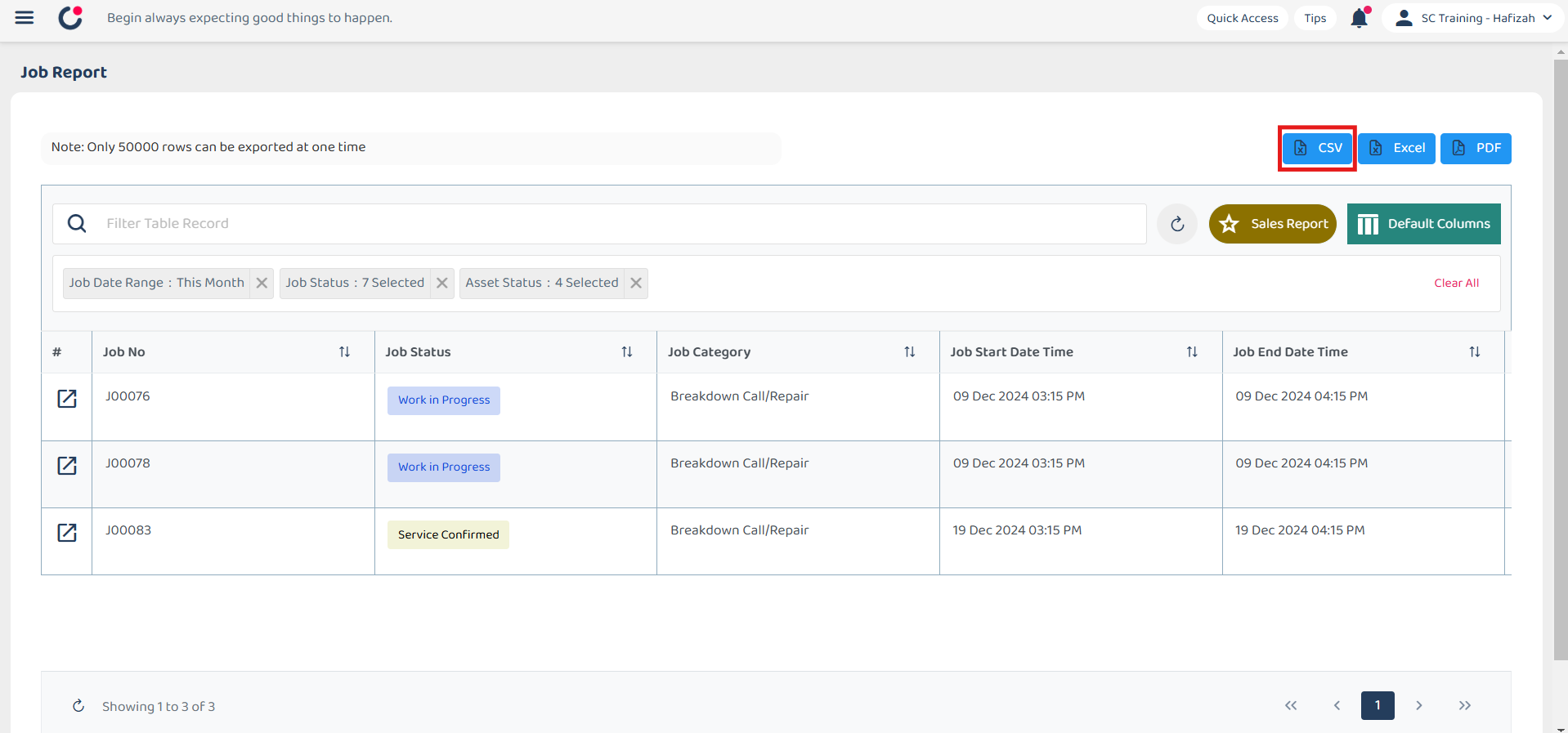
-
Wait for the system to export the file.
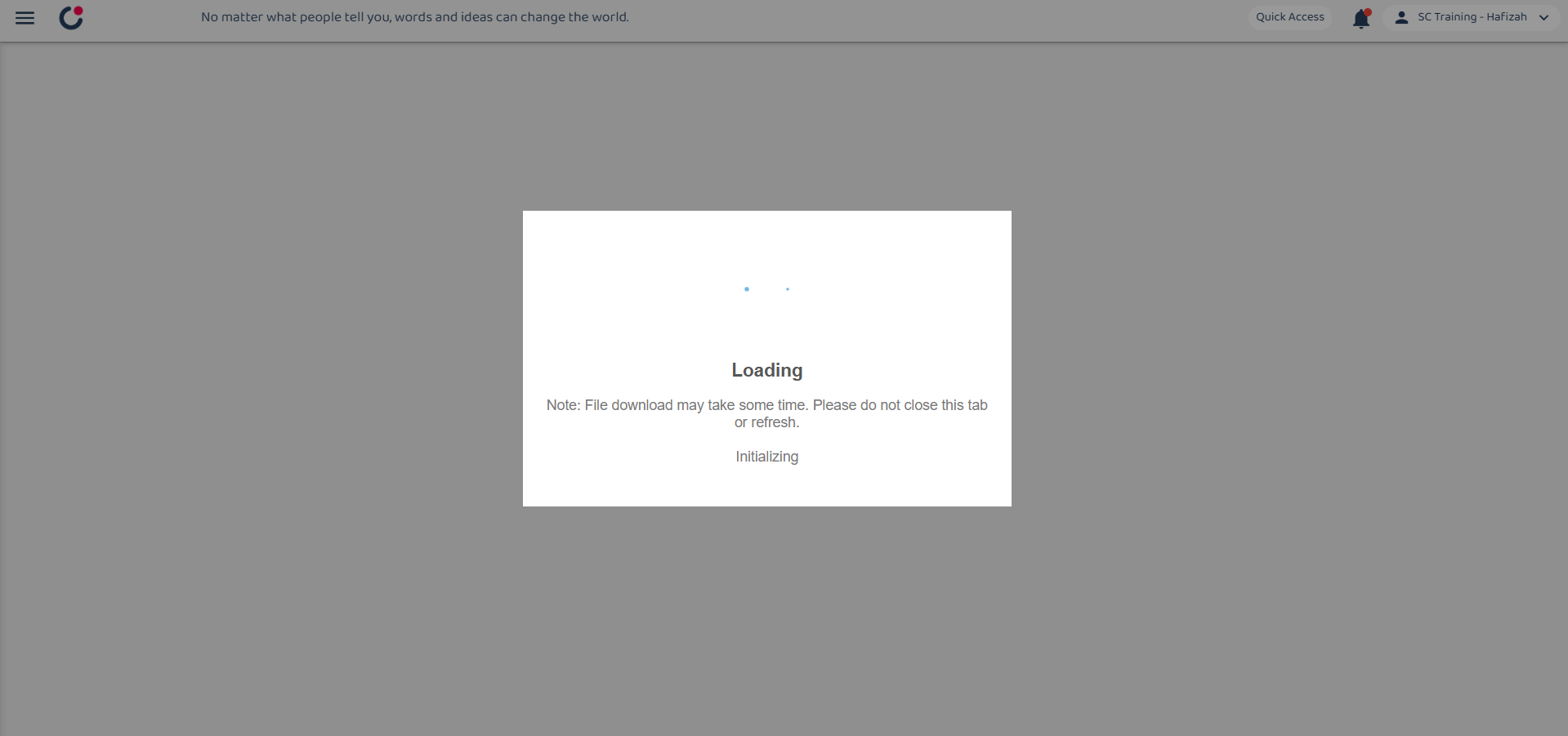
-
Click “Download” to download the file needed.
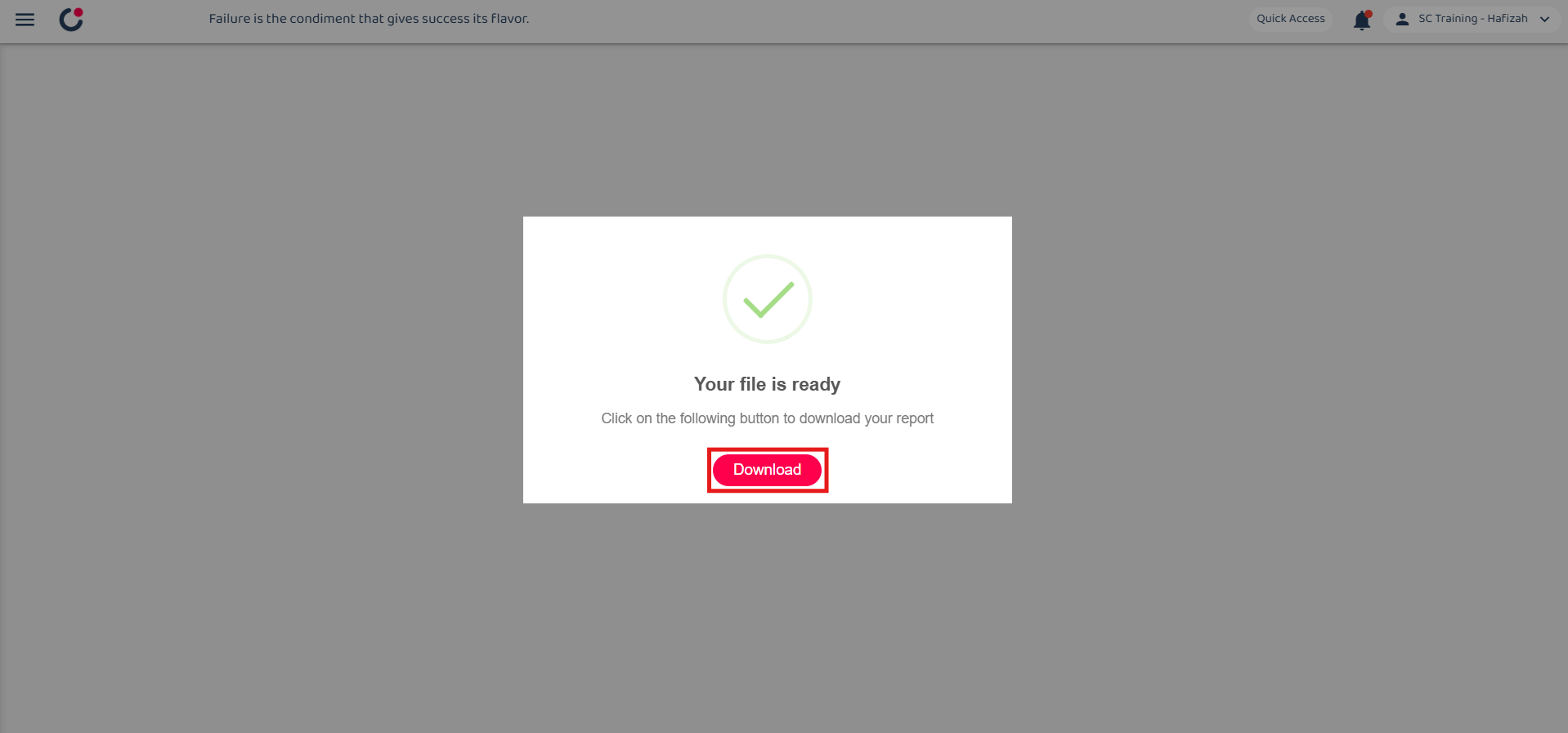
-
The file downloaded can be viewed in your desktop “File Explorer”.
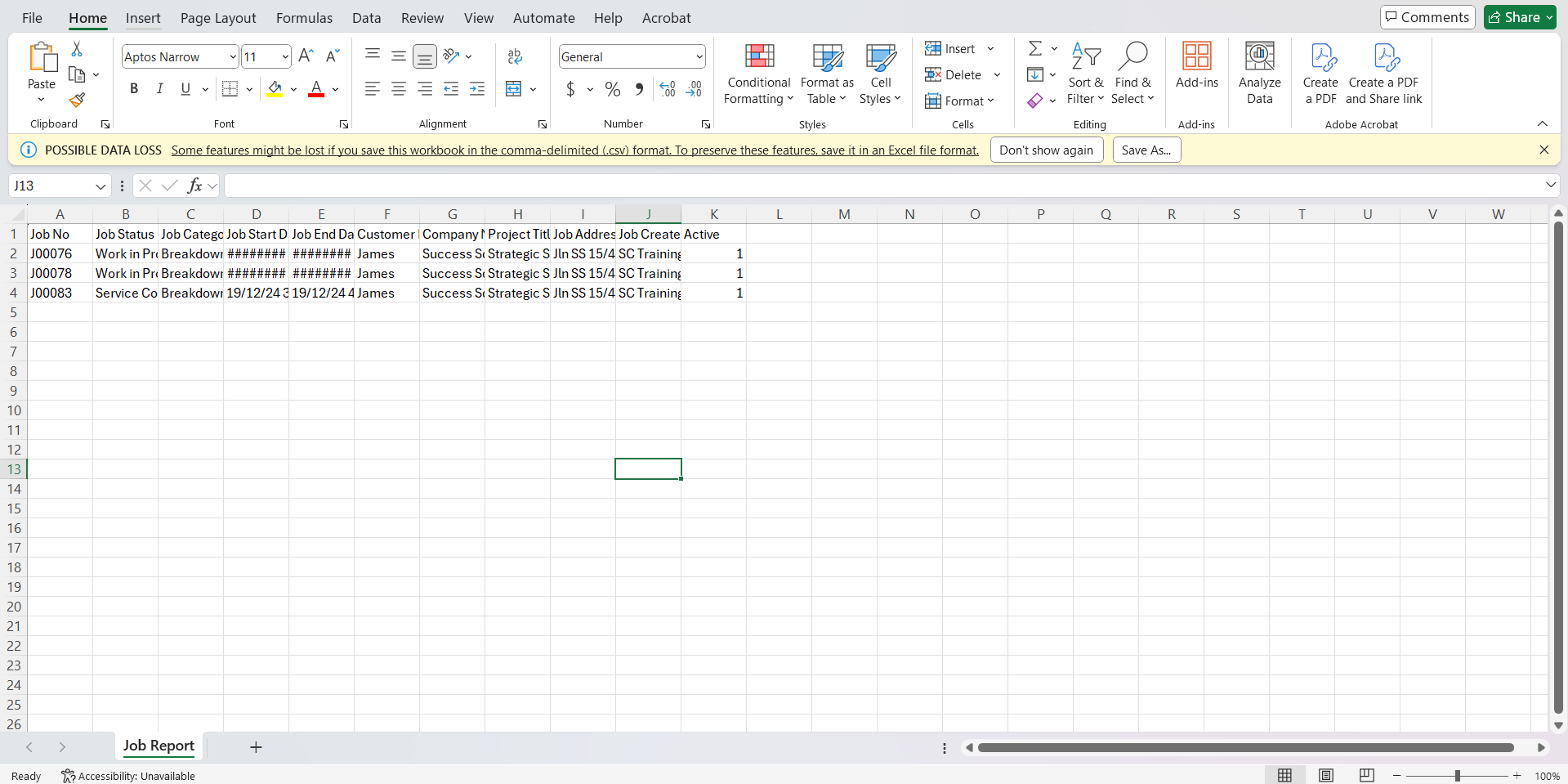
Export as Excel
-
At the desktop site’s navigation bar, go to Business Reports > Job Report.
Open Job Report Here: https://system.caction.com/reports/activity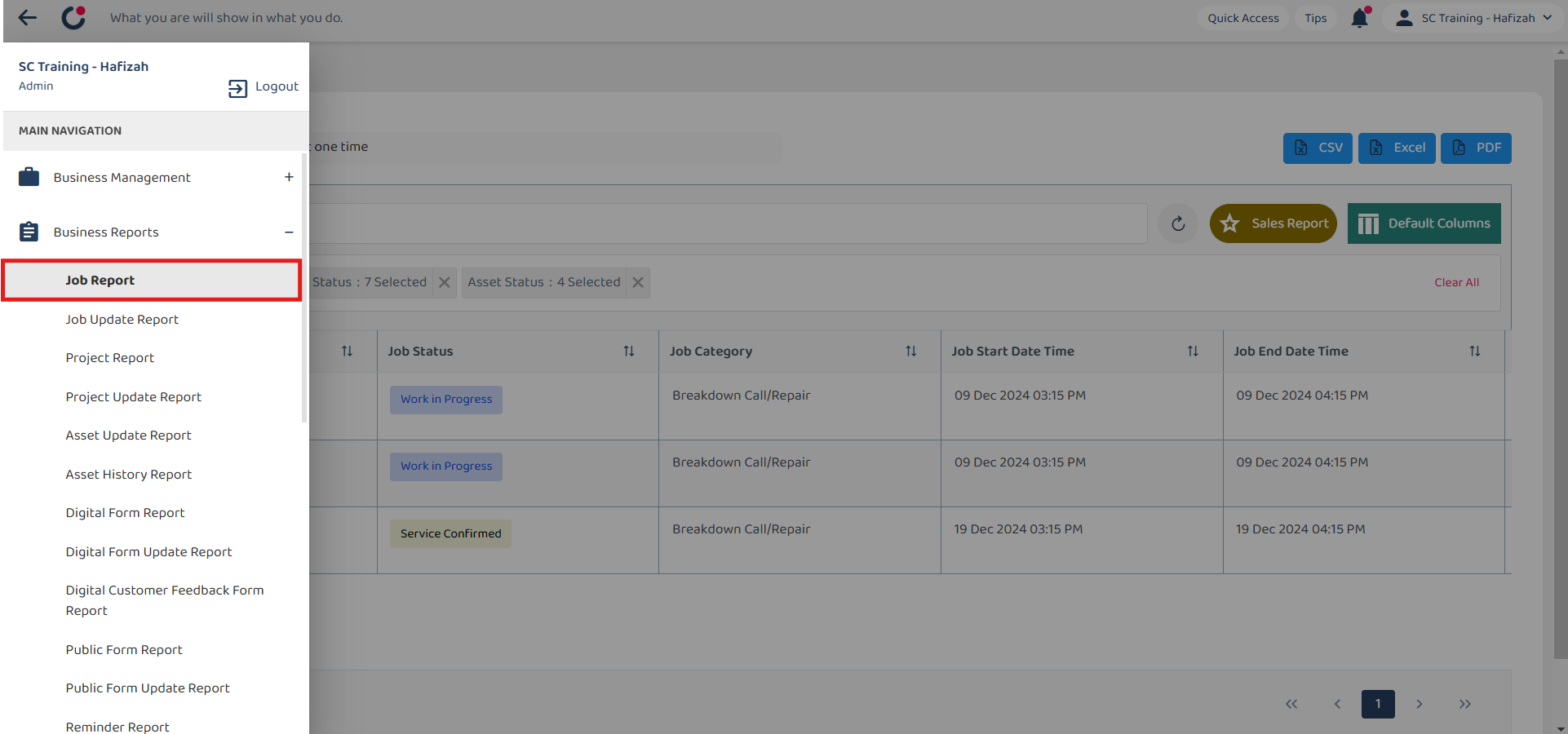
-
Click “Excel” to export the report.
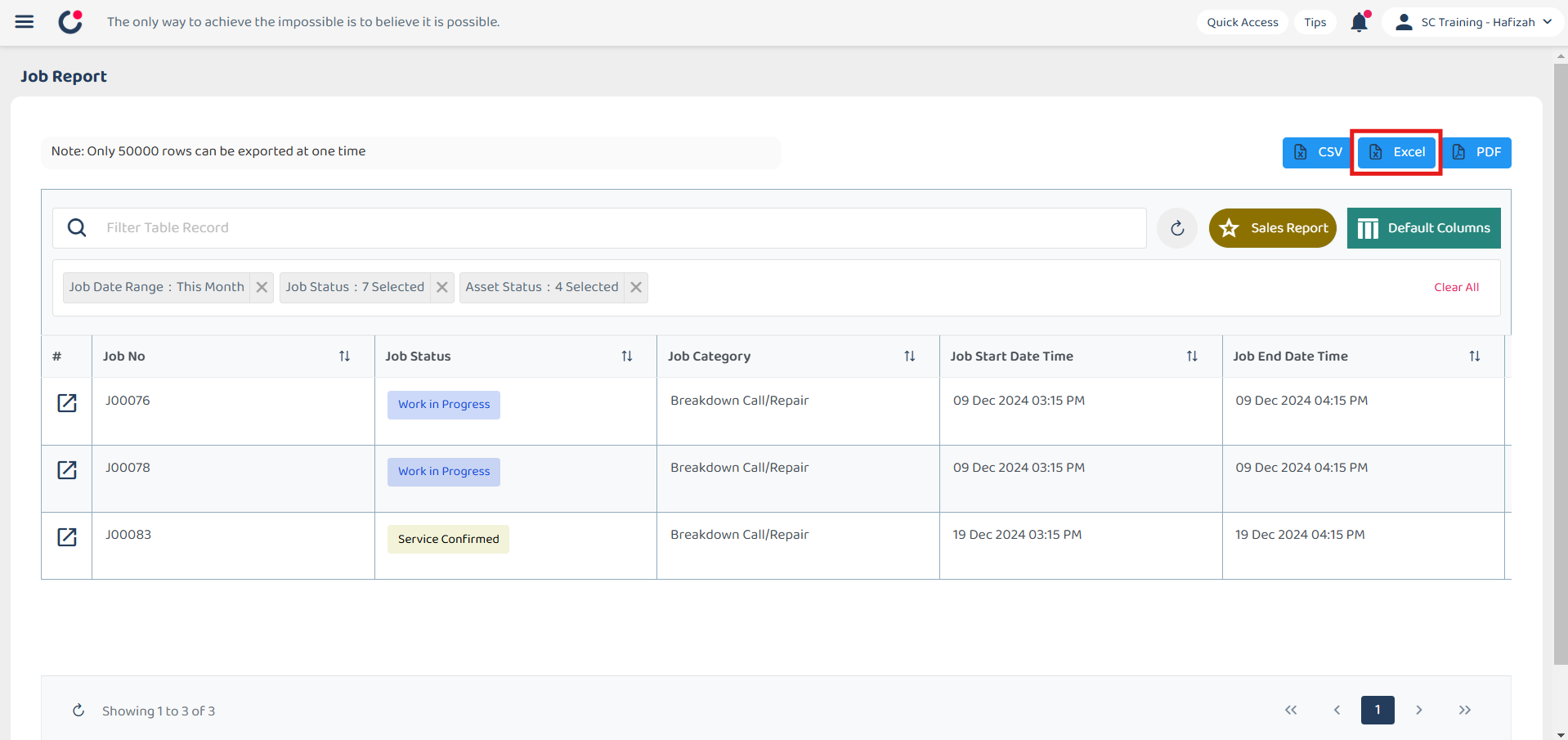
-
Wait for the system to export the file.
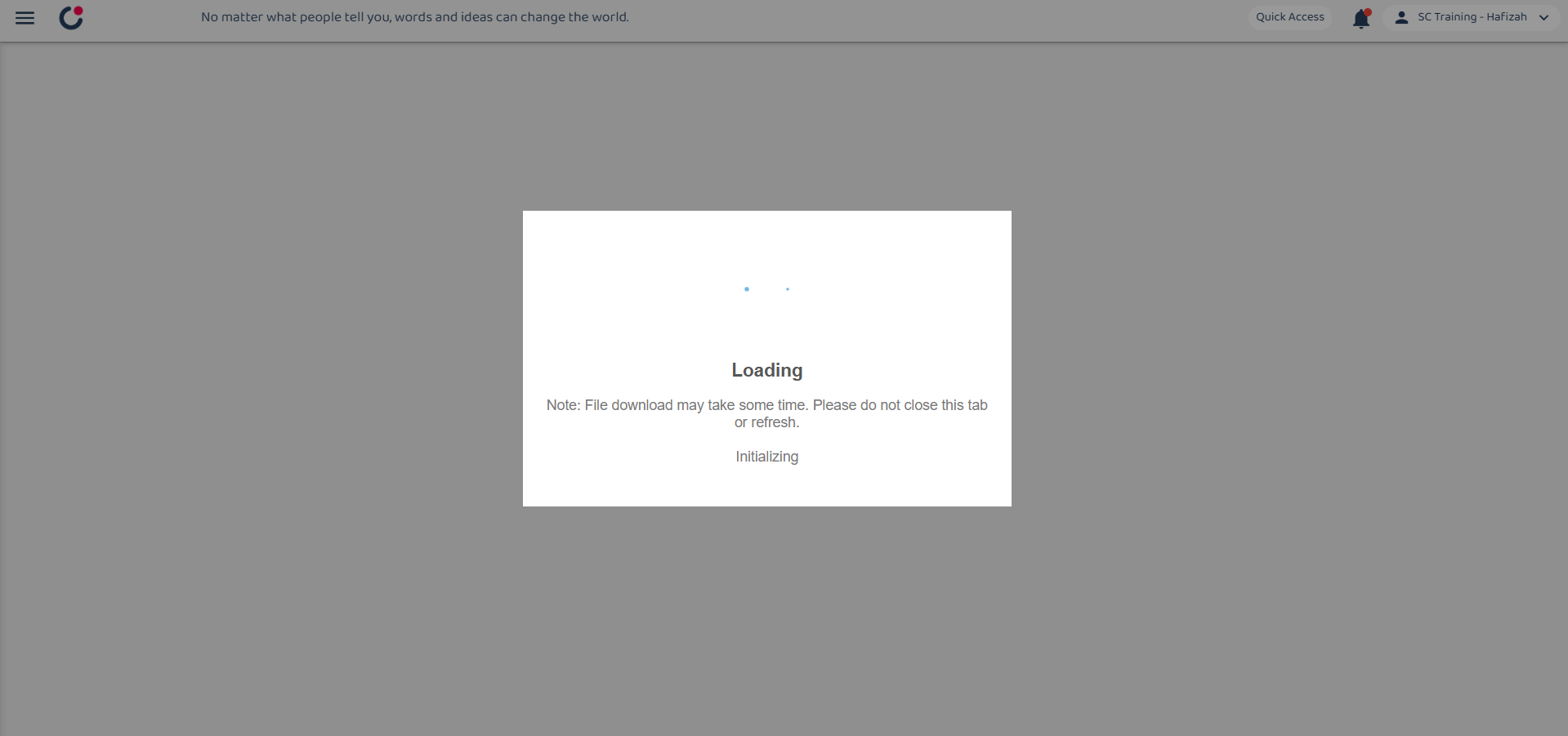
-
Click “Download” to download the file needed.
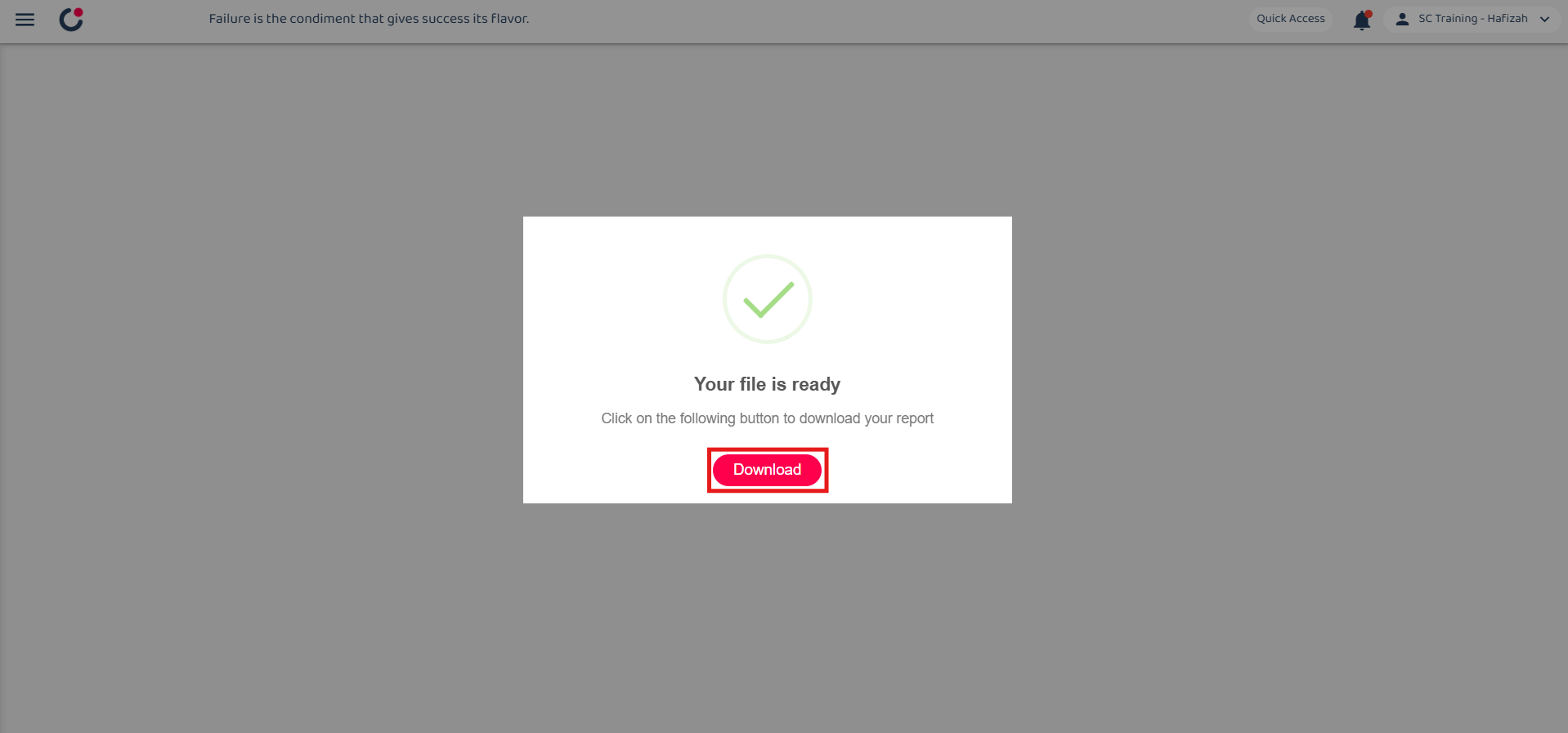
-
The file downloaded can be viewed in your desktop “File Explorer”.
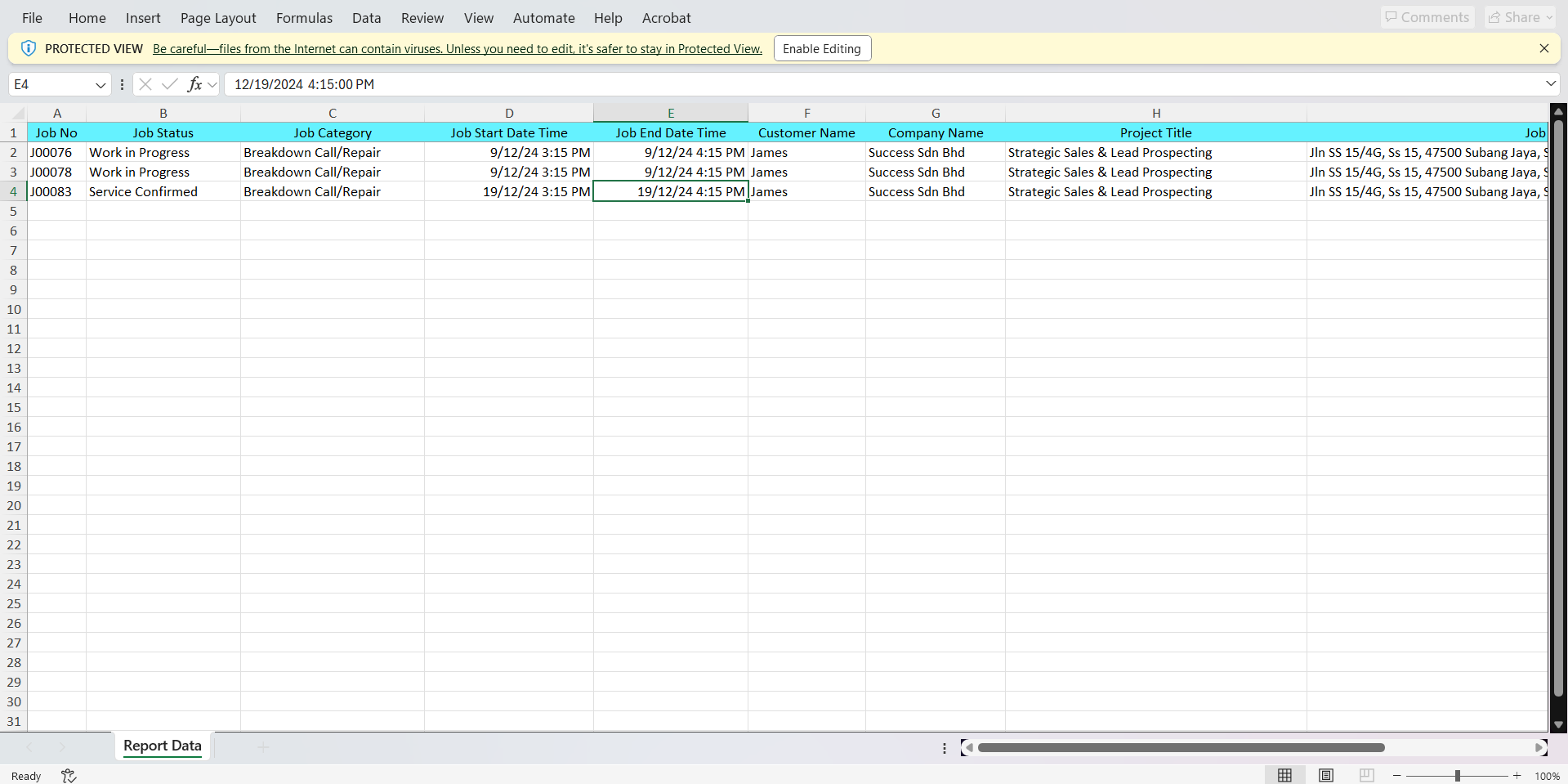
Export as PDF
*Note: No PDF export option for Digital Form.
-
At the desktop site’s navigation bar, go to Business Reports > Job Report.
Open Job Report Here: https://system.caction.com/reports/activity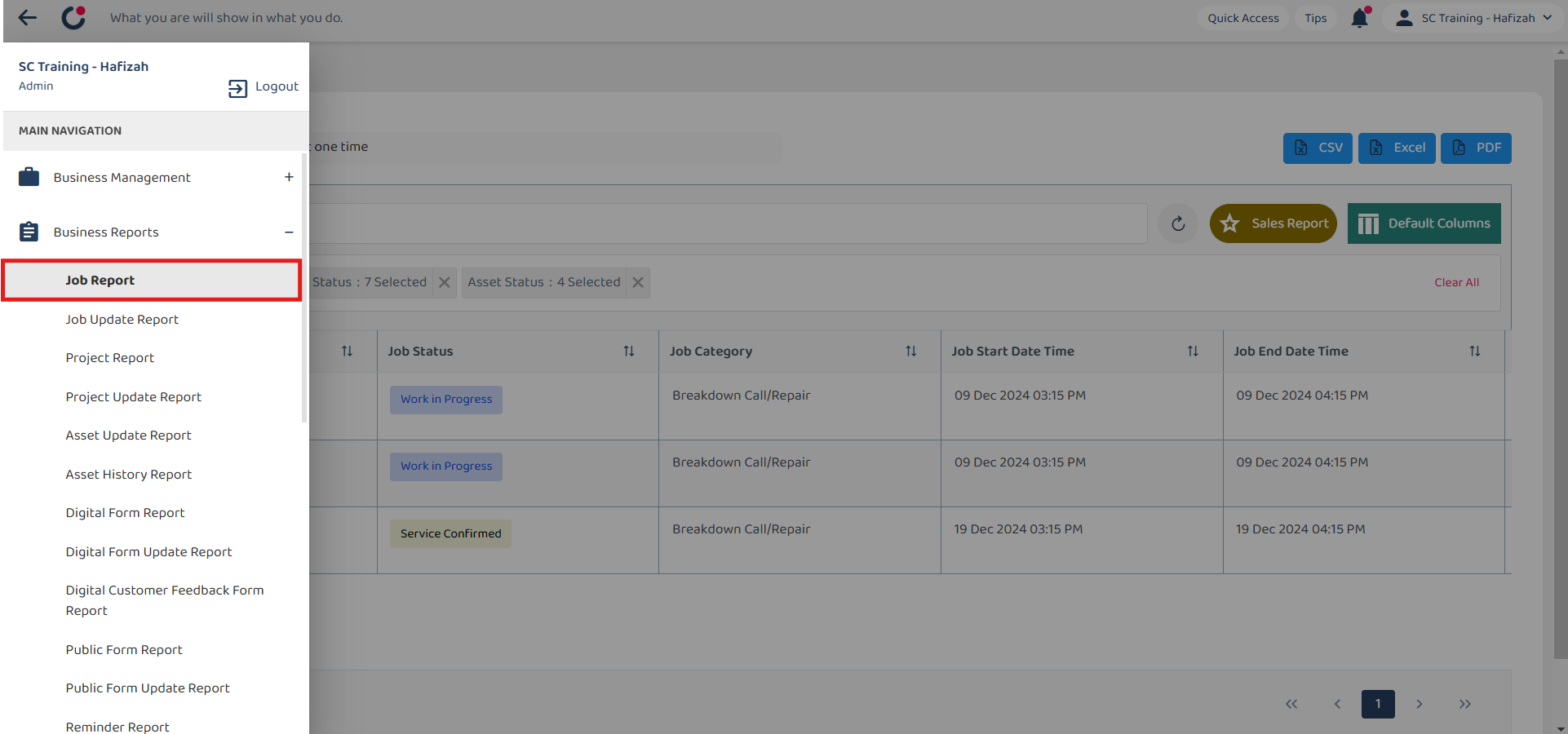
-
Click “PDF” to export the report.
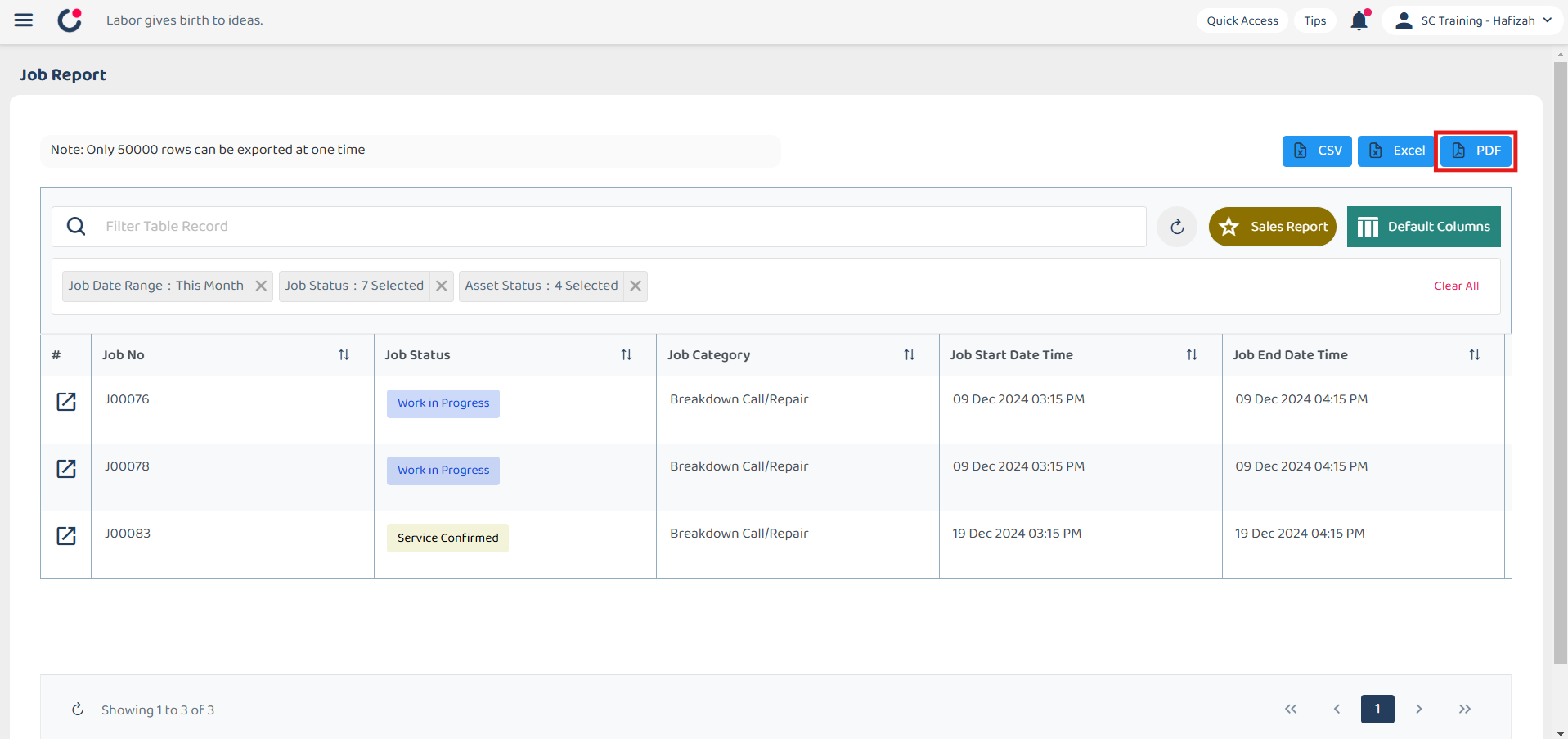
-
Customize the PDF title and choose the header before clicking the “Generate PDF” button.
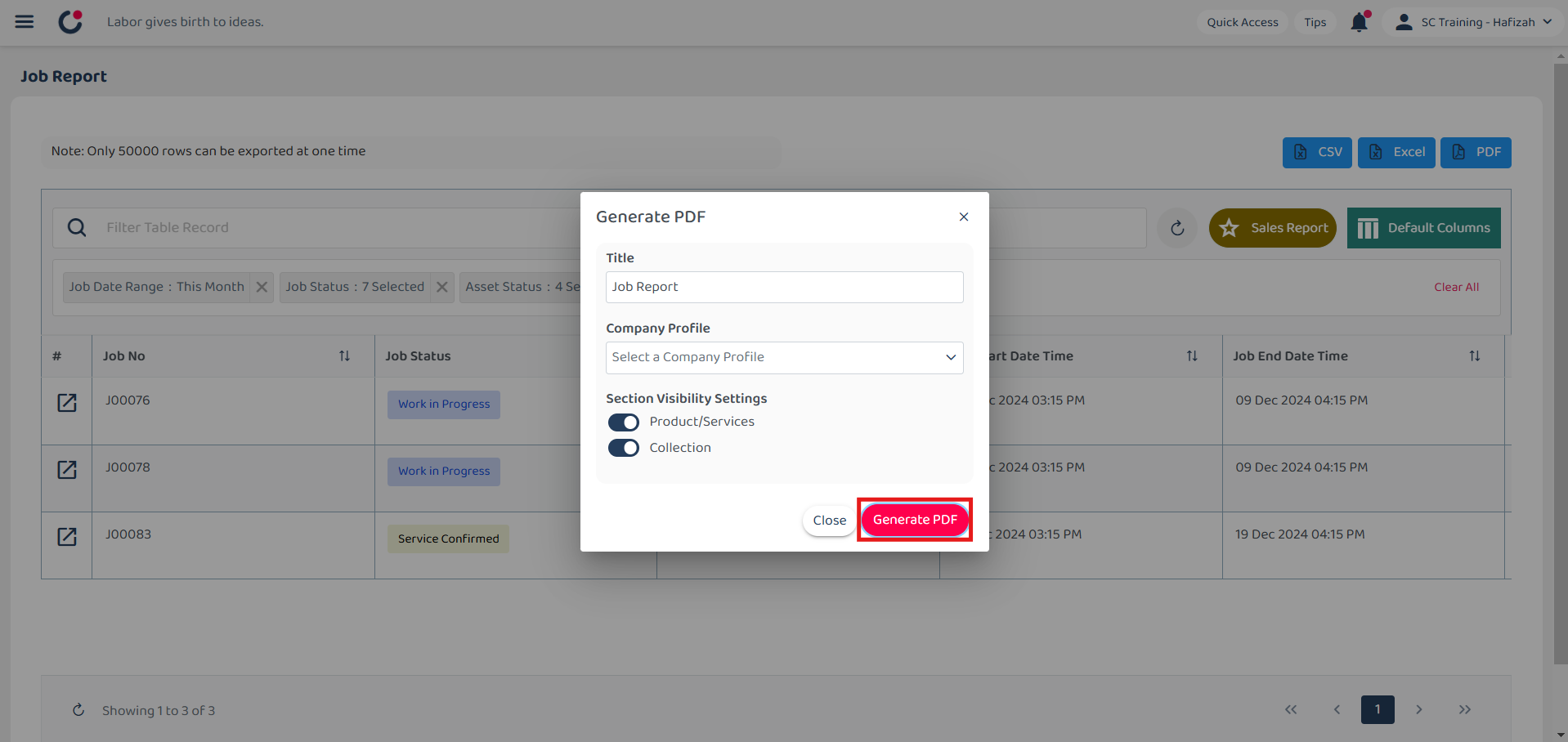
-
Wait for the system to export the file.
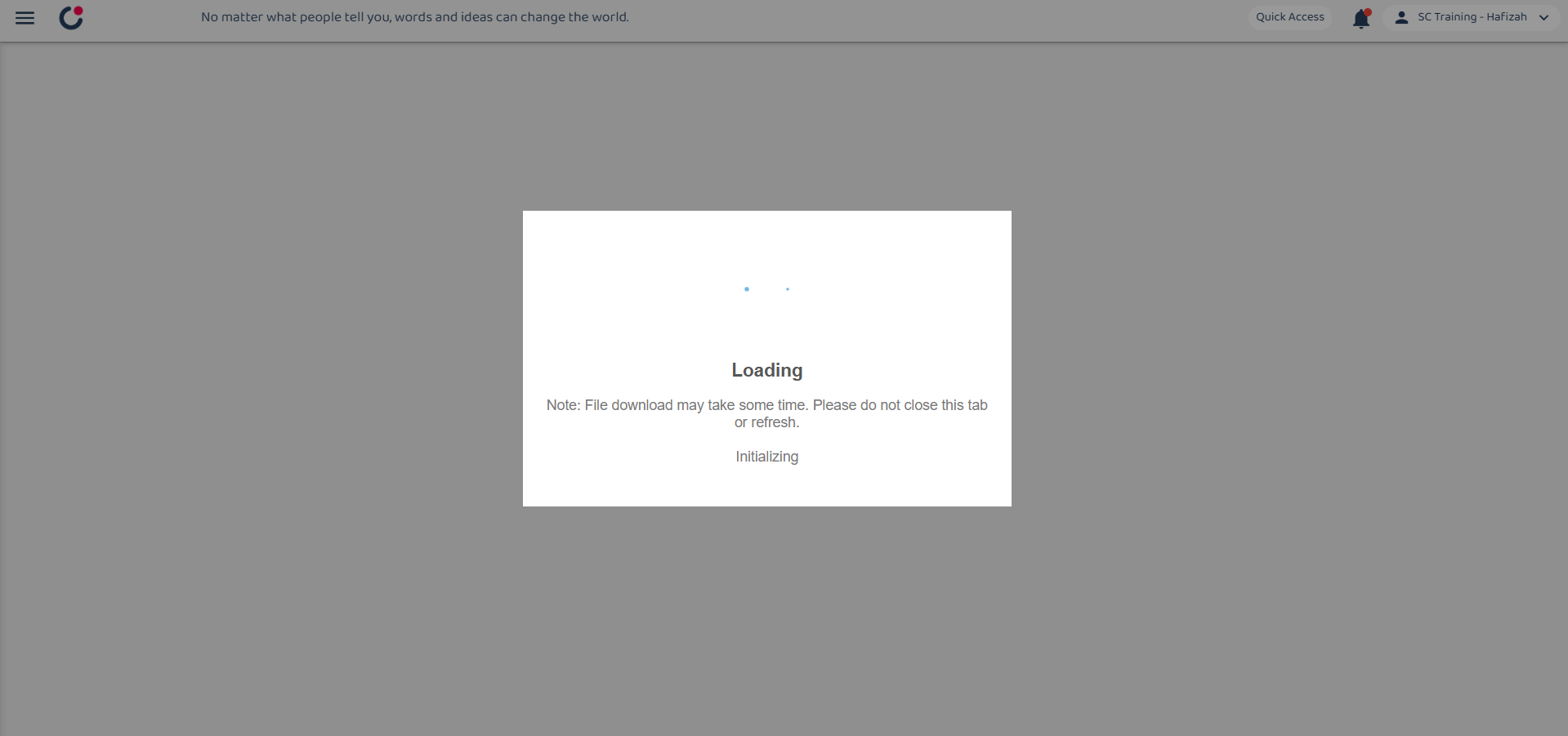
-
Click “Download” to download the file needed.
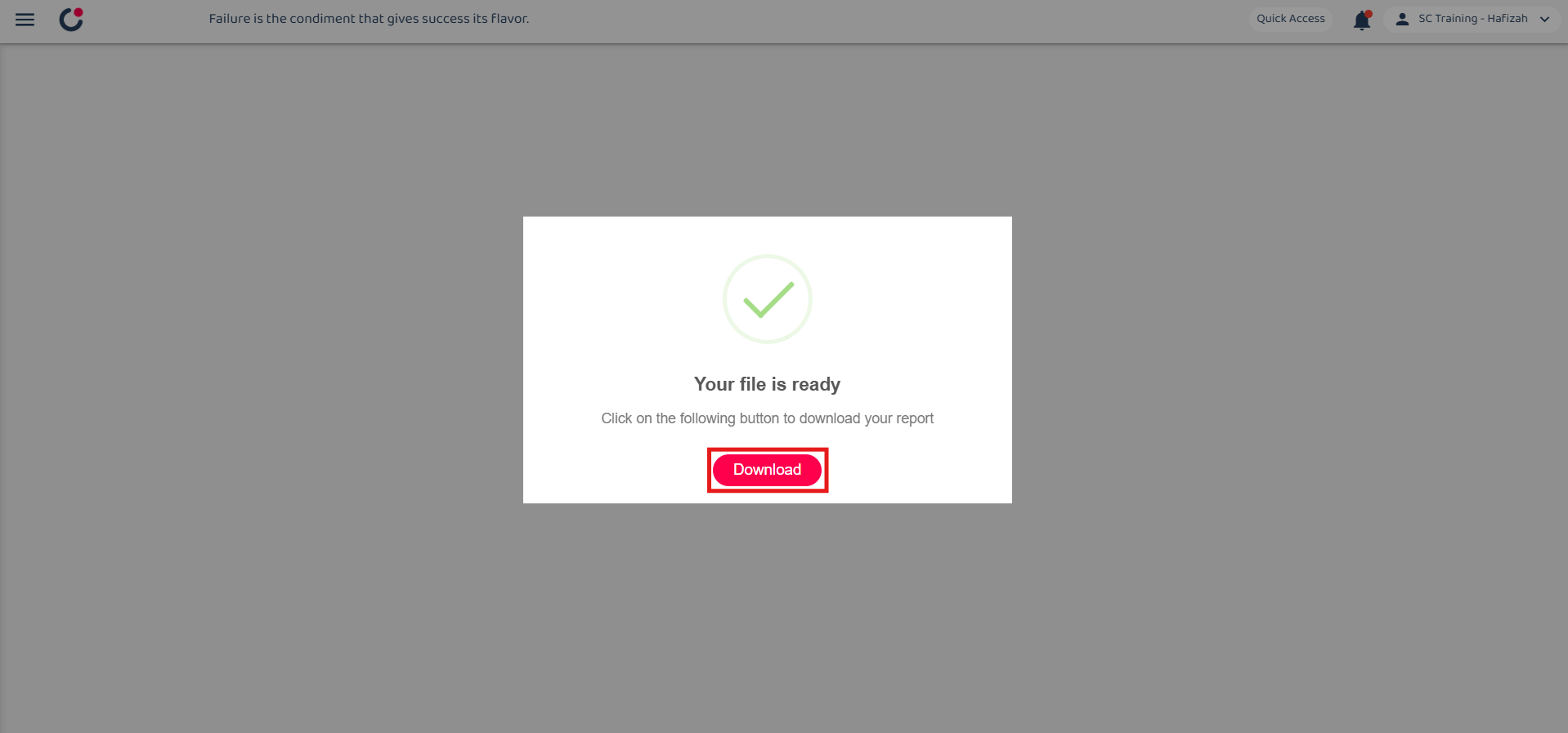
-
The file downloaded can be viewed in your desktop “File Explorer”.
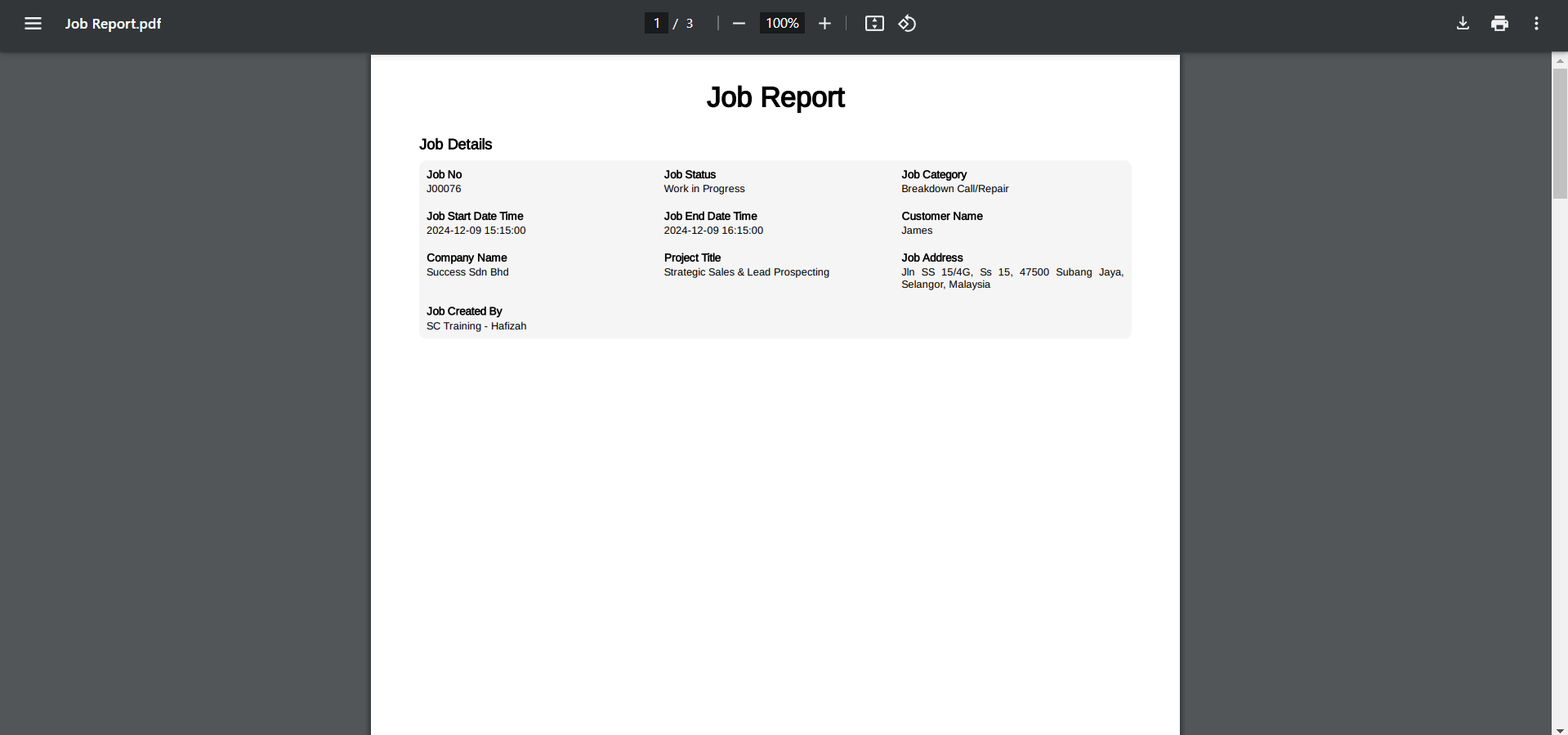
Related Articles
 Help Center
Help Center