The Job Filtering feature in Caction allows users to quickly view jobs scheduled for a specific time period—on both desktop and mobile. This makes it easy to plan, track, and manage your operations with just a few clicks.
Key Benefits:
- Quickly view jobs across a wider timeframe
-
Simplifies scheduling, planning, and workload management
-
Makes it easier to track upcoming or overdue jobs at a glance
Let's say your admin needs to check all jobs scheduled for April 2024? Use the calendar filter on desktop or the mobile app to instantly view jobs for that month, ensuring your team is prepared and nothing gets missed.
This feature is available from the Job Schedule and Job Category Schedule page.
Below is the step-by-step guide on how you can filter your jobs by date :
-
At the Caction mobile app, select the “Schedule” page in the bottom center.
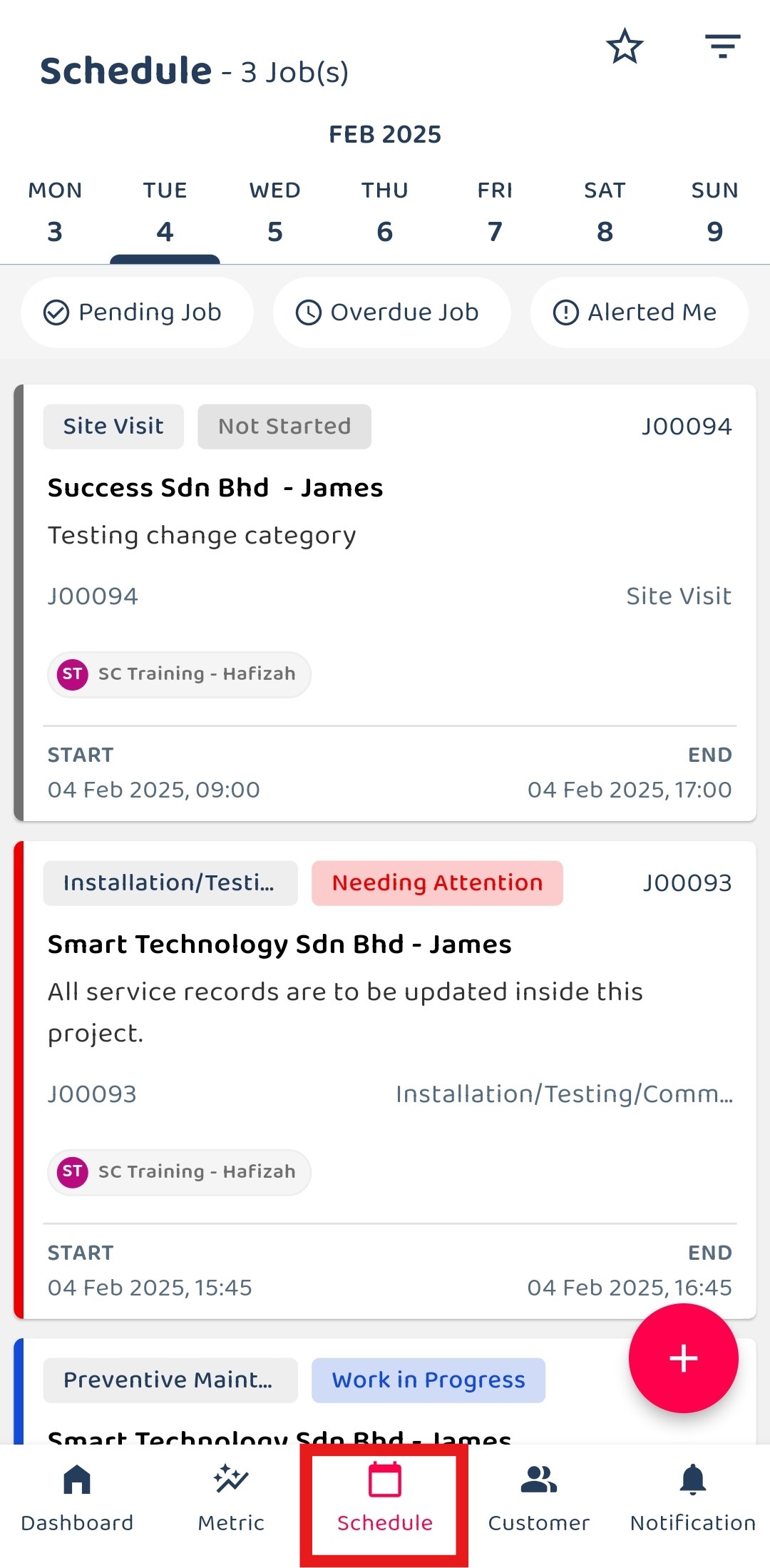
-
Select the filter icon in the top right of the page.
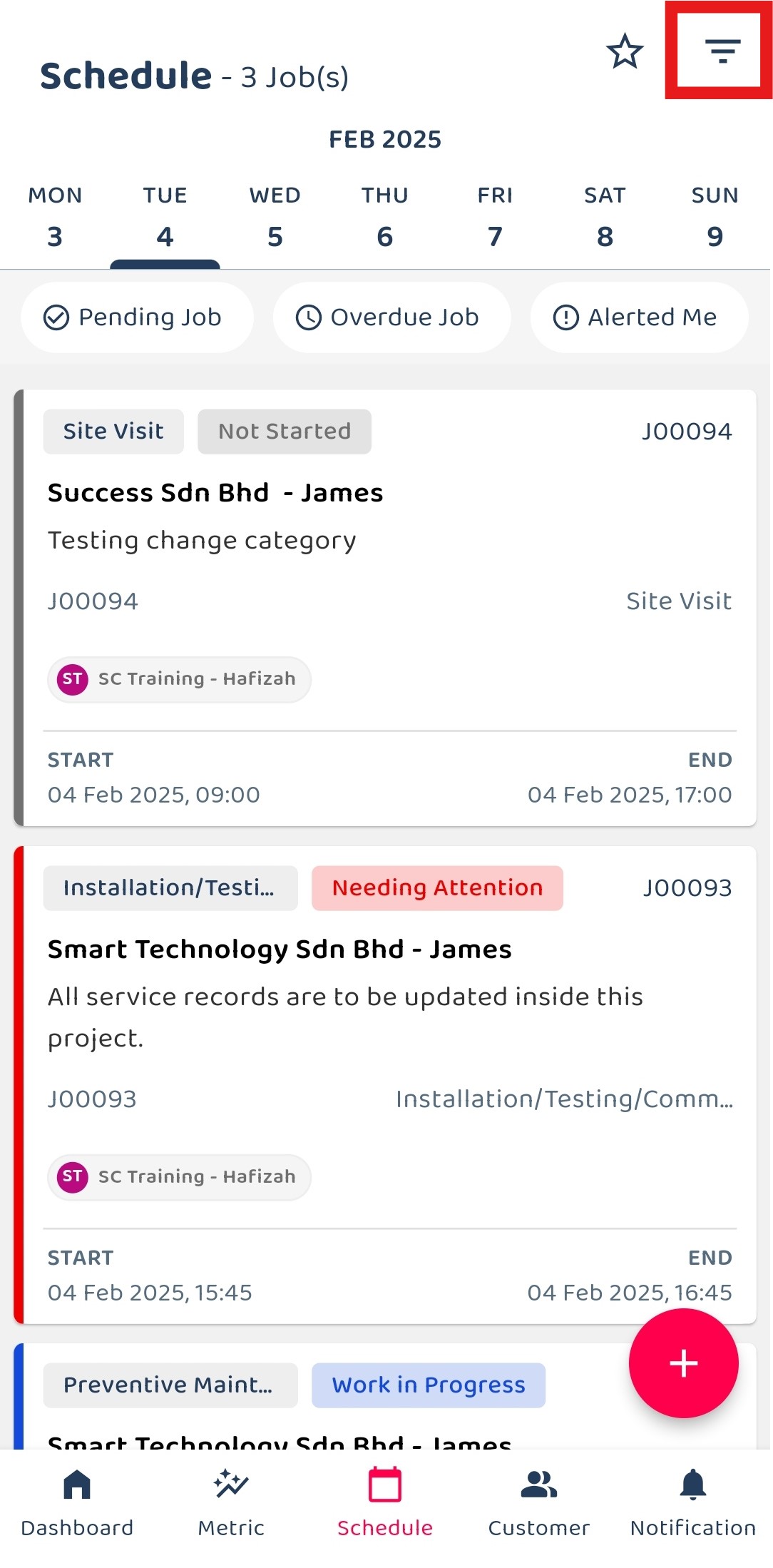
-
Click on the dropdown icon beside the word “Daily”.
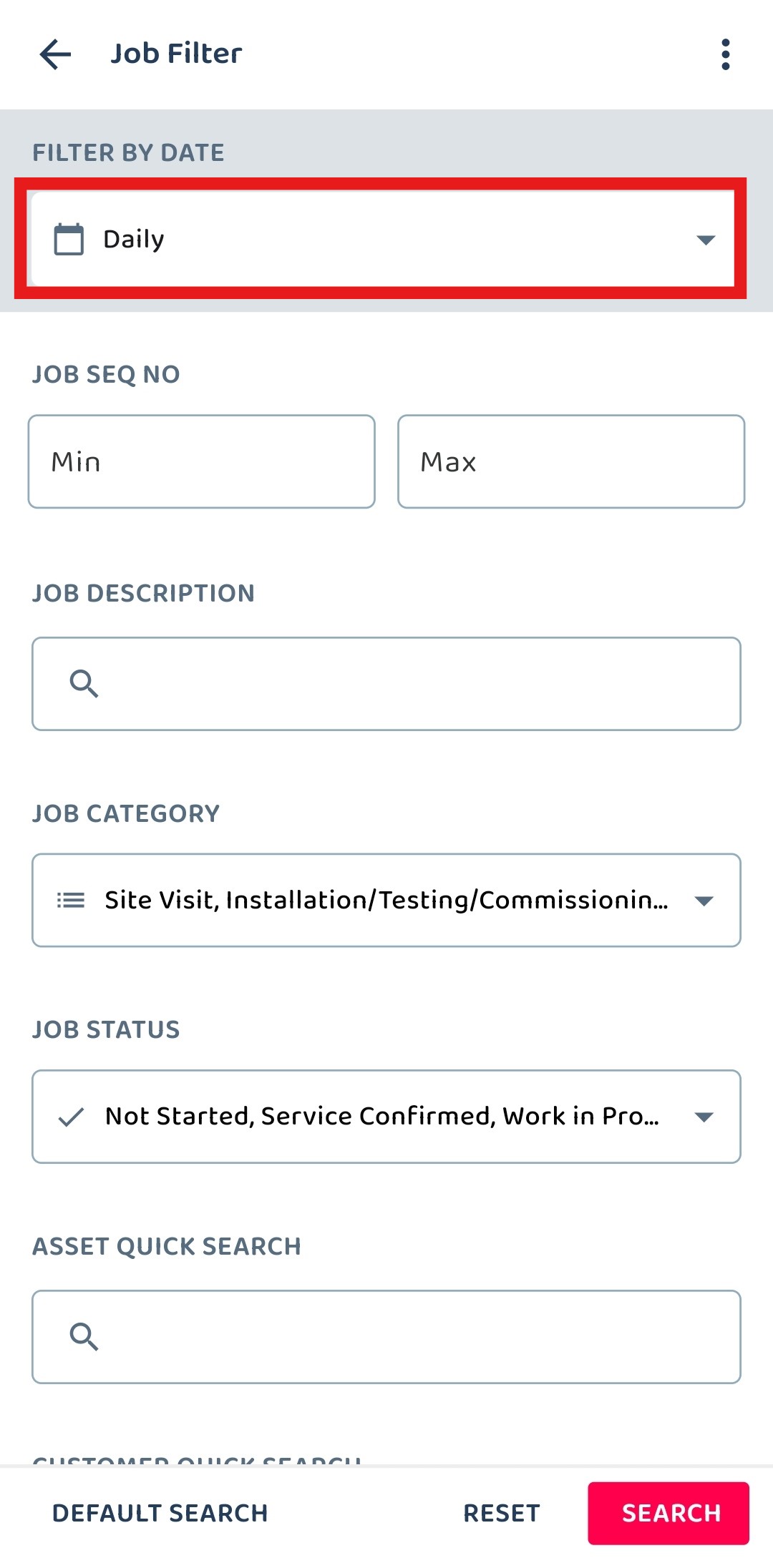
-
Select the date range that you want.
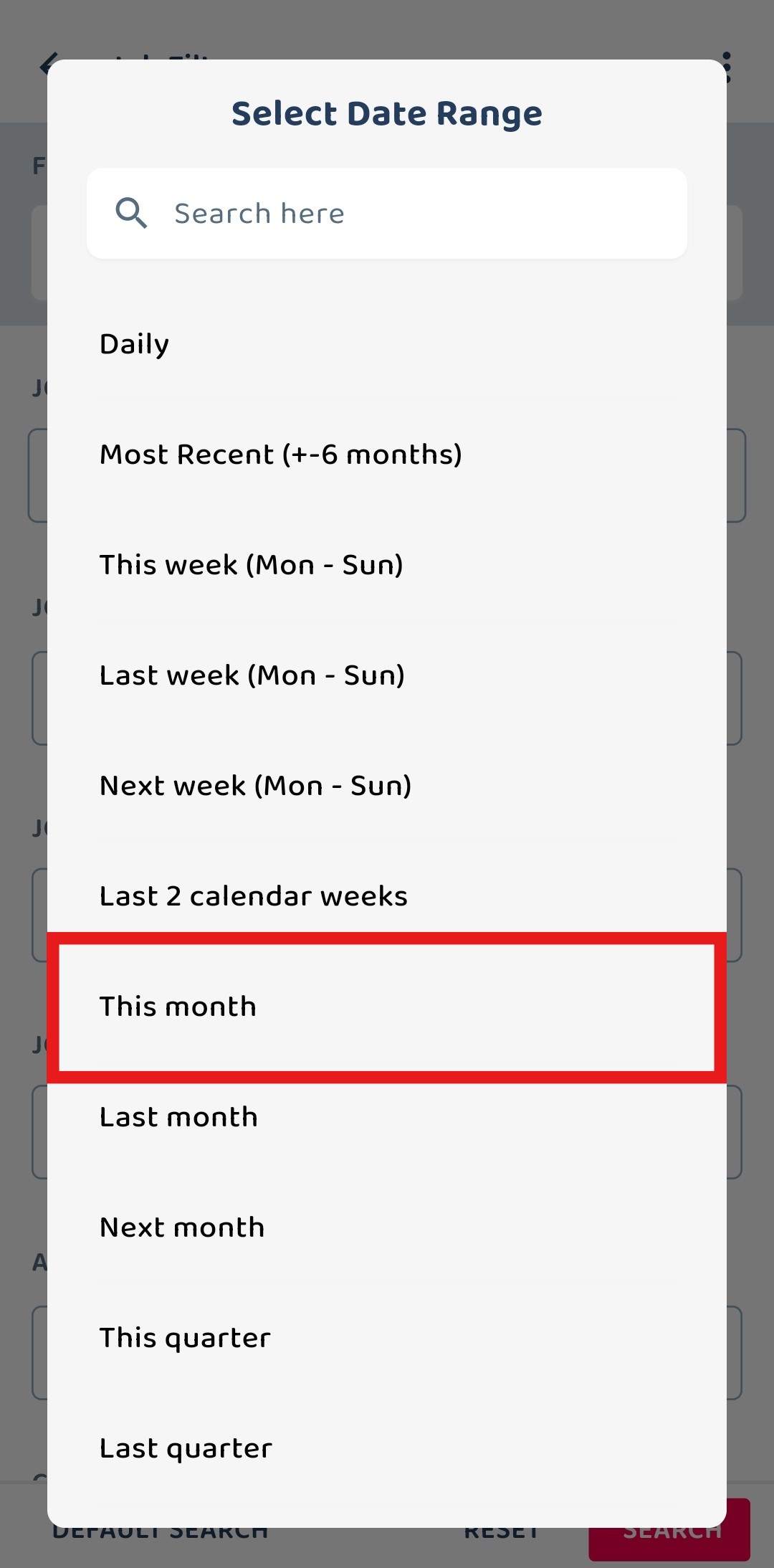
-
Click “SEARCH” to continue.
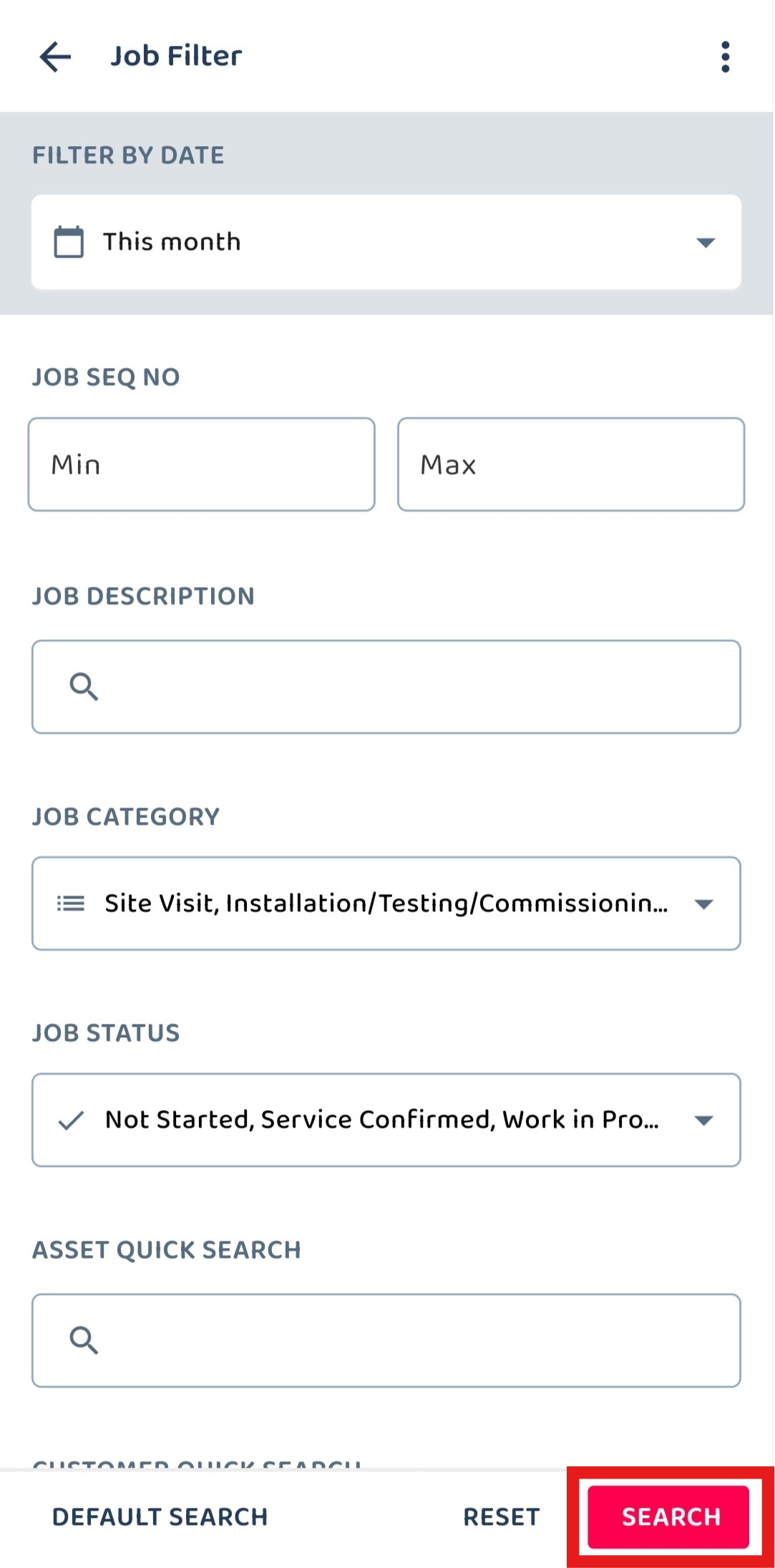
-
Now, you are able to view the jobs for this month.

Related Articles
- How to Set Customized Favourite Filter as Default in Mobile App
- How to Create a Repeat or Recurrent Job in Mobile App?
- How to Use Job Schedule Page in Mobile App?
- How to Add a New Job in Mobile App?
 Help Center
Help Center