Filtering the Job Schedule by Date Range
The Job Filtering feature in Caction allows users to quickly view jobs scheduled for a specific time period—on both desktop and mobile. This makes it easy to plan, track, and manage your operations with just a few clicks.
Key Benefits:
-
Quickly access past or upcoming jobs
-
Simplifies planning for staff and managers
Let's say your admin needs to check all jobs scheduled for April 2024? Use the calendar filter on desktop or the mobile app to instantly view jobs for that month, ensuring your team is prepared and nothing gets missed.
This feature is available from the Job Schedule and Job Category Schedule page.
Below is the step-by-step guide on how you can filter your jobs by date :
Navigate to the section by clicking it.
Desktop Version:
-
To filter job, go to Main Navigation> Business Management > Schedule > Job Schedule.
Filter Job Here: https://system.caction.com/activity/scheduler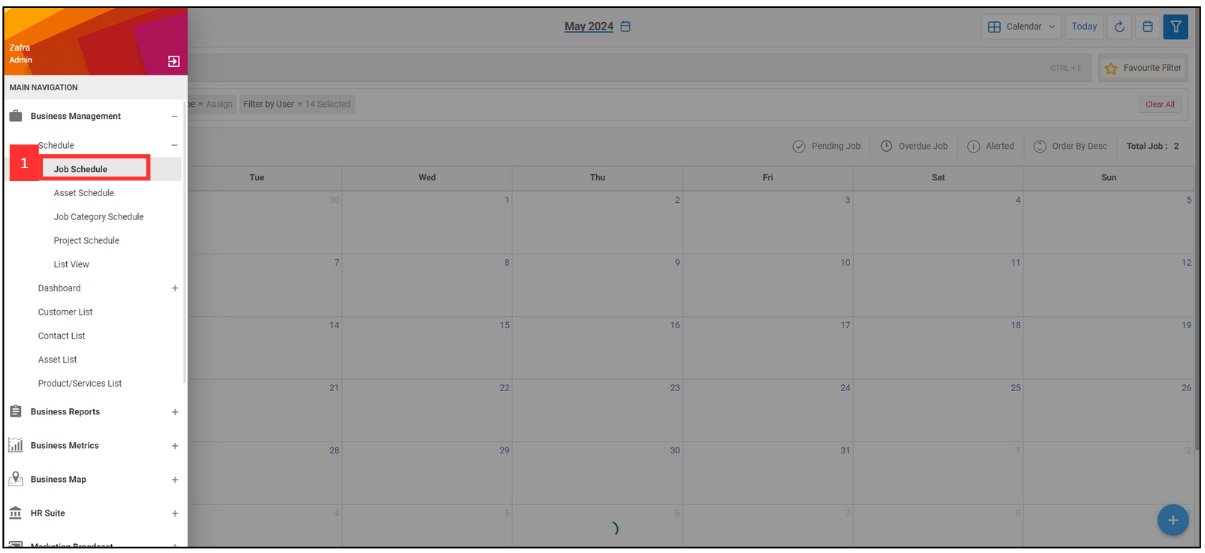
-
Click the calendar icon in the top right corner of the page.
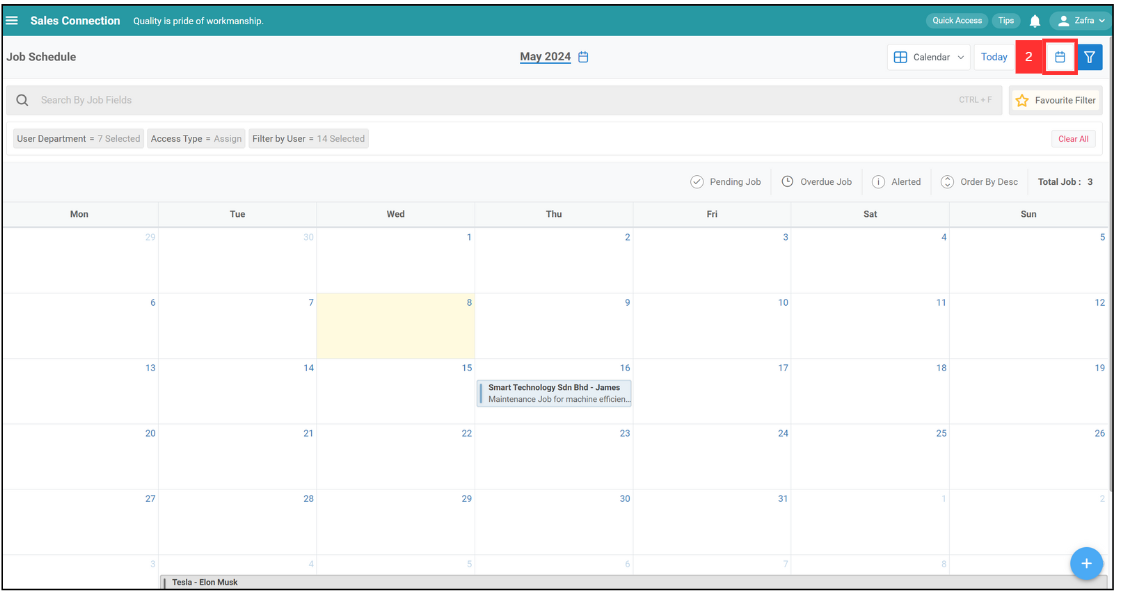
-
After that, it will show this Calendar. You can select which month you want to view for. For example, if you want to view the job in April 2024, click “May” and you will be able to select a month.
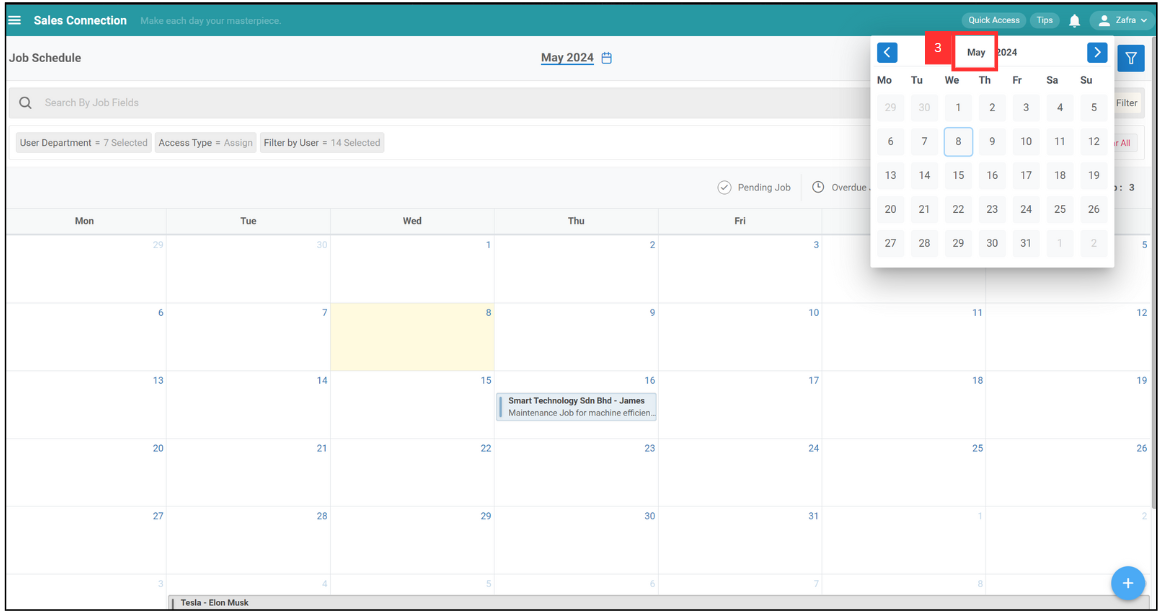
-
Click on any month that you like to search. For example, click on “Apr”.
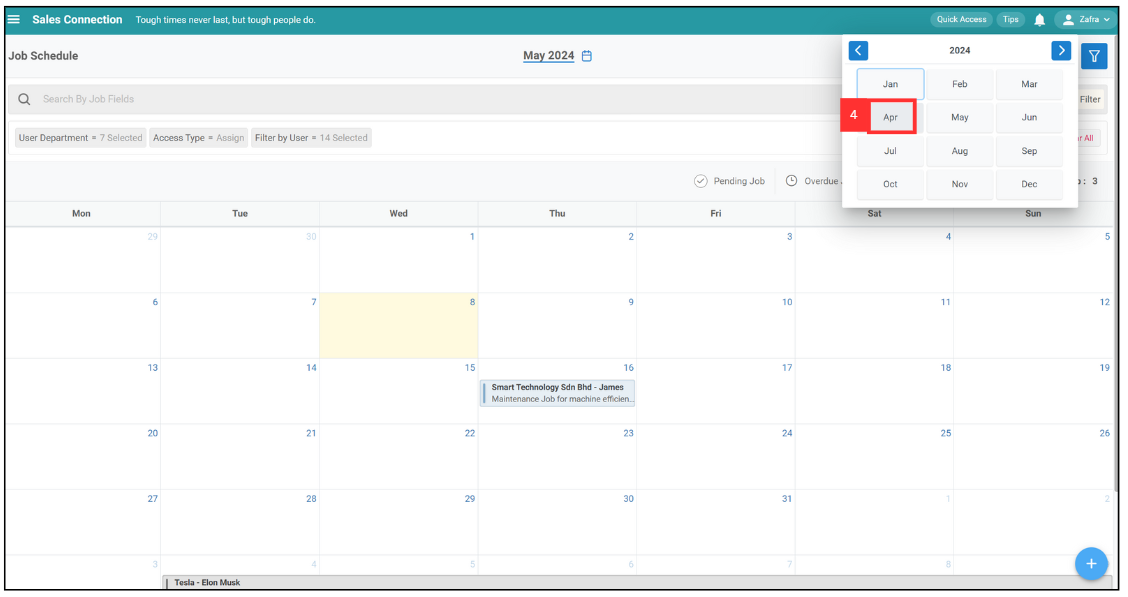
-
Select the date that you want to view.
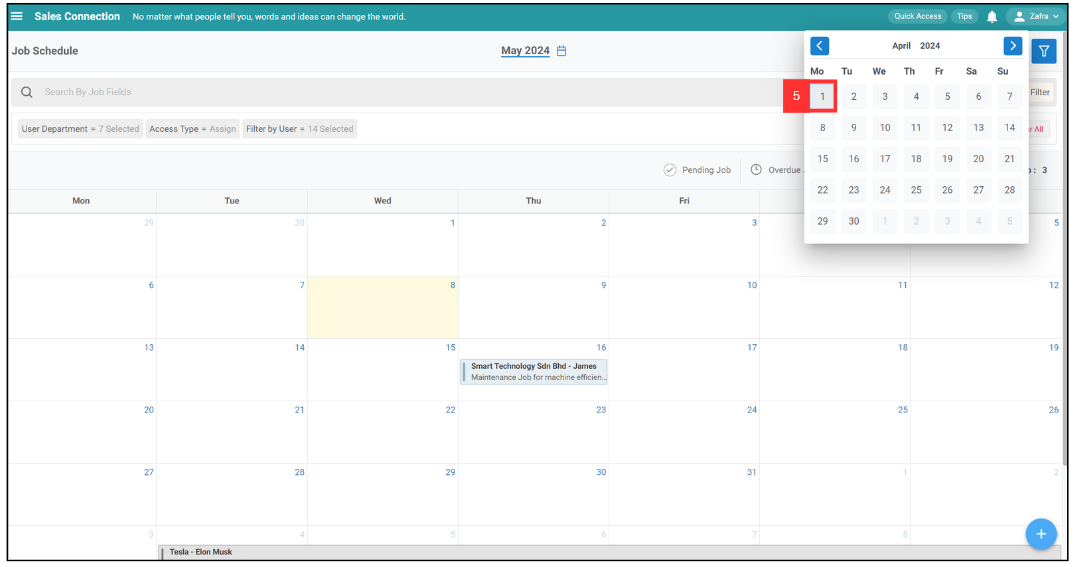
-
Now, you are able to view the jobs created in April 2024.
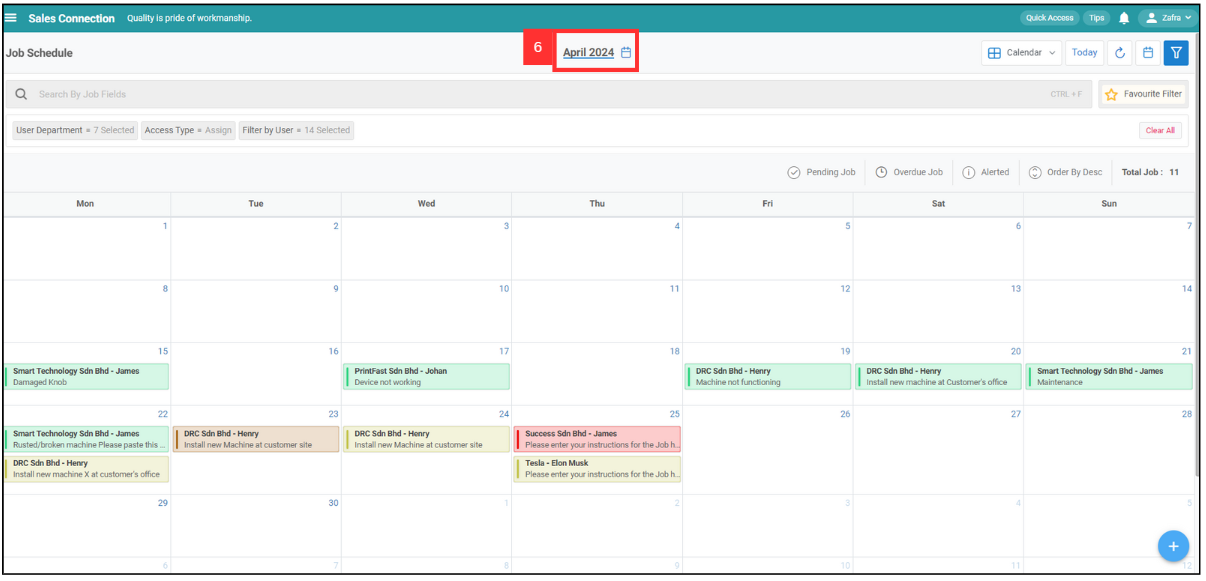
Mobile Version:
-
At the Caction mobile app, select the “Schedule” page in the bottom center.
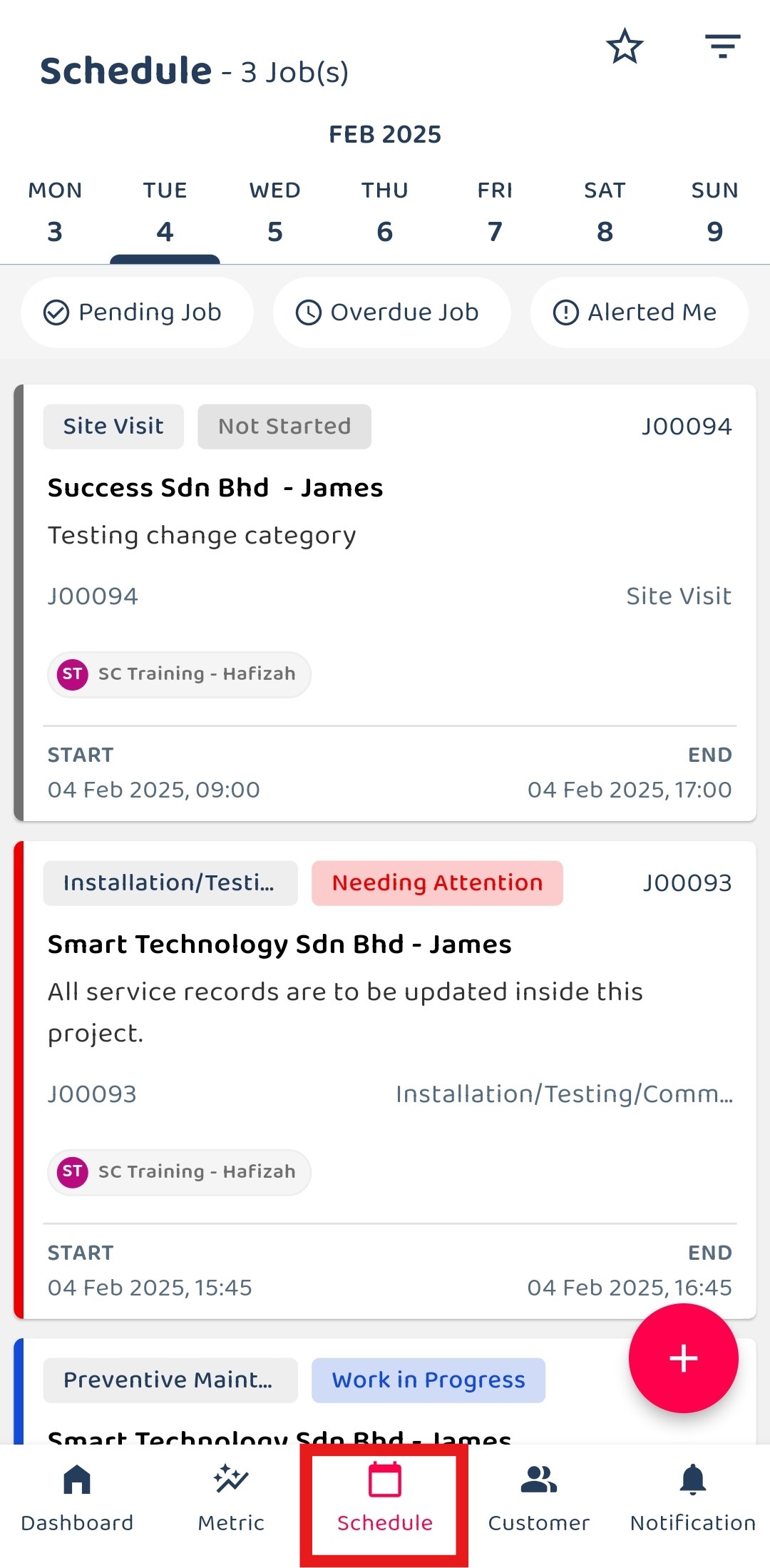
-
Select the filter icon in the top right of the page.
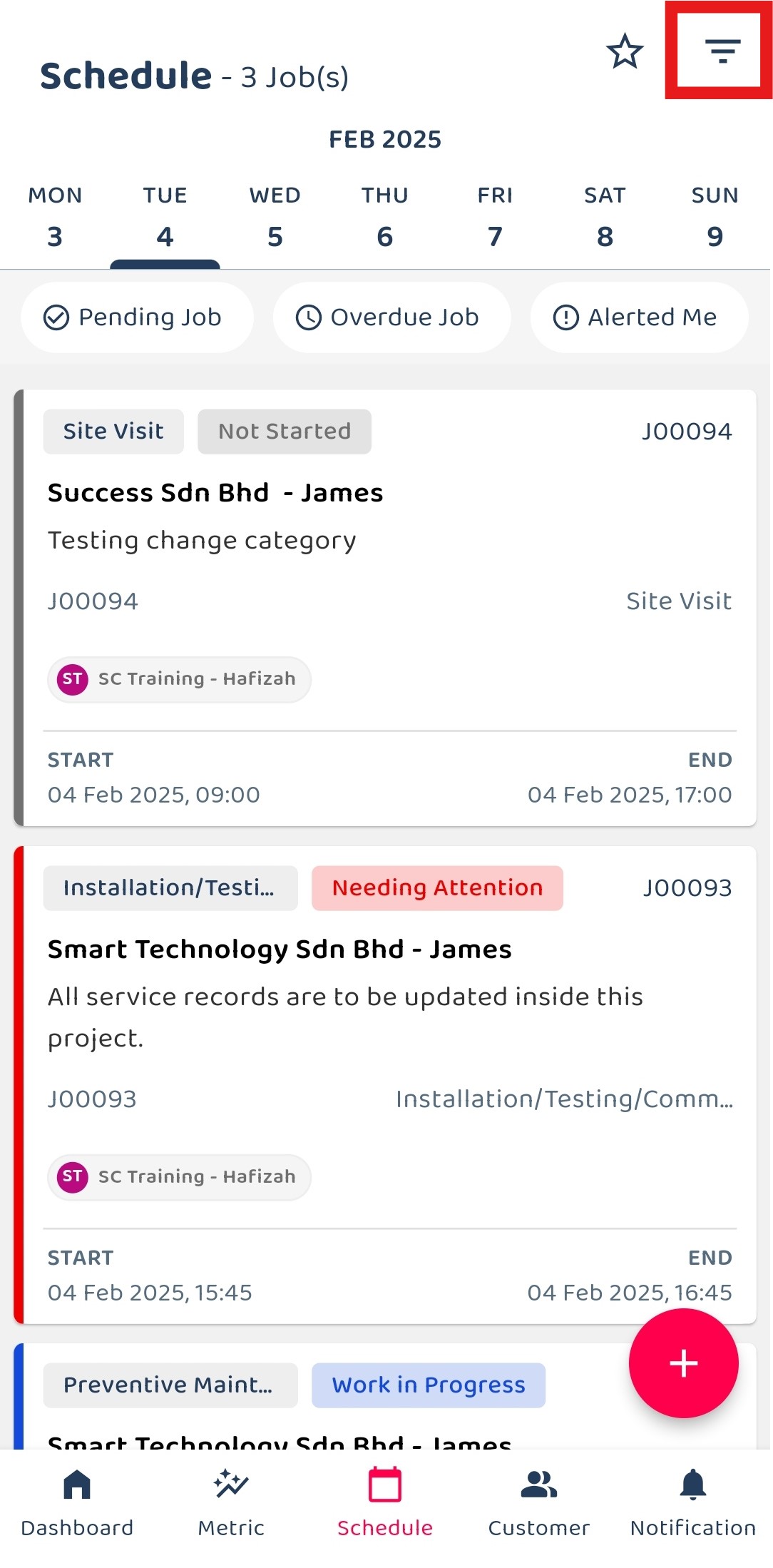
-
Click on the dropdown icon beside the word “Daily”.
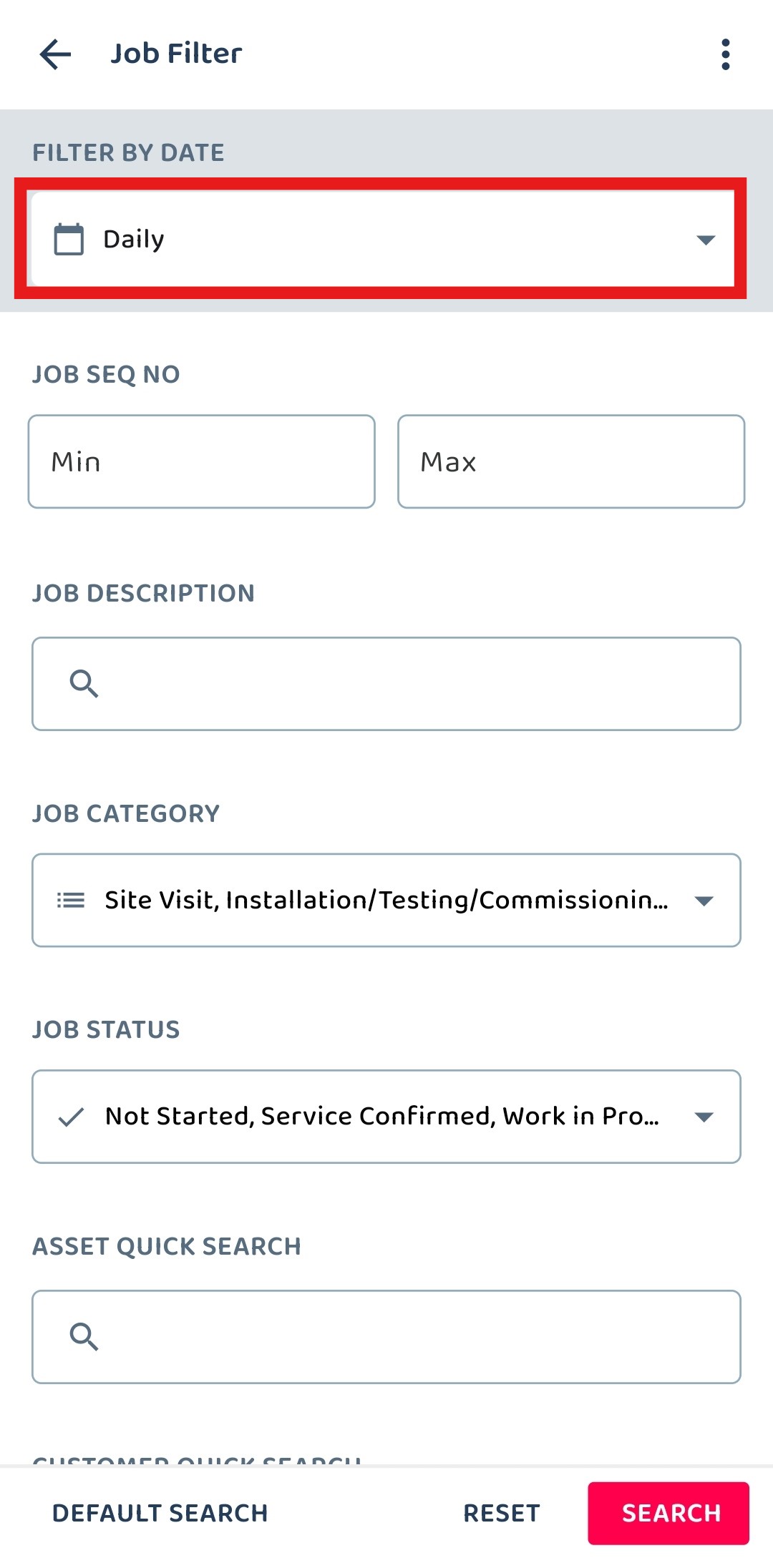
-
Select the date range that you want.
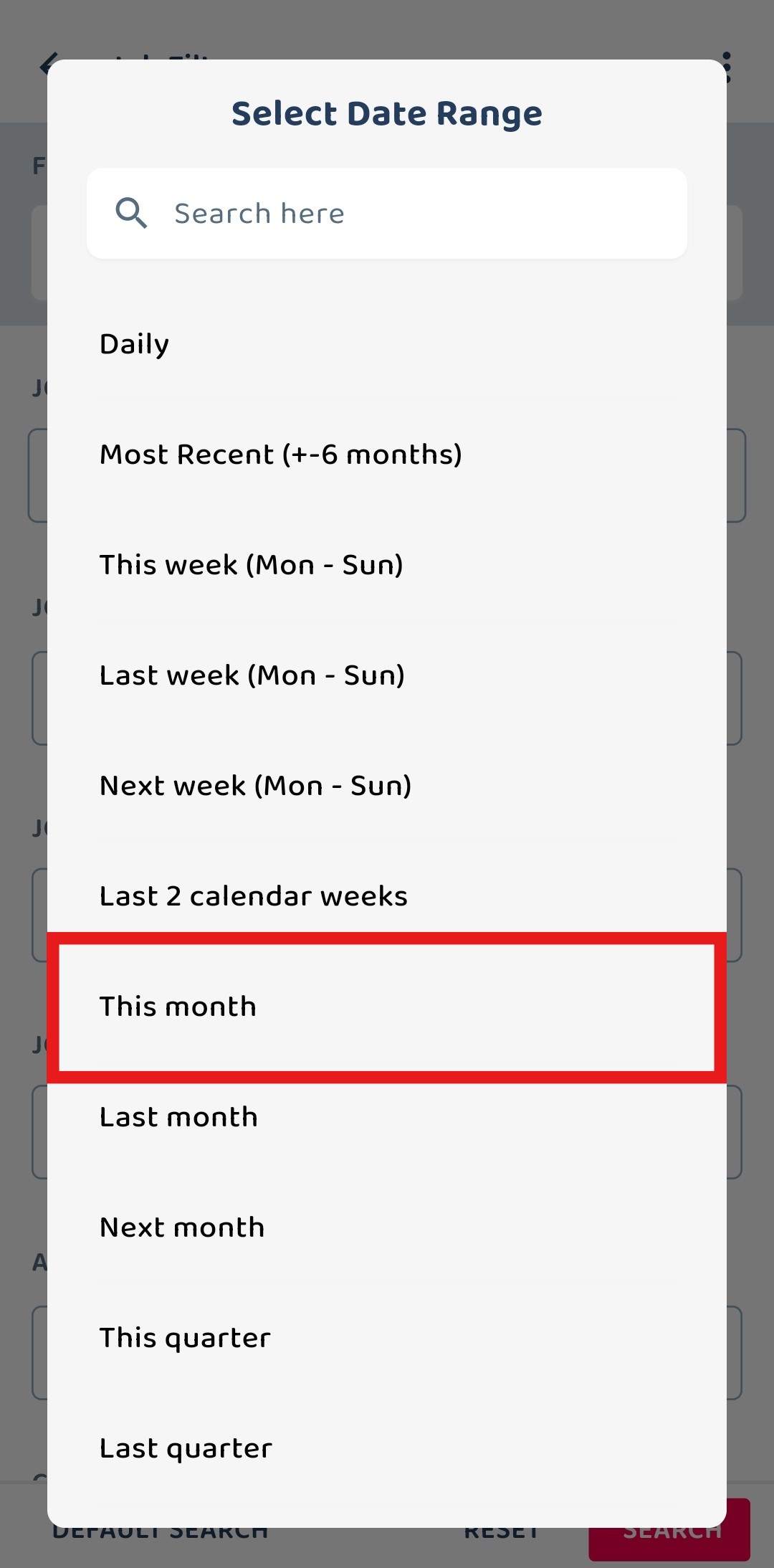
-
Click “SEARCH” to continue.
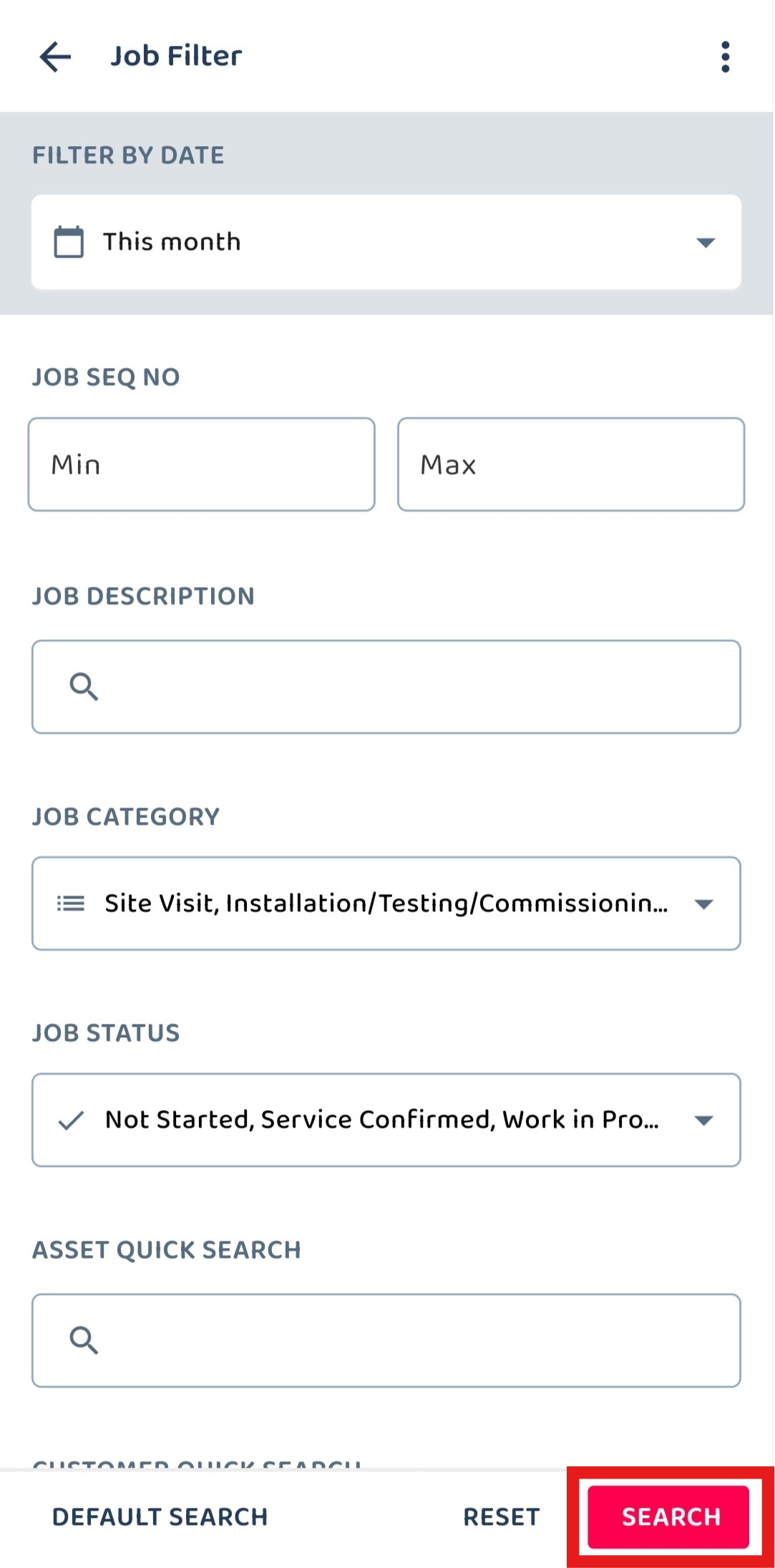
-
Now, you are able to view the jobs for this month.
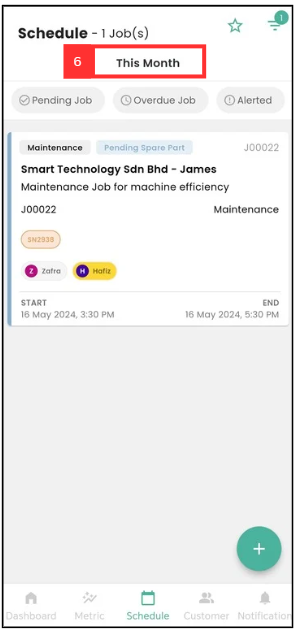
Related Articles
 Help Center
Help Center