Once a Reminder Template is created, it needs to be linked to a specific Digital Form for it to take effect. This section explains how to assign the template so reminders are automatically triggered based on user input, submission date, or other form activity.
Benefits
-
Activates the automated reminders within the actual workflow
-
Ensures timely notifications tied to real user actions or data
-
Enables better tracking of task follow-ups and form compliance
-
Improves responsiveness and accountability across the team
Autopopulate Setting
-
At the desktop site’s navigation bar, go to Template Settings > Reminder Templates.
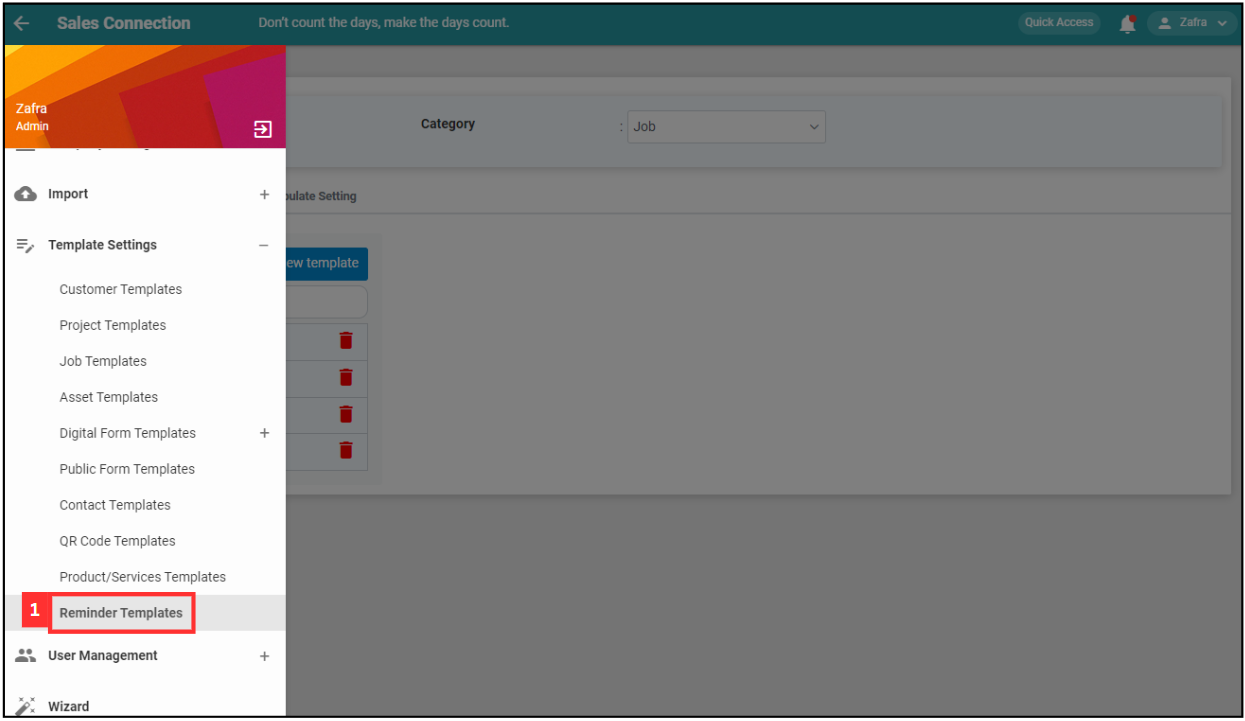
*Note: You must have access to Template Settings menu to perform this action. Please request permission or help from your admin if you do not have access to the menu.
-
Click “Reminder Autopopulate Setting”.
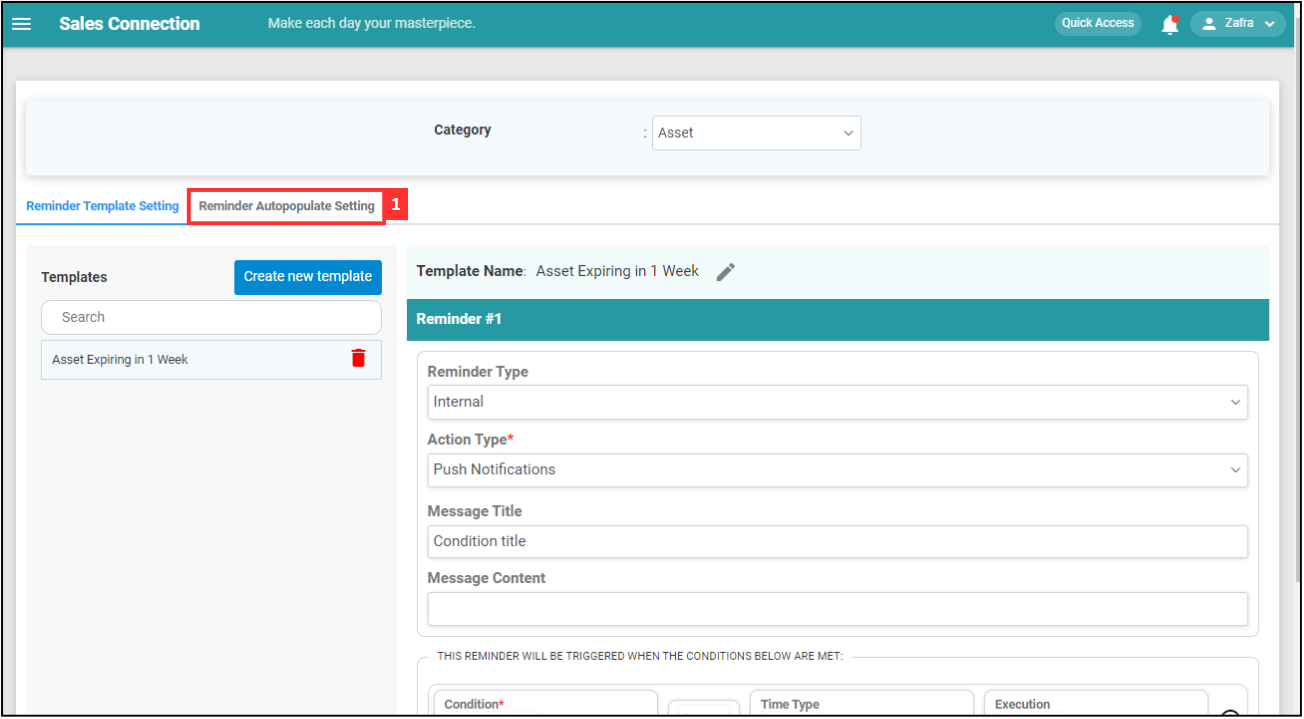
-
Select the category that you would like to include the reminder in.

-
Tick the box to show the reminder in the category.

-
Click “Save Changes”.
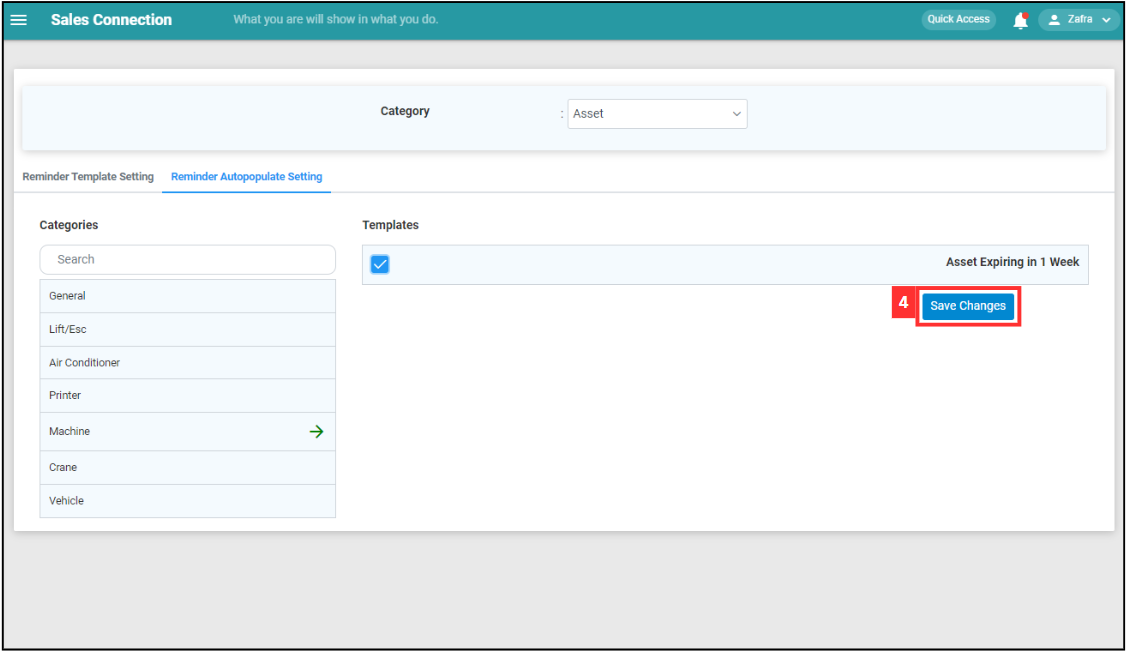
-
Click “Yes” and the reminder will be automatically populated into the category when a new Job of the same category is created.
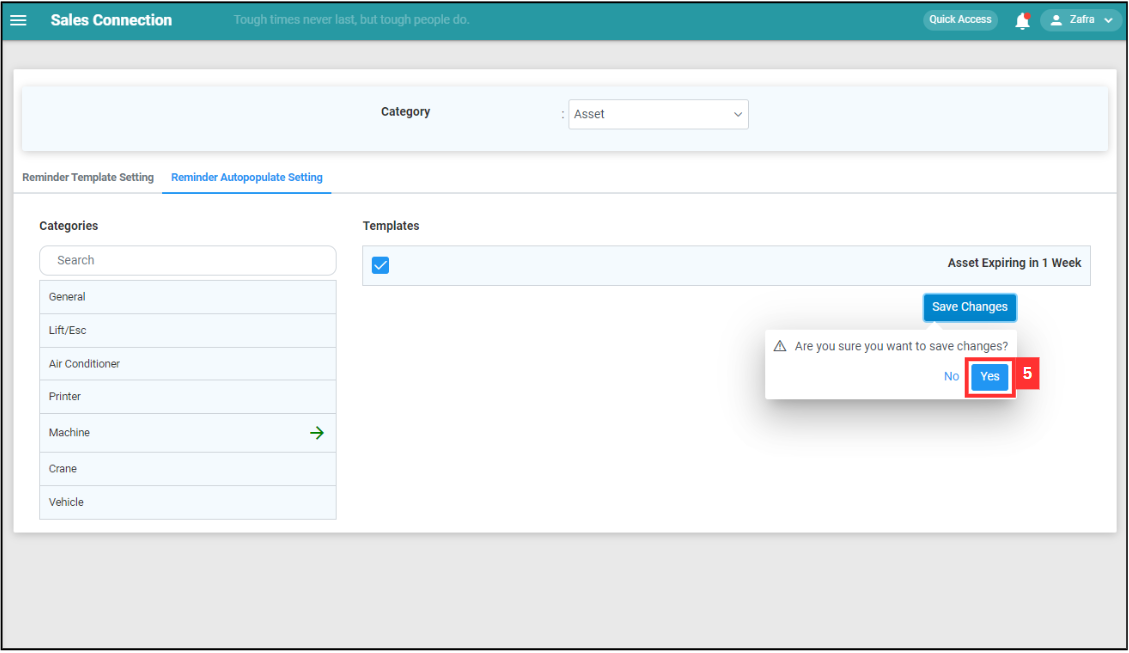
Related Articles
 Help Center
Help Center