Differences between delete, deactivate and replace user
| Delete | Deactivate | Replace | |
|---|---|---|---|
| User can access the system. | No | No | Yes |
| Data will remain in the system. | No | Yes | Yes |
| The users’ jobs can be traced in the schedule and metrics overview pages. | No | Yes | Yes |
Navigate to others.
⚠ Delete a Resigned User
What happens when a user is deleted from the system?
- The user can’t login to the system.
- The user is removed from all the tasks they were assigned to or created.
- The users’ jobs won’t appear in the schedule and metrics overview pages.
*Note: All updates, comments, and check-ins/outs by the deleted user will stay in the system.
How to delete a user?
-
Go to desktop site navigation bar > HR Suite > User List.
Open User List Page Here: https://system.caction.com/usermanage/userlist
*Note: Only certain admins can delete users.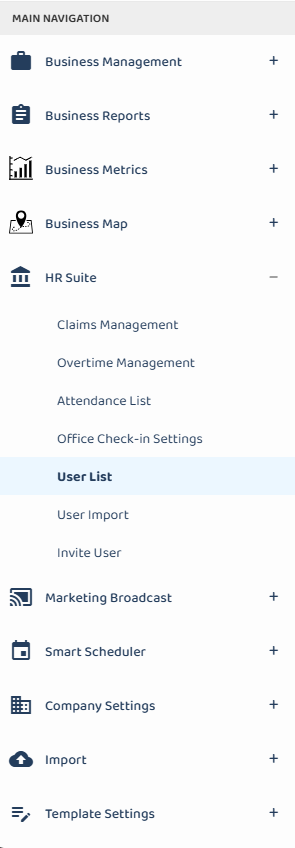
-
Navigate to the user you want to delete.
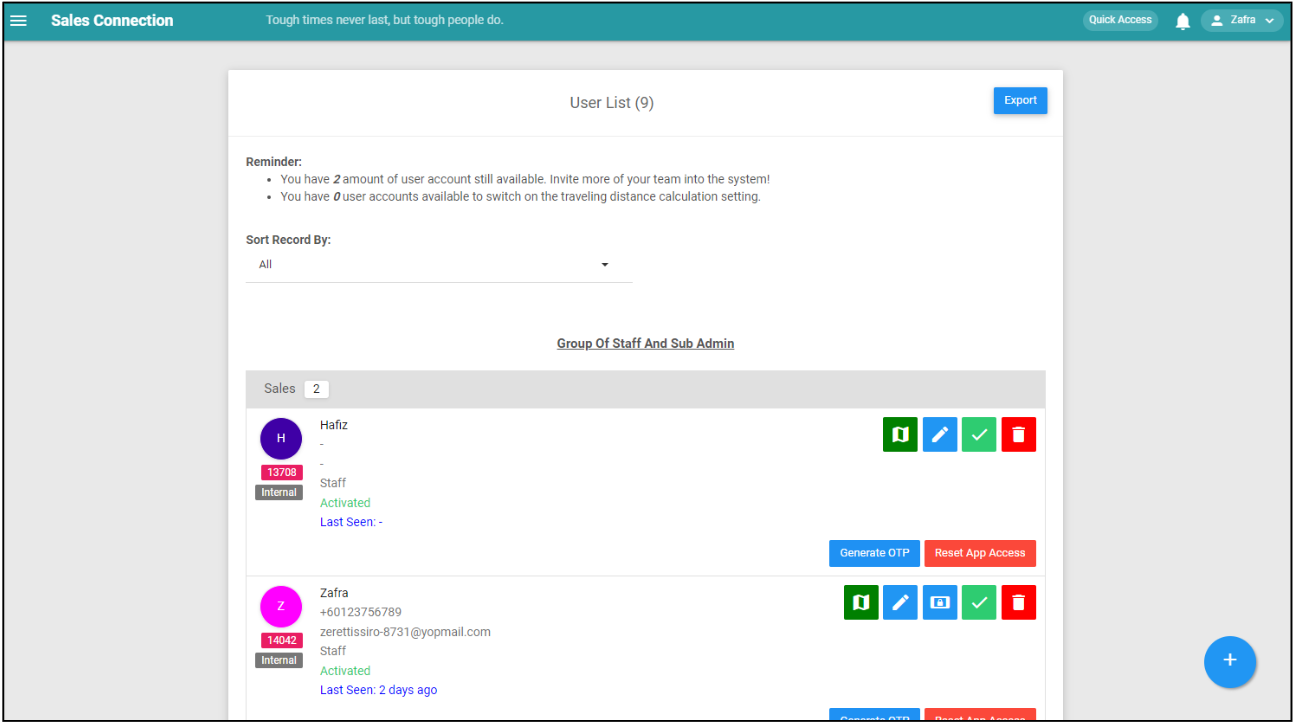
-
Click on the “Red Bin” icon to delete the user.
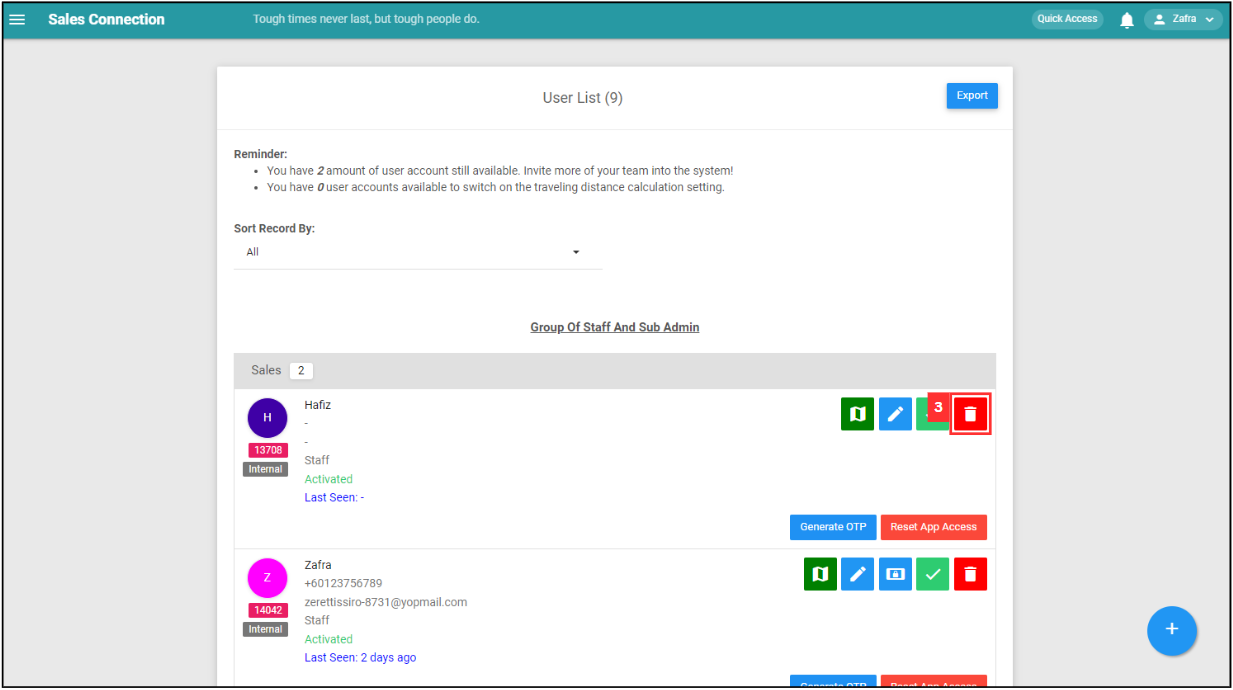
-
Click “Yes” to confirm your deletion.
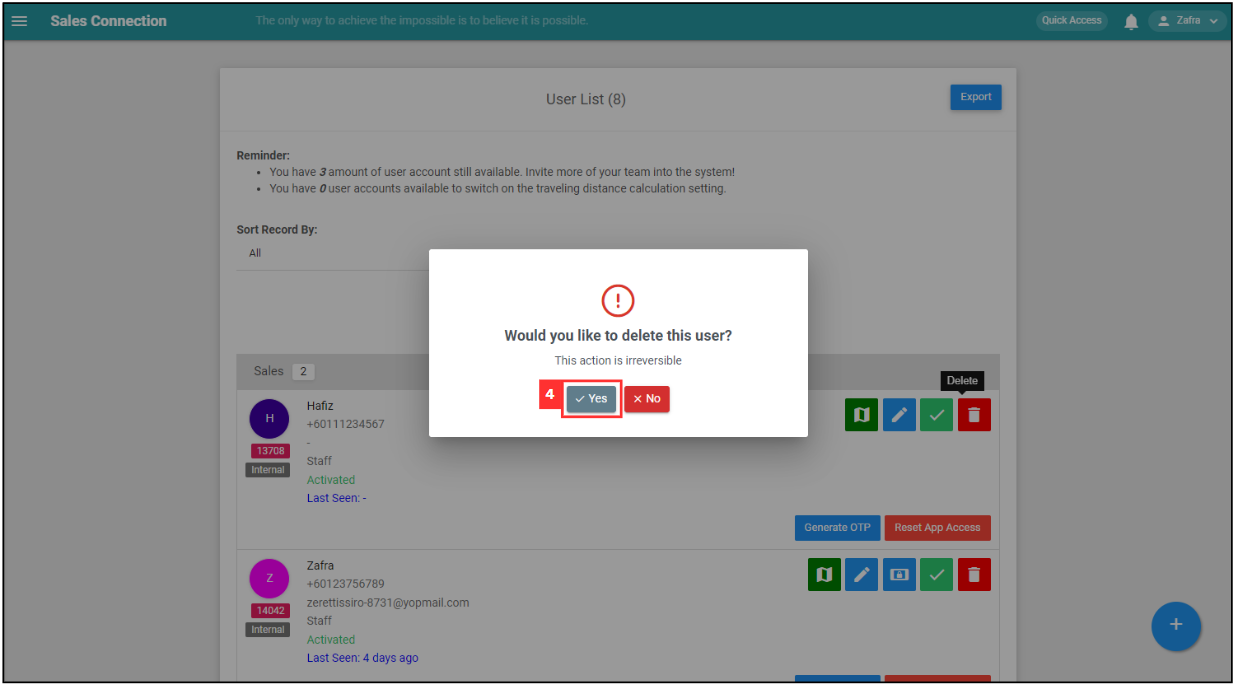
-
Click “OK” and the user has been deleted successfully.
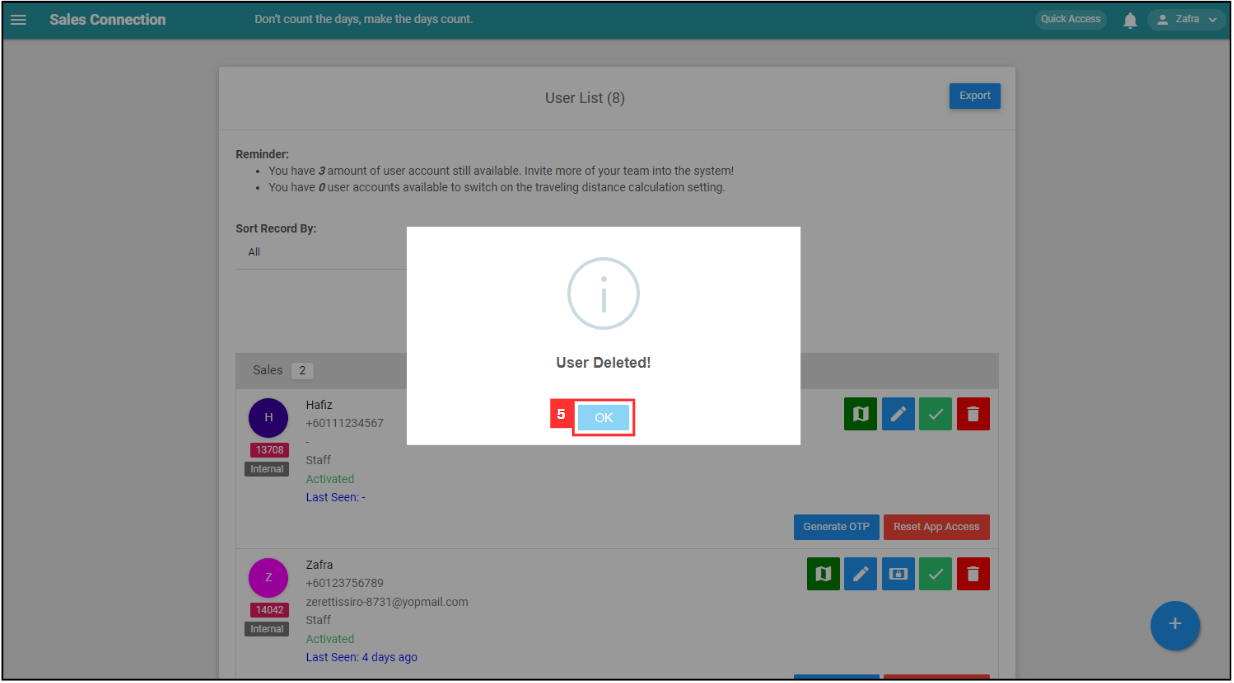
Related Articles
 Help Center
Help Center