Differences between delete, deactivate and replace user
| Delete | Deactivate | Replace | |
|---|---|---|---|
| User can access the system. | No | No | Yes |
| Data will remain in the system. | No | Yes | Yes |
| The users’ jobs can be traced in the schedule and metrics overview pages. | No | Yes | Yes |
Navigate to others.
Deactivate a Resigned User
What happens when a user is deactivated?
- The user can’t login to the system.
- The user’s data will still stay in the system (e.g. Assigned to/ Creator column, job schedule, metrics, etc.)
- A deactivated user account is not counted as one.
How to deactivate a user?
-
Go to desktop site navigation bar > HR Suite > User List.
Open User List Page Here: https://system.caction.com/usermanage/userlist
*Note: Only certain admins can deactivate users.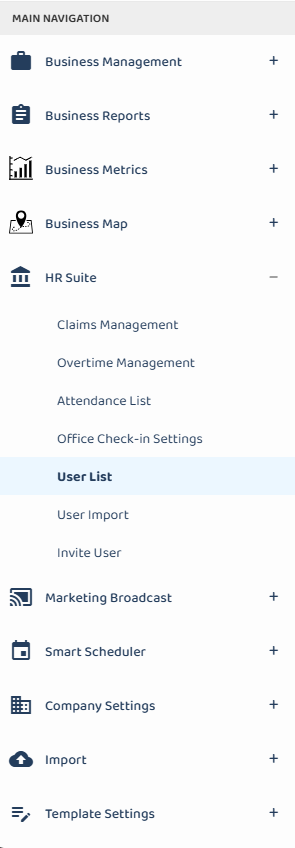
-
Navigate to the user you want to deactivate.
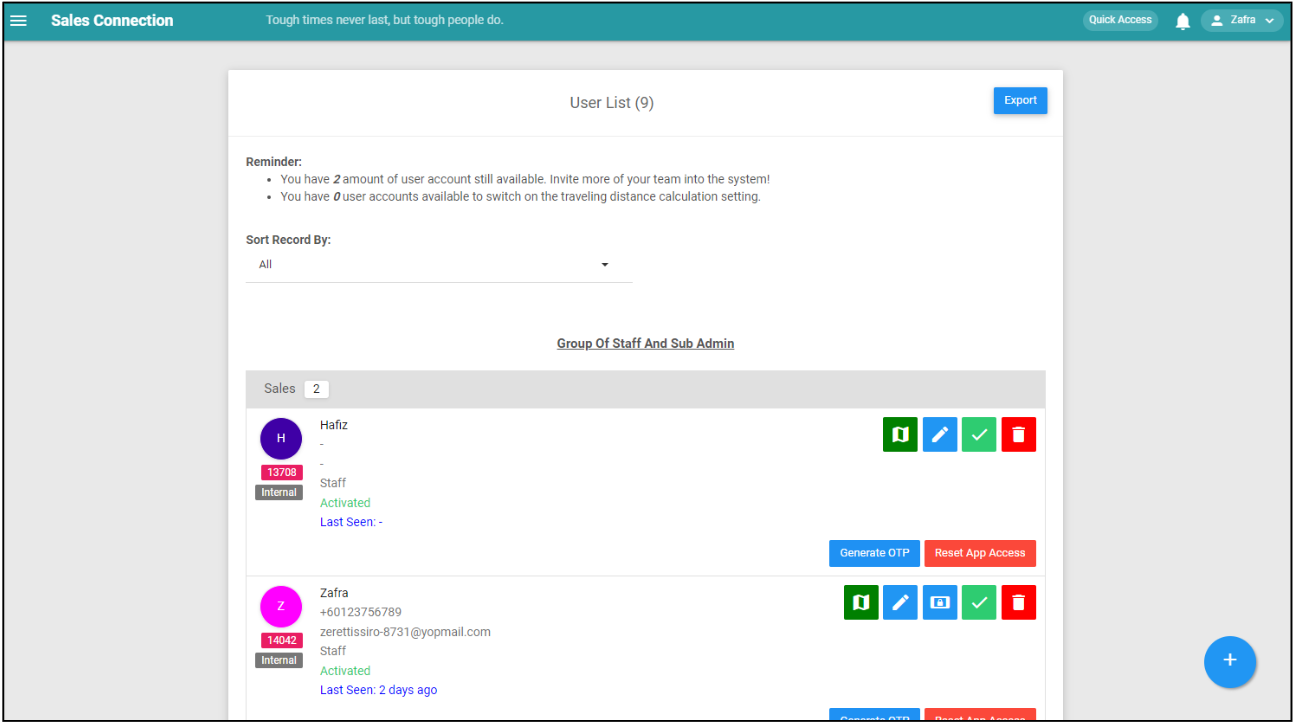
-
Click on the “Green Tick” icon to deactivate the user.
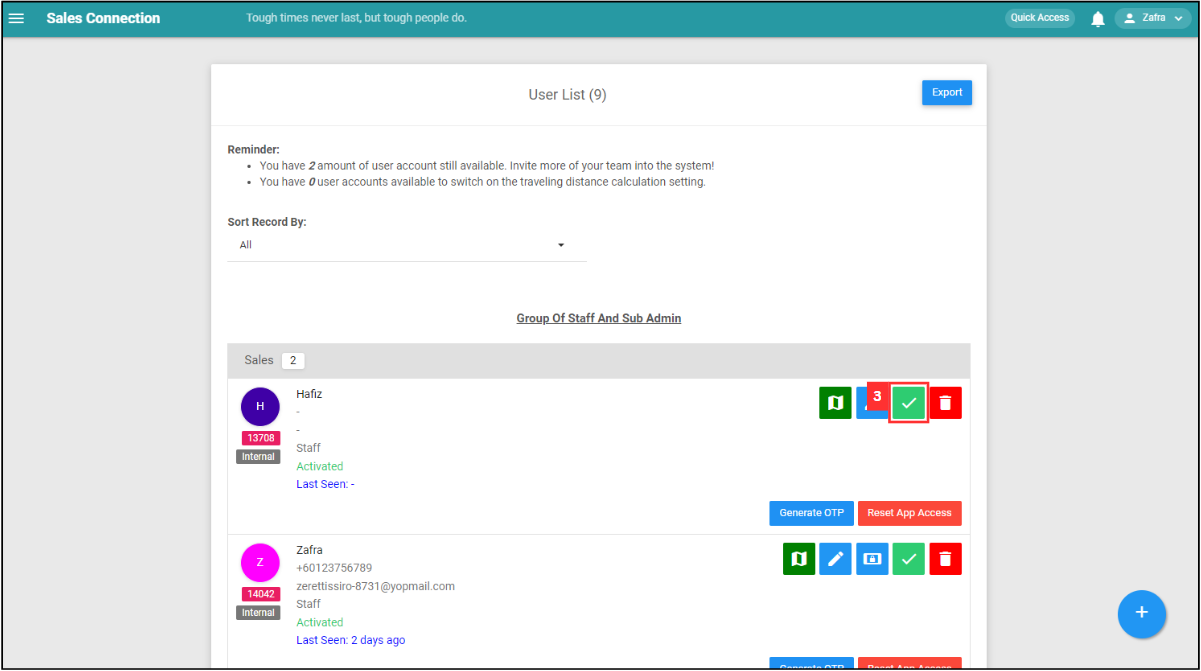
-
Click “Yes” to confirm your deactivation.
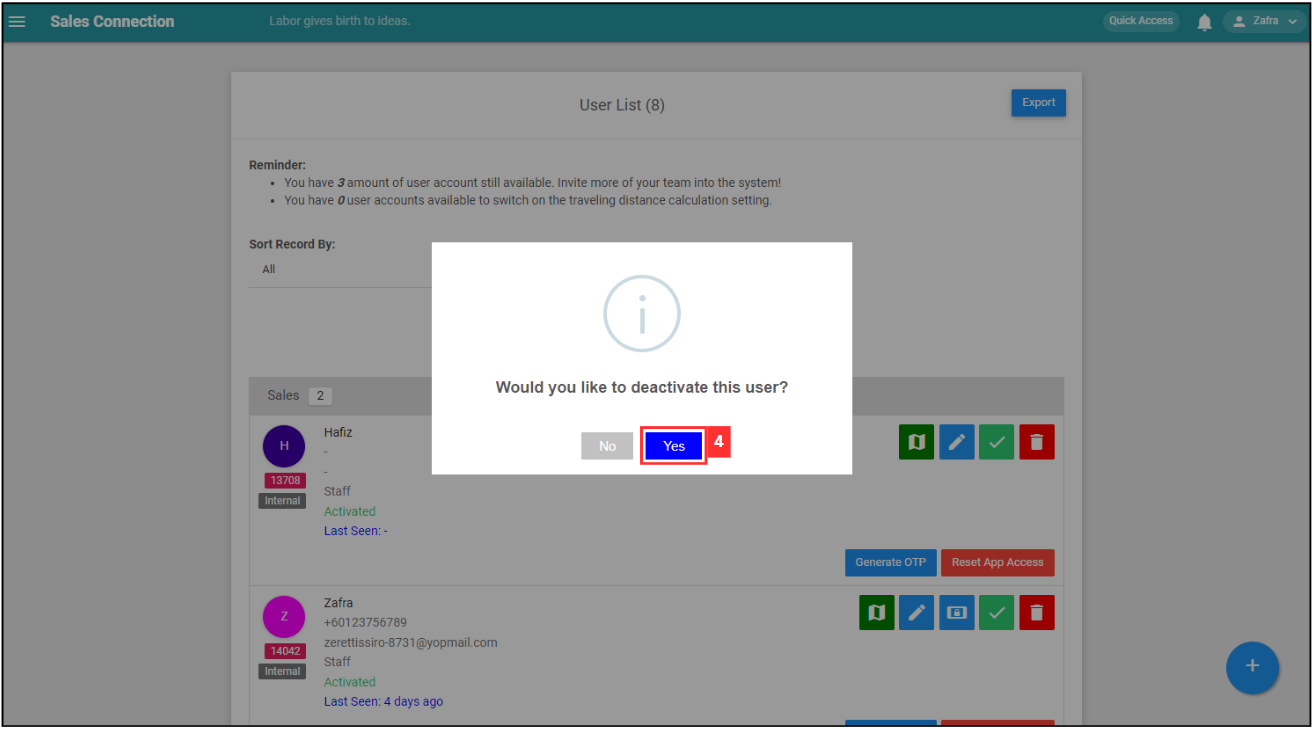
-
Click “OK” and the user has been deactivated successfully.
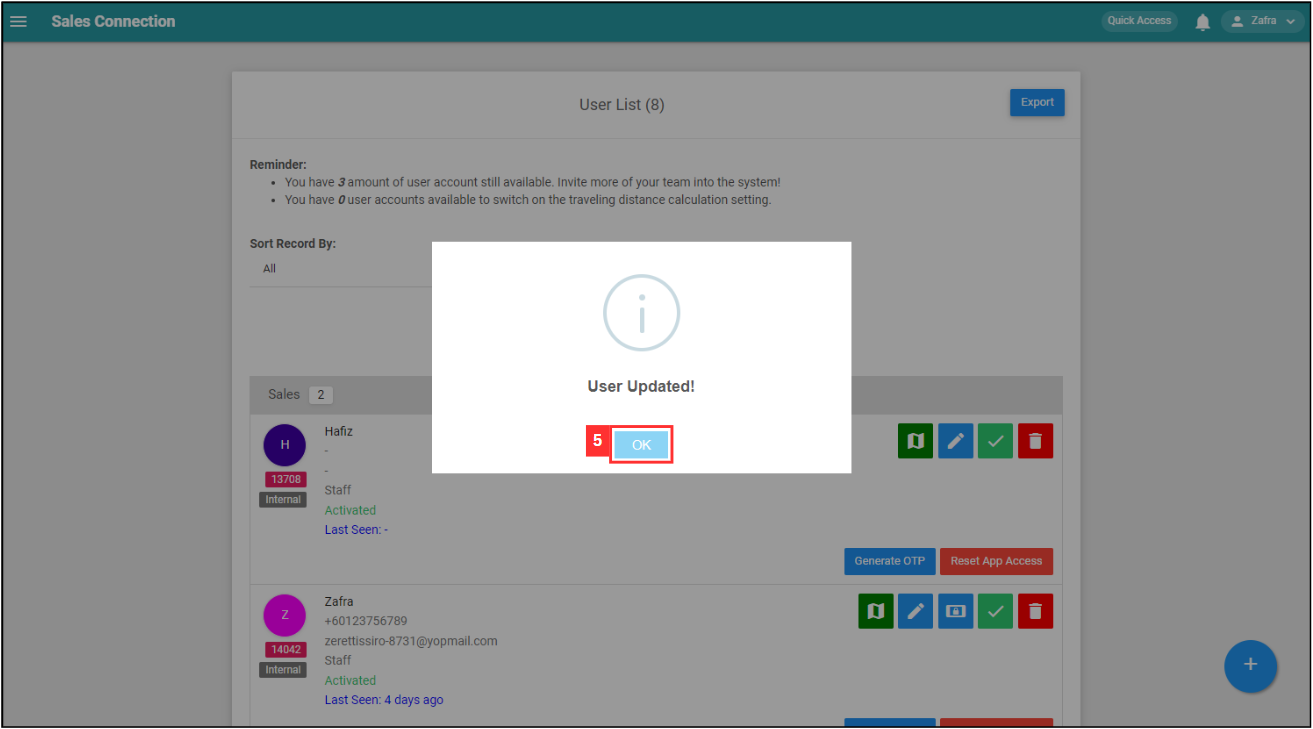
Related Articles
 Help Center
Help Center