What is the purpose of creating a repeat job?
The repeat job feature lets you schedule jobs to recur daily, weekly, or monthly, with options to end after a set date or number of occurrences.
Let's say you are in the maintenance industry and have weekly equipment checks. Instead of manually adding that job to the schedule week after week, you just set it up once! You simply tell the system how often it should repeat and when it should stop (either on a specific date or after a certain number of times). This saves you the trouble and time of creating each job individually.
Benefits:
- Reduces manual effort by automating the creation of recurring jobs.
- Ensures tasks are performed at regular intervals, maintaining operational consistency.
- Offers flexibility in setting repeat intervals, end dates, or number of occurrences.
This guide will show you the step-by-step tutorial on how you can set up the recurrent jobs inside Caction :
- Select ‘+ ‘ button to start create job.
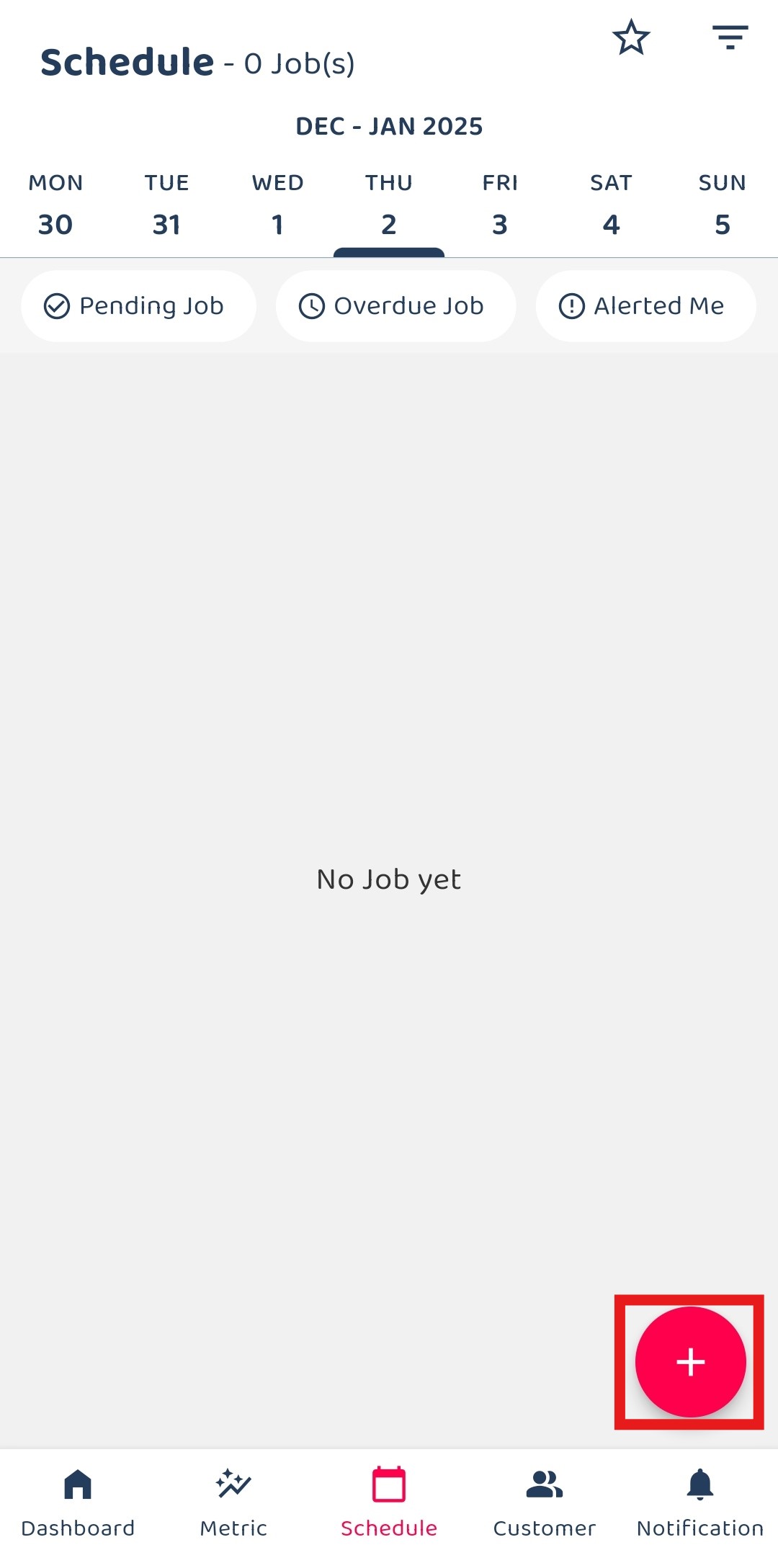
*Note: A repeat job can only be set up during job creation.
- Select job category.
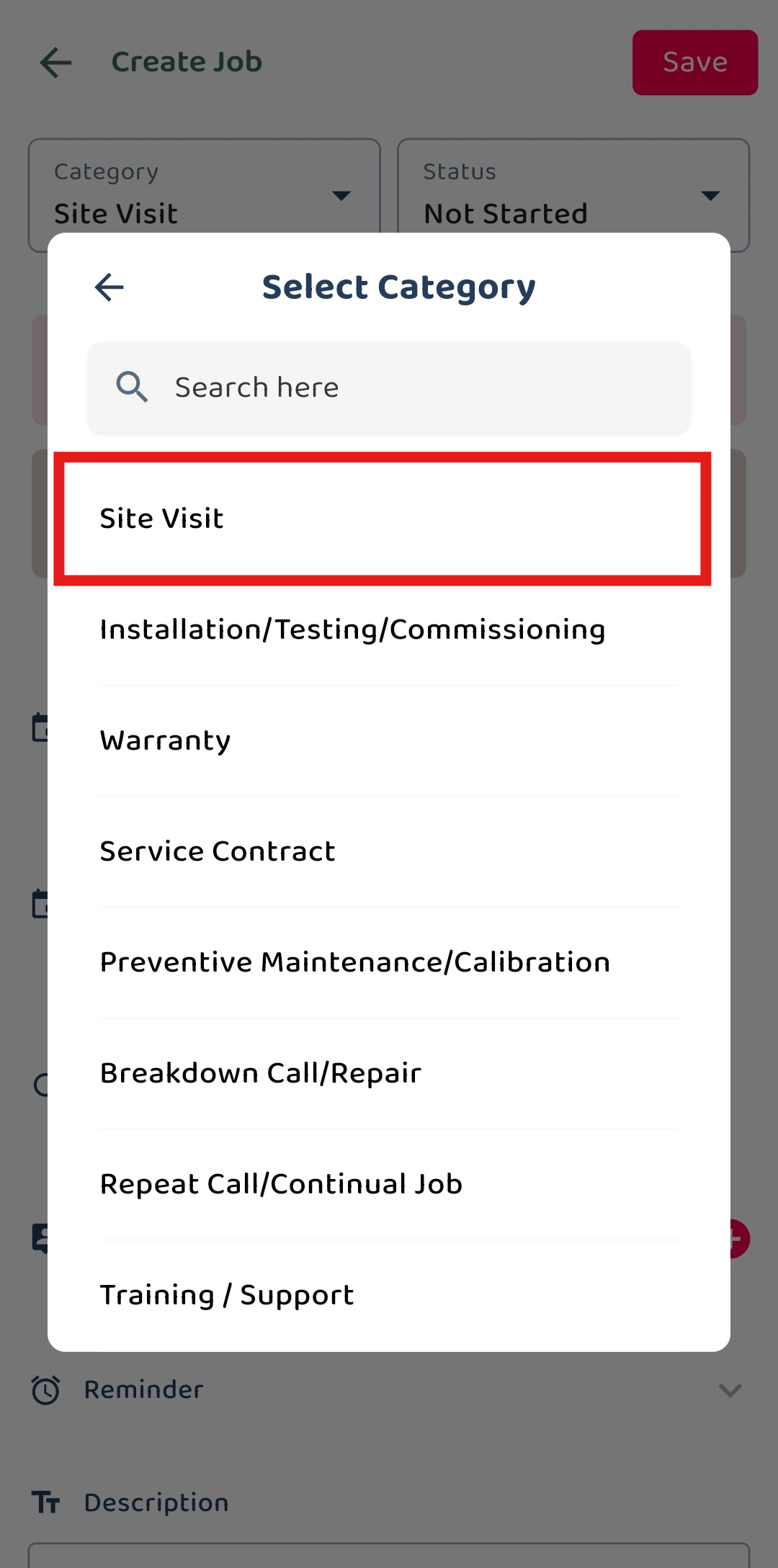
- Click the ‘Does not repeat’ button.
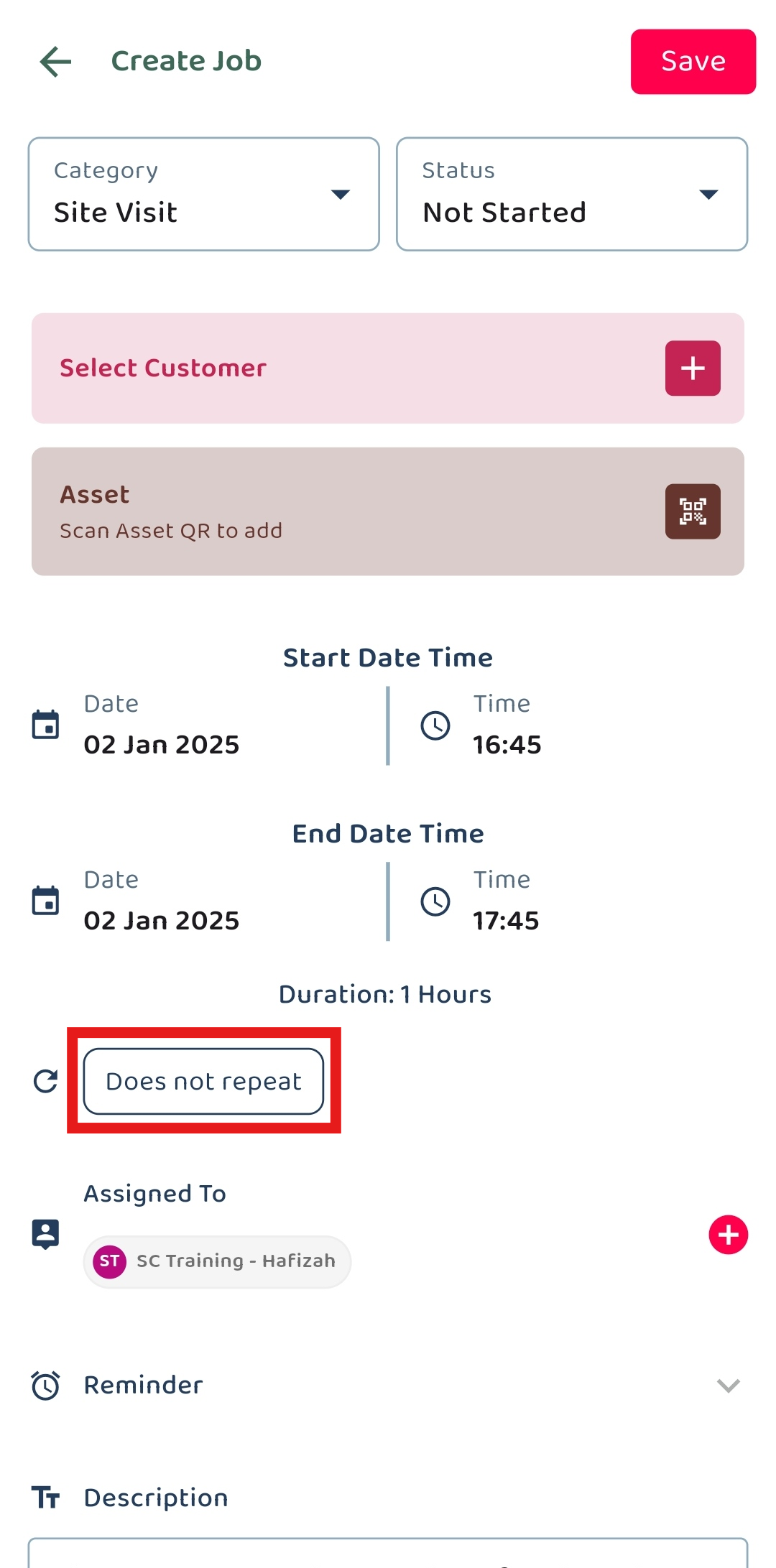
- Set the frequency of the job to repeat.
Example:
Repeat every 1 day means the job will repeat every day.
Repeat every 1 week means the job will repeat every week.
Repeat every 1 month means the job will repeat every month.
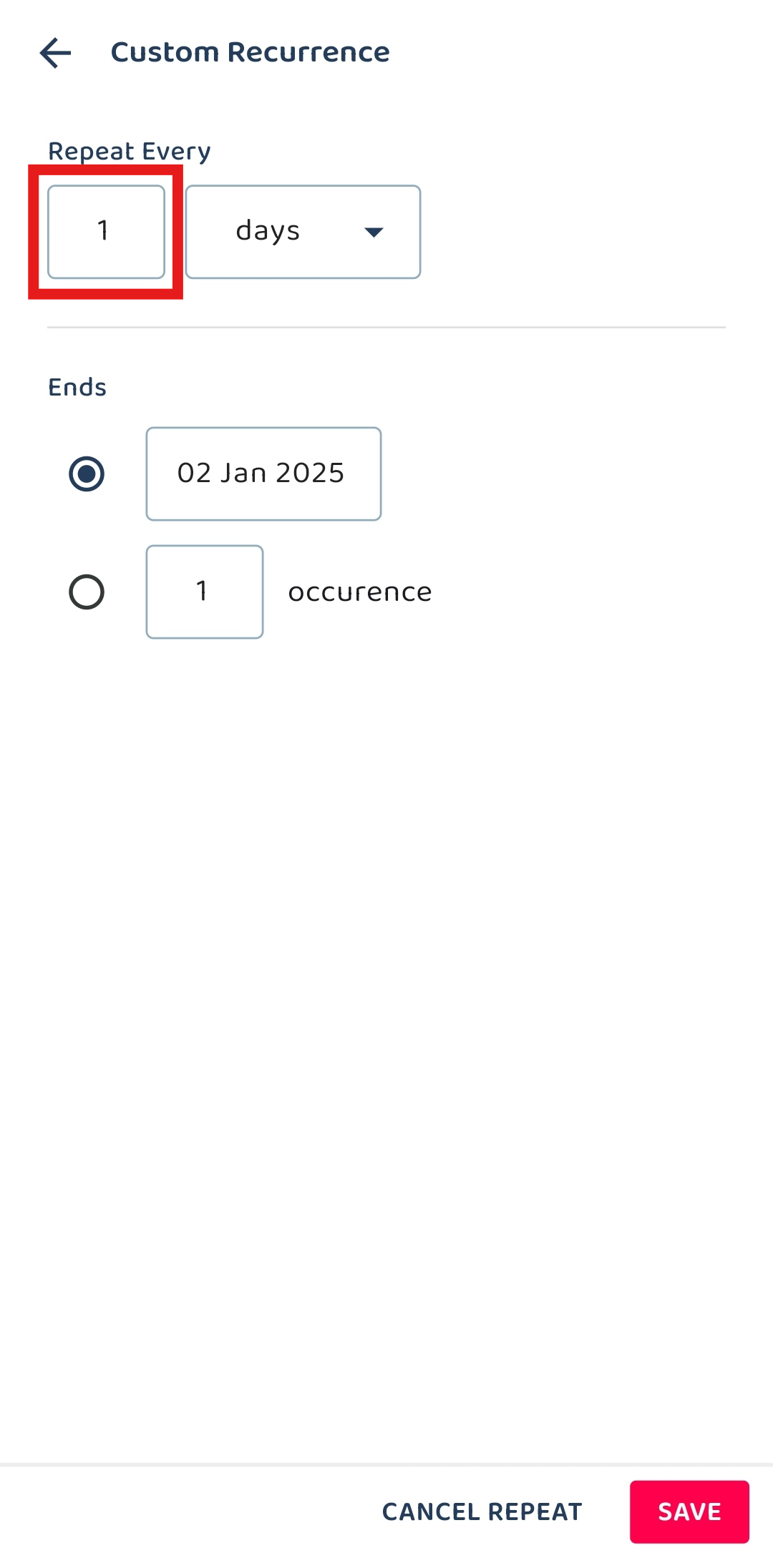
Scenario 1: Repeat Job by End Date
The job will repeats until the specified end date.
- Click on “Days” and select your preferred option: Days, Weeks, or Months.
•If you choose “Weeks”, a “Repeat on” section will appear where you can select the days of the week.
•If you choose “Months”, a “Monthly on” section will appear where you can select the day of the month.
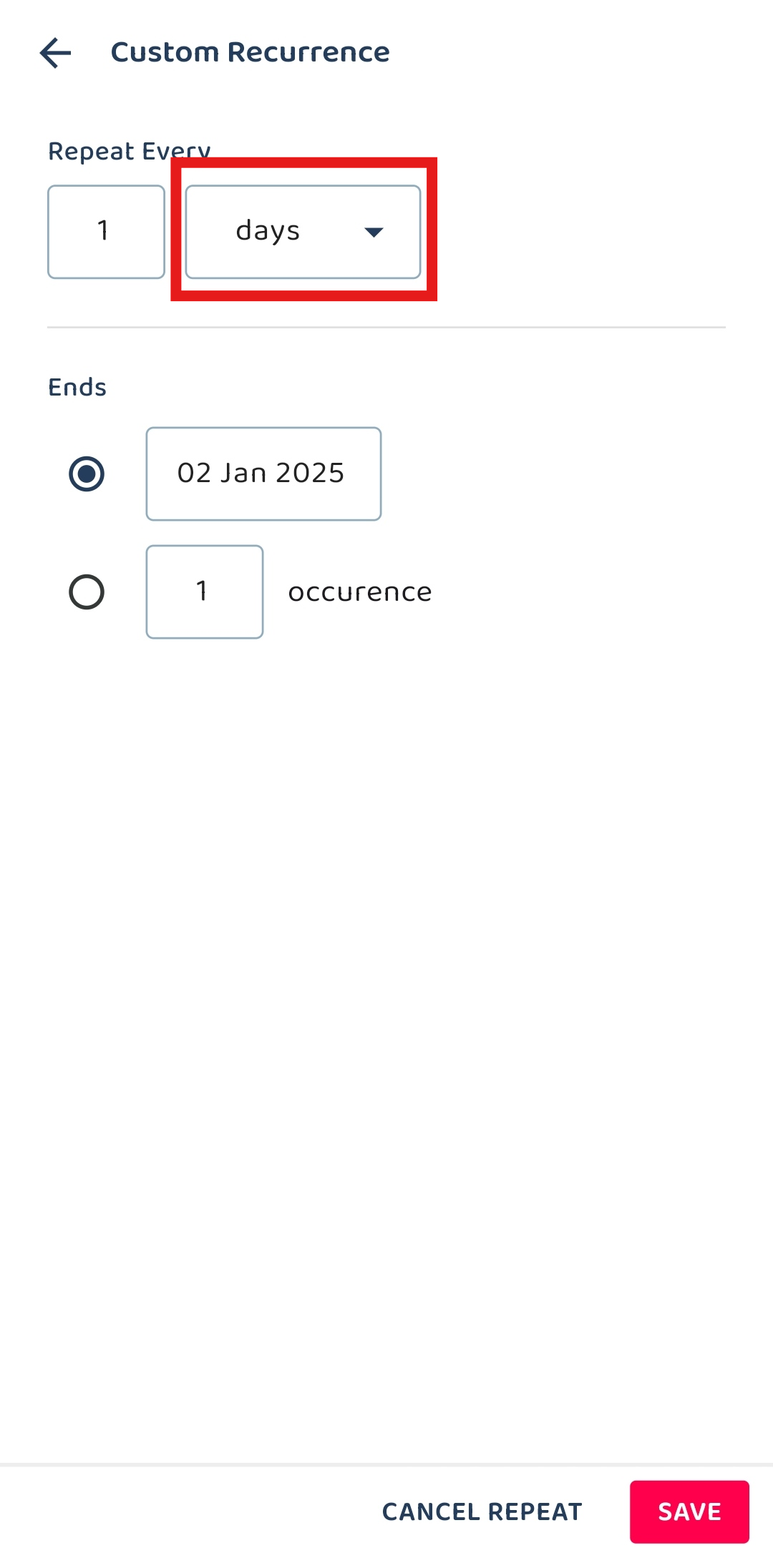
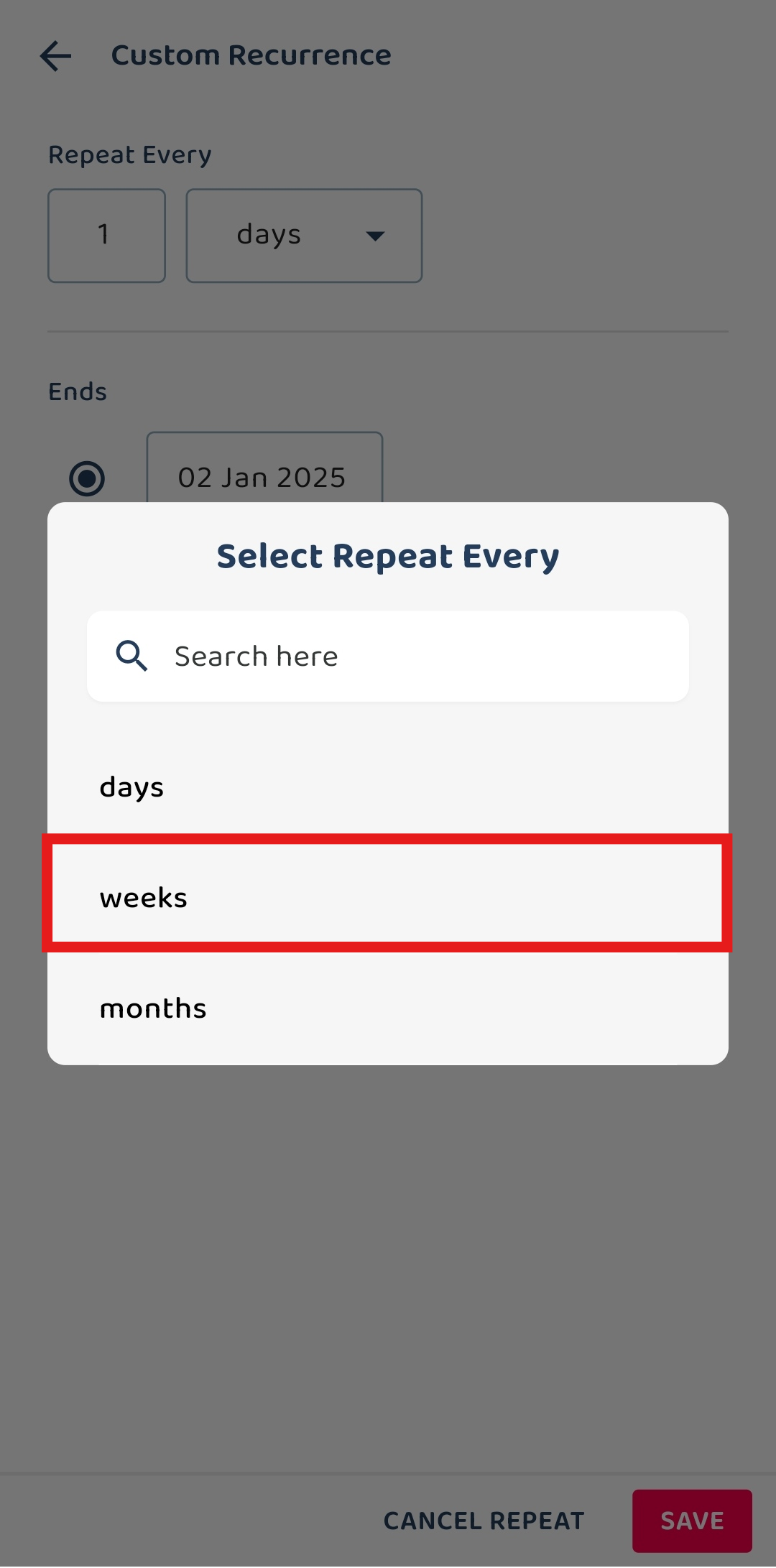
*Note: The ‘Repeat on’ setting allows you to choose the specific days of the week for the job to repeat, only applicable if the repeat interval is set to weeks. You can select one or more days of the week.
- Select which day want to be repeated.
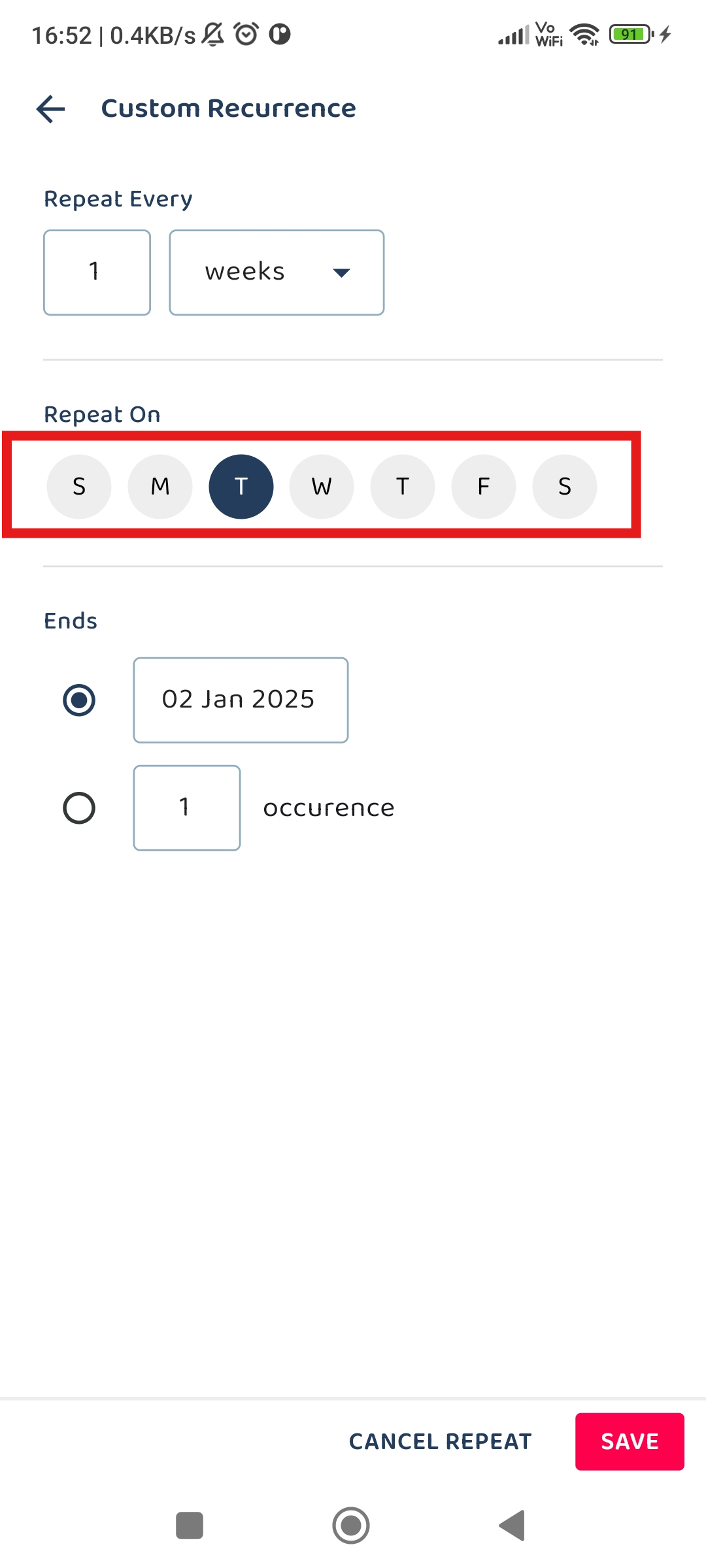
- Select end date for when the repeat job should stop recurring. (e.g., 09 Jan 2025).
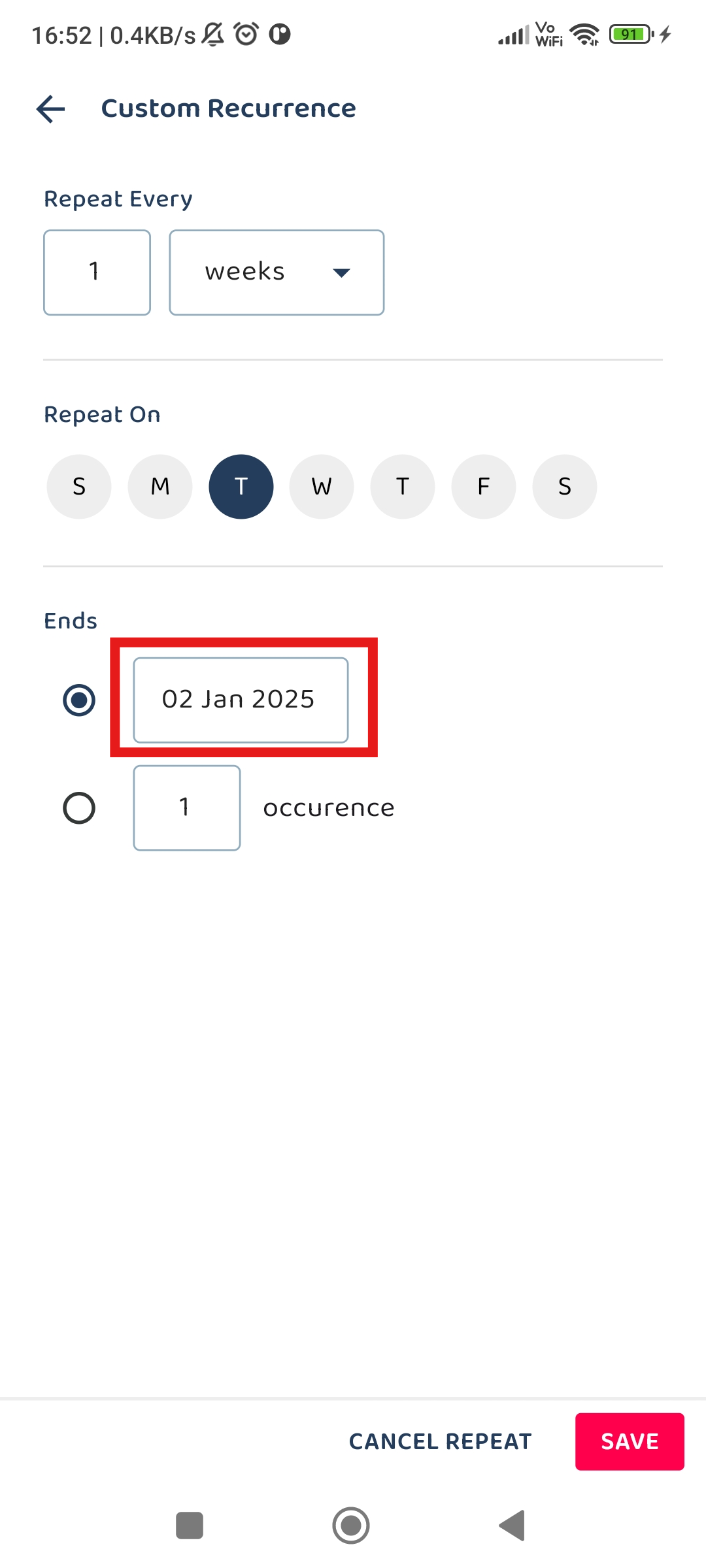
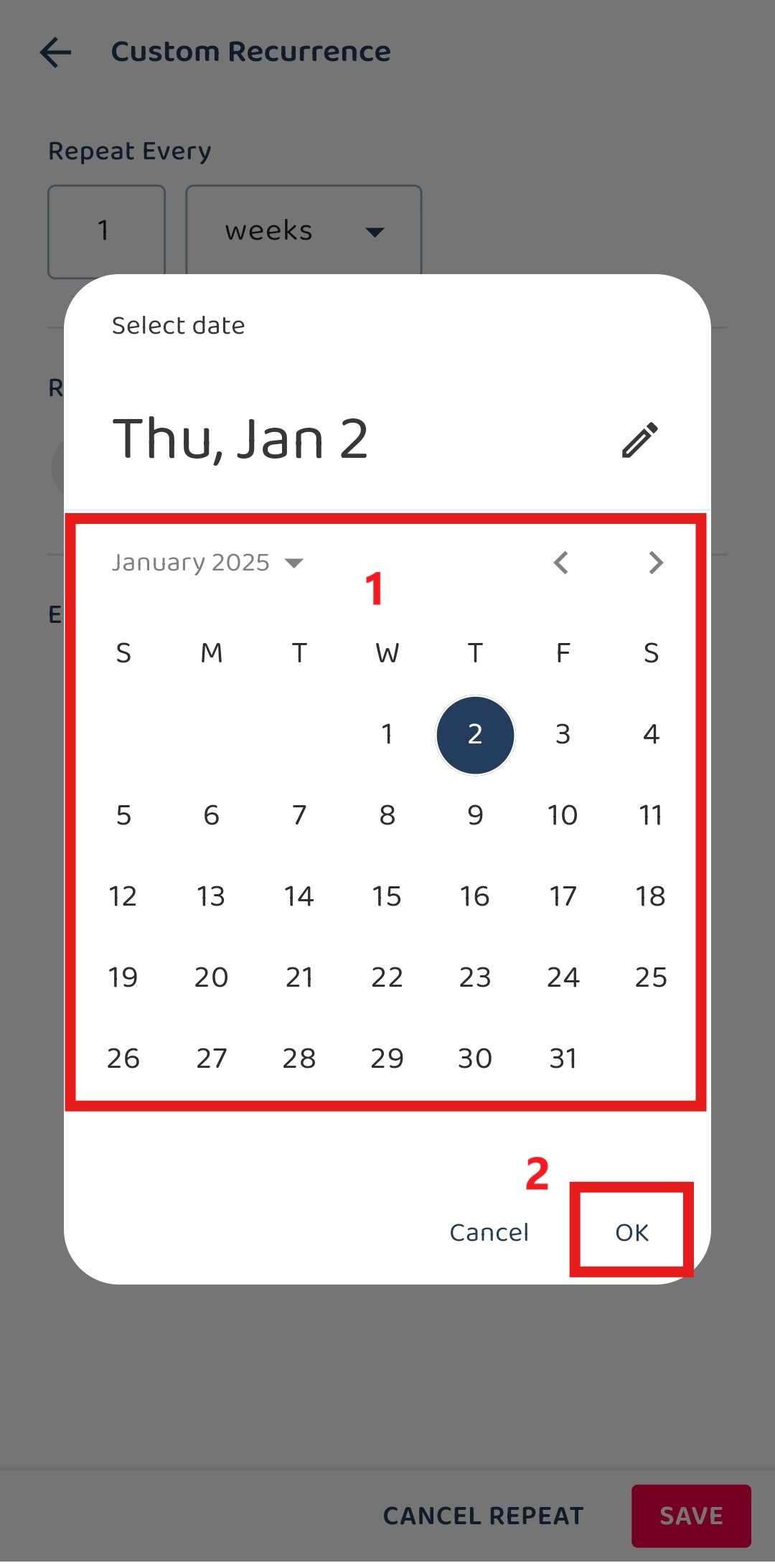
- Click ‘Save’ button.
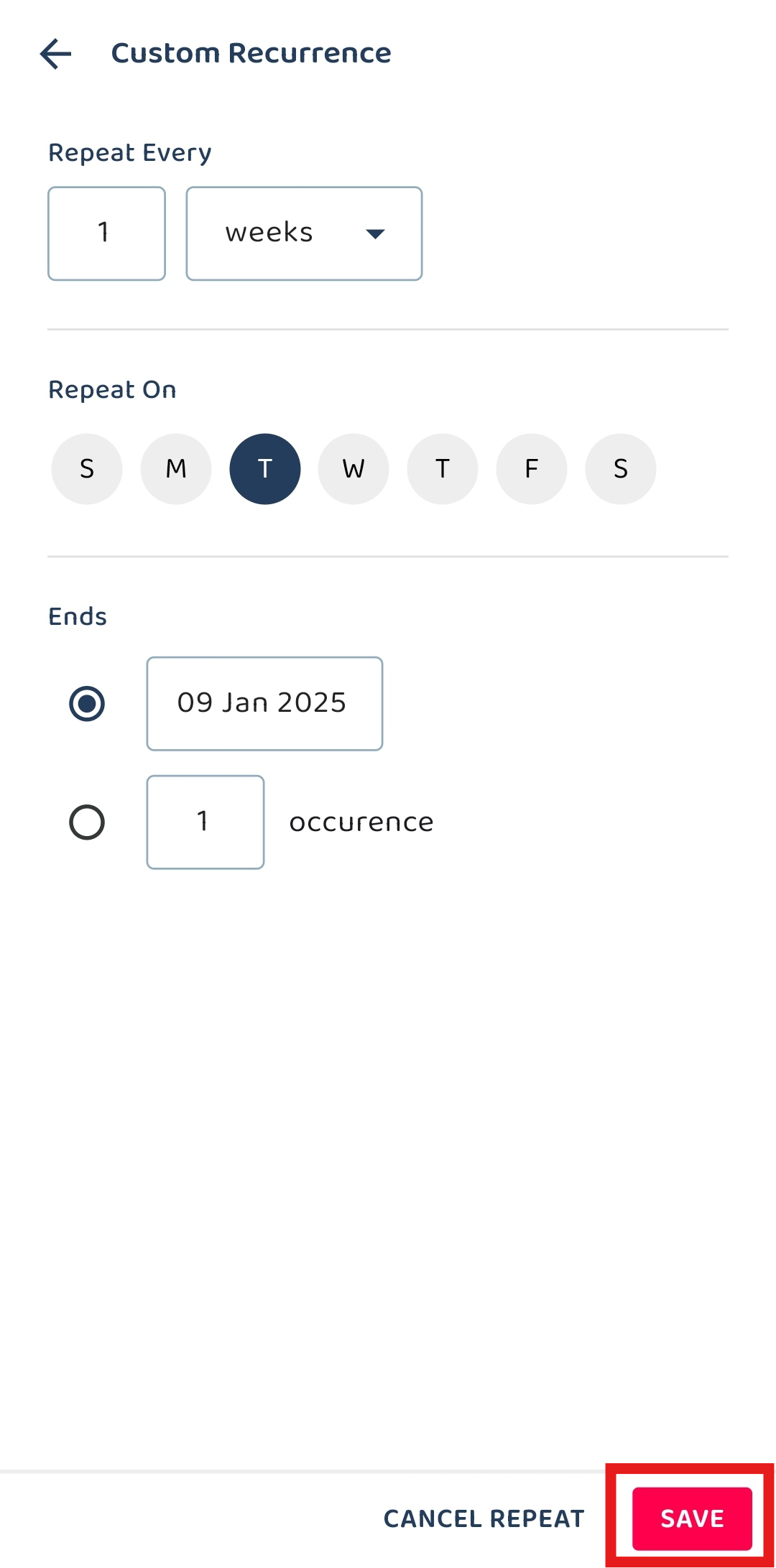
- The repeated job is set up successfully.
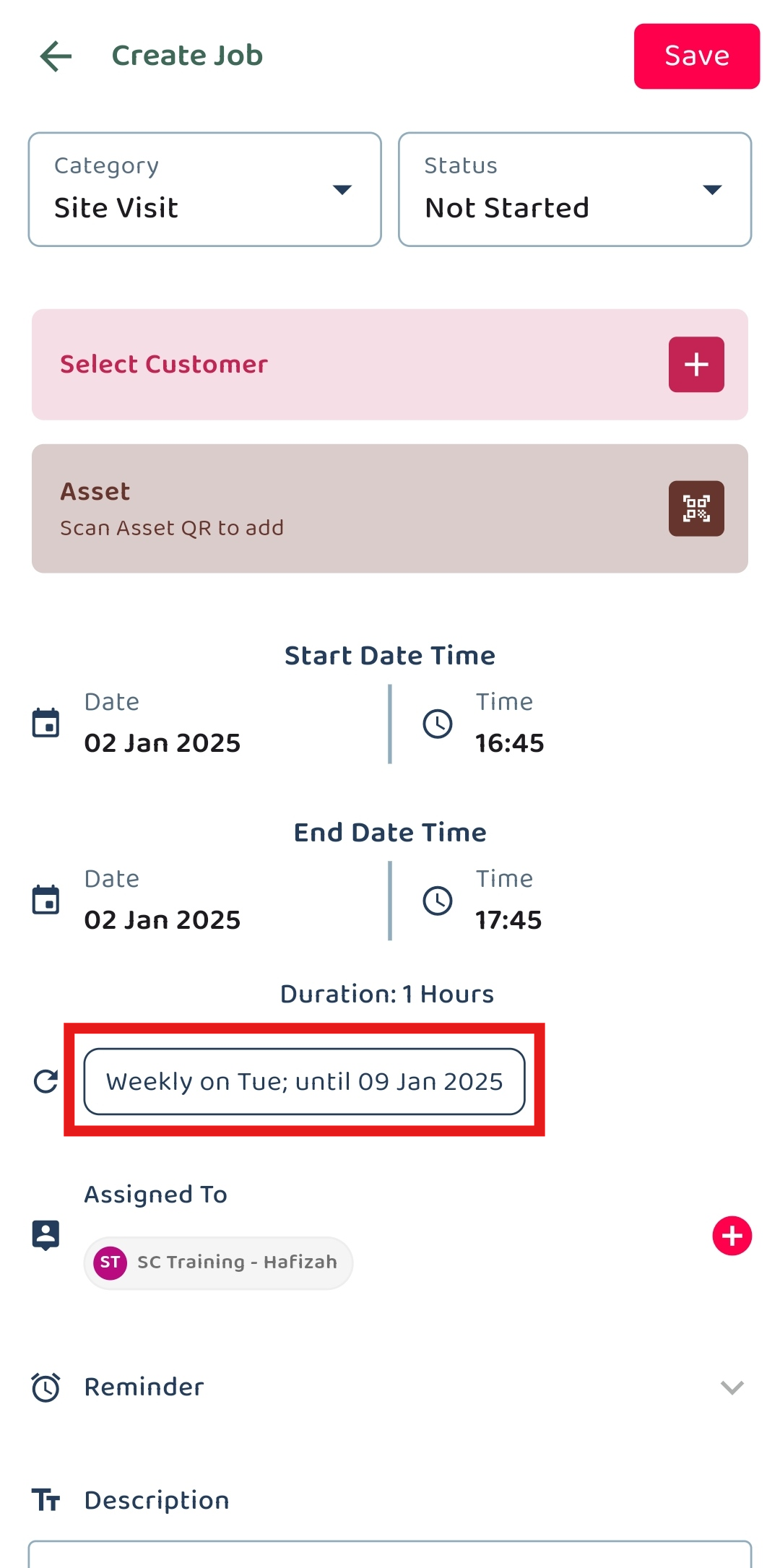
Scenario 2: Repeat Job By Occurrence
The job repeats until the specified number of occurrences is reached.
- Select occurrence option and set how many times the job will repeat.
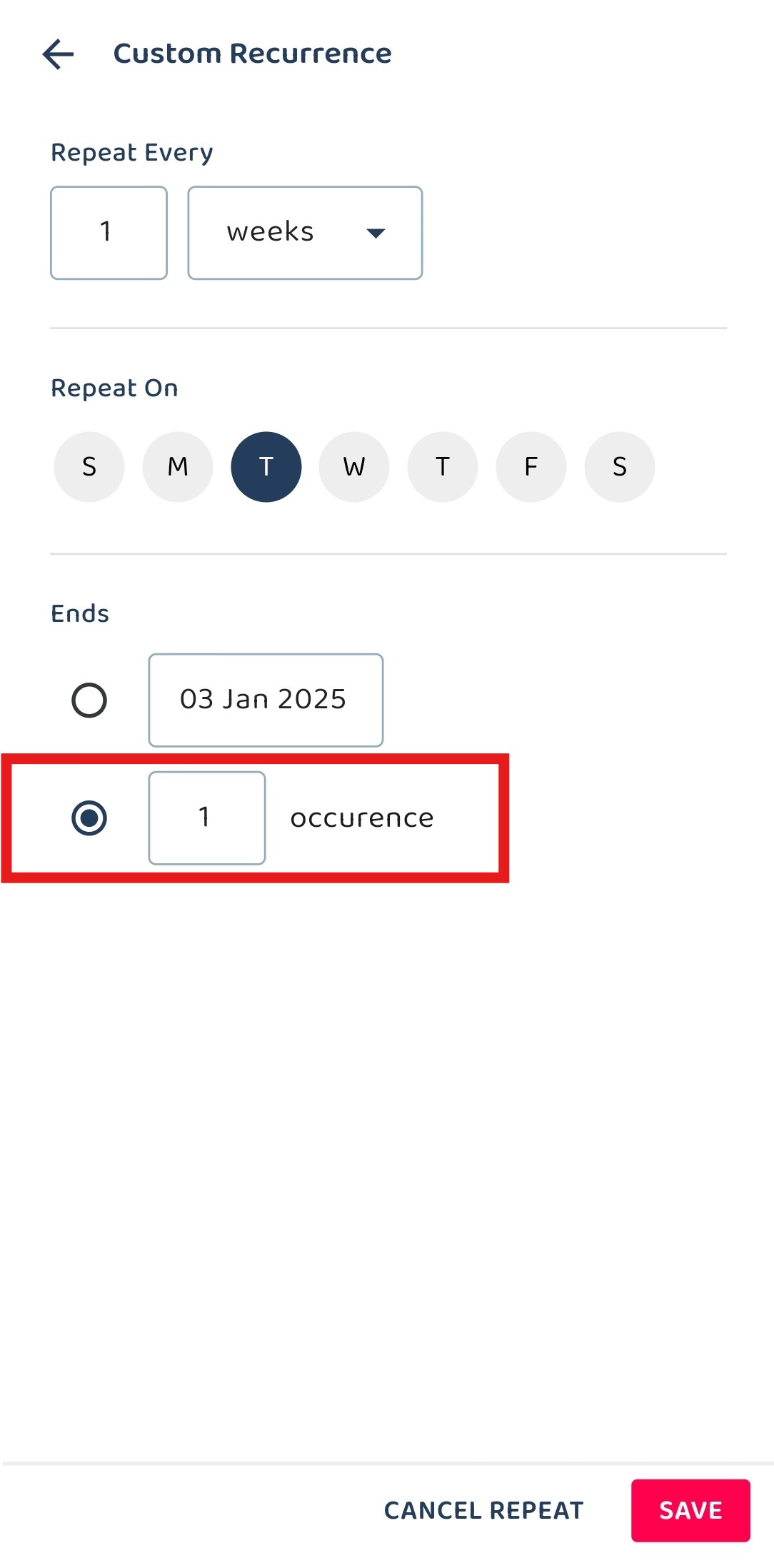
- Click the ‘Save’ button to proceed with the selected repeat settings.
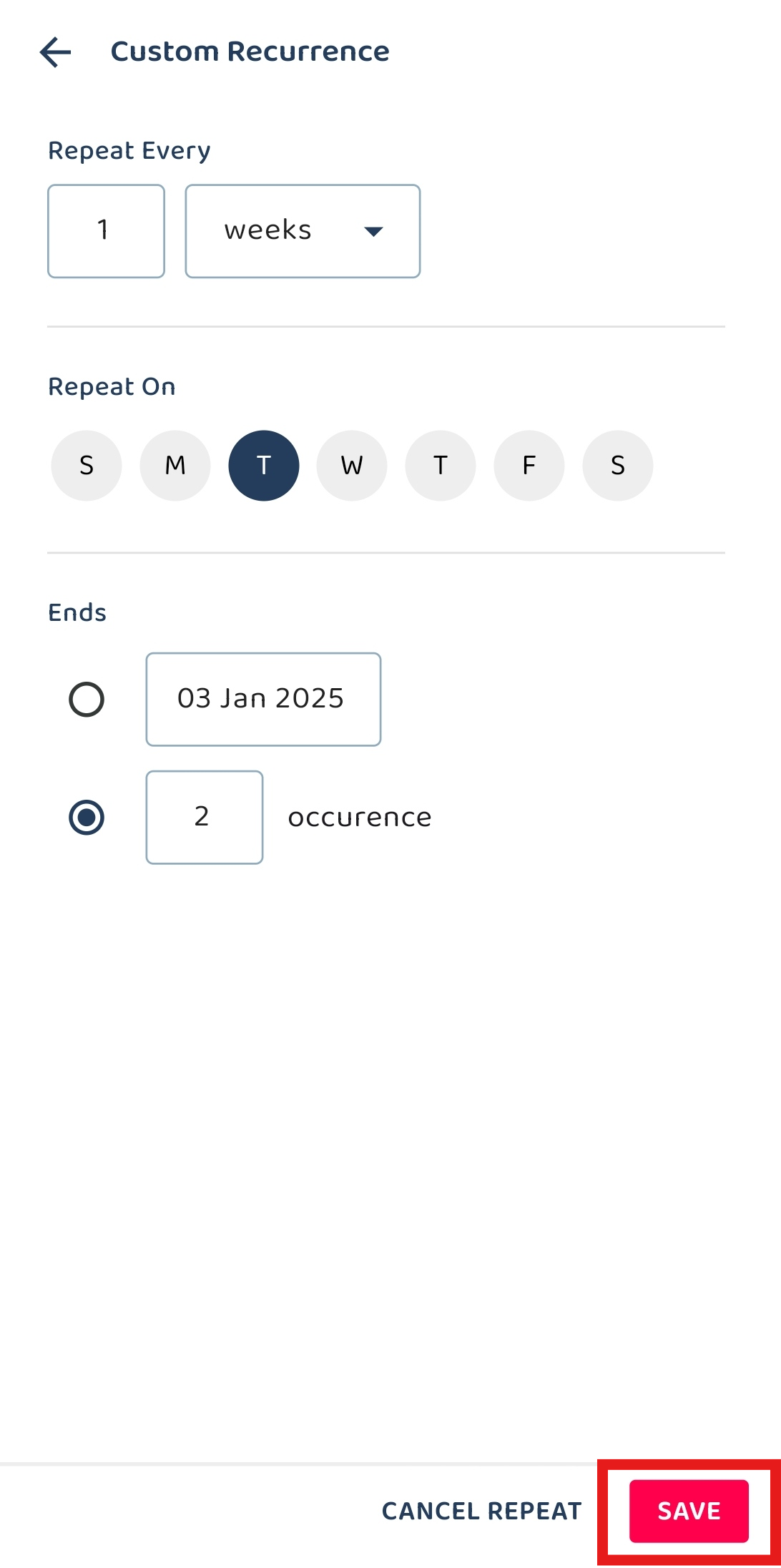
- The jobs will be repeated weekly on Tuesday for 2 times.
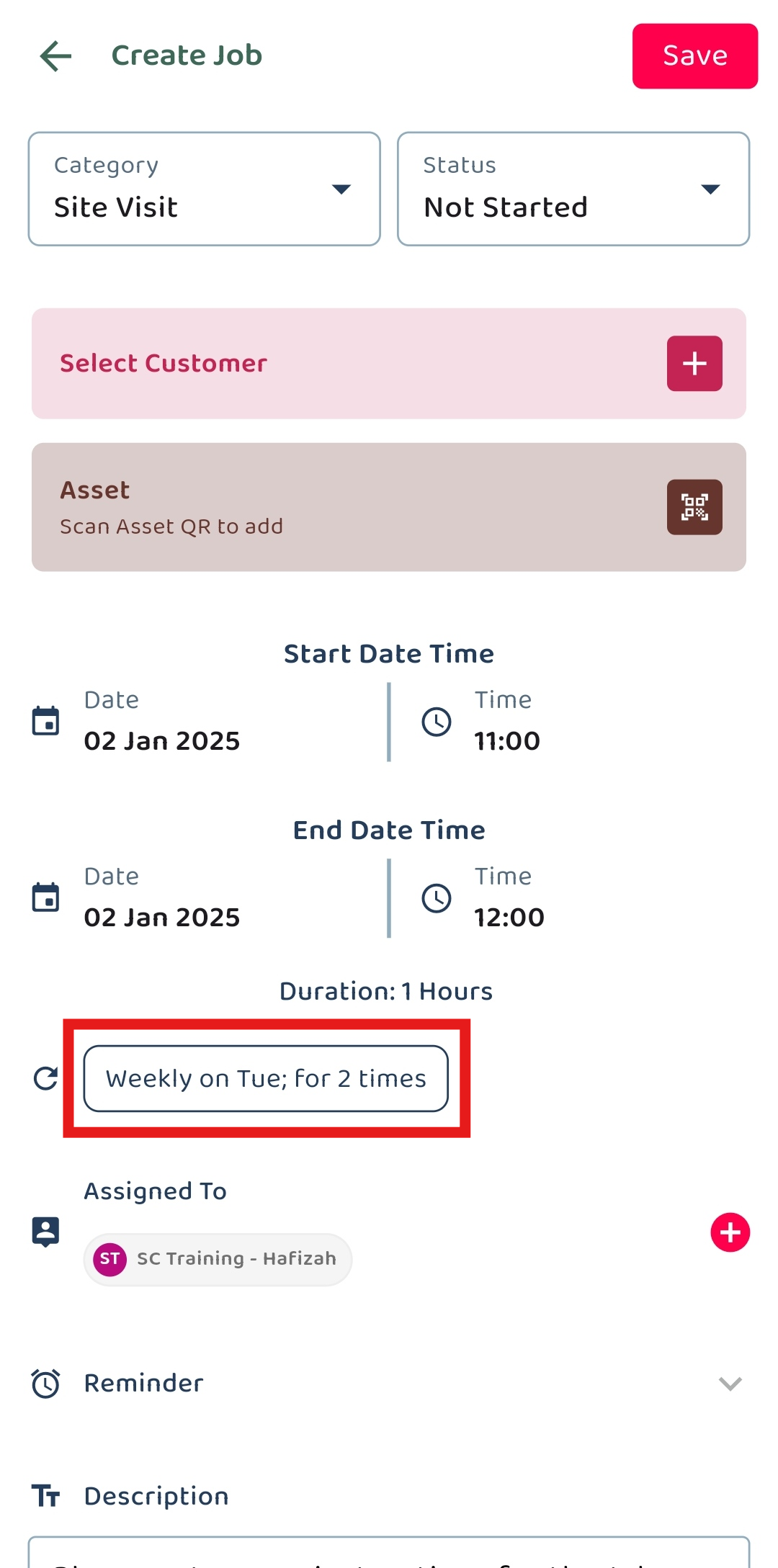
Related Articles
- How to Add a New Job in Mobile App?
- How to Add a New Project in Mobile App?
- How to Add a New Asset in Mobile App?
- How to Add a New Customer in Mobile App?
- How to Use Job Schedule Page in Mobile App?
 Help Center
Help Center