🧠 Why Use a Reminder Template?
Keep your team on time, avoid missed tasks, and reduce manual follow-ups with smart, auto-triggered reminders.
Caction reminders work with real-time job or project updates — no more relying on sticky notes or scattered emails. Set it once, and your team gets the right message at the right time.
In traditional systems, reminders are often reliant on manual notes, emails, or calendars, leading to confusion or overlooked tasks. With Caction's reminder system, your team receives auto-triggered alerts based on real-time job or project updates. No more missed tasks or delays — everything happens automatically when needed.
Caction's reminder templates allow you to create precise, time-sensitive notifications that get delivered directly to your team, ensuring they take action at the right moment without the need for constant manual follow-up.
Benefits
-
Automates communication and reduces manual follow-up
-
Ensures important deadlines or actions aren’t missed
-
Saves time by reusing templates across multiple forms or workflows
-
Helps maintain consistency in messaging
Create New Reminder Template
-
At the desktop site’s navigation bar, go to Template Settings > Reminder Templates.
Create Reminder Templates Here: https://system.caction.com/reminder/templatev2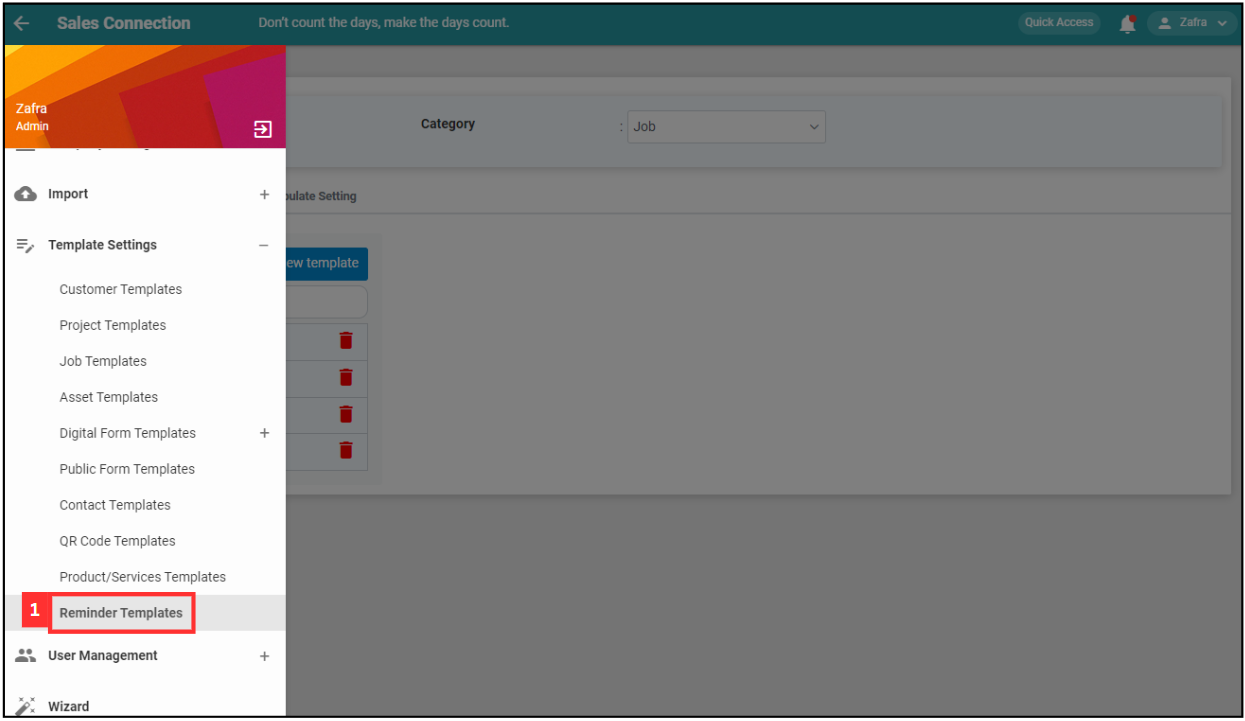
*Note: You must have access to Template Settings menu to perform this action. Please request permission or help from your admin if you do not have access to the menu.
-
Click on the Category section to expand.
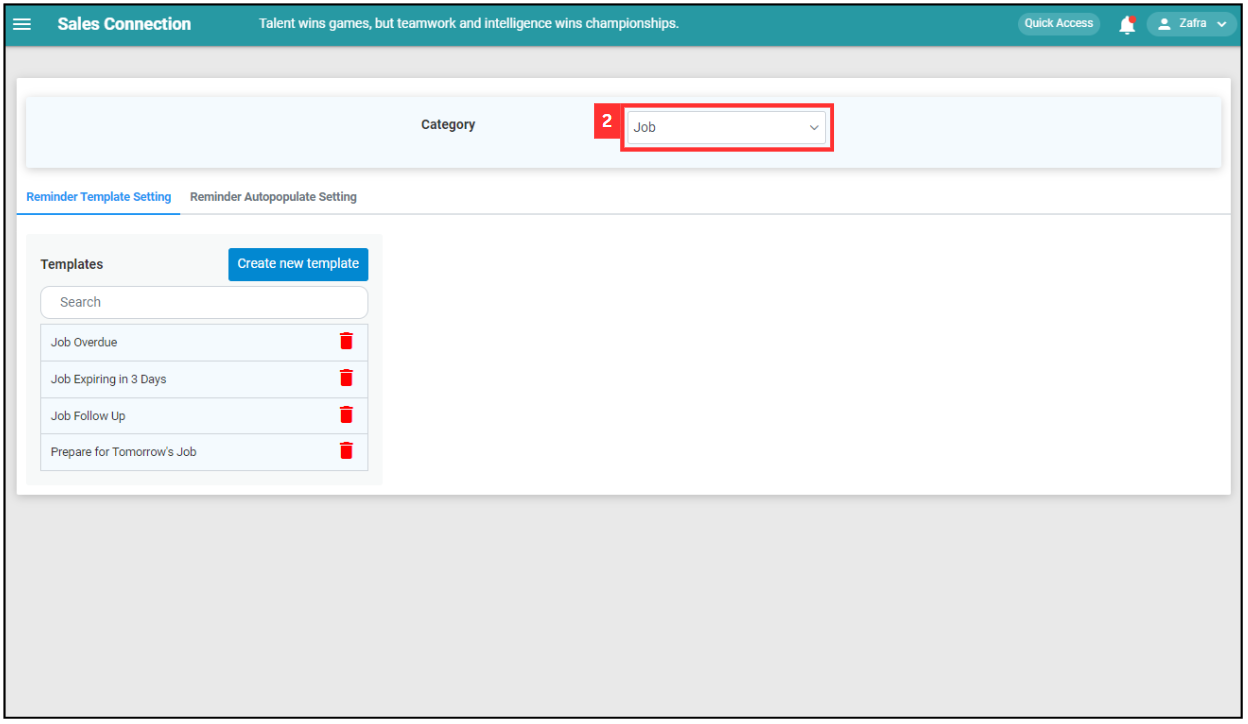
-
Select the category you want to create a new reminder for.
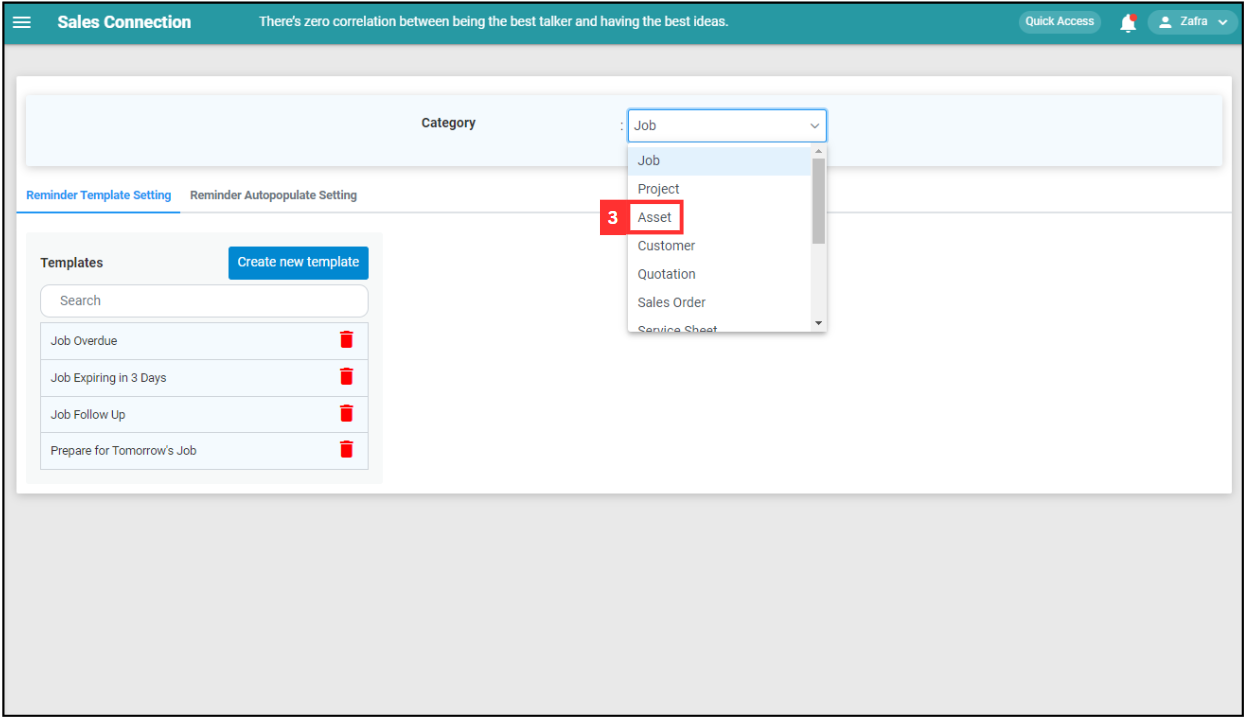
-
Click “Create new template”.
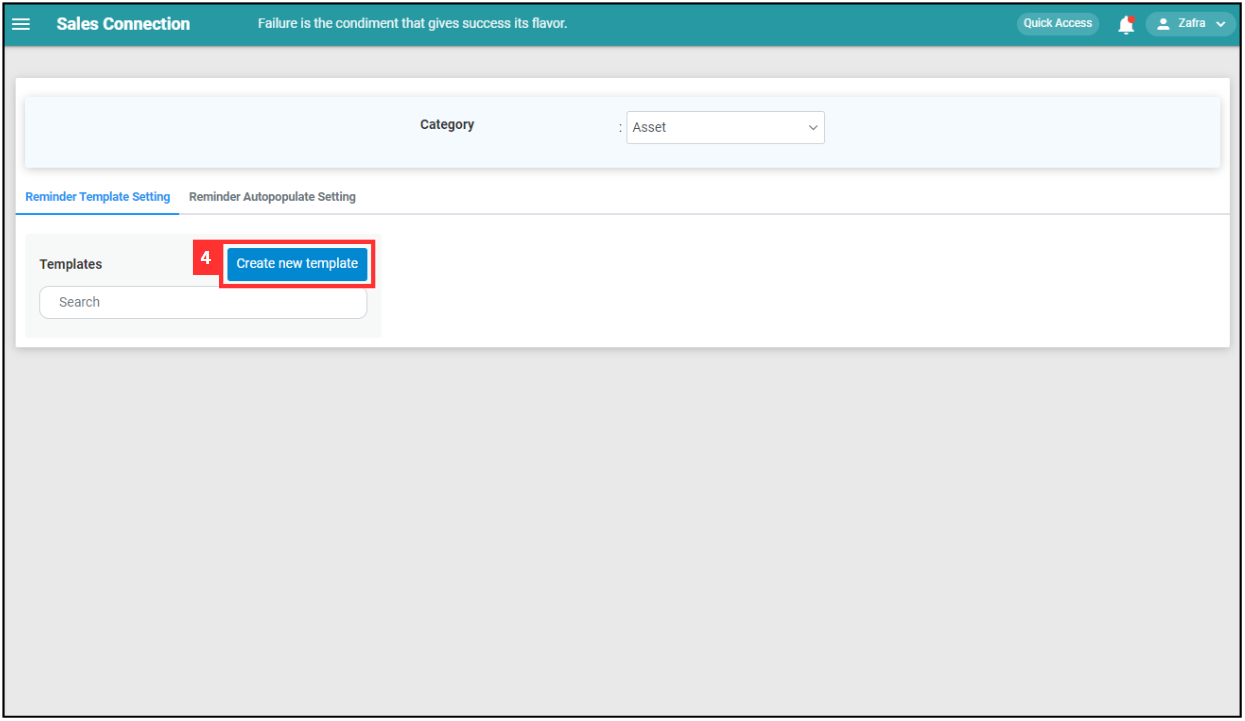
-
Enter the details for the reminder.
Terms Meaning Template Name Enter the name of the new reminder. Reminder Type Choose whether the reminder is internal or external. *Note: External reminder may incur additional cost. Need to check with your consultant prior using it. Action Type Choose the reminder notification type - push notification or email. Message Title Write the message title to show on the notification. Message Content Write the content about the reminder. Condition Select the condition for the reminder. Internal Recipient Internal Recipient = Choose the user type received. (Default recipient will include users assigned to the Job/Project/etc.) 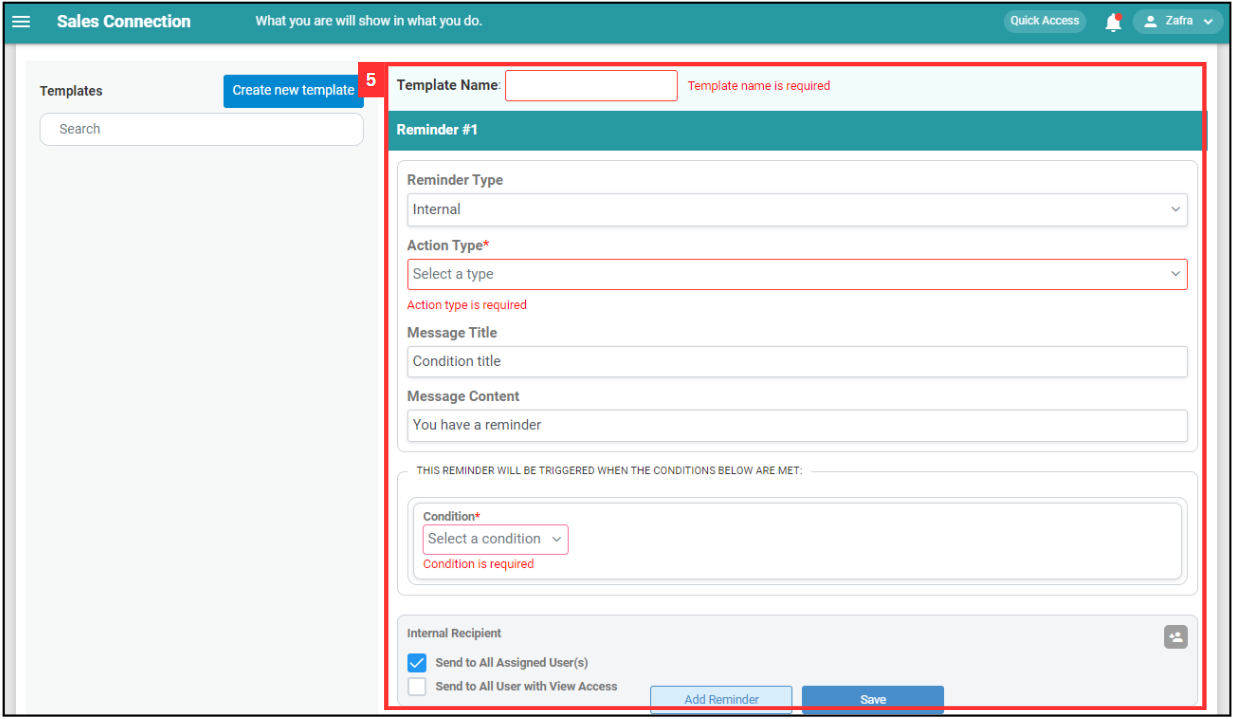
*Note: External reminder may incur additional cost. Please check with your Caction Consultant for further information.
-
If you wish to add another reminder in the same template, click “Add Reminder” and repeat the previous steps. Otherwise, click “Save”.
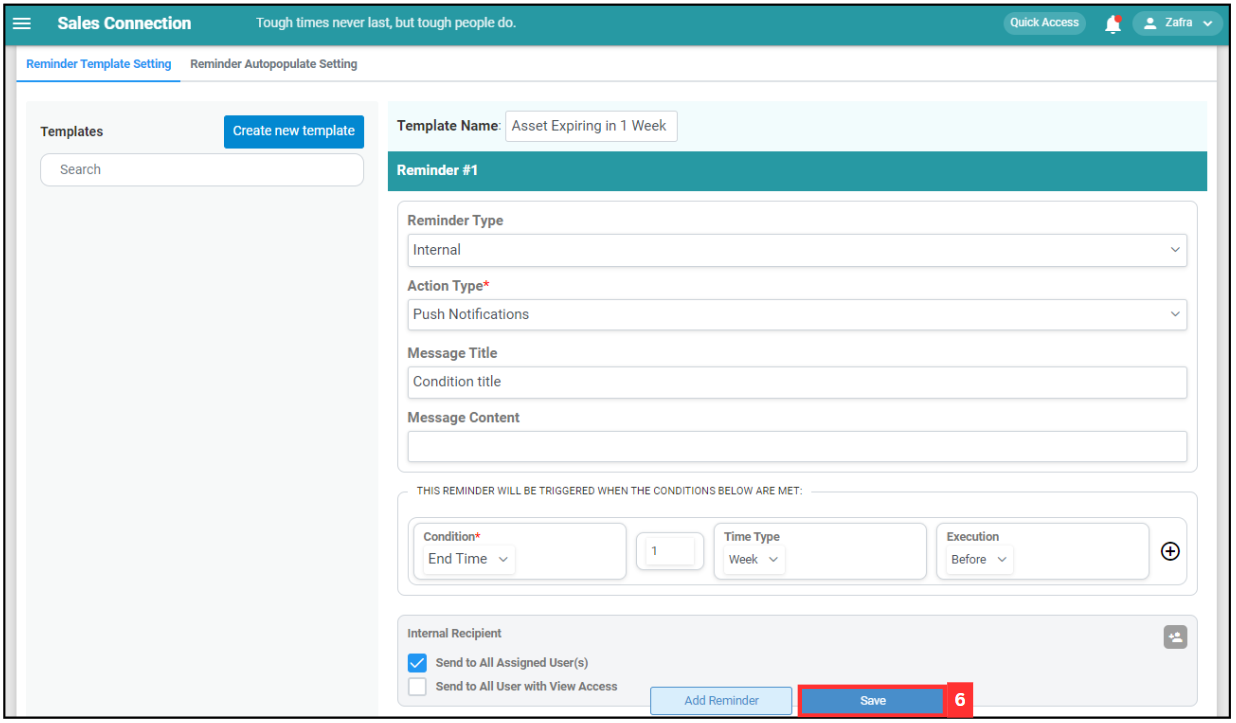
-
The reminder template is saved successfully once it appears on the list on your left.
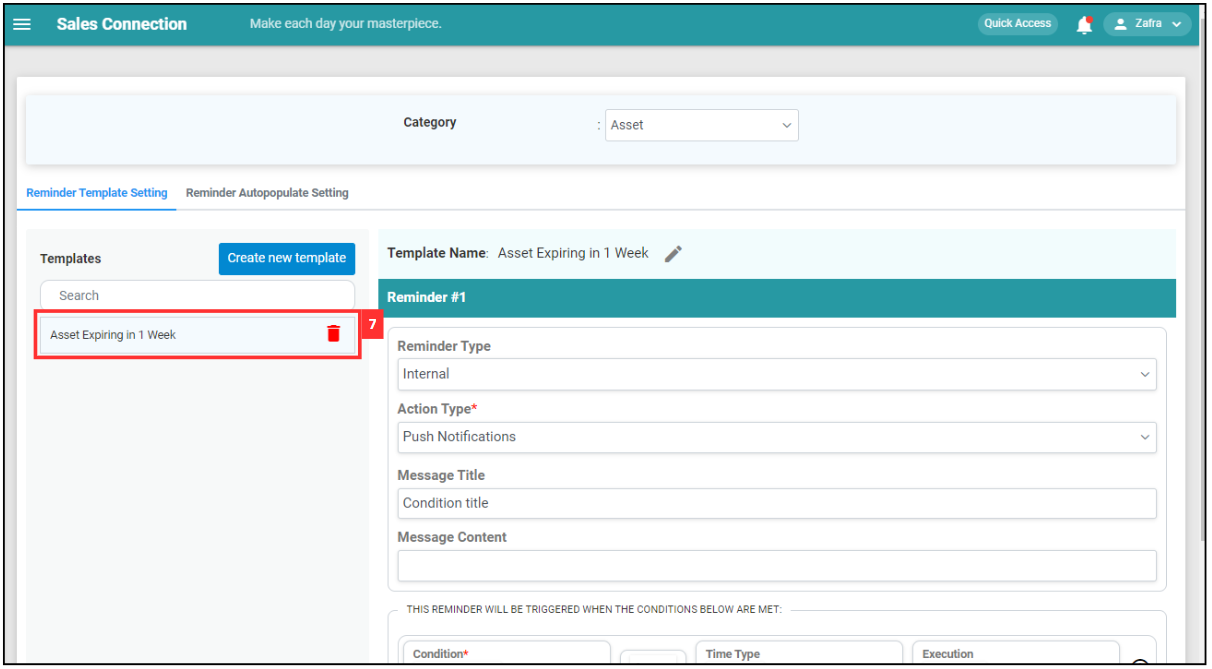
Related Articles
 Help Center
Help Center