What are Digital Forms?
Digital Forms are electronic versions of traditional paper forms and reports used during jobs. They allow your team to quickly fill out job checklists, inspection reports, and capture customer signatures—directly from a phone or tablet.
This eliminates the need for printed paperwork, saving time and reducing errors. For example, when a technician services a machine, they can complete the checklist, attach photos, and get the customer’s digital signature—all in one place.
The data is instantly available to be viewed and edited directly improving efficiency, ensuring standardised reporting, and making records easy to retrieve for future reference.
The steps below demonstrate how to create a digital form from a job. The process for creating a digital form is the same across all data level, including Customer, Project, and Asset.
Scenario 1 : Create Digital Form from To-Do List.
- Select Job
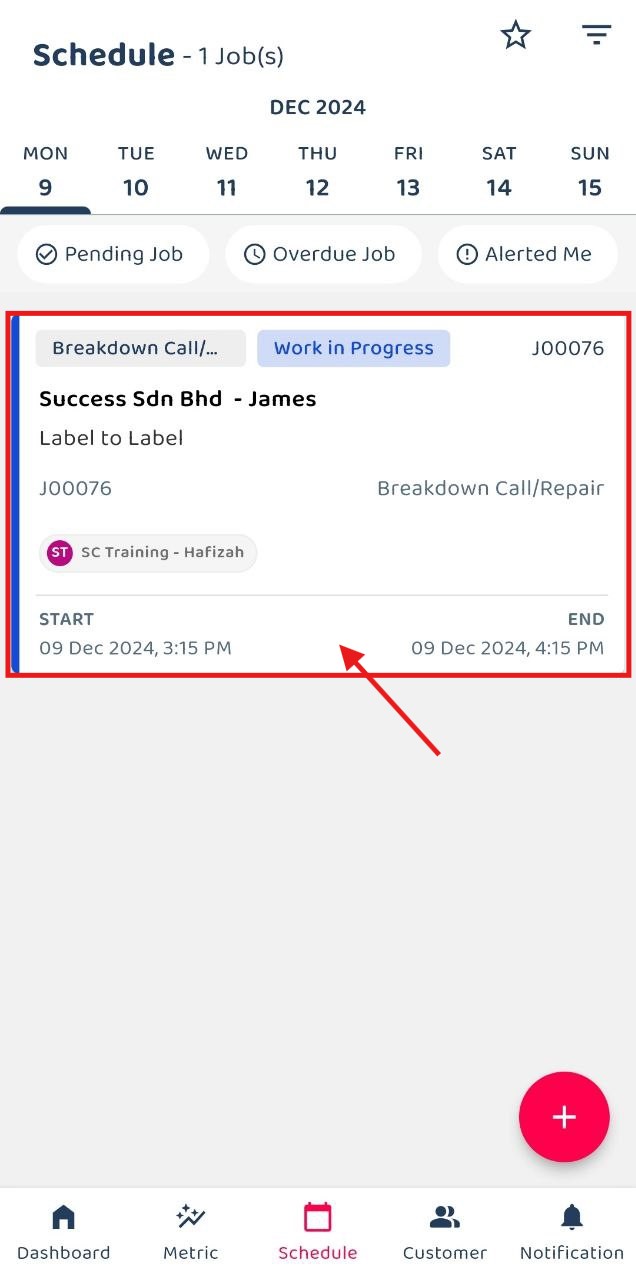
- Scroll down to find To-Do List and click the button for ‘Create Service Sheet’.

- Fill in the details and click ‘Save’.
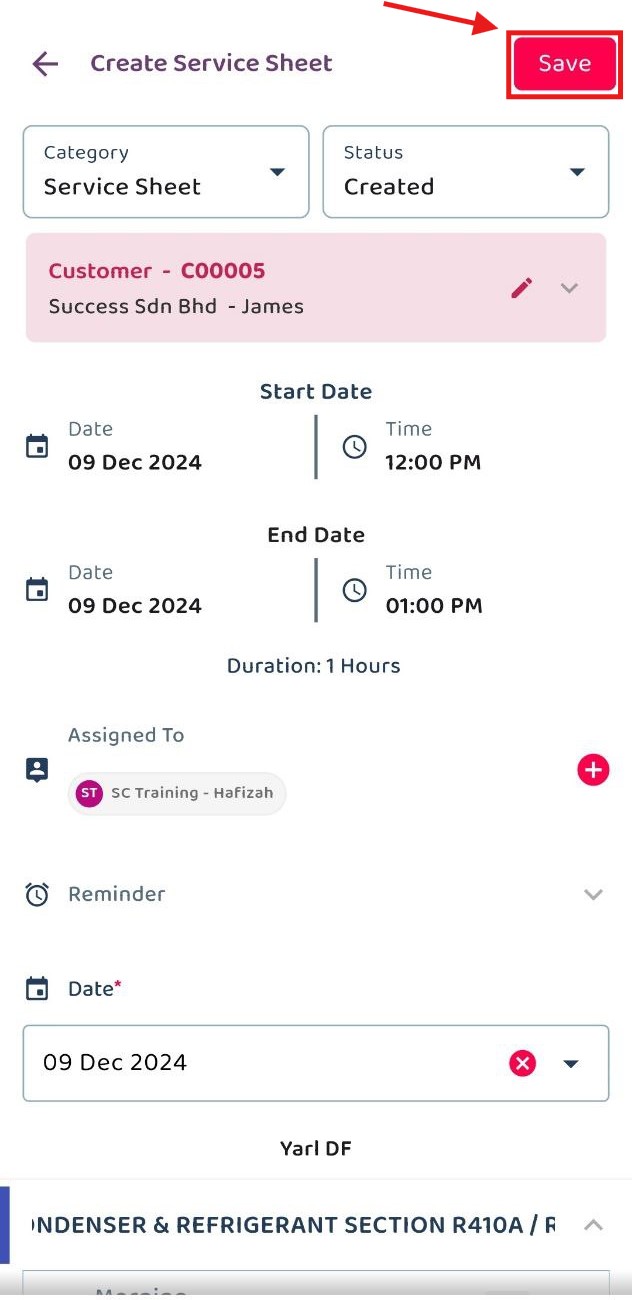
- The Digital Form is created in the system.
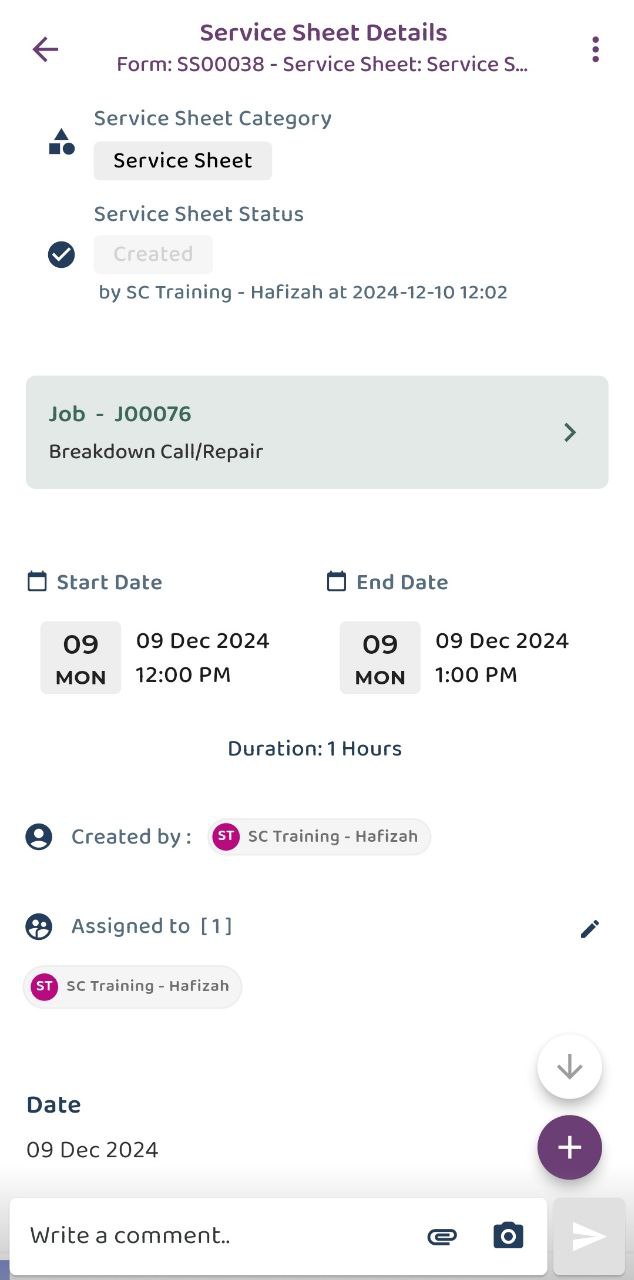
Scenario 2 : Create Digital Form from “+” icon.
- Select Job
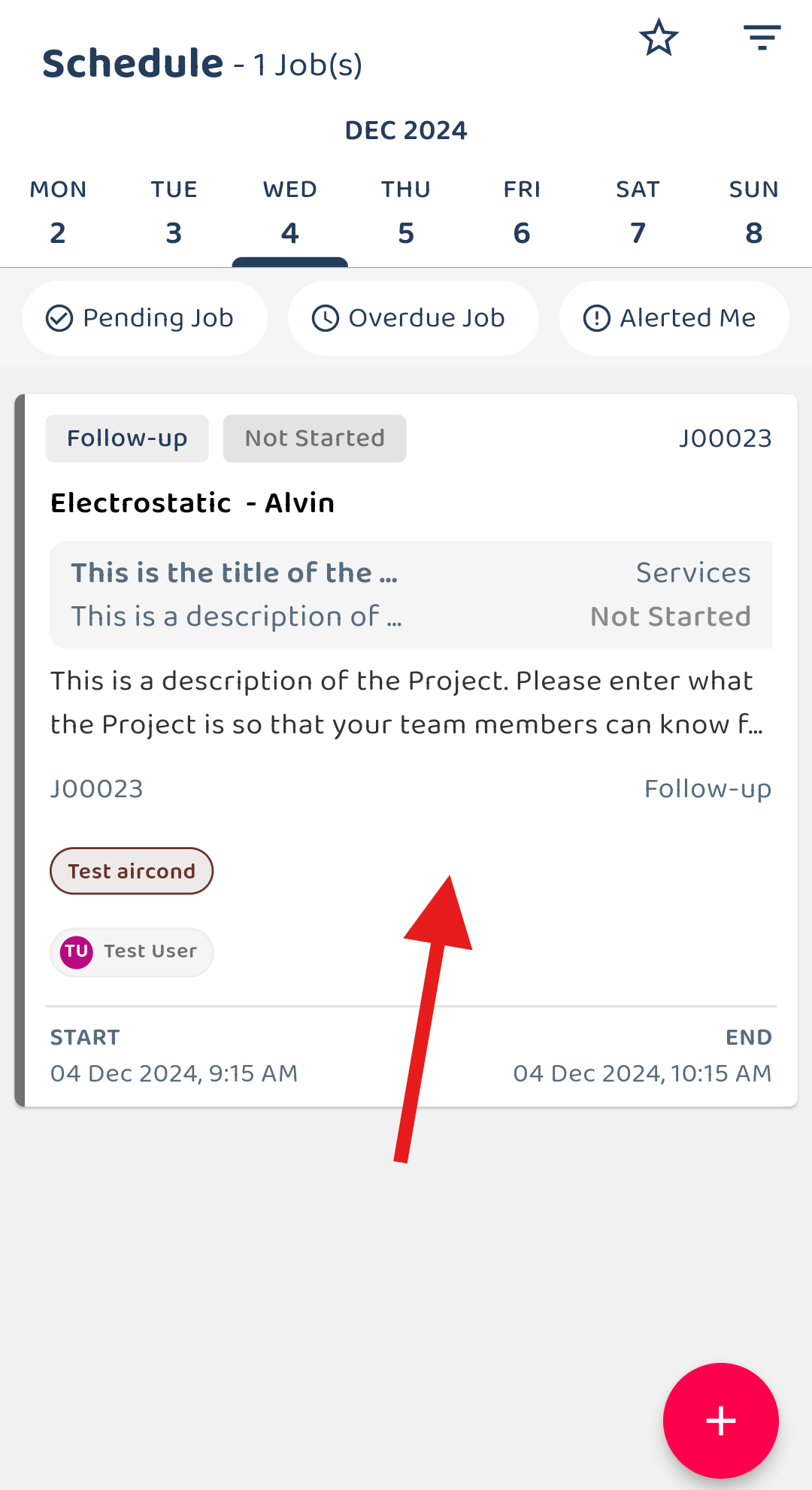
- Click on the “+” icon.
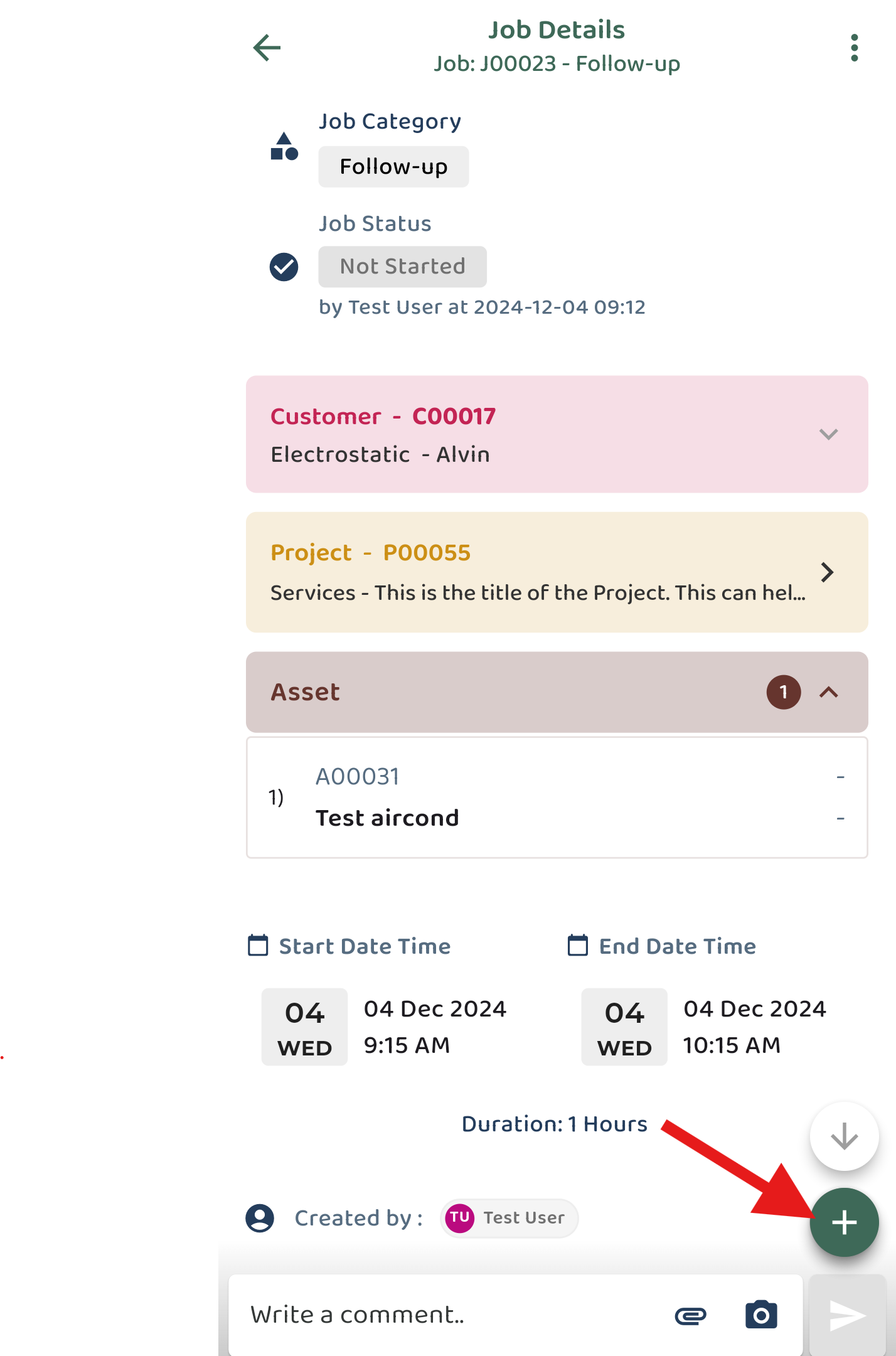
- Click the “Add Digital Form” icon to choose digital form.
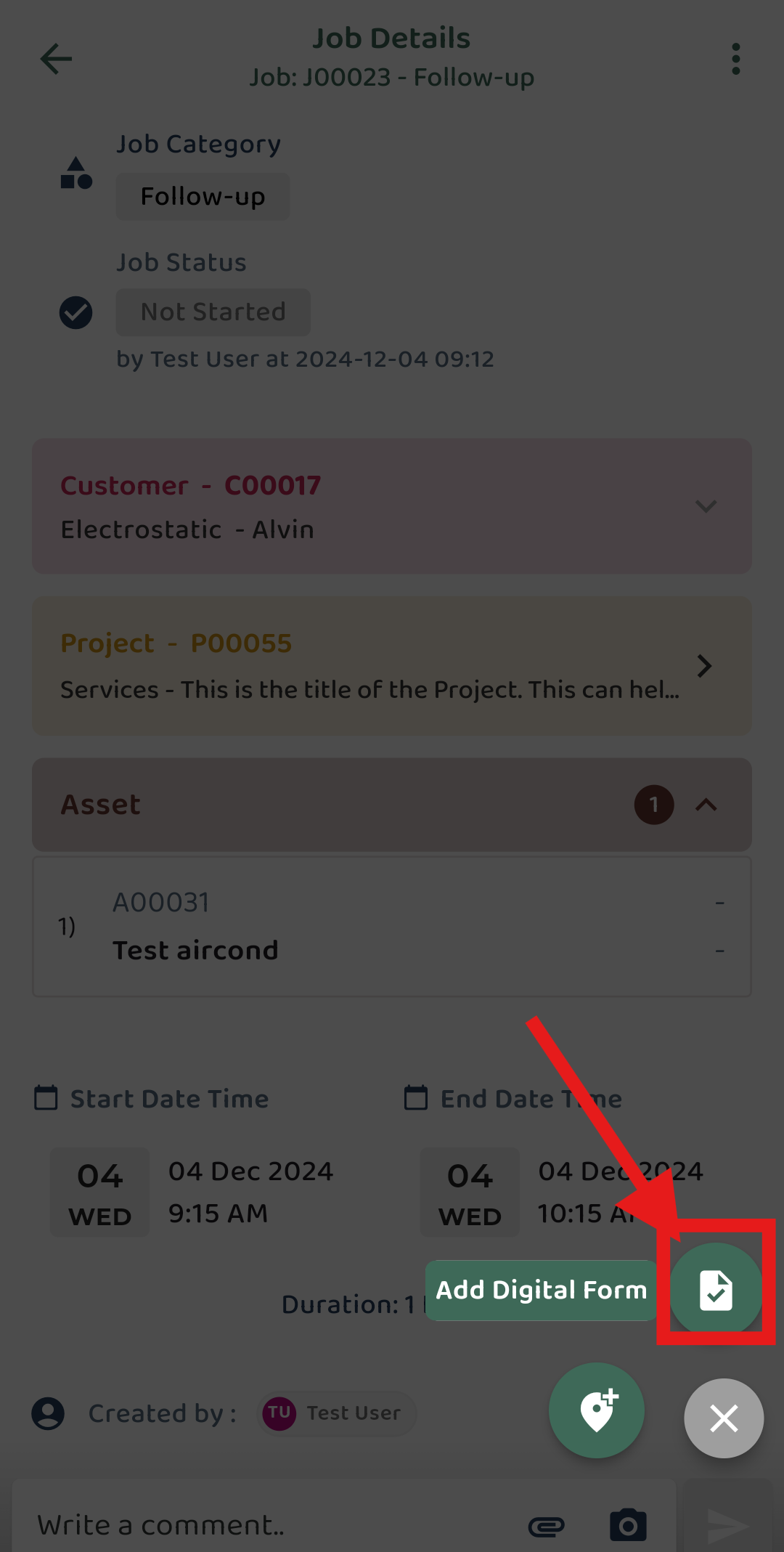
- Select the Digital Form require.
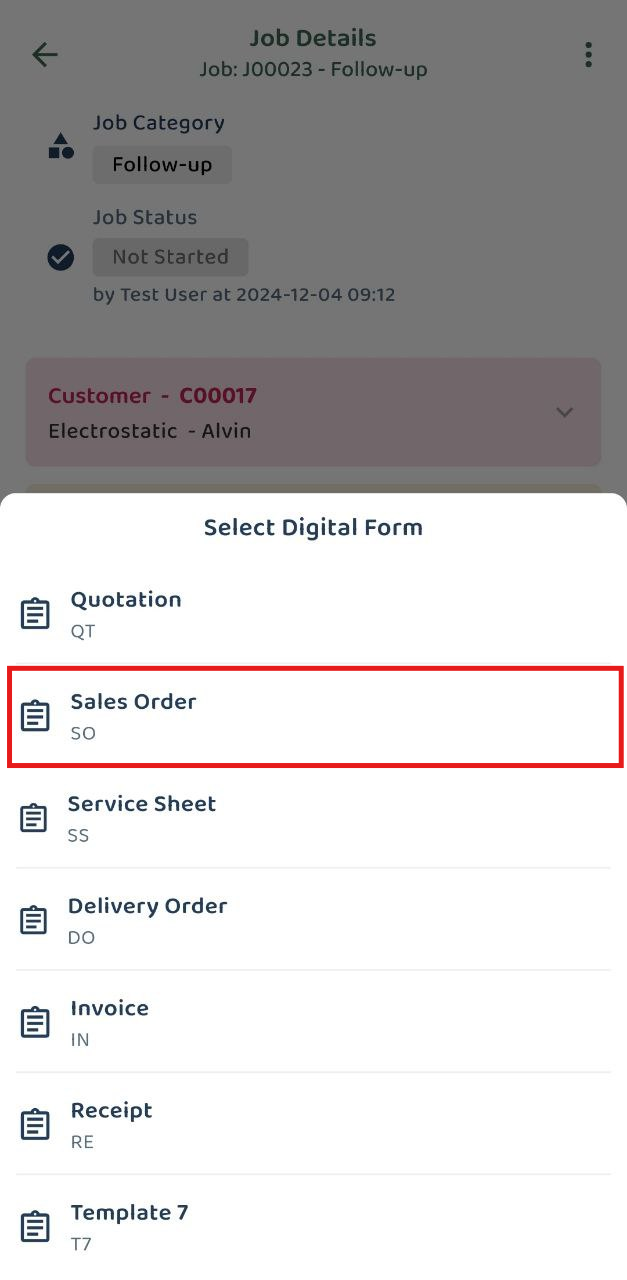
- Fill in the form with the required details, then click ‘Save’.
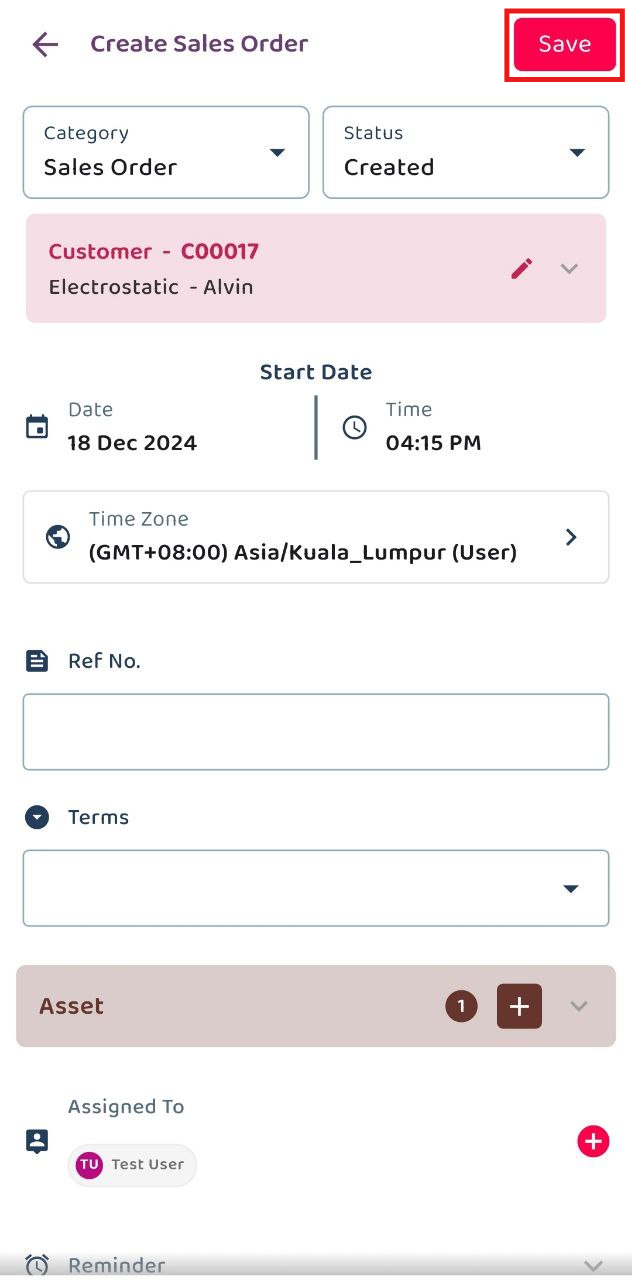
- You may choose to open or skip ‘Acknowledge and Feedback’. If you decide to open it later, you can access it via the three-dot icon.
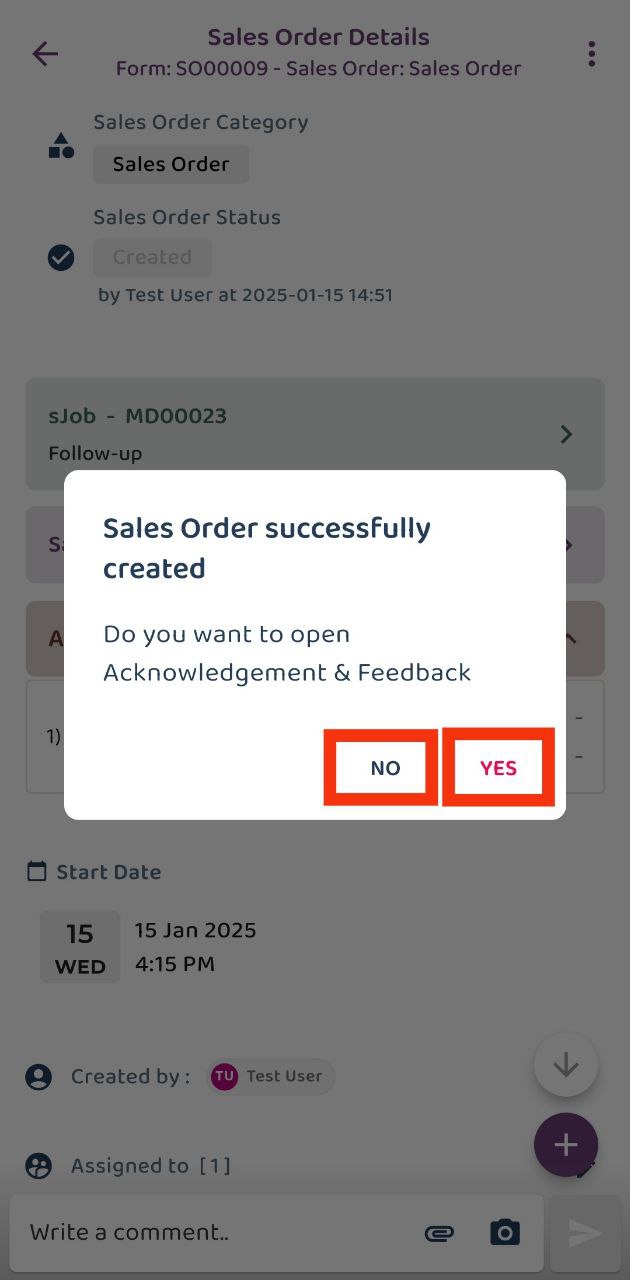
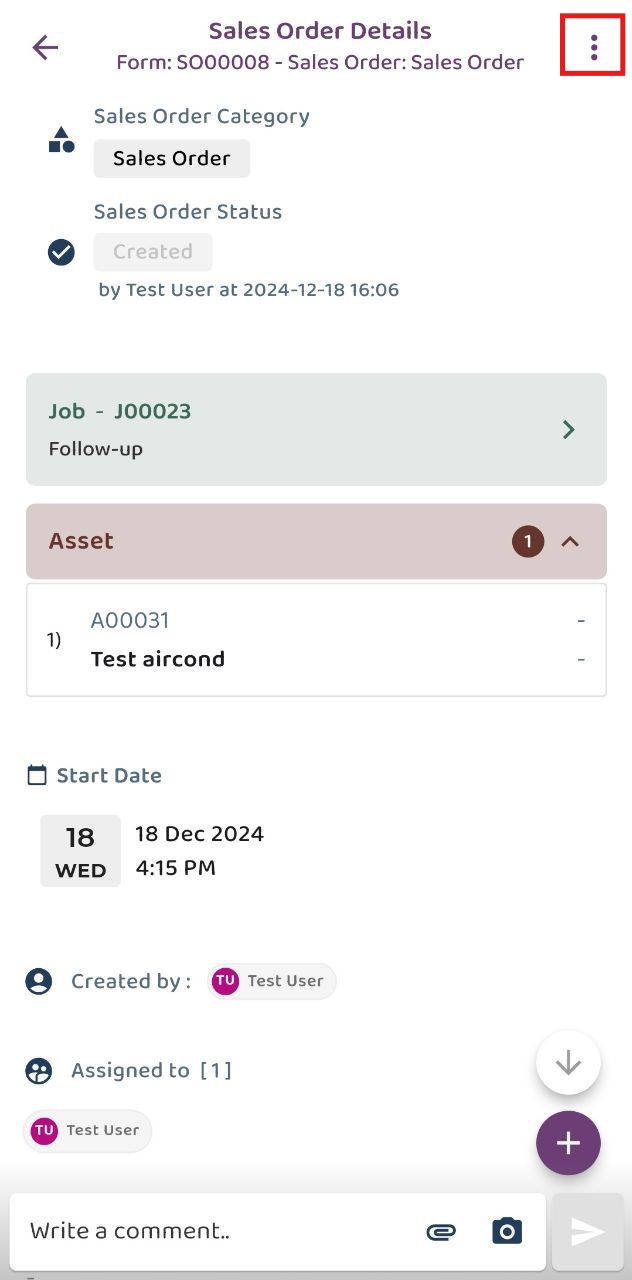
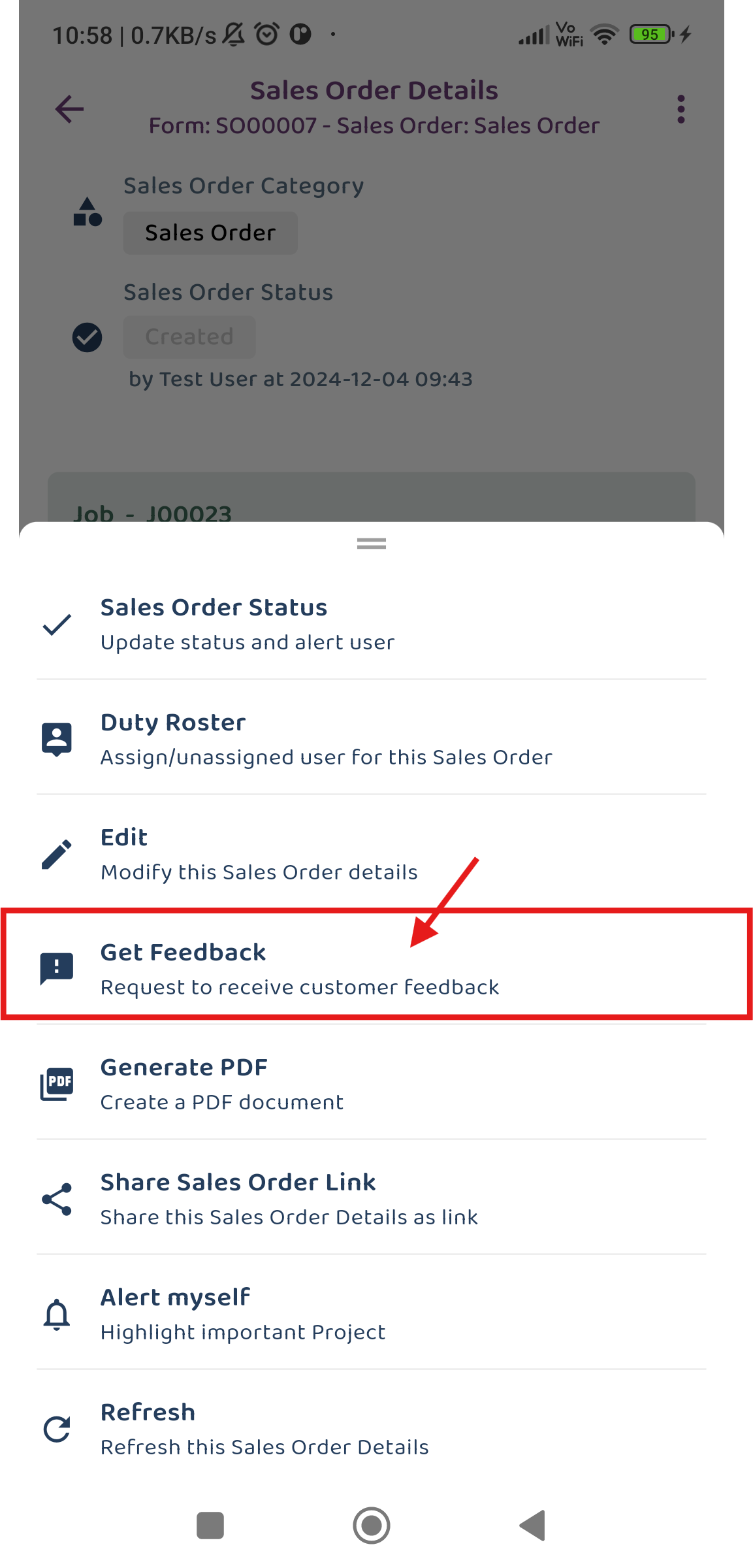
- The Digital Form is created in the system.
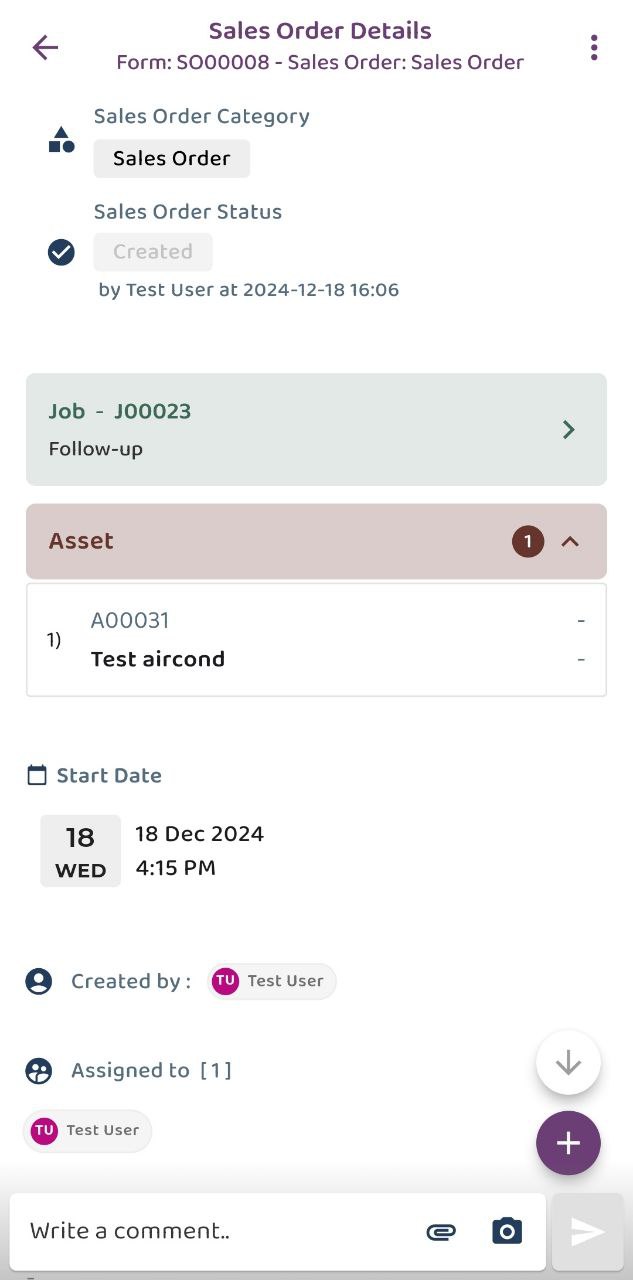
Related Articles
- How to Add a New Job in Mobile App?
- How to Add a New Project in Mobile App?
- How to Add a New Asset in Mobile App?
- How to Add a New Customer in Mobile App?
- How to Generate and Share QR Code for Public Form in Mobile App?
 Help Center
Help Center