"Forgot Password" in Caction allows users to reset their account passwords through a straightforward process. Whether accessing Caction via desktop or mobile app, users can initiate a password reset by providing their registered email address. Upon verification, a password reset link is sent to the user's email, enabling them to set a new password and regain account access.
Benefits:
- Provides a simple and intuitive interface for users to reset their passwords without technical assistance.
- Ensures that only authorized users can reset passwords through email verification, maintaining account security.
- Facilitates prompt restoration of account access, minimizing downtime and disruption to user activities.
Here’s a clear process to follow.
-
Navigate to “Dashboard”.

-
Click the “Profile” icon at the top right corner of the page.
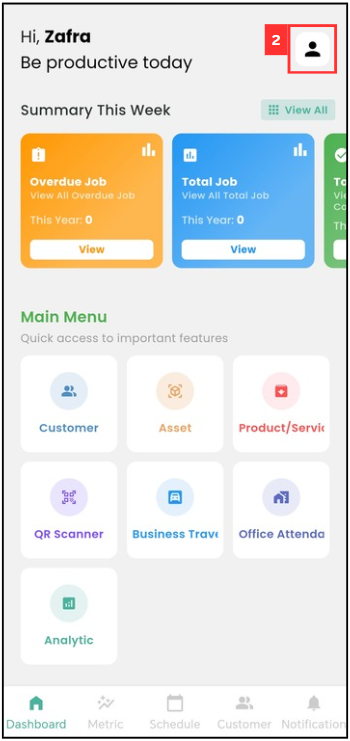
-
Click “Change Password”.
*Note: Please wait at least 5 minutes before applying a new “OTP Code”.
-
Enter the old password, new password and confirm your new password.
-
Click “SUBMIT” and the password has been changed successfully.
Related Articles
 Help Center
Help Center