By default, the customer details in a job will use the default contact, typically the company's main PIC or general phone number. However, in certain situations, a different person may be the appropriate point of contact for that specific job. To handle this, users can change the phone number by selecting another contact from the existing Customer Contact List. This ensures that job-related communication reaches the correct person without altering the customer's default contact settings.
Benefits :
- Ensure communications reach the most appropriate person for each specific job.
- Reach the correct decision-maker immediately for faster approvals or issue resolution.
- Demonstrate attention to detail by communicating with the designated contact for each job.
- Build stronger connections with various stakeholders within a customer organization.
Here’s how to do it, step by step.
- Go to Job, and click on ‘Customer’ to expend Customer details.
*Note: Contacts can only be changed after the job is created
-
Click to Phone details and select phone number from the dropdown.
*Note: Customer default phone number will be choose by default when job created.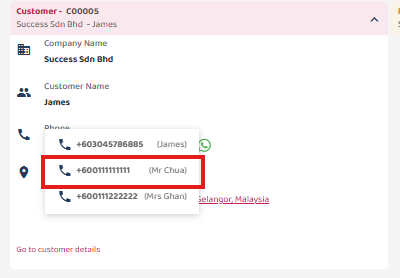
- Prompt will appear showing the contact is changed and saved for this Job.
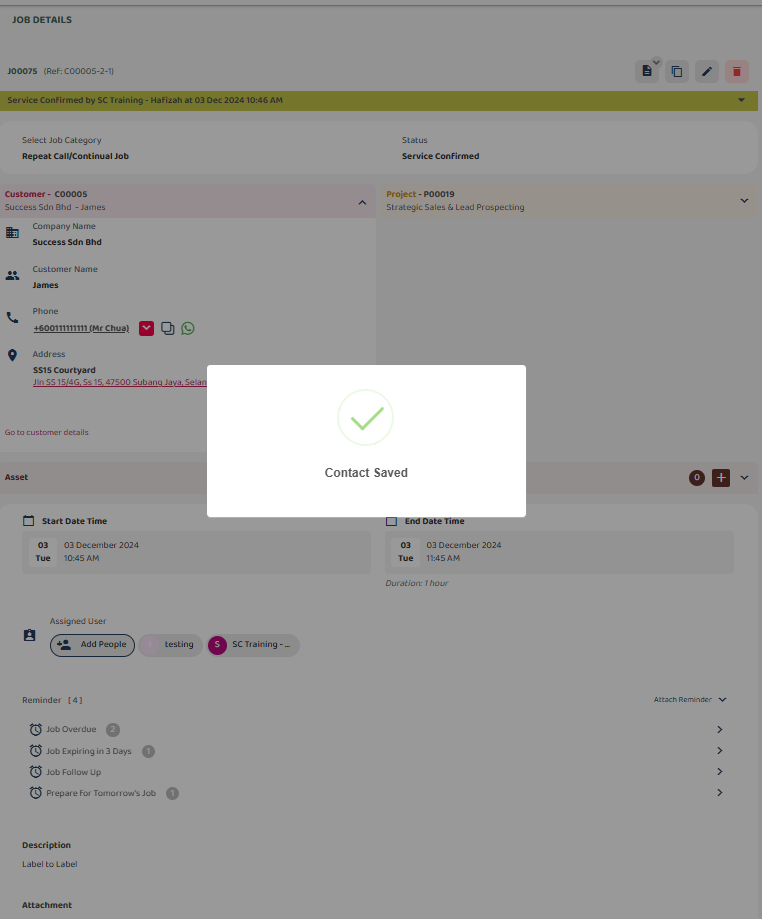 *Note: Changing phone number in Job will not change the default phone number of the customer.
*Note: Changing phone number in Job will not change the default phone number of the customer.
 Help Center
Help Center