The login process for new Caction users varies between desktop and mobile platforms. On desktop, users verify their email, receive a password, and log in through the web portal. For mobile access, users download the Caction app, enter their registered phone number, and complete verification via an OTP code sent by SMS. This dual approach ensures secure access while catering to both office and field-based staff needs.
Benefits :
-
Enhanced Security- Multi-step verification ensures only authorized users gain access to the system.
-
Simple Onboarding- Clear step-by-step process helps new users get started quickly without extensive training.
Navigate to the section by clicking it.
Desktop Version
-
Click “Verify Email” through a verification email sent from admin@system.caction.com to verify it. If you can’t find the email, please try to look for the spam folder.
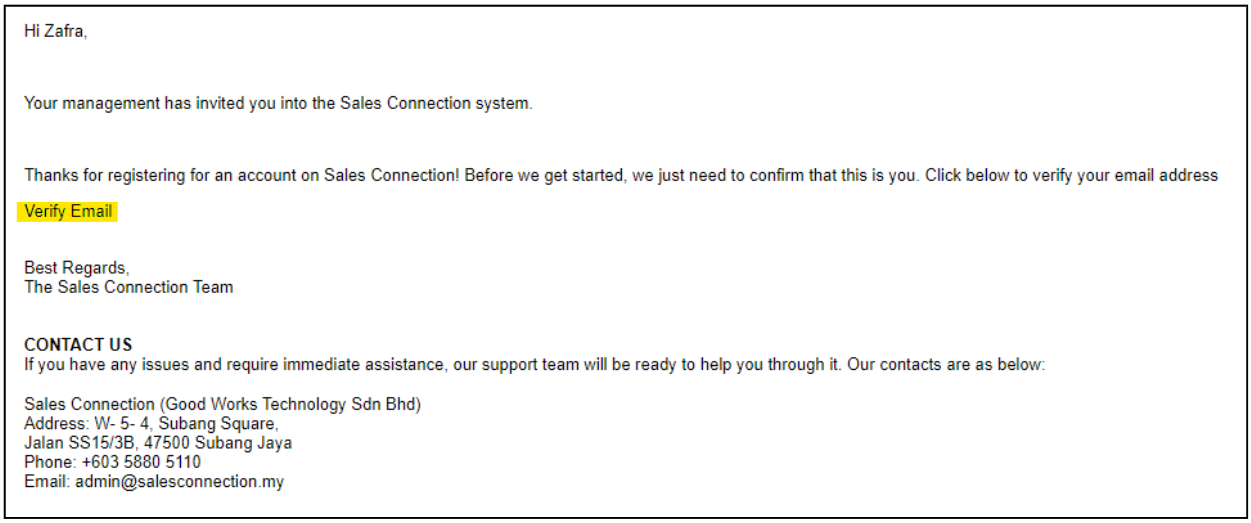
-
Another email with a password will be sent after the verification.
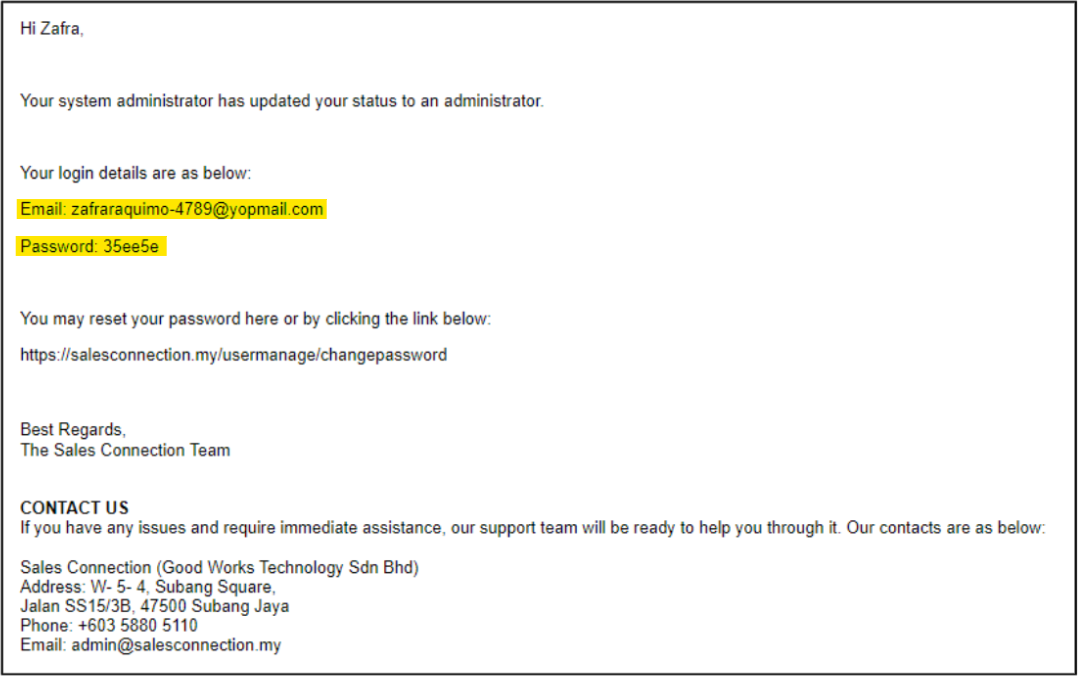 *Note: User can change password after login to the system. Visit this page to know more: How to Change Account Password?
*Note: User can change password after login to the system. Visit this page to know more: How to Change Account Password? -
Visit Caction’s website and click “Login”.
Open Caction’s Website Here: https://system.caction.com/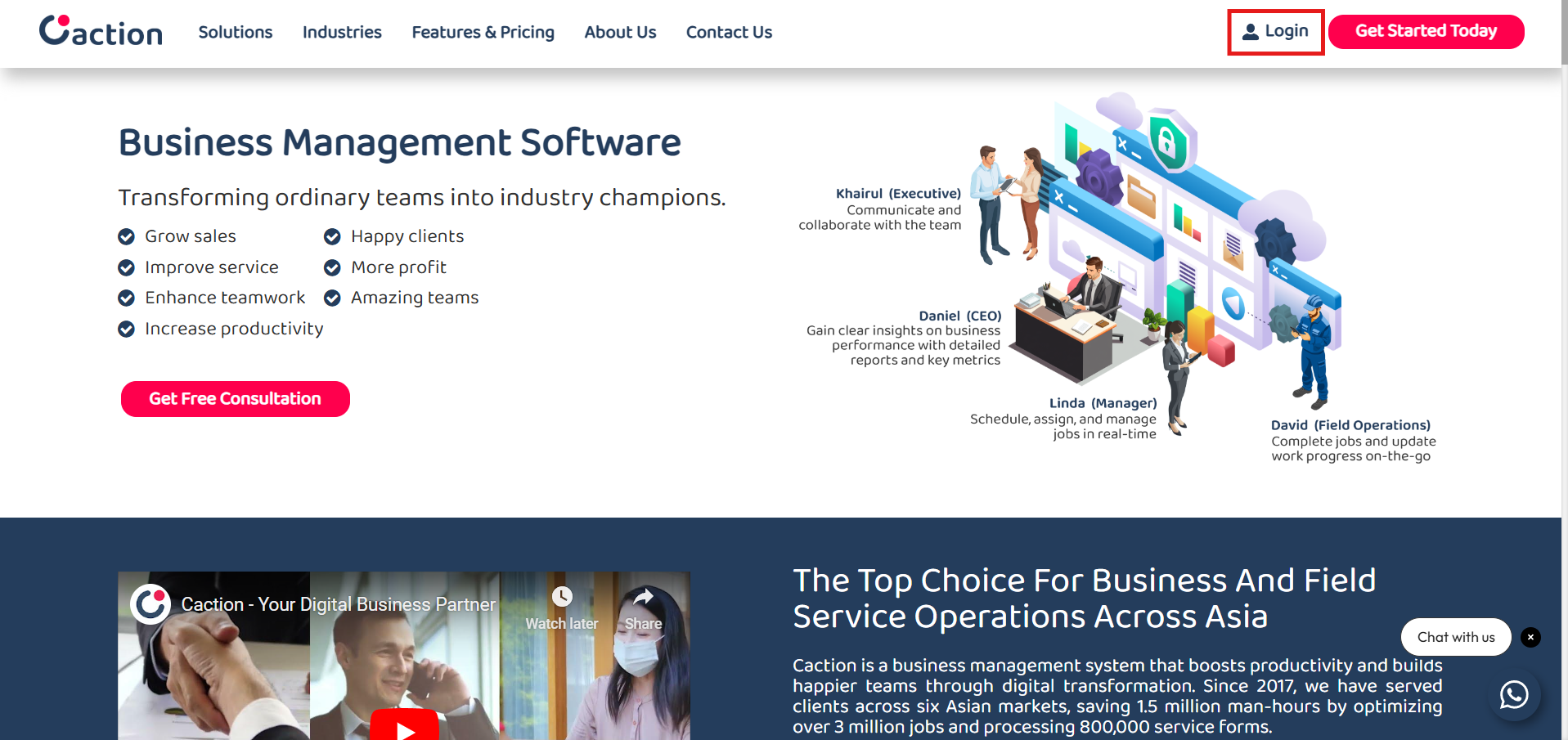
*Note: If you do not have access to the desktop version, please contact your Admin. -
Login using the registered email address with the correct password.
Login Here: https://system.caction.com/login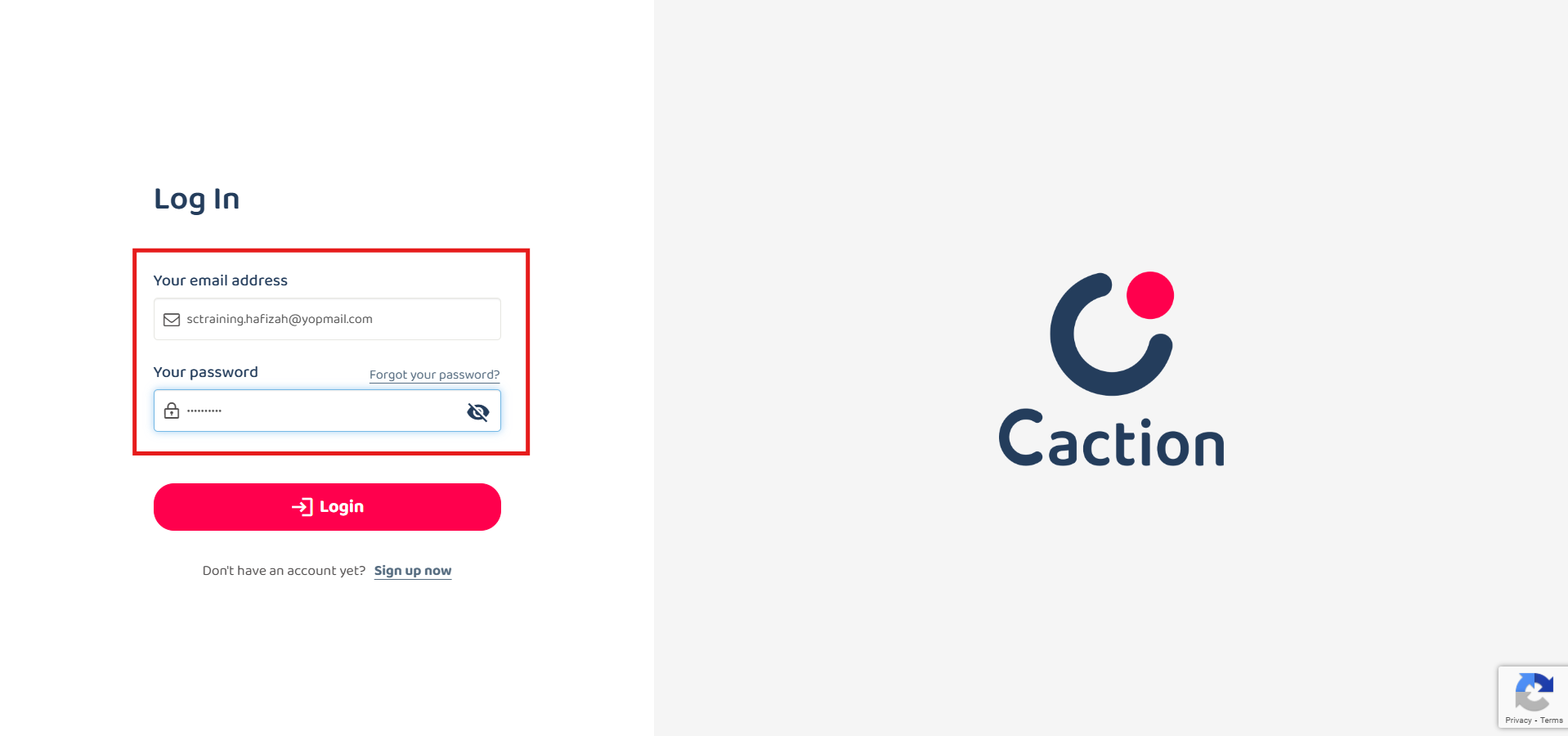
-
Click the “Login” button to login.

Mobile Version
-
Download the Caction app from Google Playstore or App Store.
Download Here for Android User:
https://play.google.com/store/apps/details?id=com.connection.crm
Download Here for IOS User:
https://apps.apple.com/us/app/sales-connection/id1327210298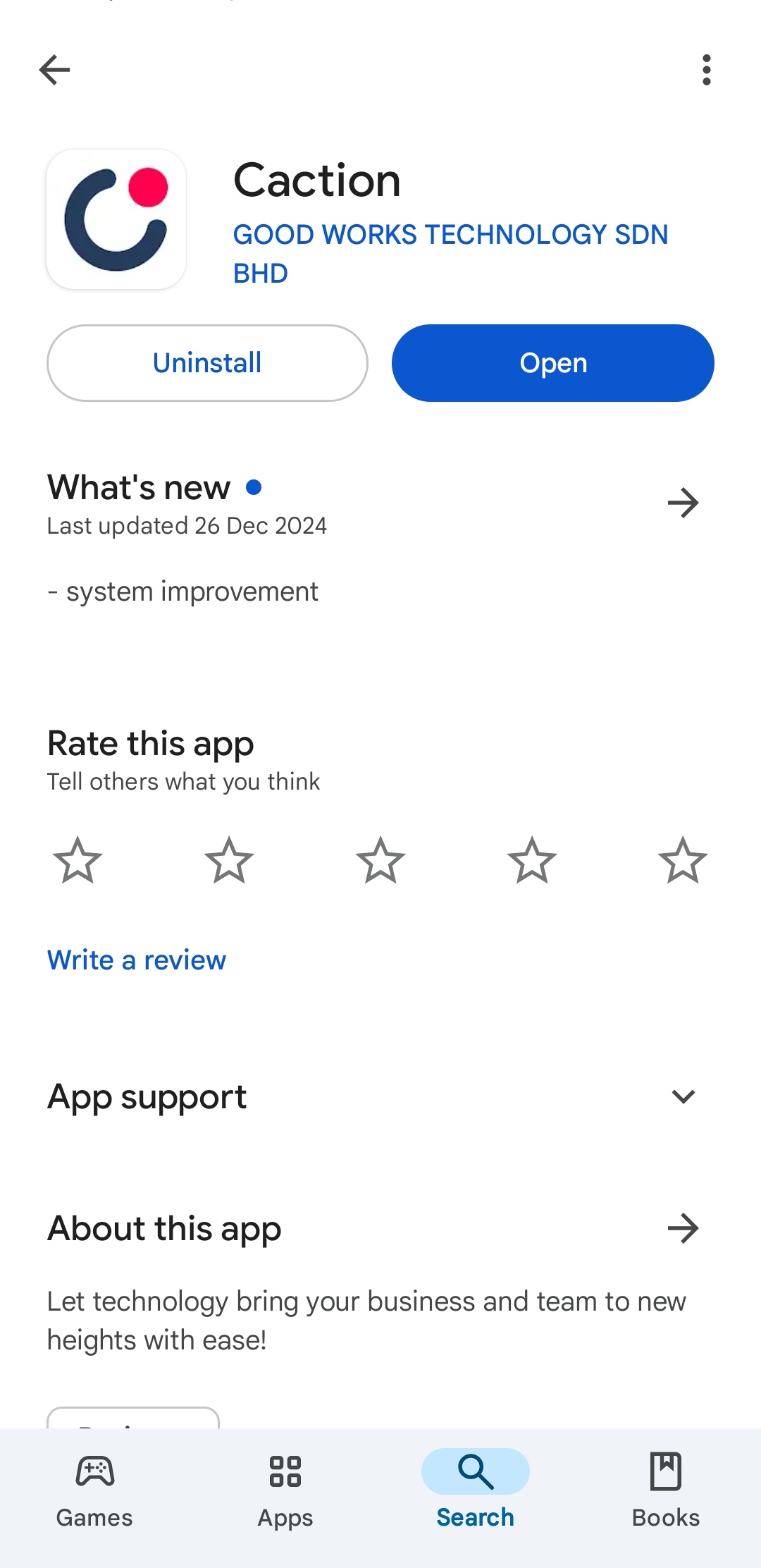
-
Open the Caction’s App, click the “Login” button then enter the registered phone number and click “Login”.
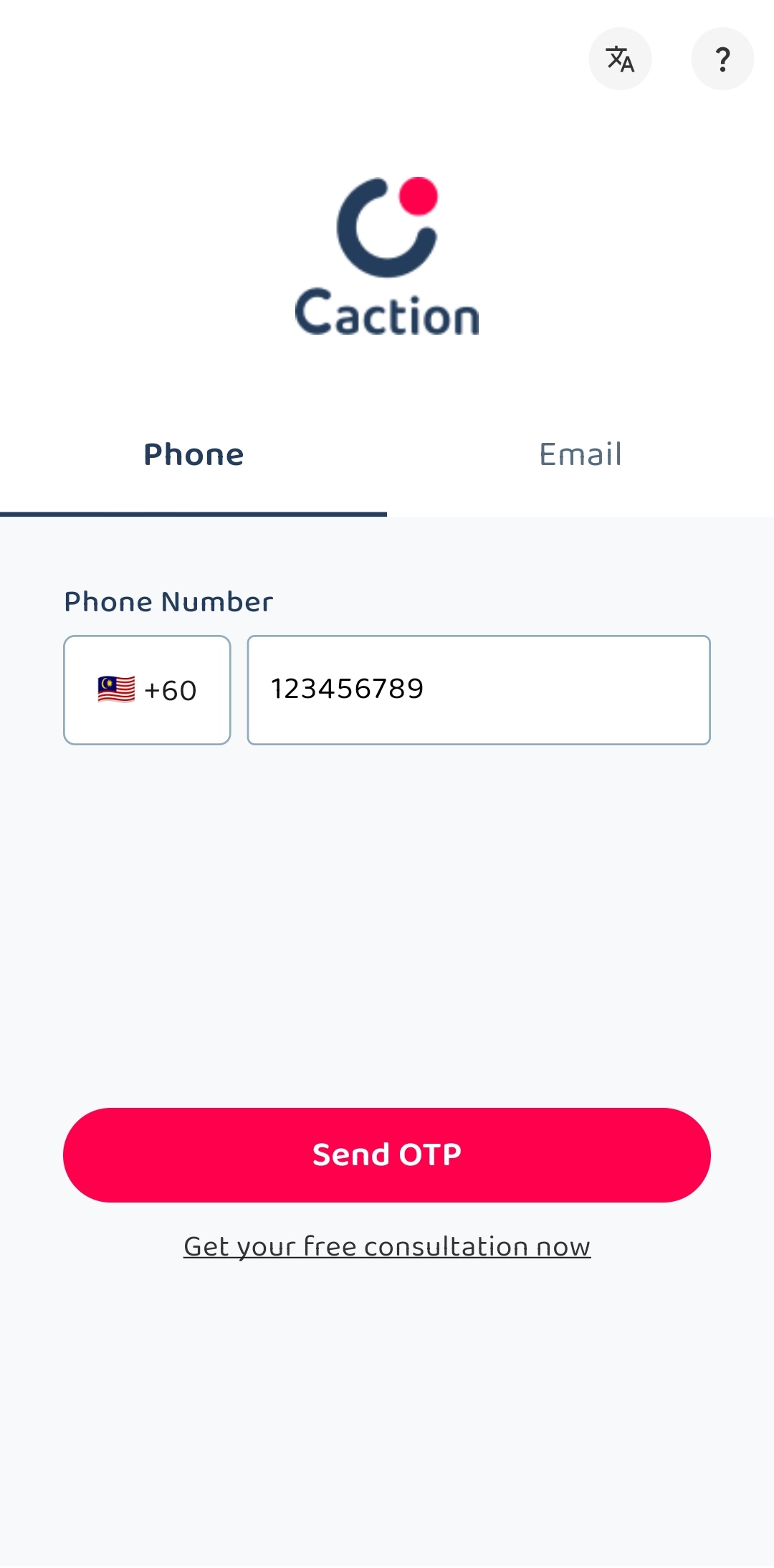
-
Check your “Messages” app and look for the “OTP Code” sent by 62XXX.

-
Enter the “OTP Code” you received and click the “SUBMIT” button to login to the app.
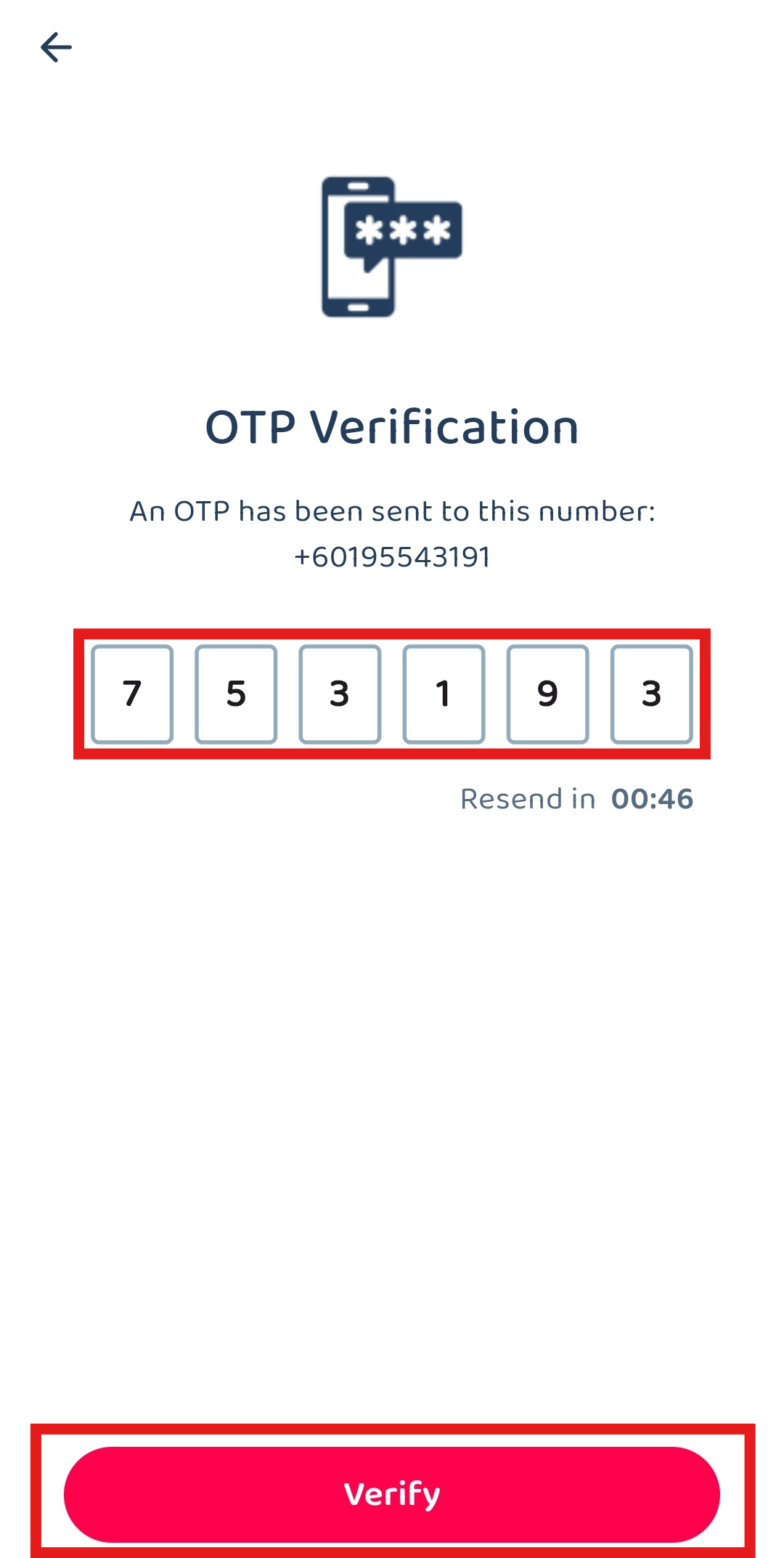
Related Articles
 Help Center
Help Center