The overtime claim function allows you to record and submit extra hours worked beyond regular schedules. This feature captures detailed information including date, start time, end time, and purpose of the overtime work. By documenting overtime through the system, you create an official record that ensures proper compensation while maintaining a clear audit trail.
Benefits :
- Ensure all extra hours worked are properly documented for fair payment.
- Maintain clear records of when, why, and how long overtime was worked.
- Submit overtime claims directly from your mobile device while on the job.
- Eliminate paper-based overtime reporting and manual calculations.
-
At the mobile navigation bar, go to Dashboard.
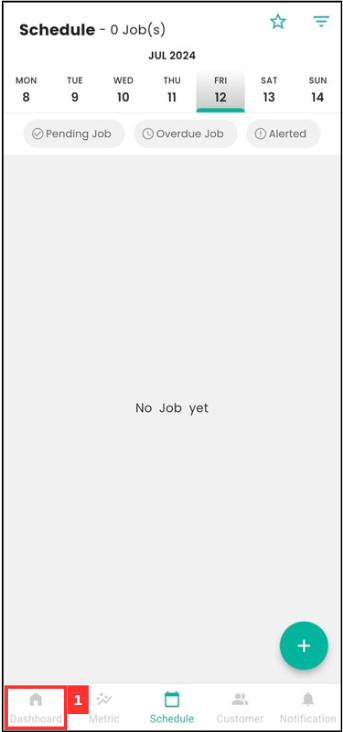
-
Click Business Travel.
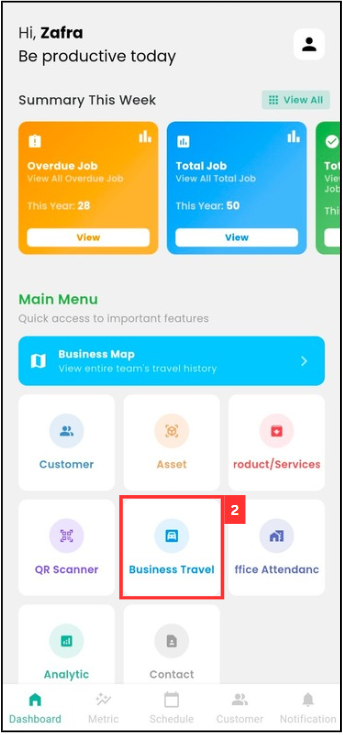
-
Select the date of your business travel.
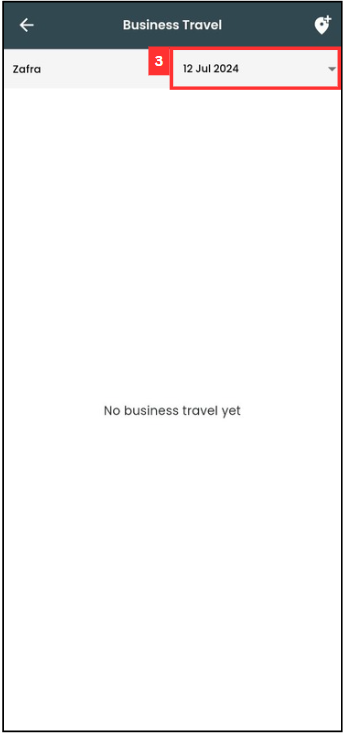
-
You can also select a date range of your travels based on the “Start Date” and “End Date”.
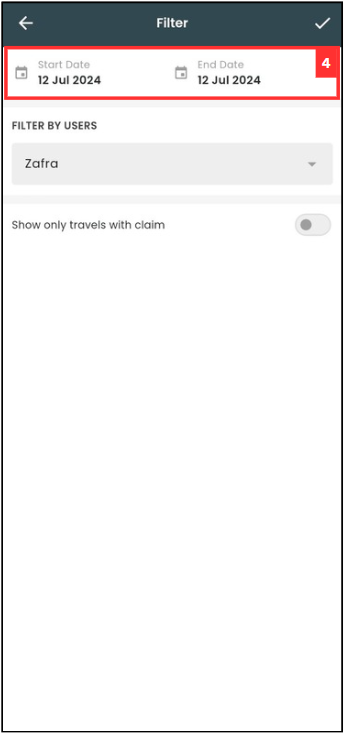
-
Click on the “tick” icon.
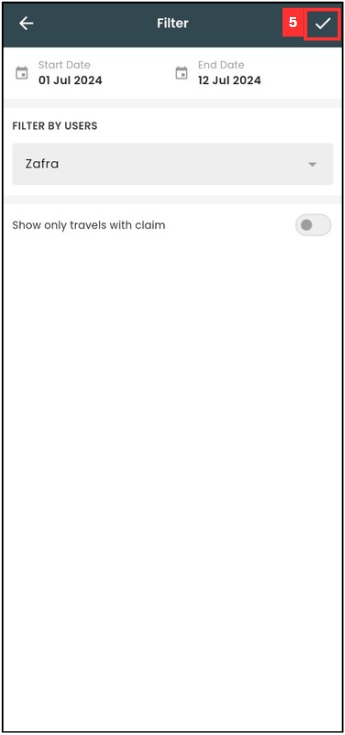
-
Select the Business Travel that you would like to create an overtime claim for.
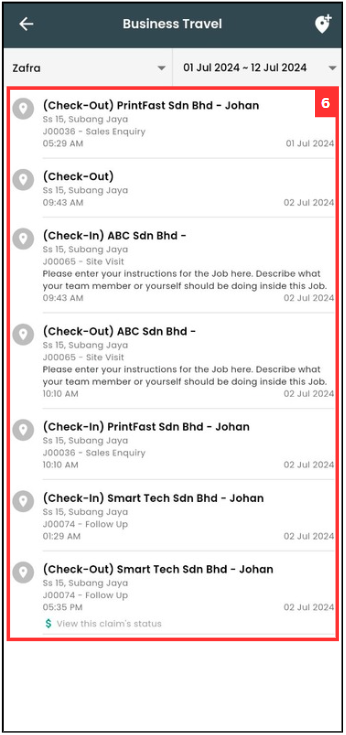
*Note: Selecting Check-in or Check-out will determine whether you can modify the start time or end time of the overtime claim.
-
Click on “Add New Claim / Attachment”.
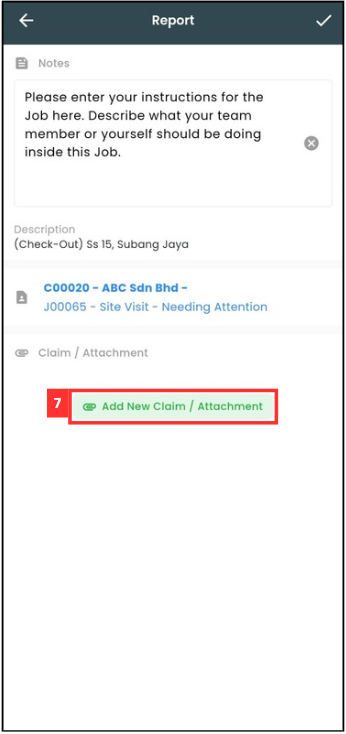
-
Click on “Category”.
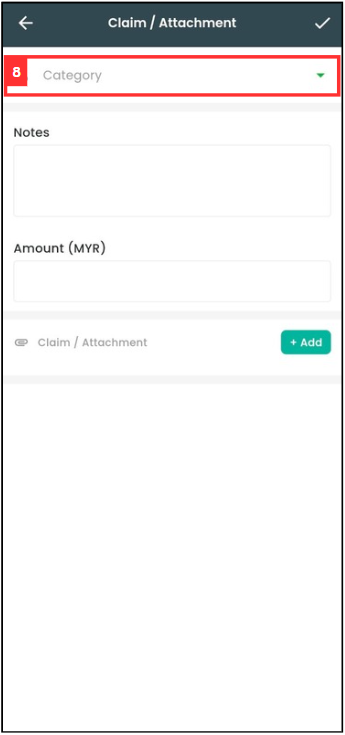
-
Select the “Overtime” category.
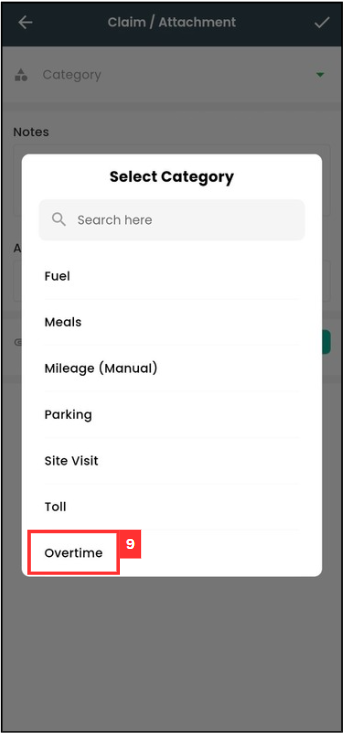
-
Enter the notes and the start time of the overtime.
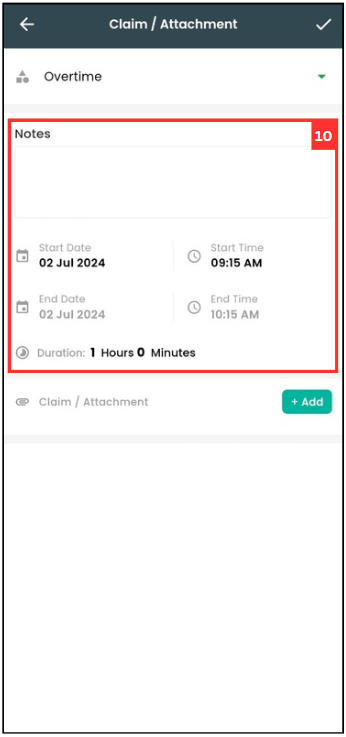
*Note: End time cannot be edited as it follows your check-out time.
-
Click on “+ Add” if you want to attach any document.
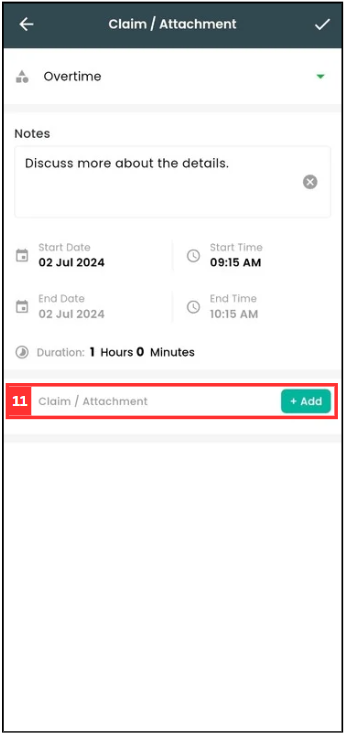
-
Click on the “tick” icon.
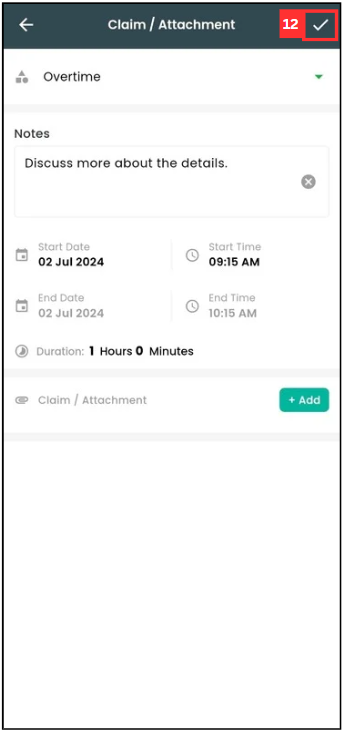
-
Your claim has been saved successfully when this prompt appears.
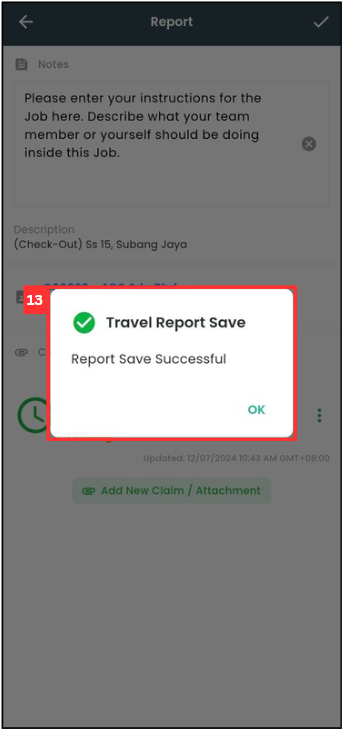
Related Articles
 Help Center
Help Center