✅ What is the ISO Field?
The ISO Field in Caction allows you to add standardized reference numbers—such as document codes or compliance identifiers—into your digital forms. This field is particularly useful for organizations that follow regulated workflows or need to associate specific identifiers (e.g., ISO codes, SOP numbers) with submitted records. The ISO Field ensures consistent formatting and improves traceability in quality management or compliance-related processes.
Benefits:
-
Standardization enforces a consistent format for key reference numbers across digital forms
-
Compliance support helps meet documentation and audit requirements for ISO or other standards
-
Improved traceability makes it easier to search, track, and verify documents based on assigned codes
-
Customizable input allows you to define prefix, suffix, and numeric structure to match internal standards
Here's step by step guide on how to add ISO in a PDF :
- Select left corner menu icon to open sidebar.
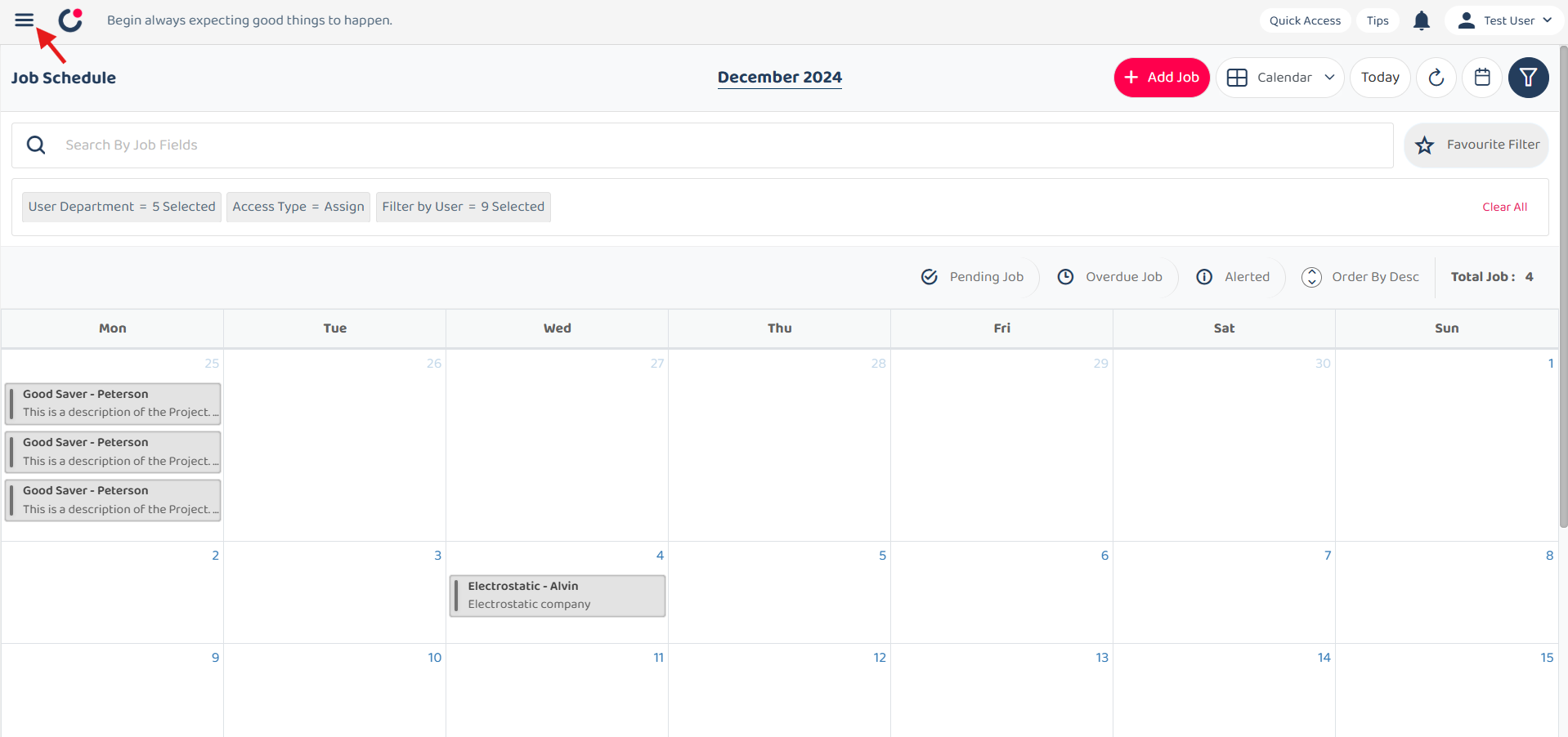
- Go to Template Setting, select Digital Form Template and then choose PDF Template Customization.

- Select Digital Form Template and Digital Form Category.
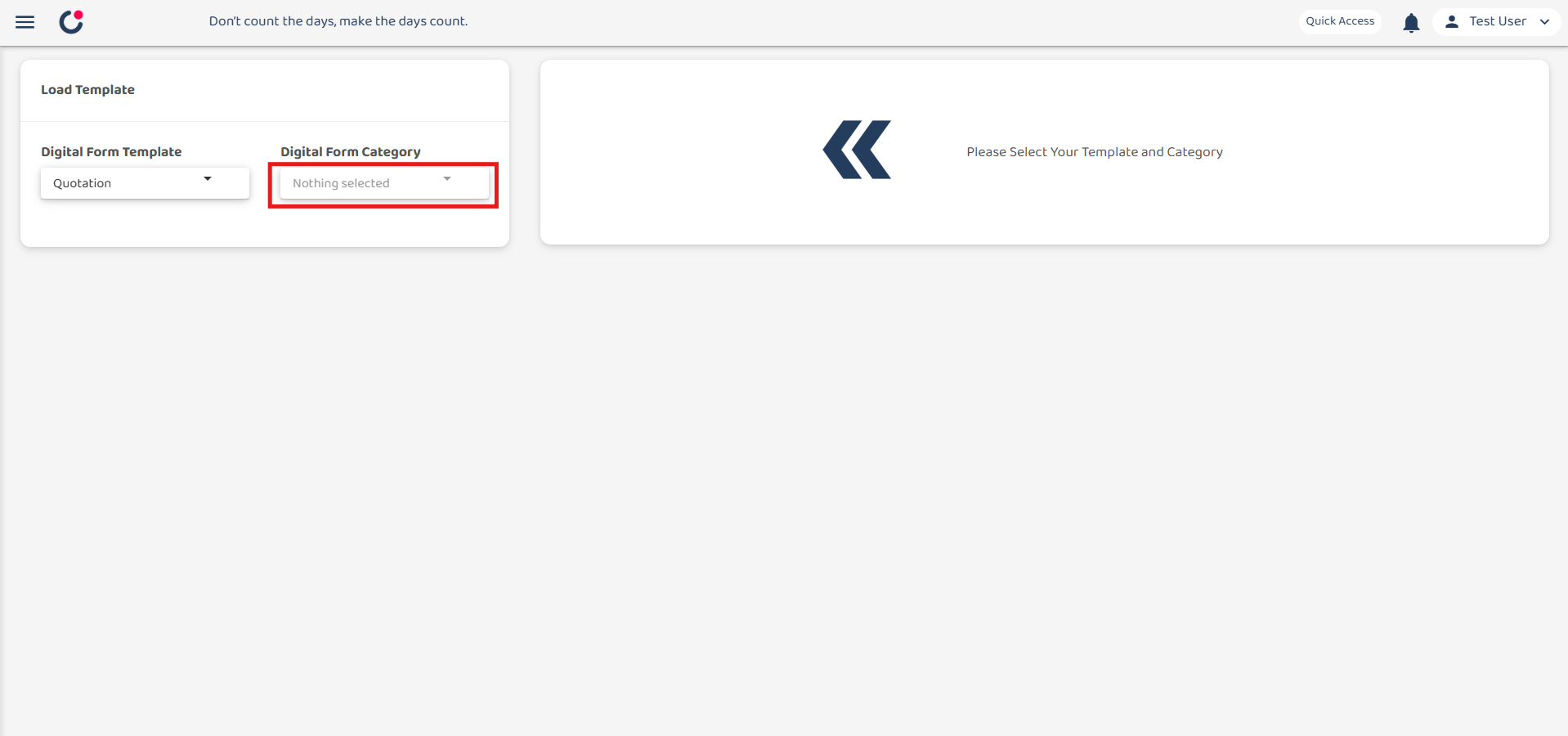
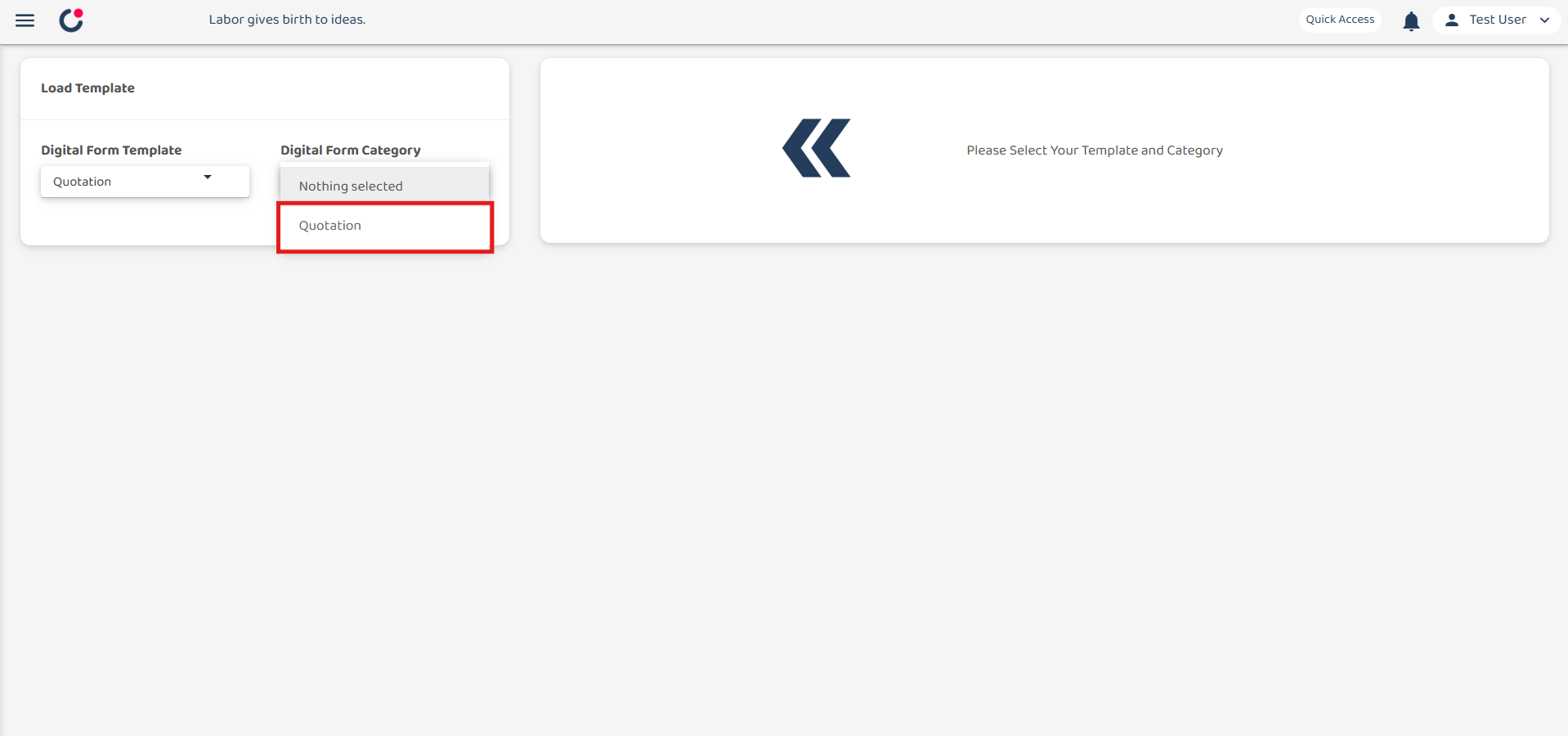
- Select setting icon next to the ISO Field.
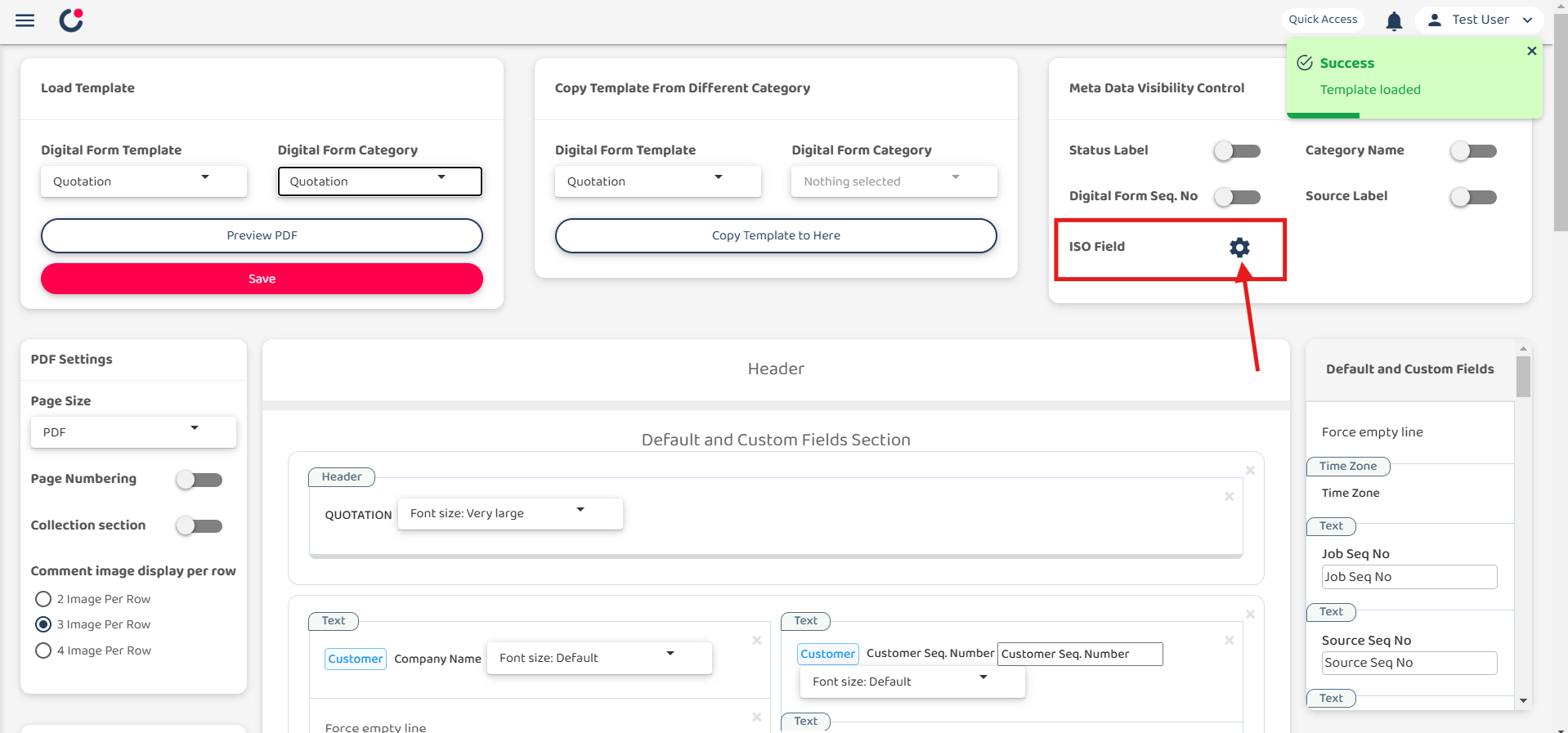
- Choose ISO Field colour, position and the ISO Name and then click done.
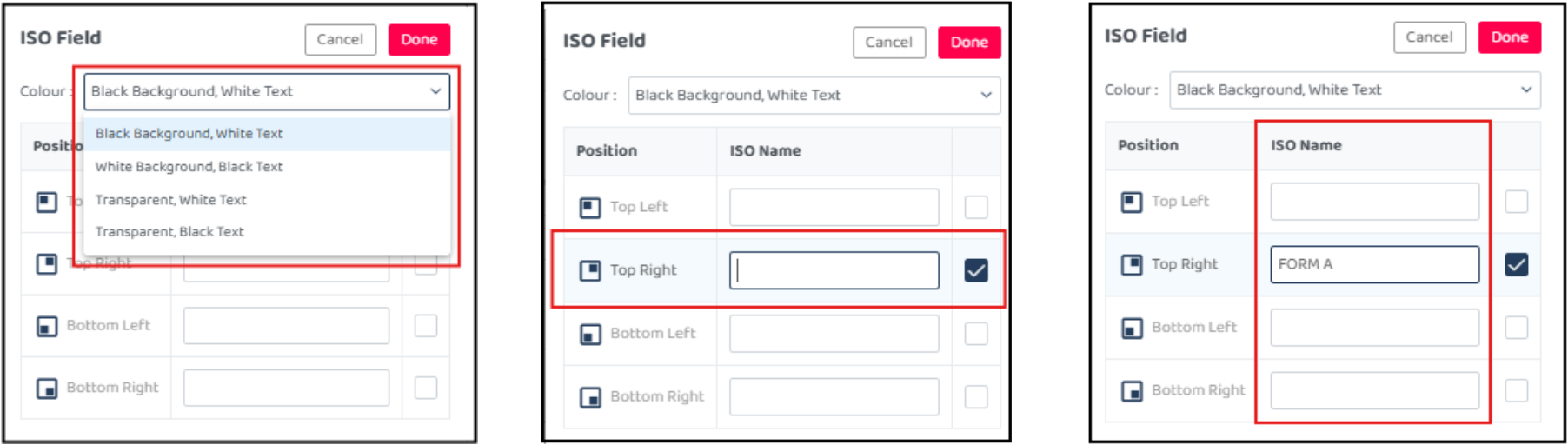
- Click ‘Save’ to save the settings and confirm it.
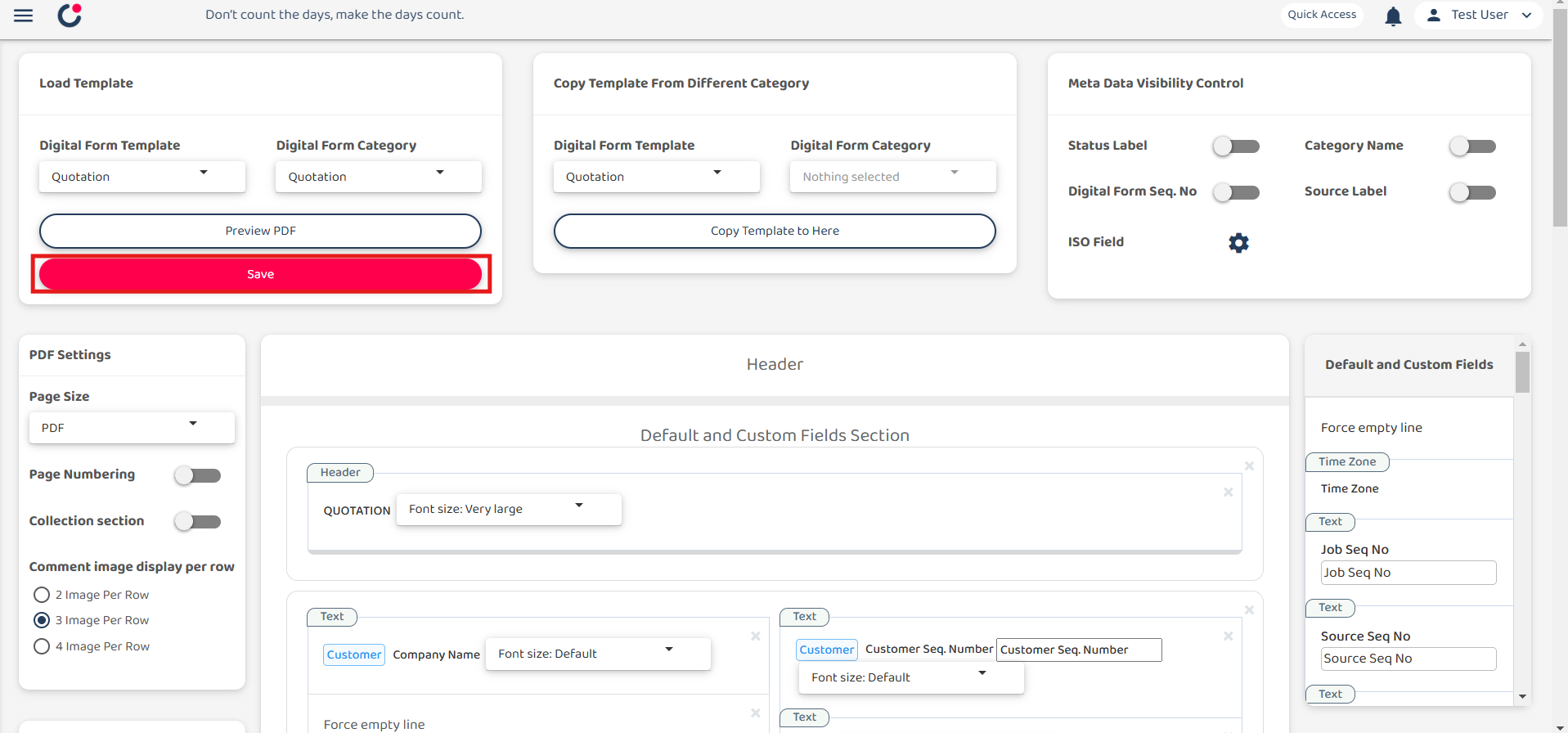
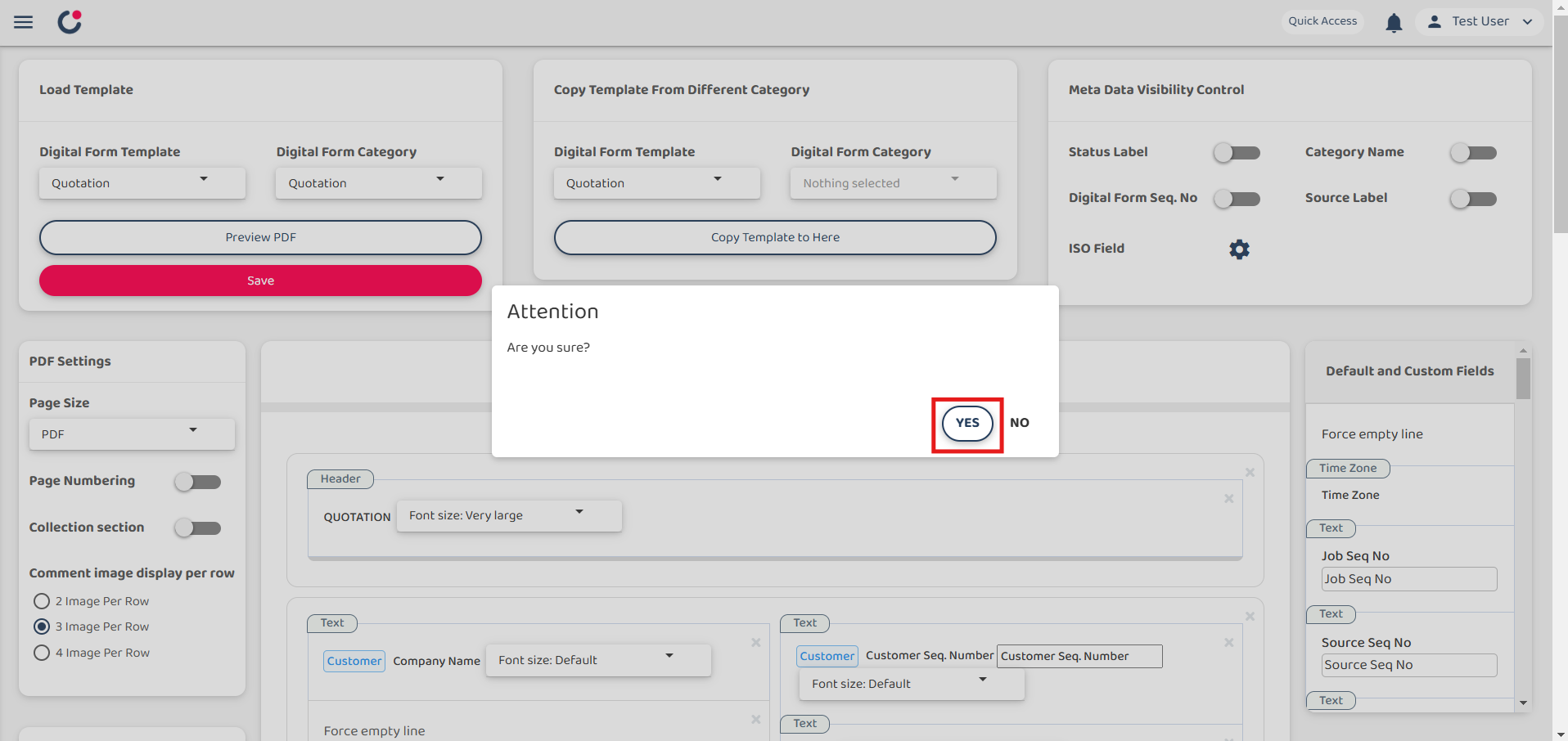
- As a result, the ISO name will appear in the top-right corner of the digital form, as shown below.
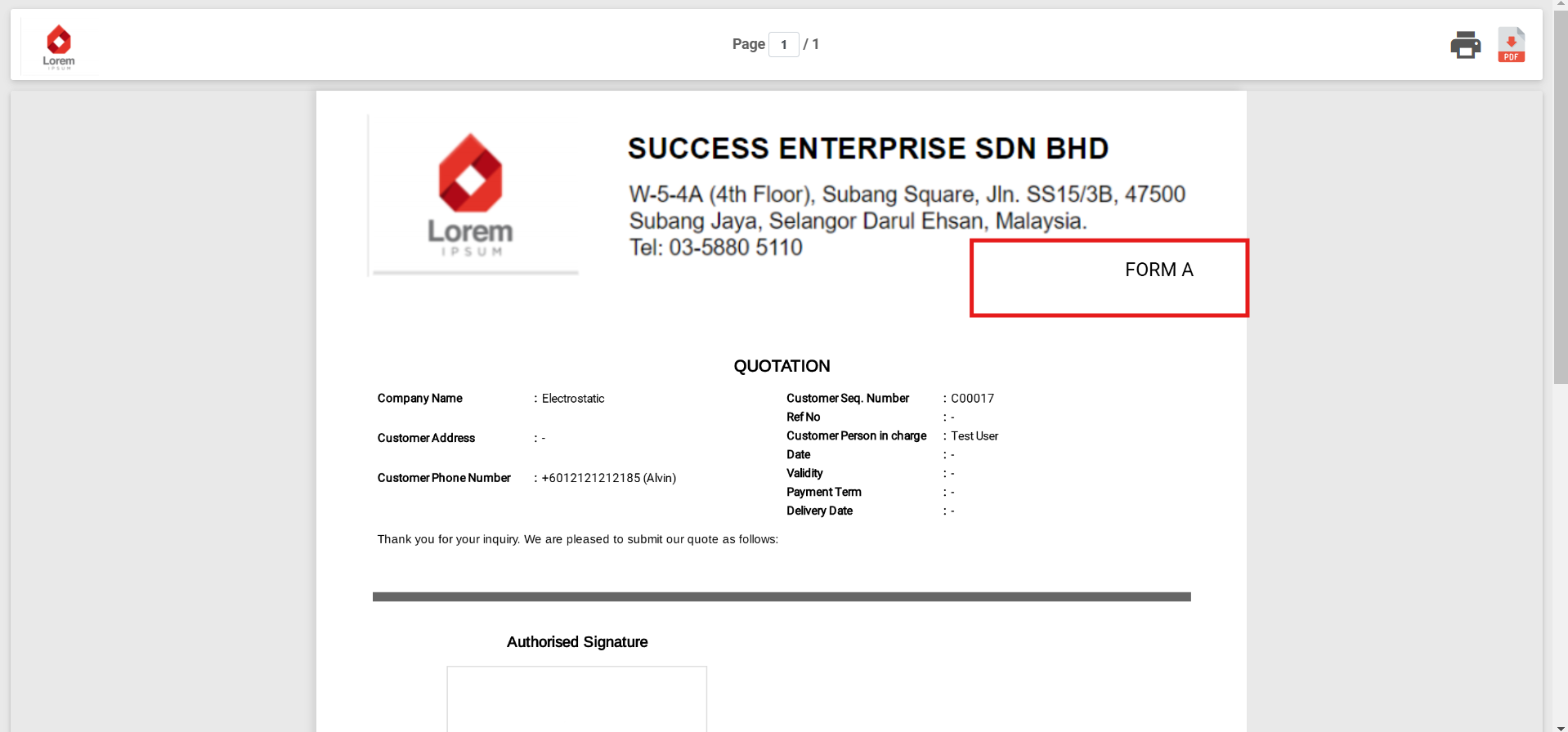
Related Articles
- How to Set Up Digital Form PDF Template?
- How to Setup Job Template Page?
- How to Setup Public Form Template Page?
 Help Center
Help Center