The digital form signature and stamp upload feature allows customers to electronically sign documents and add their official company stamp directly through the digital interface. This functionality provides legal validation and authenticity to completed forms without requiring physical paperwork or in-person meetings. The process captures both handwritten signatures and company stamps in a streamlined digital workflow.
Benefits
- The digital signature and stamp upload eliminates the need for printing, physically stamping, and rescanning documents, significantly reducing paperwork.
- It accelerates approval processes by allowing immediate signature and stamp application within the digital workflow.
- The feature ensures document authenticity by capturing actual signatures rather than using generic electronic signatures.
- It creates a complete digital record with visual verification of both signature and company stamp for enhanced compliance.
-
Navigate to the Digital Form to be signed.
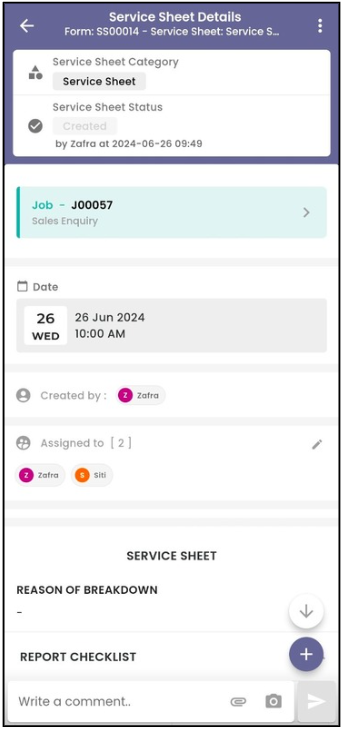
-
Scroll down until you see “Customer Feedback”.
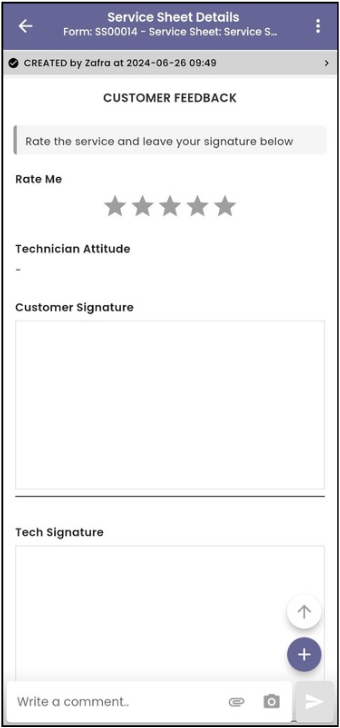
-
Rate for the technician.
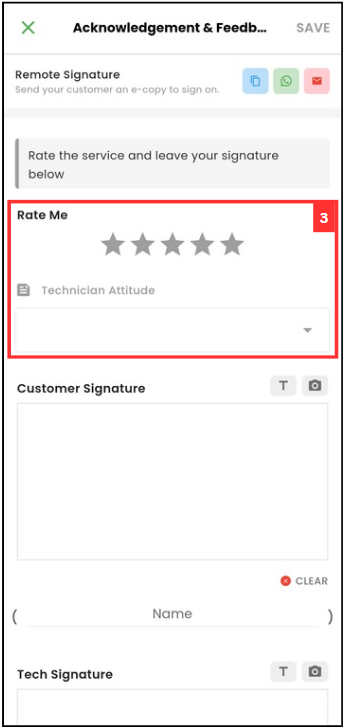
-
Sign on the space. Click the “CLEAR” button to clear the signature box if any mistake during signature.
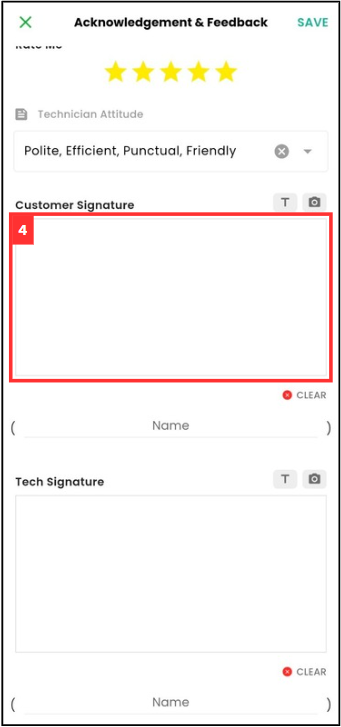
-
Click on the camera icon to take photo for the company stamp.

-
Enter the name.
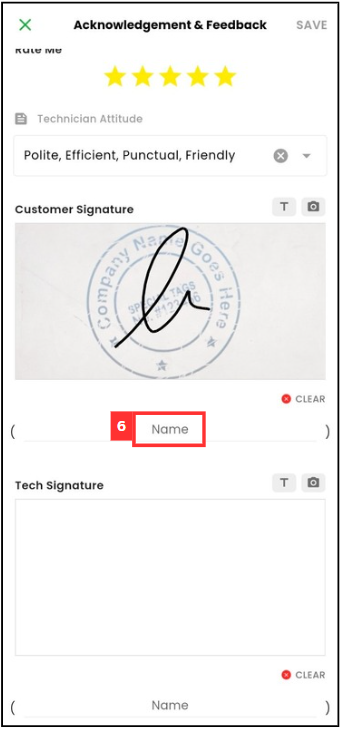
-
Click “SAVE”.
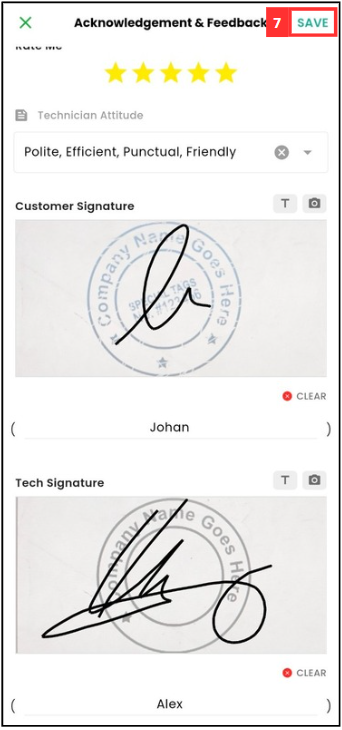
-
The feedback has been submitted when this prompt shows.
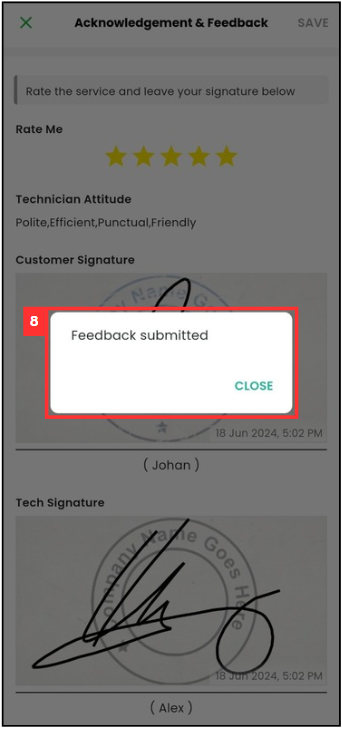
Related Articles
 Help Center
Help Center